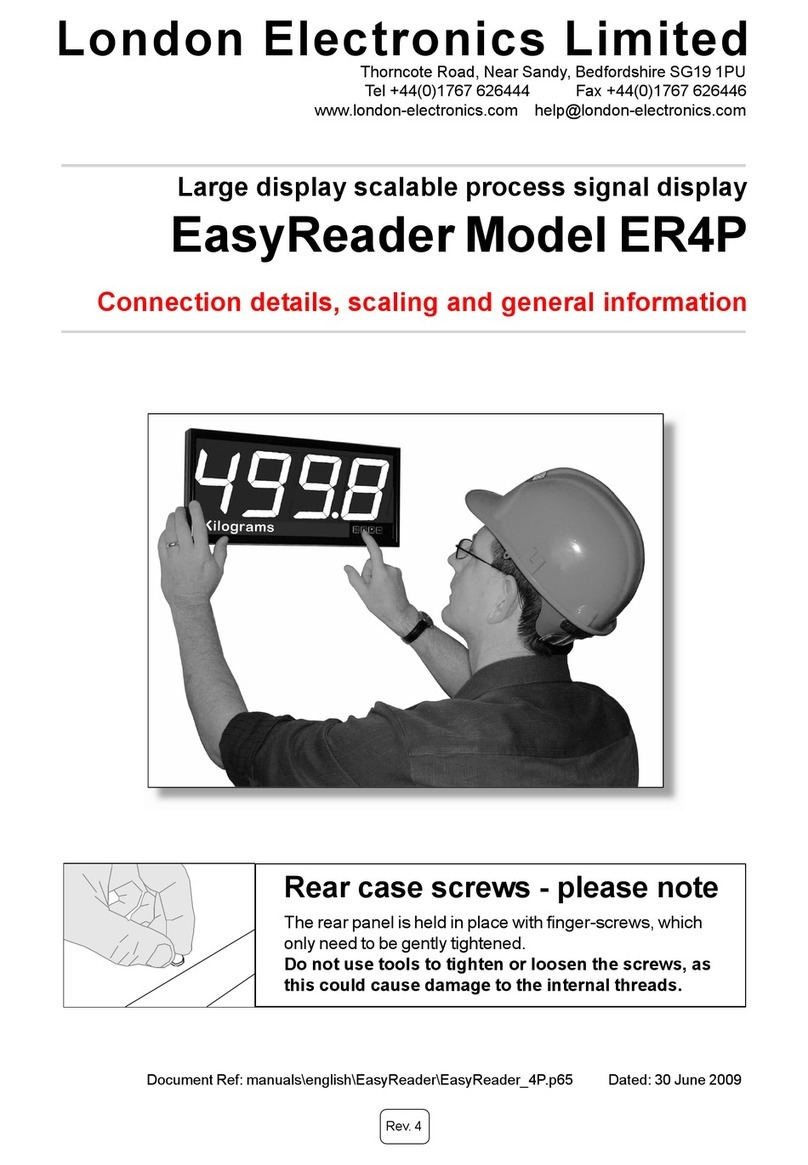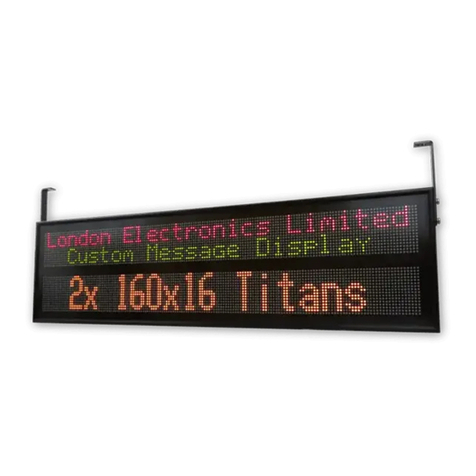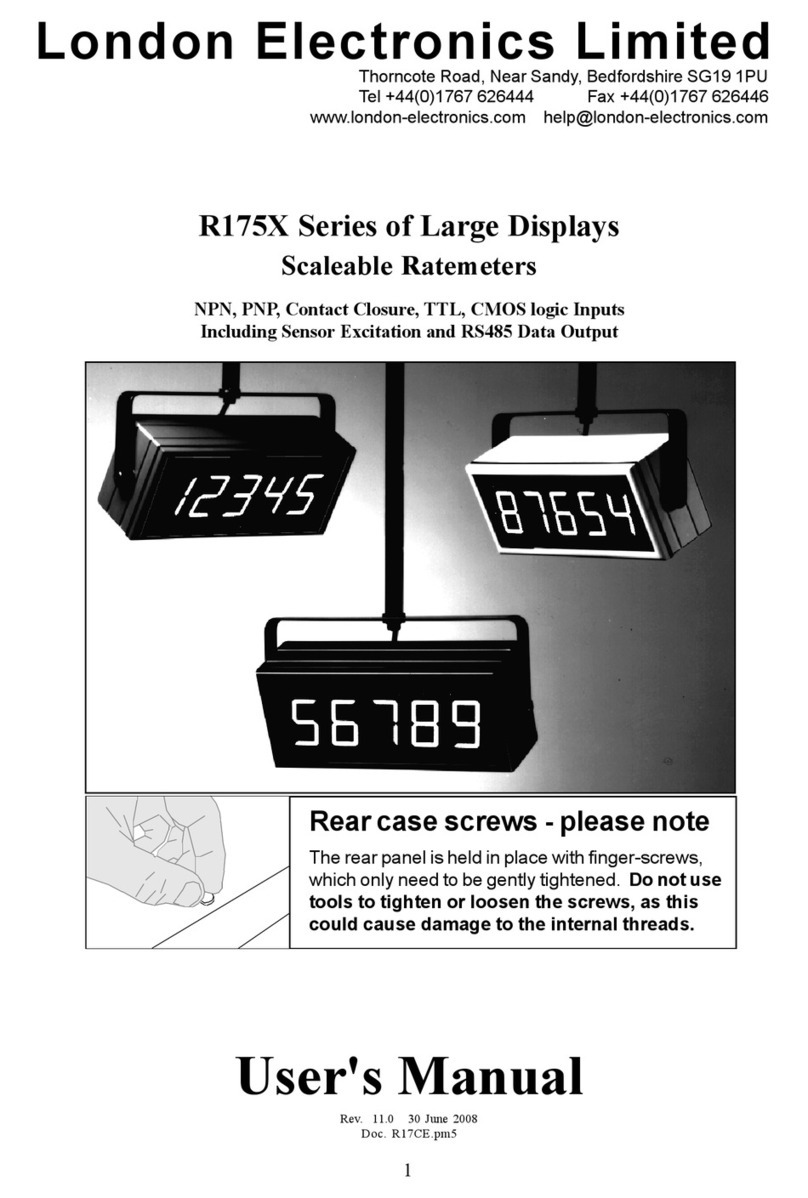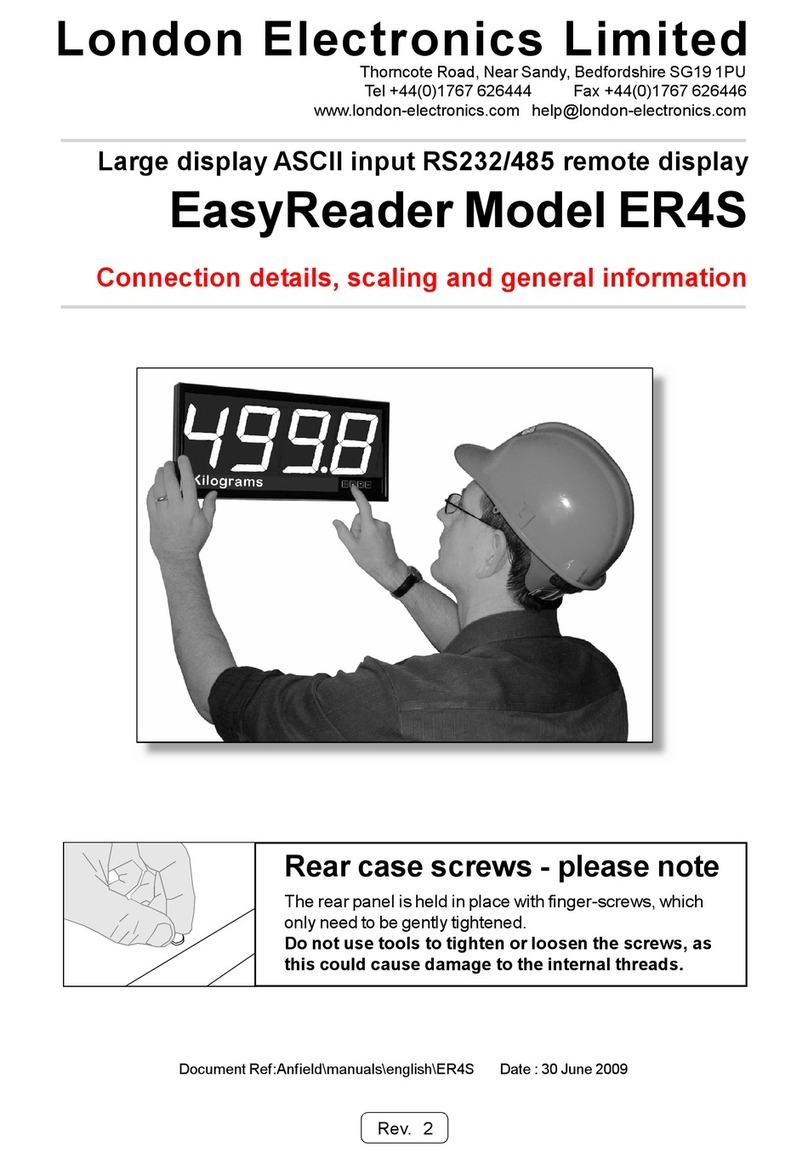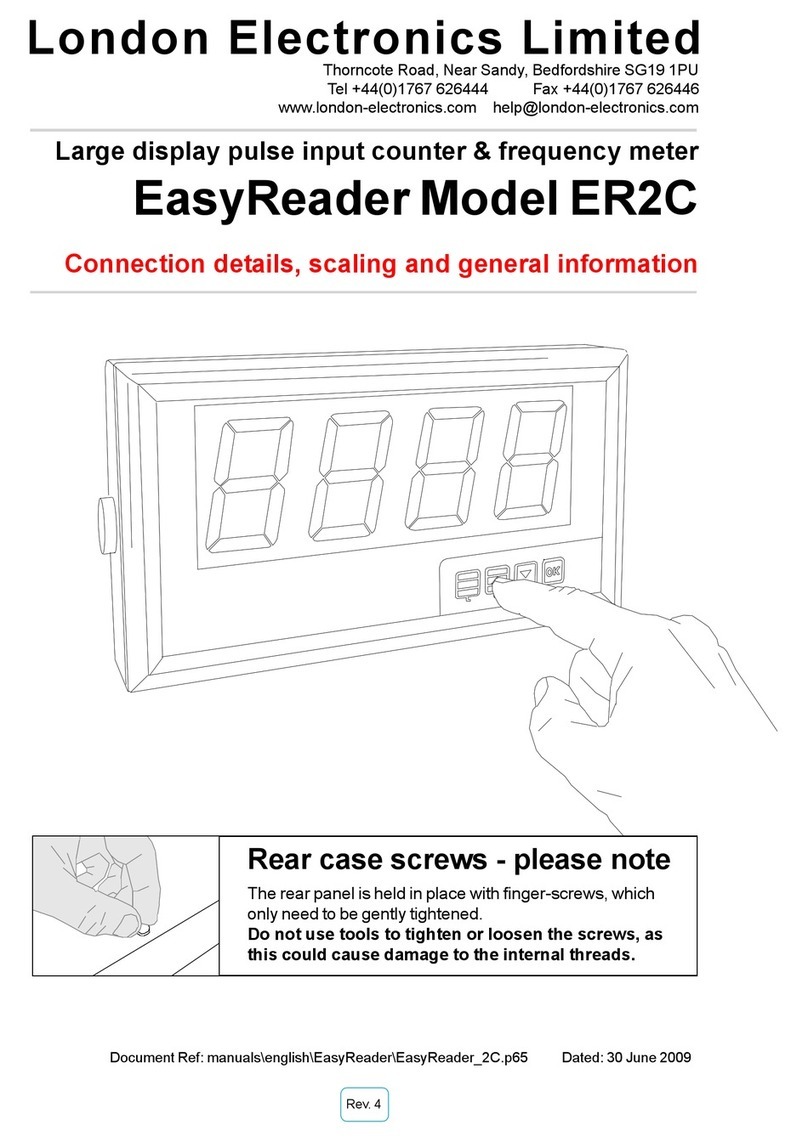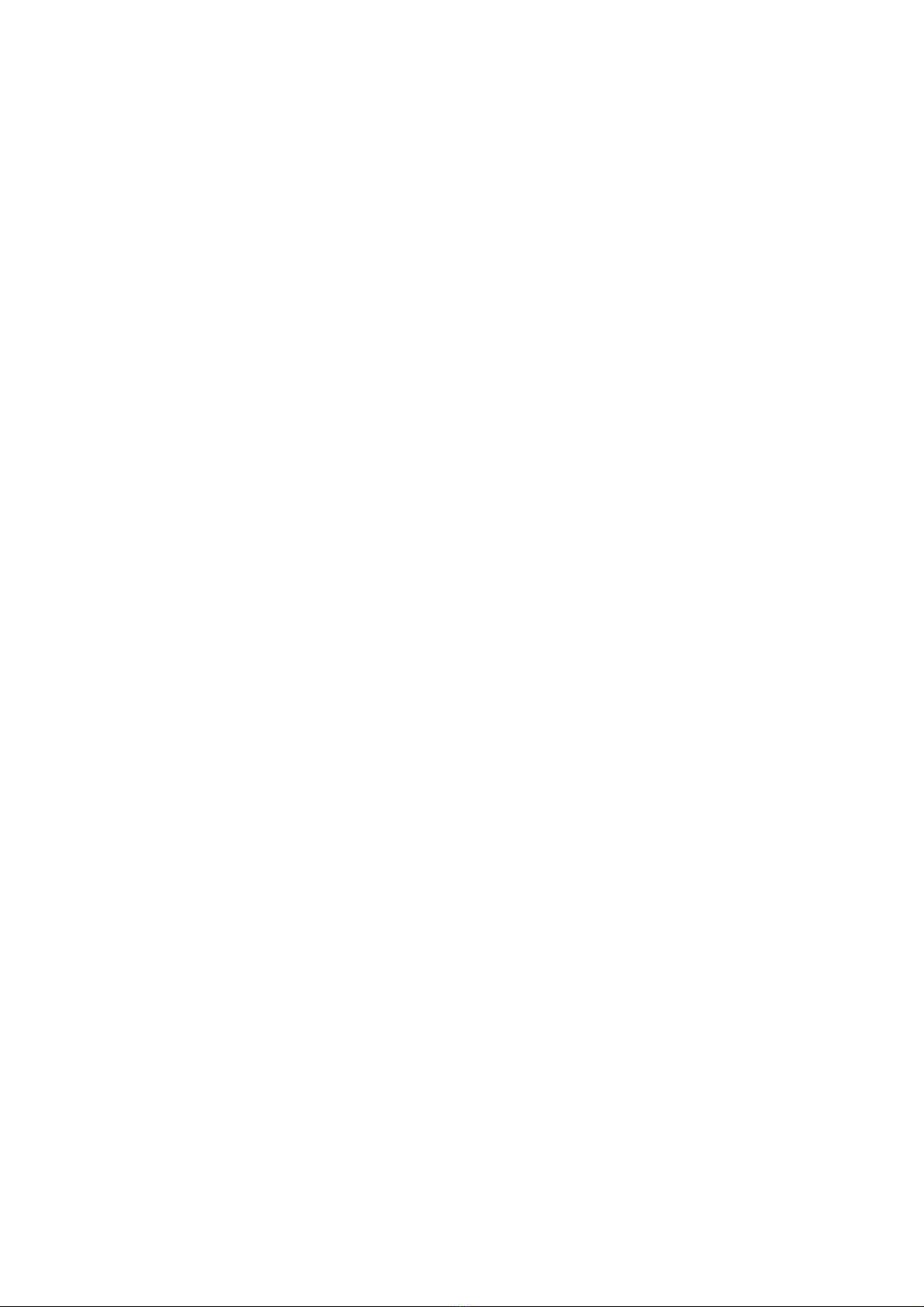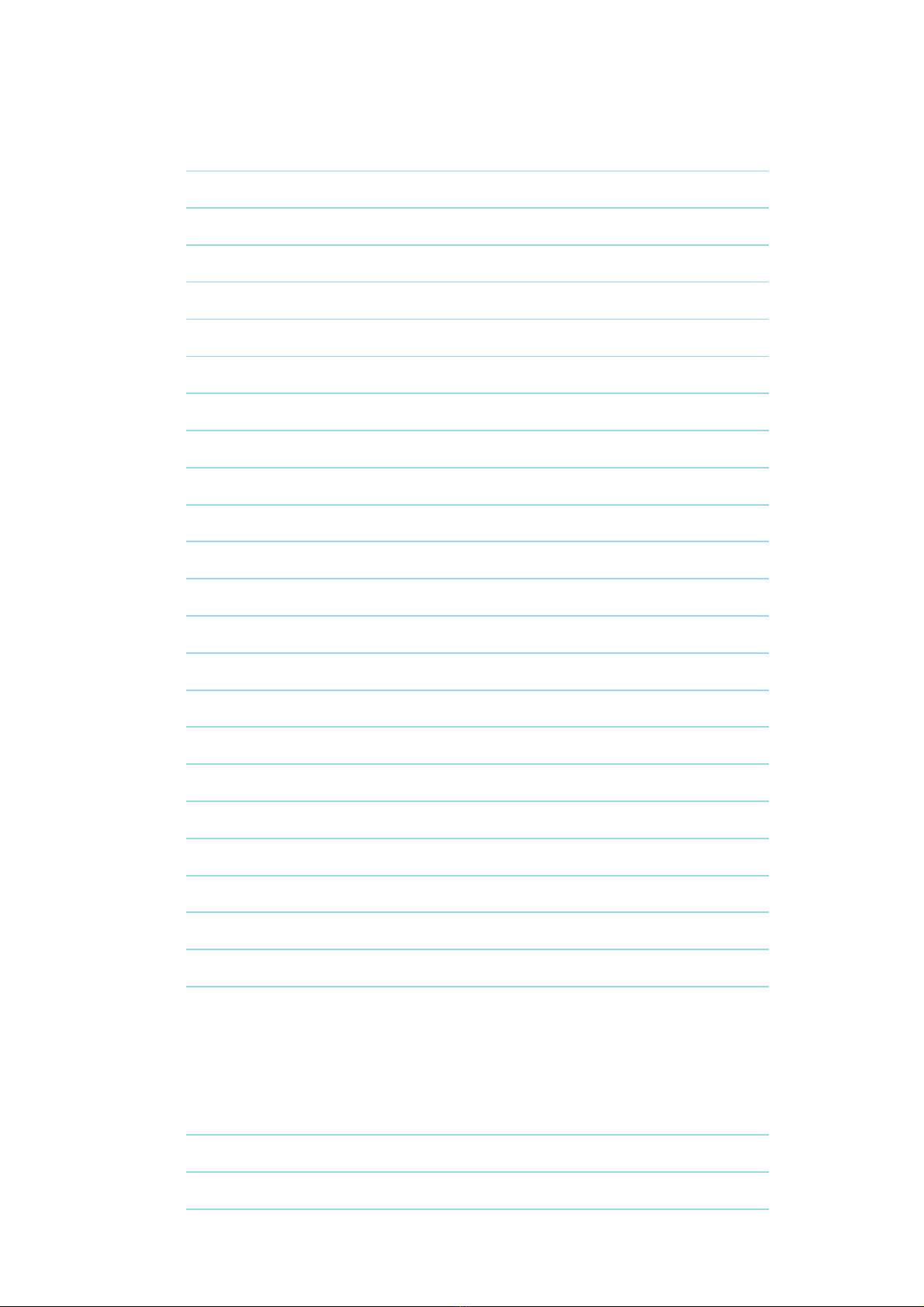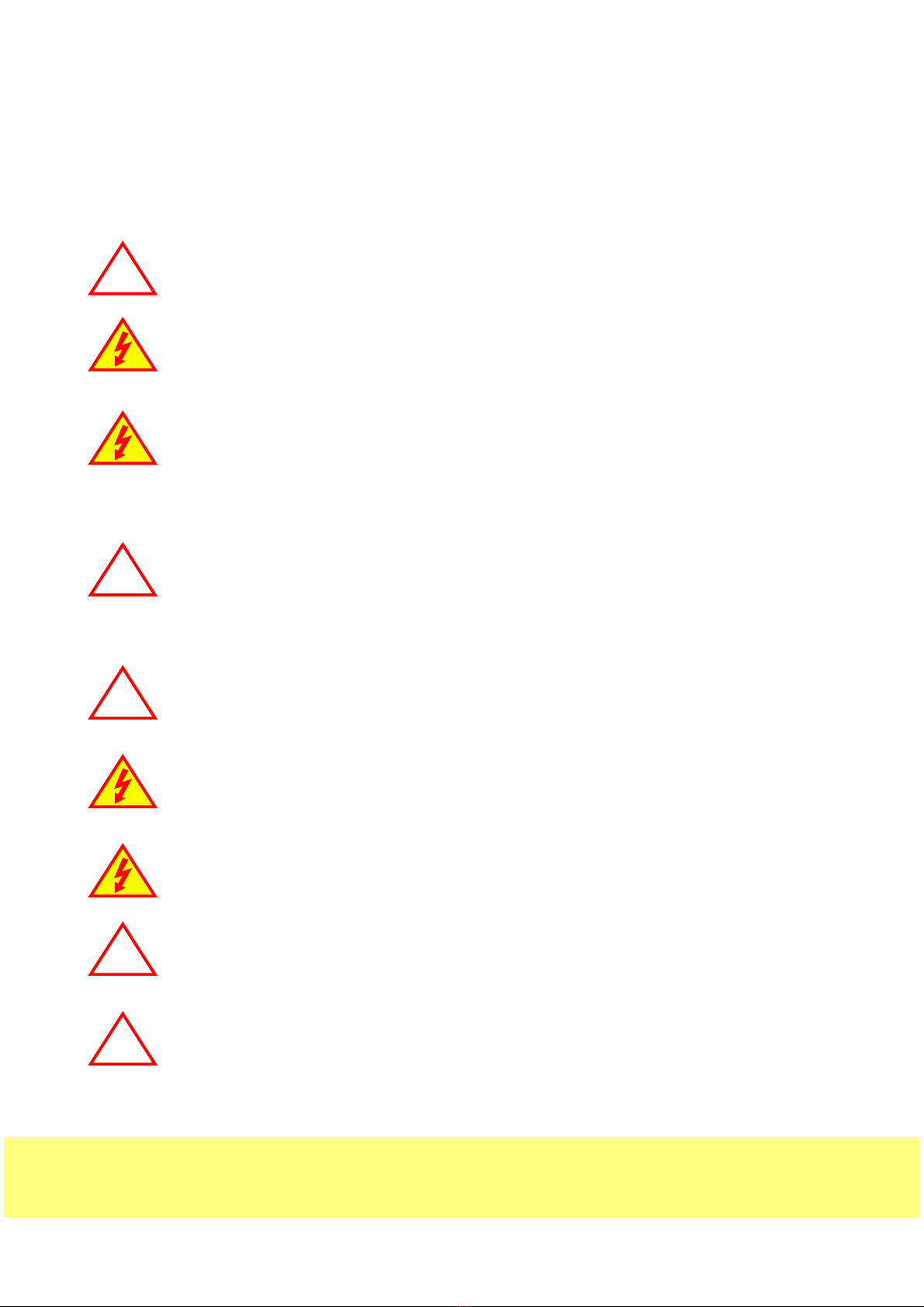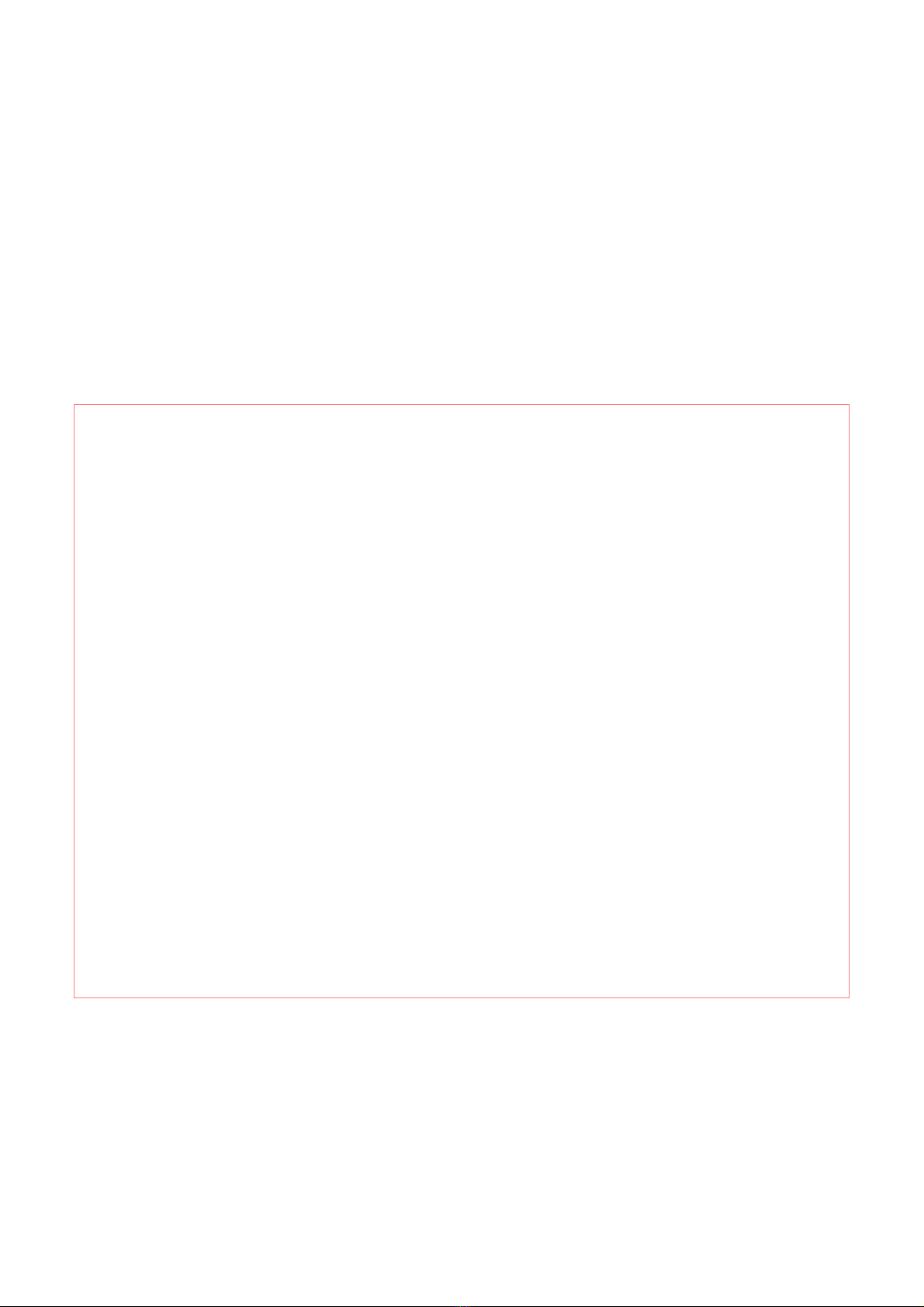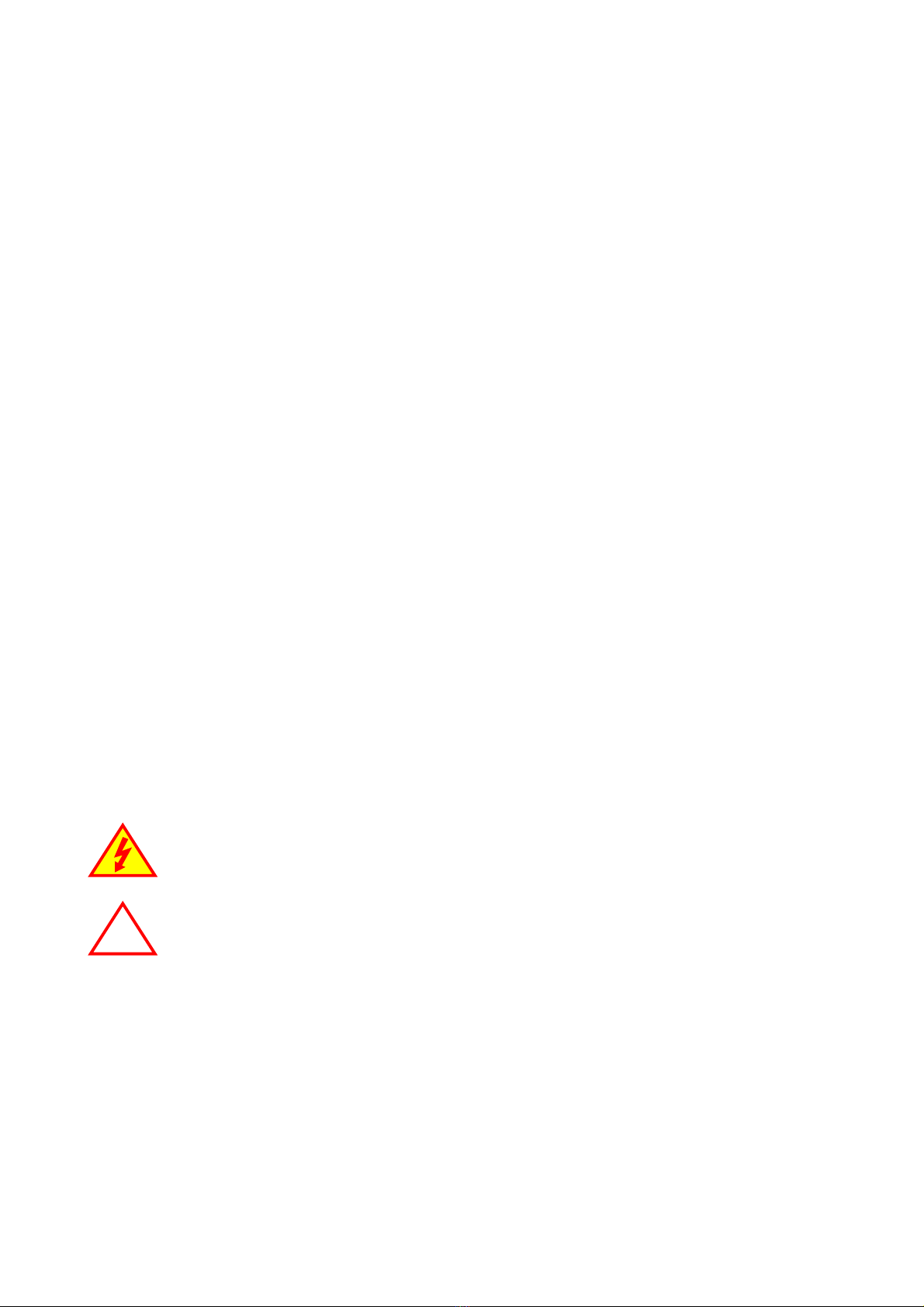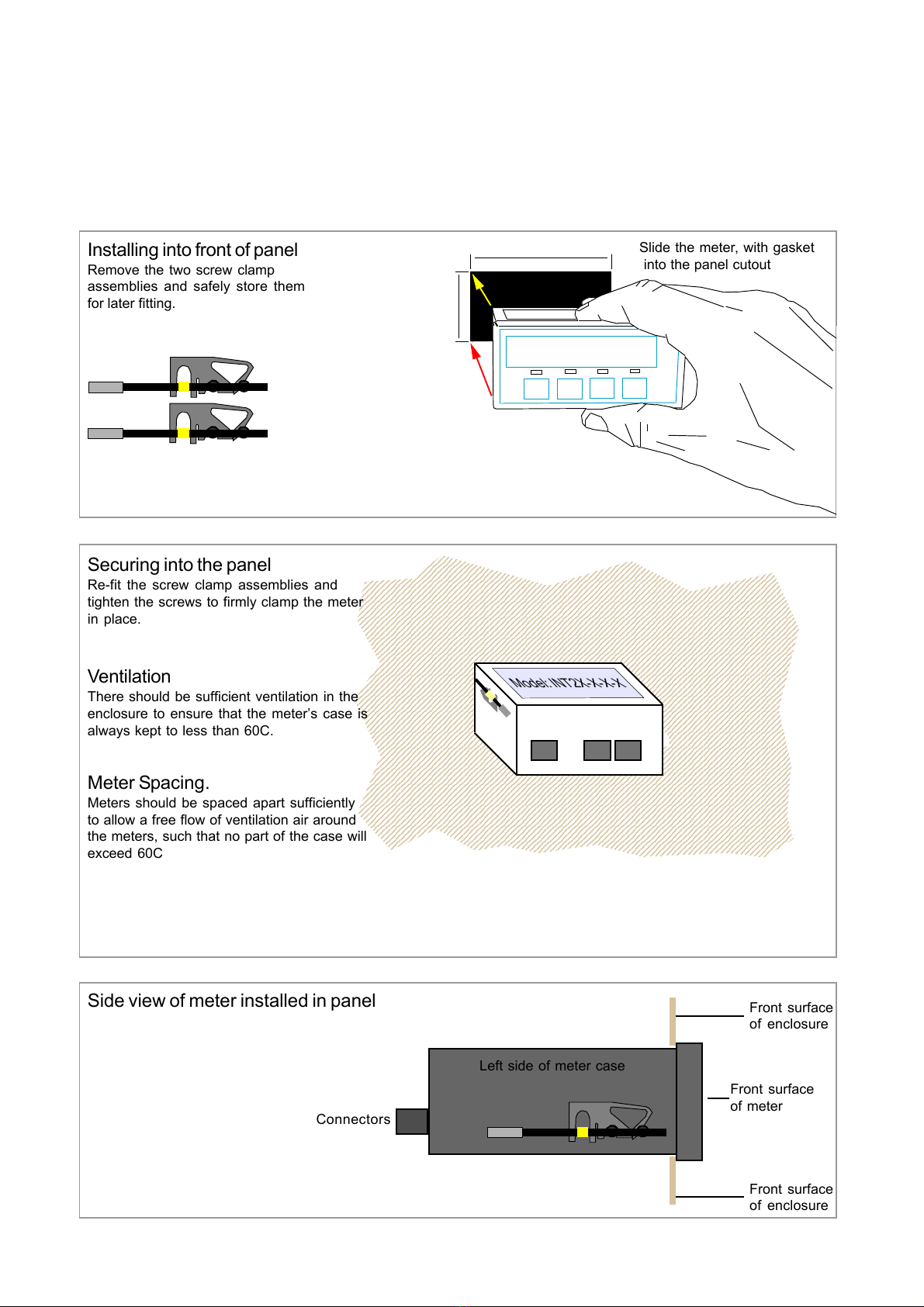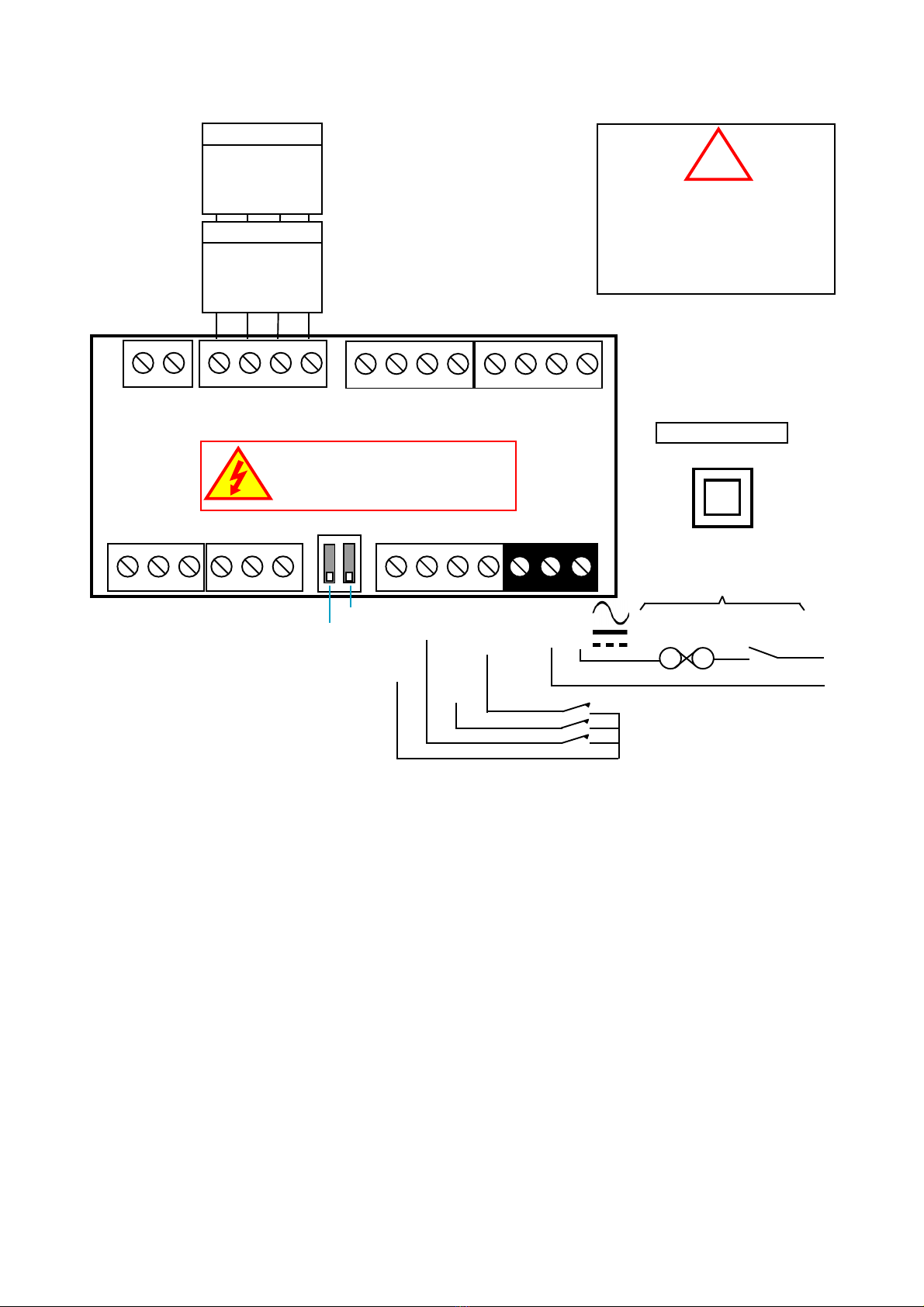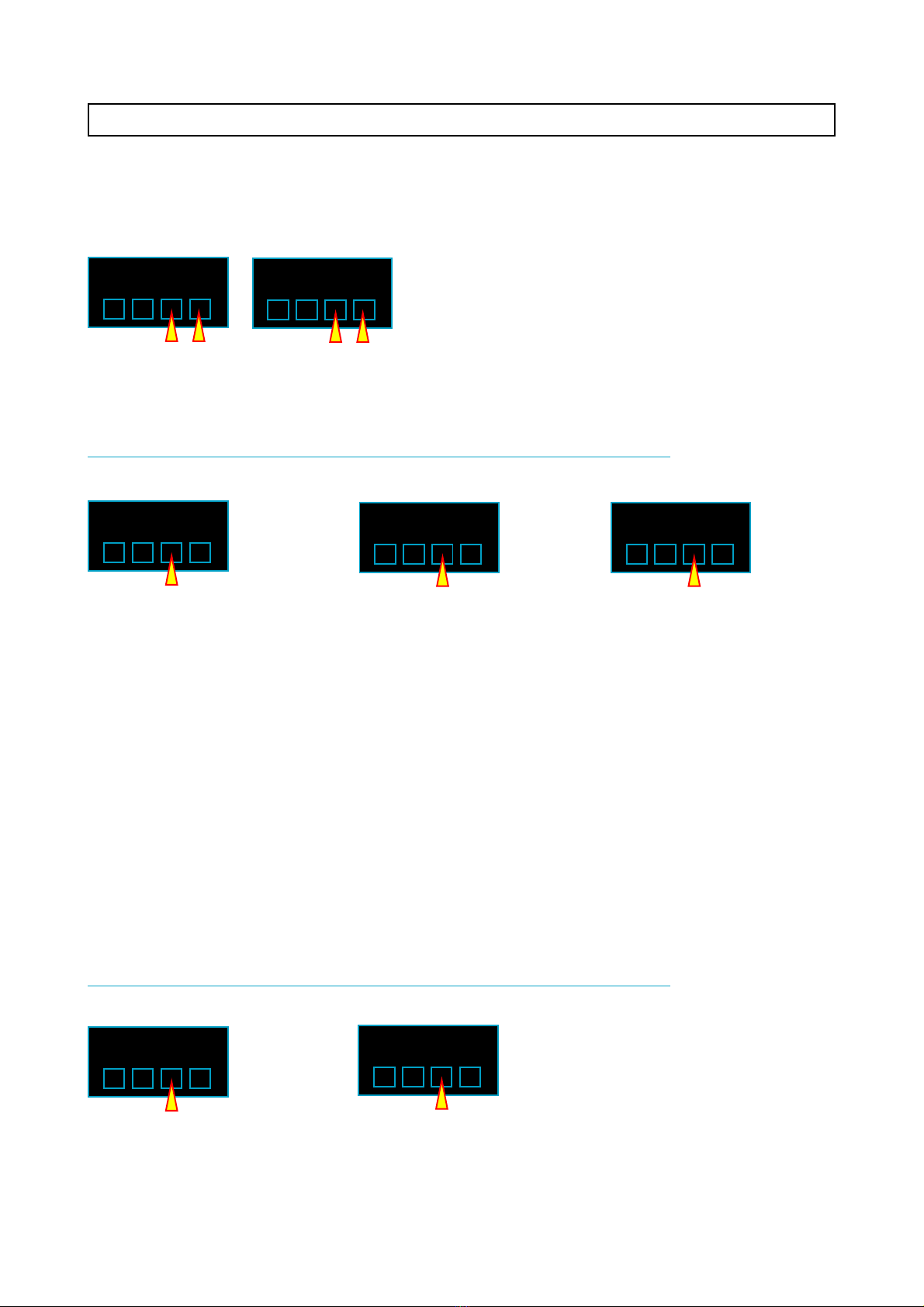1234567890123456789012345678901212345678901234567890123456789012123456789012345678901234
1234567890123456789012345678901212345678901234567890123456789012123456789012345678901234
1234567890123456789012345678901212345678901234567890123456789012123456789012345678901234
1234567890123456789012345678901212345678901234567890123456789012123456789012345678901234
1234567890123456789012345678901212345678901234567890123456789012123456789012345678901234
1234567890123456789012345678901212345678901234567890123456789012123456789012345678901234
1234567890123456789012345678901212345678901234567890123456789012123456789012345678901234
1234567890123456789012345678901212345678901234567890123456789012123456789012345678901234
1234567890123456789012345678901212345678901234567890123456789012123456789012345678901234
1234567890123456789012345678901212345678901234567890123456789012123456789012345678901234
1234567890123456789012345678901212345678901234567890123456789012123456789012345678901234
1234567890123456789012345678901212345678901234567890123456789012123456789012345678901234
1234567890123456789012345678901212345678901234567890123456789012123456789012345678901234
1234567890123456789012345678901212345678901234567890123456789012123456789012345678901234
1234567890123456789012345678901212345678901234567890123456789012123456789012345678901234
1234567890123456789012345678901212345678901234567890123456789012123456789012345678901234
1234567890123456789012345678901212345678901234567890123456789012123456789012345678901234
1234567890123456789012345678901212345678901234567890123456789012123456789012345678901234
1234567890123456789012345678901212345678901234567890123456789012123456789012345678901234
1234567890123456789012345678901212345678901234567890123456789012123456789012345678901234
1234567890123456789012345678901212345678901234567890123456789012123456789012345678901234
1234567890123456789012345678901212345678901234567890123456789012123456789012345678901234
1234567890123456789012345678901212345678901234567890123456789012123456789012345678901234
1234567890123456789012345678901212345678901234567890123456789012123456789012345678901234
1234567890123456789012345678901212345678901234567890123456789012123456789012345678901234
1234567890123456789012345678901212345678901234567890123456789012123456789012345678901234
1234567890123456789012345678901212345678901234567890123456789012123456789012345678901234
1234567890123456789012345678901212345678901234567890123456789012123456789012345678901234
1234567890123456789012345678901212345678901234567890123456789012123456789012345678901234
1234567890123456789012345678901212345678901234567890123456789012123456789012345678901234
1234567890123456789012345678901212345678901234567890123456789012123456789012345678901234
1234567890123456789012345678901212345678901234567890123456789012123456789012345678901234
1234567890123456789012345678901212345678901234567890123456789012123456789012345678901234
1234567890123456789012345678901212345678901234567890123456789012123456789012345678901234
1234567890123456789012345678901212345678901234567890123456789012123456789012345678901234
1234567890123456789012345678901212345678901234567890123456789012123456789012345678901234
1234567890123456789012345678901212345678901234567890123456789012123456789012345678901234
1234567890123456789012345678901212345678901234567890123456789012123456789012345678901234
1234567890123456789012345678901212345678901234567890123456789012123456789012345678901234
1234567890123456789012345678901212345678901234567890123456789012123456789012345678901234
1234567890123456789012345678901212345678901234567890123456789012123456789012345678901234
1234567890123456789012345678901212345678901234567890123456789012123456789012345678901234
1234567890123456789012345678901212345678901234567890123456789012123456789012345678901234
1234567890123456789012345678901212345678901234567890123456789012123456789012345678901234
1234567890123456789012345678901212345678901234567890123456789012123456789012345678901234
1234567890123456789012345678901212345678901234567890123456789012123456789012345678901234
1234567890123456789012345678901212345678901234567890123456789012123456789012345678901234
1234567890123456789012345678901212345678901234567890123456789012123456789012345678901234
1234567890123456789012345678901212345678901234567890123456789012123456789012345678901234
1234567890123456789012345678901212345678901234567890123456789012123456789012345678901234
1234567890123456789012345678901212345678901234567890123456789012123456789012345678901234
1234567890123456789012345678901212345678901234567890123456789012123456789012345678901234
1234567890123456789012345678901212345678901234567890123456789012123456789012345678901234
1234567890123456789012345678901212345678901234567890123456789012123456789012345678901234
1234567890123456789012345678901212345678901234567890123456789012123456789012345678901234
1234567890123456789012345678901212345678901234567890123456789012123456789012345678901234
1234567890123456789012345678901212345678901234567890123456789012123456789012345678901234
1234567890123456789012345678901212345678901234567890123456789012123456789012345678901234
1234567890123456789012345678901212345678901234567890123456789012123456789012345678901234