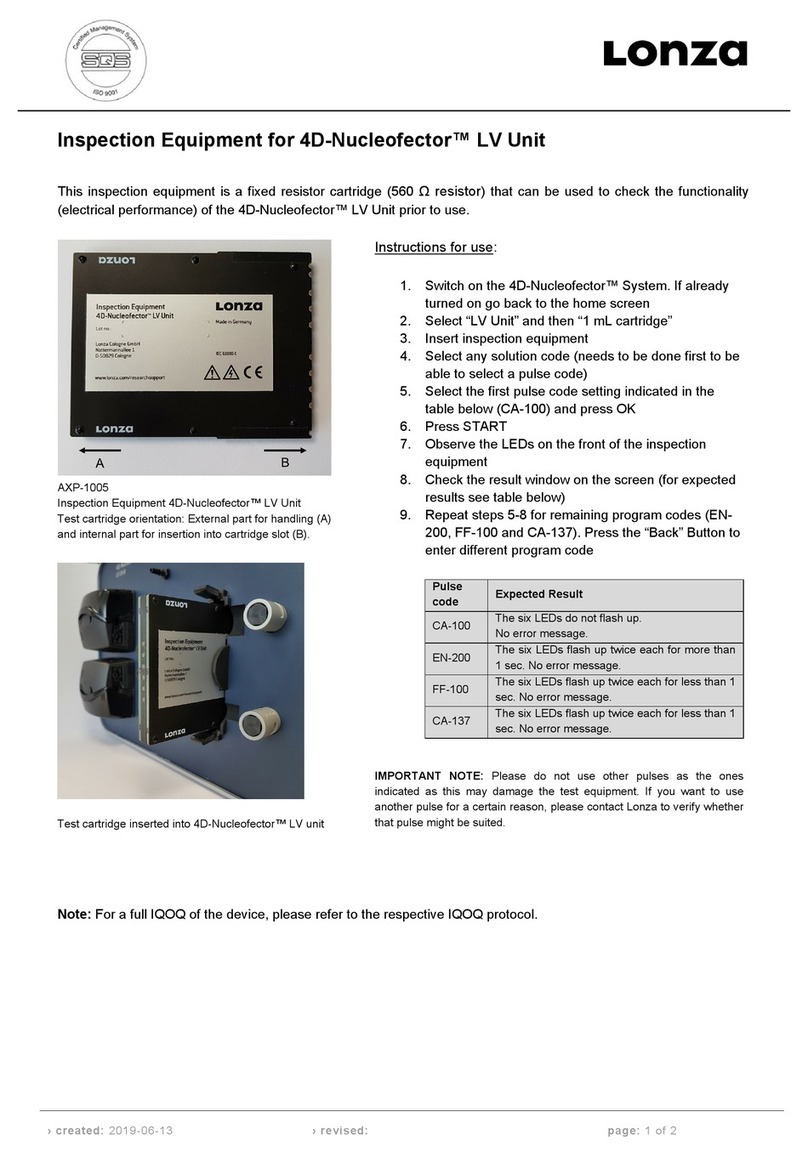WiththeCytoSMART™2System,aneweraofpersonal andaffordablelive
cell imaging systems begins. With the integrated cloud functionality,
cell culture monitoring can occur outside of the lab, in your office or at
home, outside a clean-room or an incubator with defined (e.g. hypoxic)
conditions. Simply view your cell culture online in real-time through
the cloud with any browser-capable device, including your computer,
smartphone, or tablet.
How it Works
Setting up your CytoSMART™ 2 System does not require intensive
training, and can be set up in minutes. The CytoSMART™ 2 System
contains a mini-microscope roughly the size of a cell culture plate
fitting into any incubator. This device is linked to an accompanying
tablet that is fixed outside the incubator. Via this tablet, you can start
CytoSMART™ Projects and capture images of your cell culture. The data
is then transmitted to the CytoSMART™ Connect Cloud via wireless
transmission (WiFi) or Ethernet (LAN).
For each CytoSMART™ Project started, you will receive an email link that
allows you to monitor your cell culture remotely and in real-time.
All image files are intermediately stored on the tablet, in case
your internet access is interrupted, to assure full data safety. The
CytoSMART™ Connect Cloud is hosted via a German cloud hosting
service that currently fulfills some of the world’s strictest and most
secure data storage criteria.
Images and time-lapse videos of your cell culture can easily be
downloaded via the CytoSMART™ Connect Cloud as single images (jpg
files) or as movie files (avi files).
Applications for the CytoSMART™ 2 System
With the CytoSMART™ 2 System your cells can remain in their defined
conditions inside the incubator while you monitor the culture online.
You can also set automatic email alerts so you only need to physically
tend to your cells once they have reached a specified confluency.
Examples of Applications
– Migration assays such as scratch assays
– Documentation of stem cell culture such as reprogramming into
iPSC or for mesenchymal stem cells
– Monitoring and documentation of cell culture under restricted
conditions such as in clean-rooms or under hypoxic cell culturing
conditions
– Determination and documentation of cell growth curves
– Studies to determine influences of various factors on cell culture
performance (e.g. compound addition, screening of culture media
or growth factors)
1 The CytoSMART™ 2 Technology
www.lonza.com/cytosmart
Support Teams
Europe
Scientific Support: +32 87 321 611
scientific.support.eu@lonza.com
North America
Scientific Support: + 1 800 521 0390 (toll free)
scientific.support@lonza.com
4