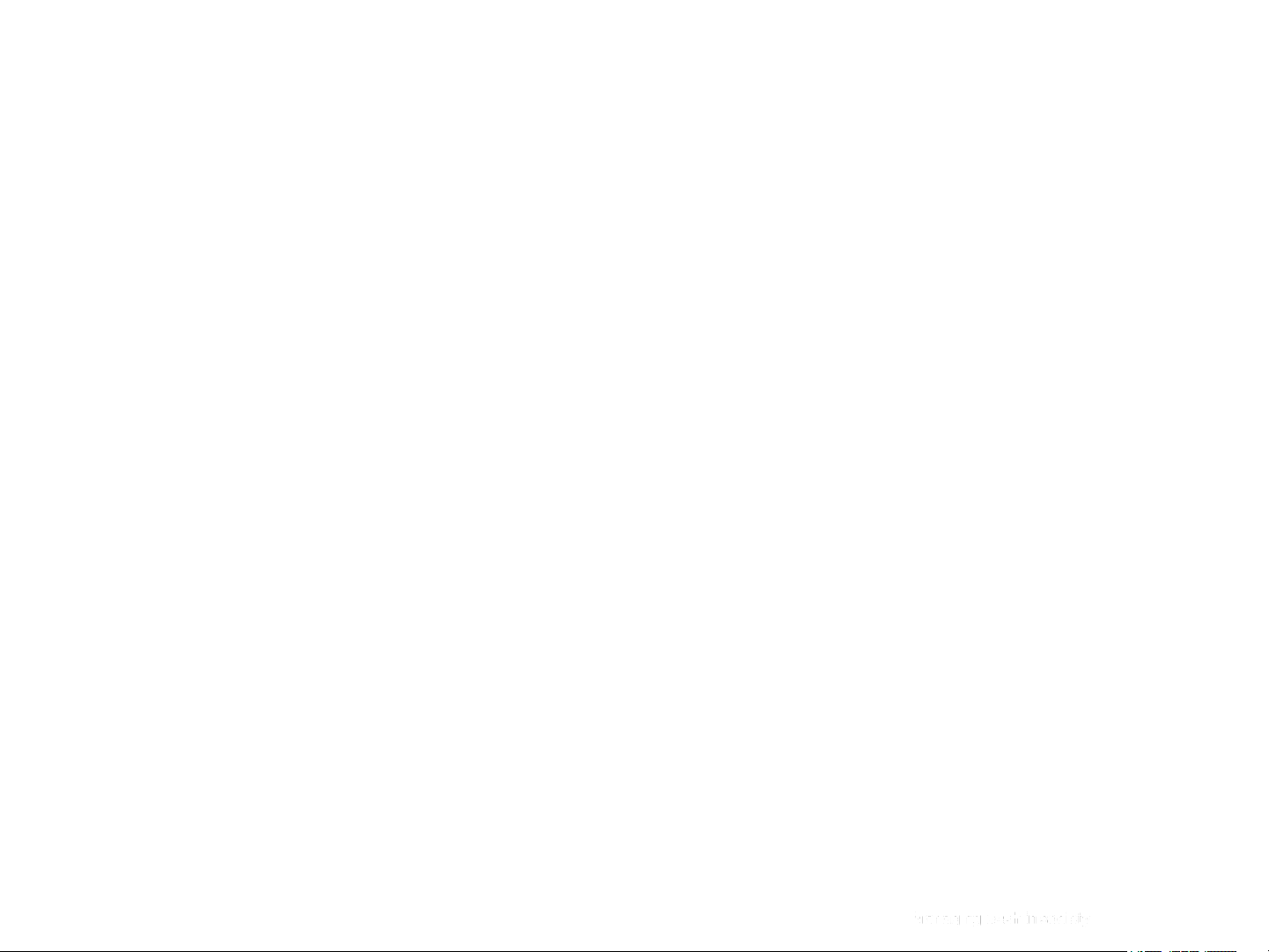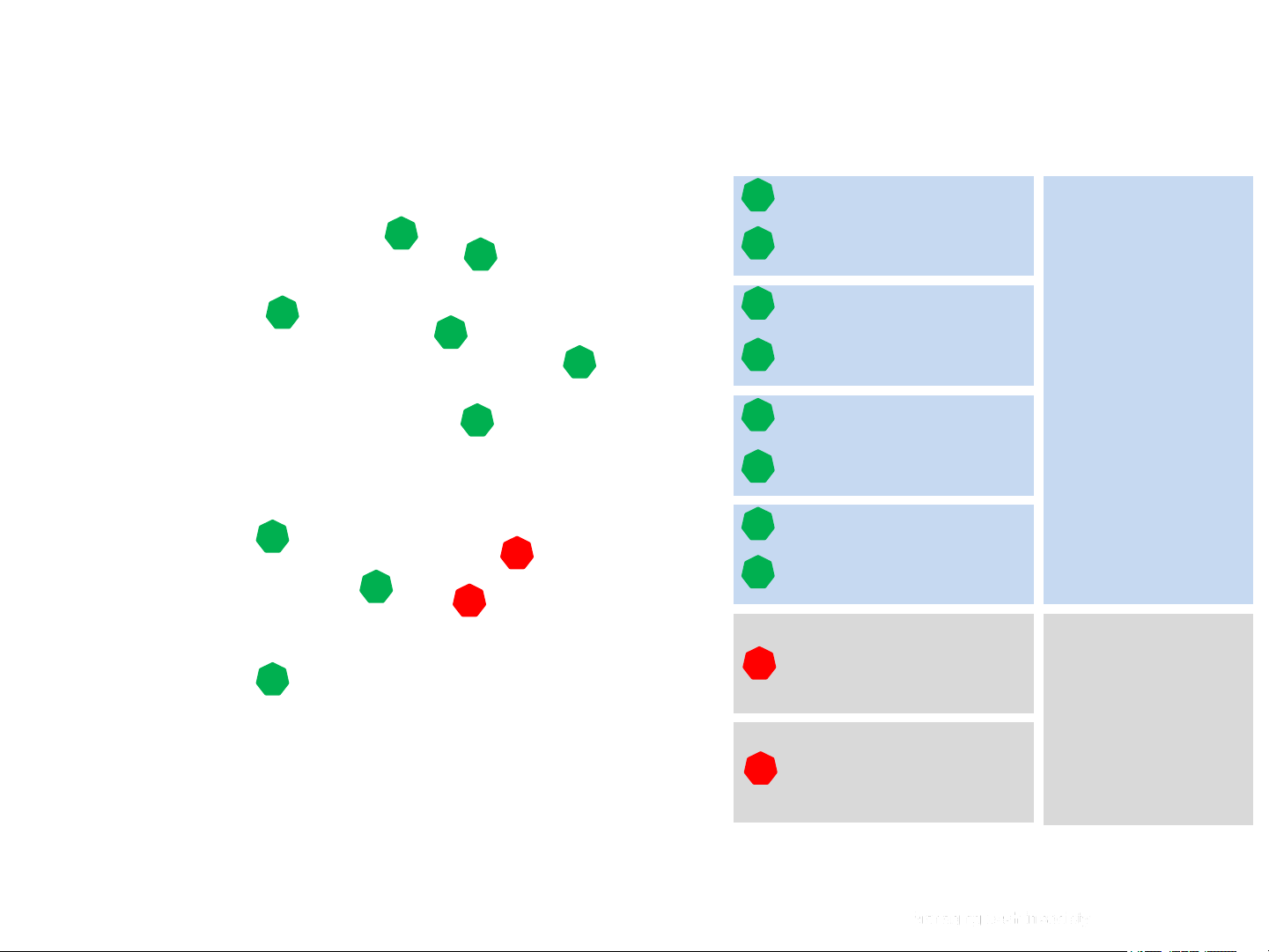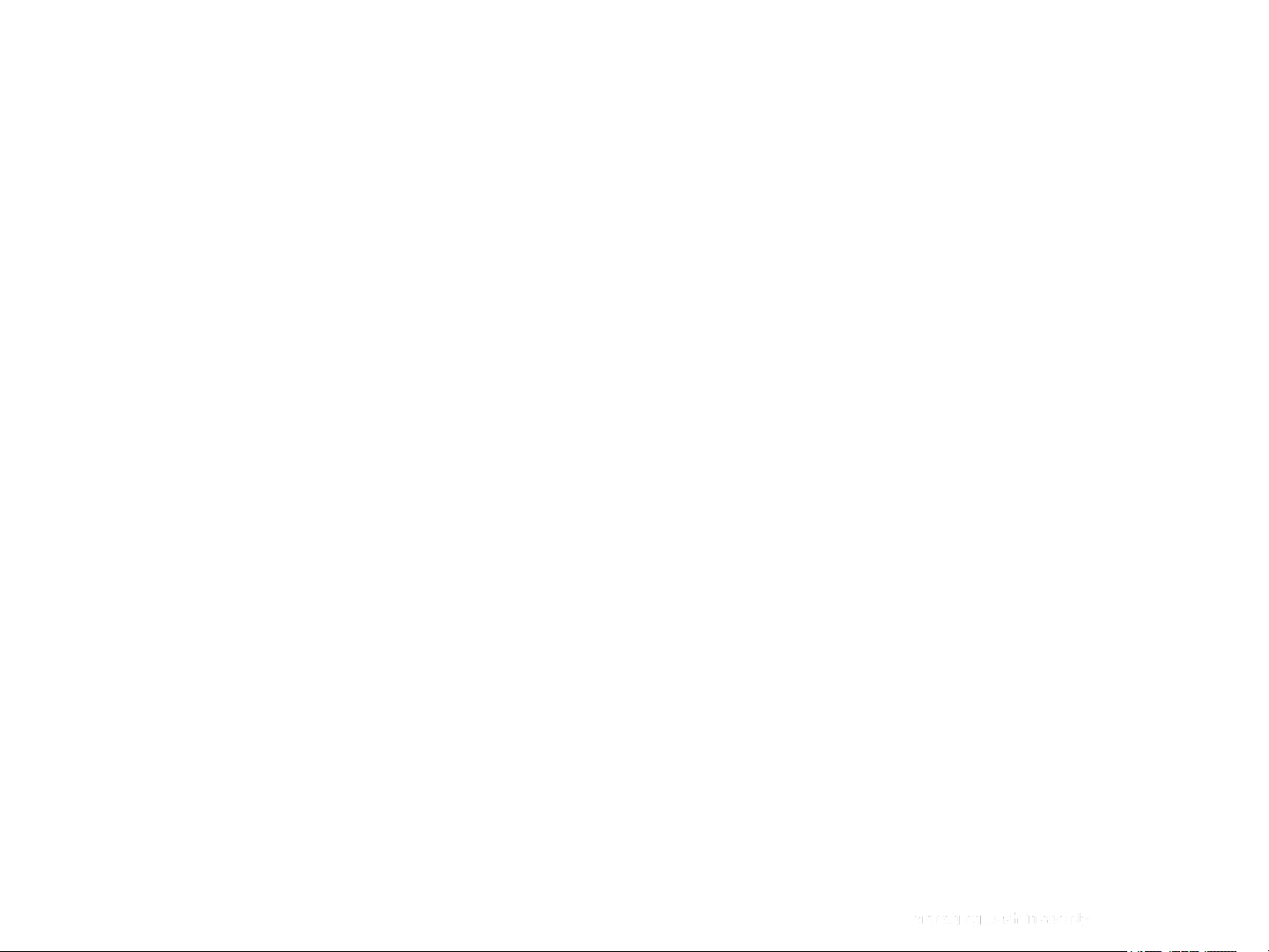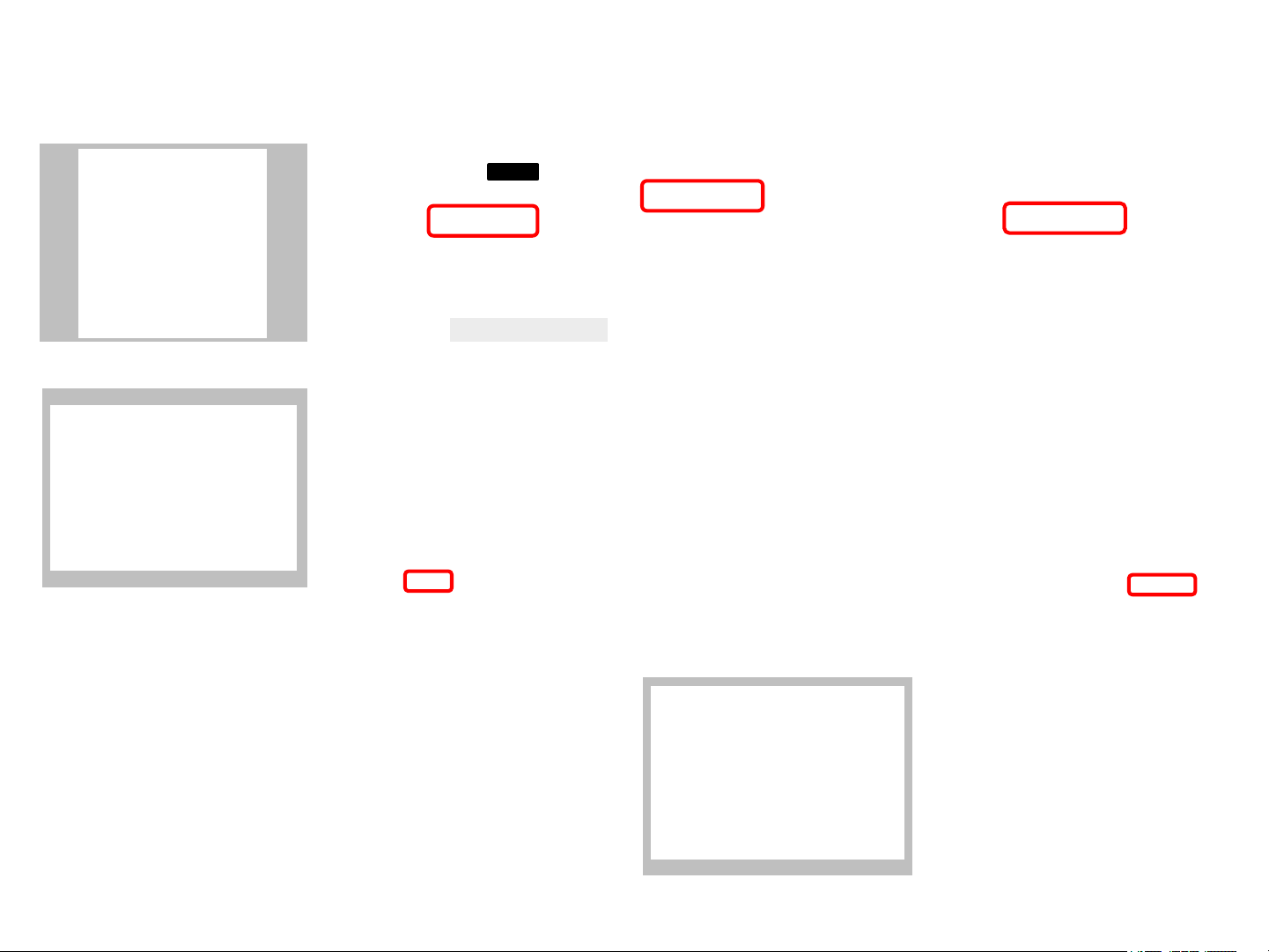Loomis SafePoint i-Station user manual
General
Familiarisation
Operating guidelines
Day to day
User
Depositing notes
Depositing coins
Depositing notes & coins
Exchanging notes for notes
Exchanging notes for coins
Other Exchange combinations
Pay outs (Pre-defined mix)
Supervisor
Pay outs (Free Selection)
Transaction on behalf of...
Admin
Reports
Add new user
Restart & shutdown
Changing printer paper
Troubleshooting
Clearing note jams
Clearing coin jams
Error messages
Power failure
Contents
.................................................................................................................................................................5
.................................................................................................................................................................6
.................................................................................................................................................................7
.................................................................................................................................................................8
.................................................................................................................................................................9
...............................................................................................................................................................10
...............................................................................................................................................................11
...............................................................................................................................................................12
...............................................................................................................................................................13
...............................................................................................................................................................14
...............................................................................................................................................................15
...............................................................................................................................................................16
...............................................................................................................................................................17
...............................................................................................................................................................18
...............................................................................................................................................................20
...............................................................................................................................................................21
...............................................................................................................................................................22
...............................................................................................................................................................23
...............................................................................................................................................................24
...............................................................................................................................................................25