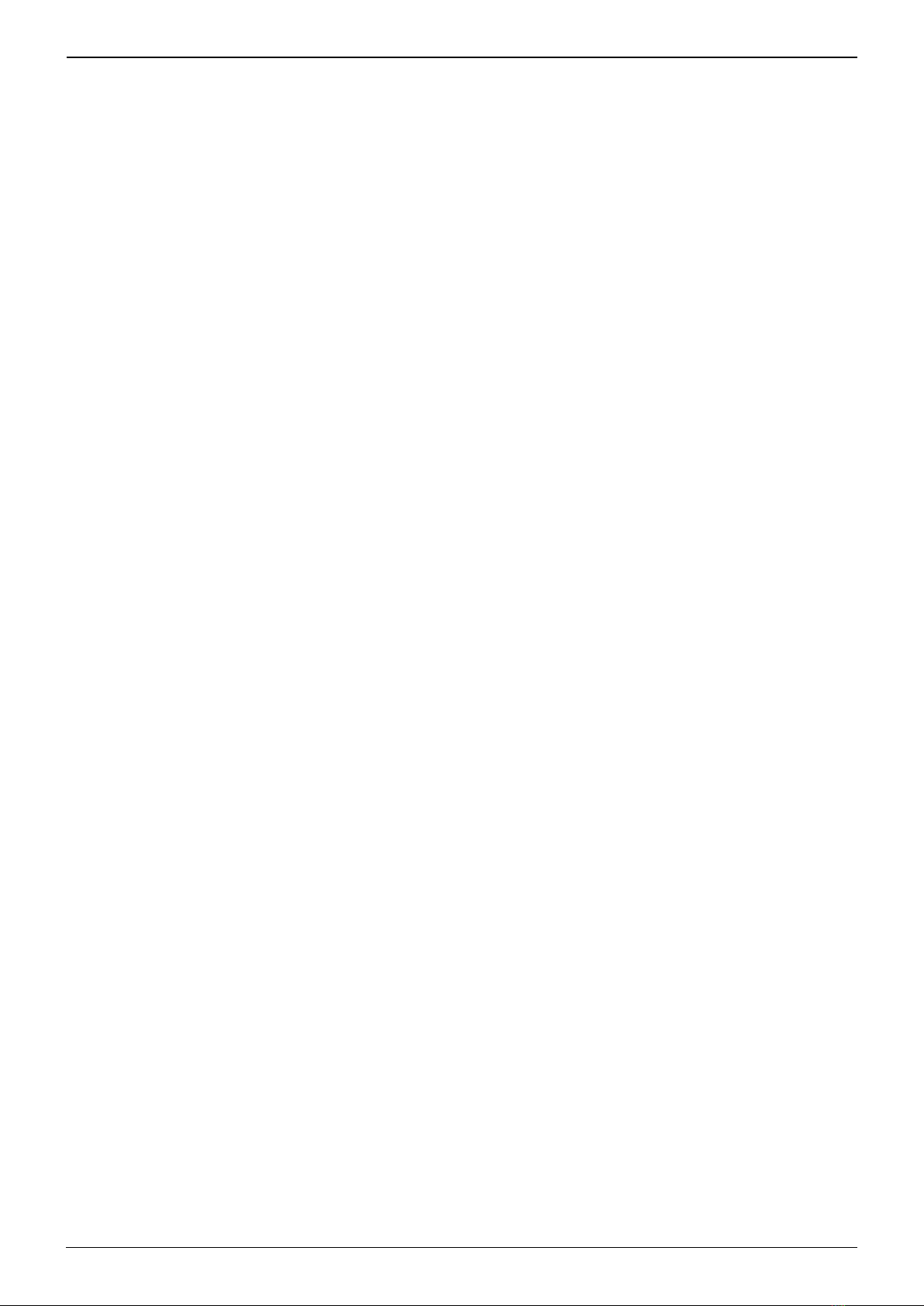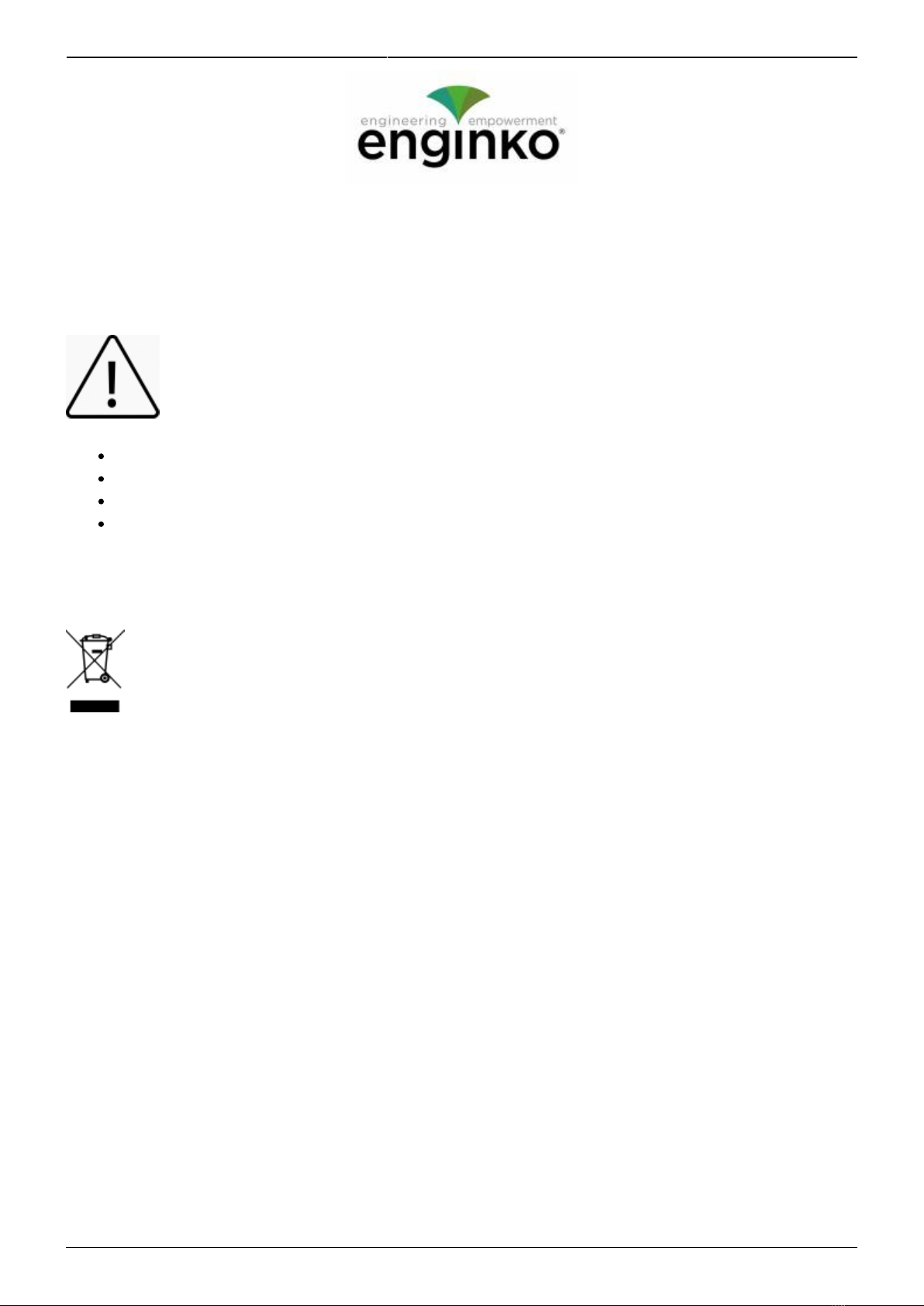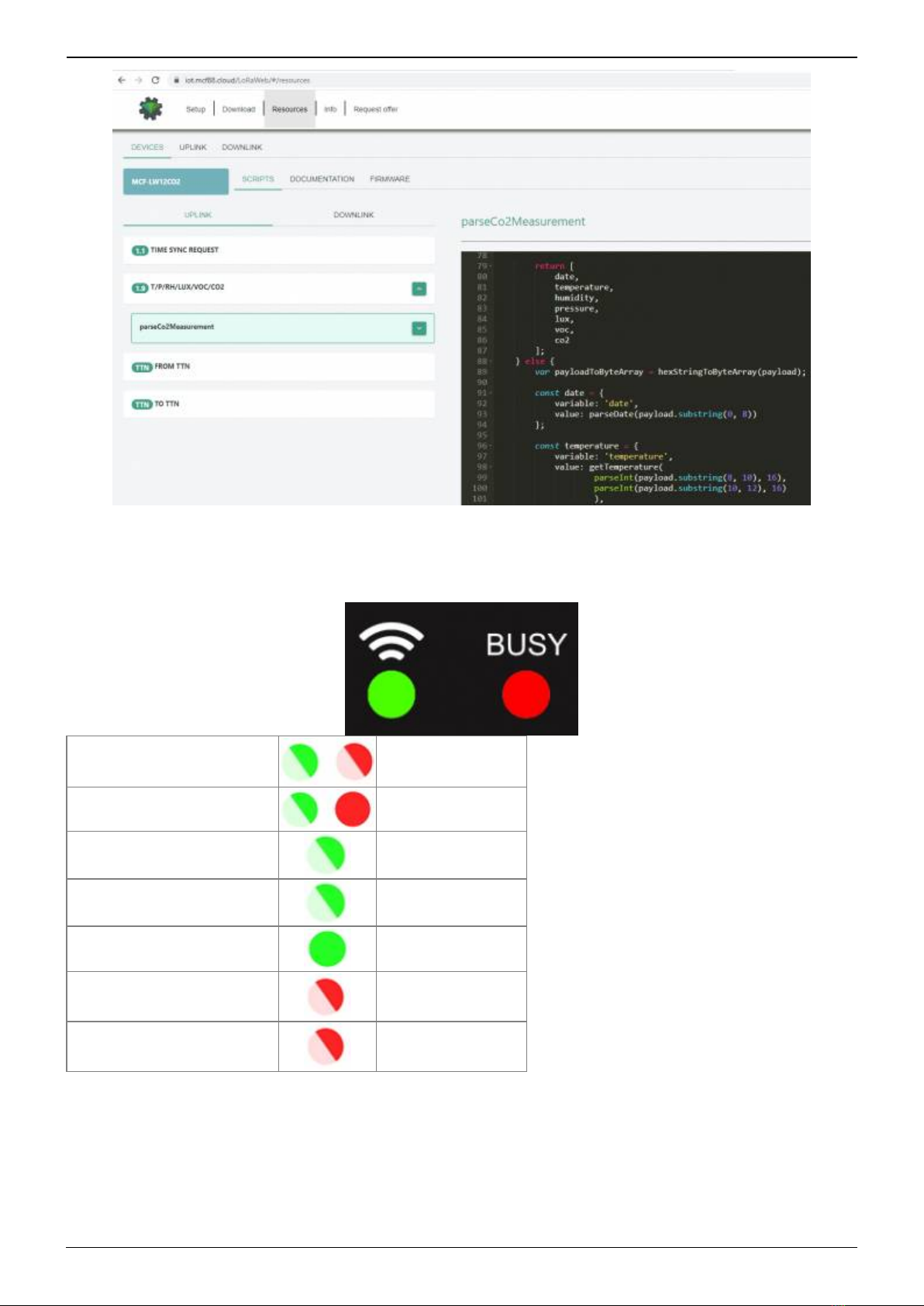2023/04/19 13:39 1/2 manual_mcf-lw13mio
e n g i n k o . s u p p o r t . c e n t e r - https://www.enginko.com/support/
Table of Contents
MCF-LW13MIO Operating Manual 1 ...............................................................................................
1. Description 1 ................................................................................................................................
2. Overview 2 ....................................................................................................................................
2.1 Technical data 2 .........................................................................................................................
2.2 Installation 3 ..............................................................................................................................
2.3 Power supply 4 ...........................................................................................................................
2.4 Configuration 5 ..........................................................................................................................
2.5 System leds 6 .............................................................................................................................
2.6 Firmware update 6 .....................................................................................................................
3 I/O 7 .................................................................................................................................................
3.1 Input 7 ........................................................................................................................................
3.2 Output 9 .....................................................................................................................................
4 LoRaWAN® network 11 ................................................................................................................
4.1 Activation 11 ..............................................................................................................................
5 Configuration 12 ............................................................................................................................
5.1 I/O settings 13 ............................................................................................................................
5.2 Other settings 14 .......................................................................................................................
5.3 Diagnostic 15 .............................................................................................................................
6 Passwords 15 .................................................................................................................................
7 Configuration file 16 .....................................................................................................................
7.1 Multi devices configuration 17 ...................................................................................................
8 LoRaWEB Tool 18 ...........................................................................................................................
9 Payload 18 ......................................................................................................................................
10 Ordering code 19 ........................................................................................................................
11 Declaration of conformity 19 ....................................................................................................
12 Contacts 19 ..................................................................................................................................