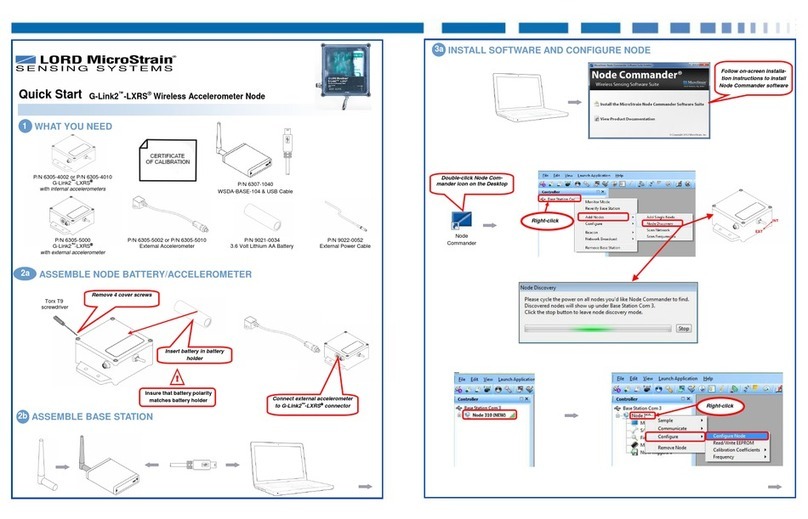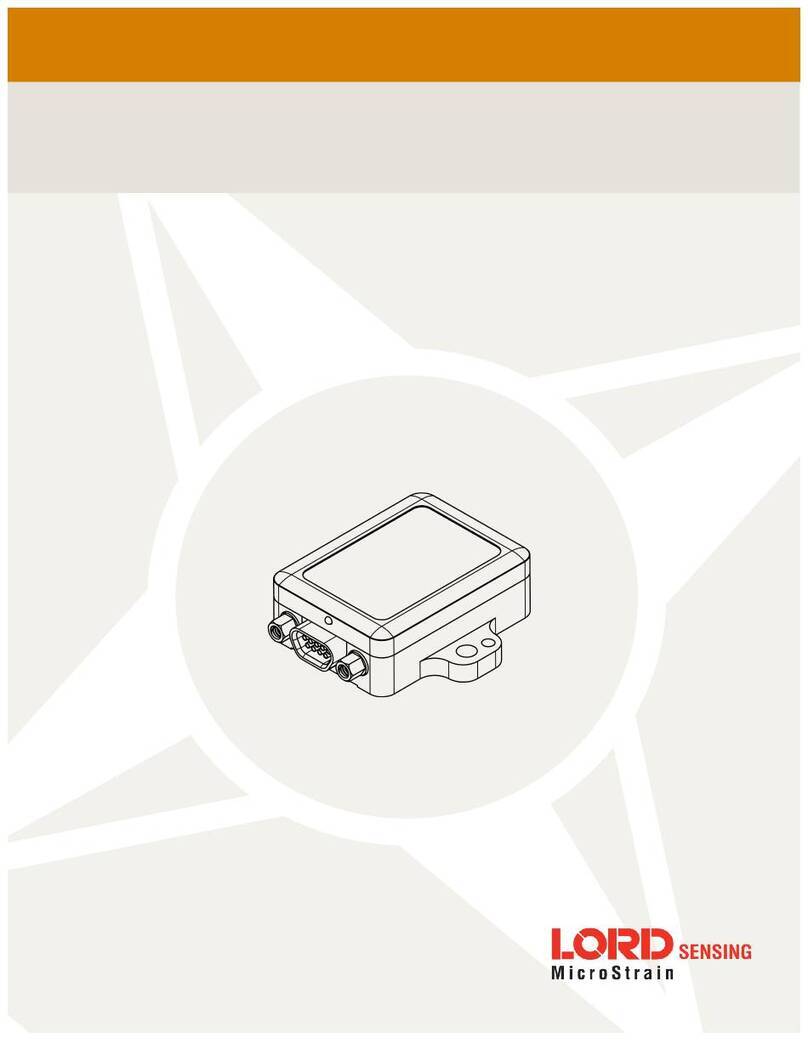V-Link®-LXRS®and SG-Link®-LXRS®Using Pressure Transducers
Step 2
Download our Pressure Transducer Calculator here. It is a Microsoft Excel spreadsheet (.xlsx).
Open the spreadsheet and enter values in the green boxes as follows:
oEnter 10 in the green Calibration Voltage cell of the spreadsheet.
oEnter 86.073 in the green Full Scale Reading cell of the spreadsheet.
oEnter 240 in the green Rated Depth cell of the spreadsheet. We are electing to make our engineering
units (EU) in inches instead of feet, i.e., 20 feet * 12 inches =240 inches as our Measurement Range.
oEnter 104 in the green User Settable Gain cell of the spreadsheet. 104 is the default Hardware Gain of
the SG-Link®-LXRS®.
Following our inputs, we see a result of ~201 generated as our Max Node Output using the Low-scale Balance.
This 201 is 201 inches; our setup, as we have done it, allows us to measure water depths of 0 to 201 inches.
Note: by varying the User Settable Gain and the Balance (high, mid, low), we would be able to make setups
with higher and lower resolution, and differing ranges. Please speak with your LORD MicroStrain®support
engineer if further detail is needed.
Figure 3: Pressure Transducer Calculator
Step 3
Establish communication as normal between the SG-Link®-LXRS® and Node Commander®software.
Right-click the node and a drop-down menu will appear.
Click Configure.
Click Configure Node and the Configuration screen will appear.
Click the Channels tab.
Enable channel 1 only by clicking the checkbox; disable channels 2, 3 and 4.
Click the Configure button (…) to the right of channel 1 and the Channel 1 Configuration screen will appear.
Select 104 (default) in the Hardware Gain drop-down.
Select the Low auto-balance radio button.
Click the Auto-Balance button and an Information window will appear indicating Channel 1 has been balanced
to ~2048 bits.
Click OK and the Information window will disappear.
Select Custom Units in the Class drop-down.