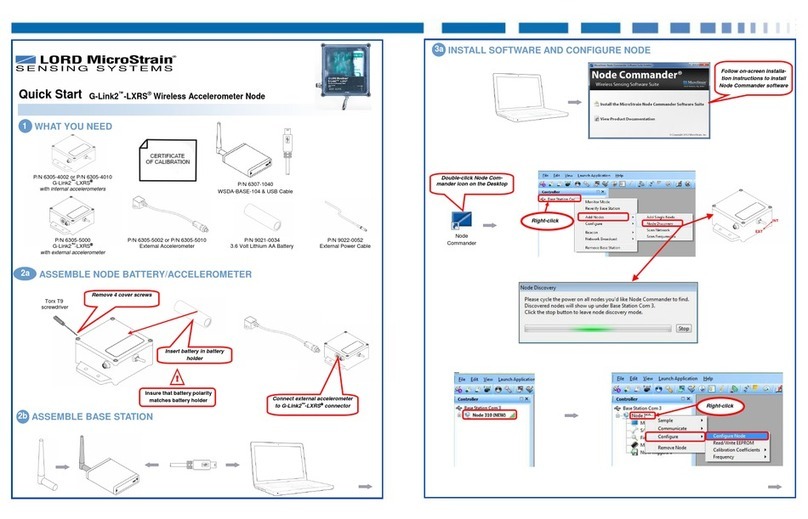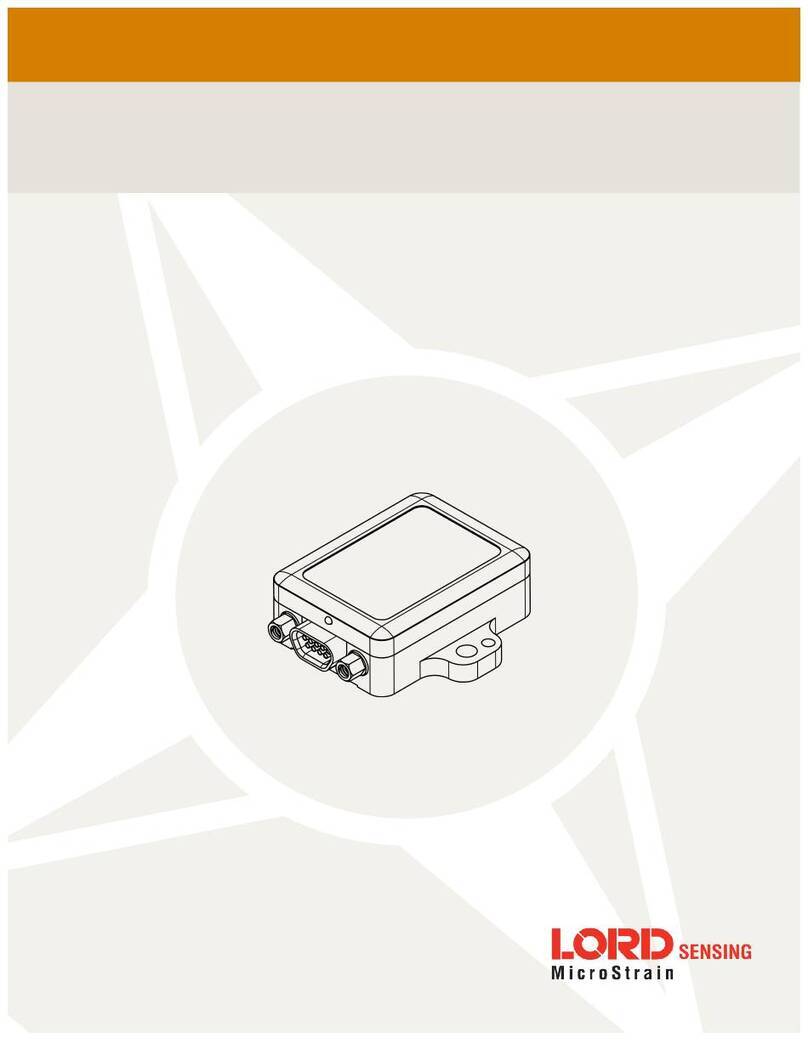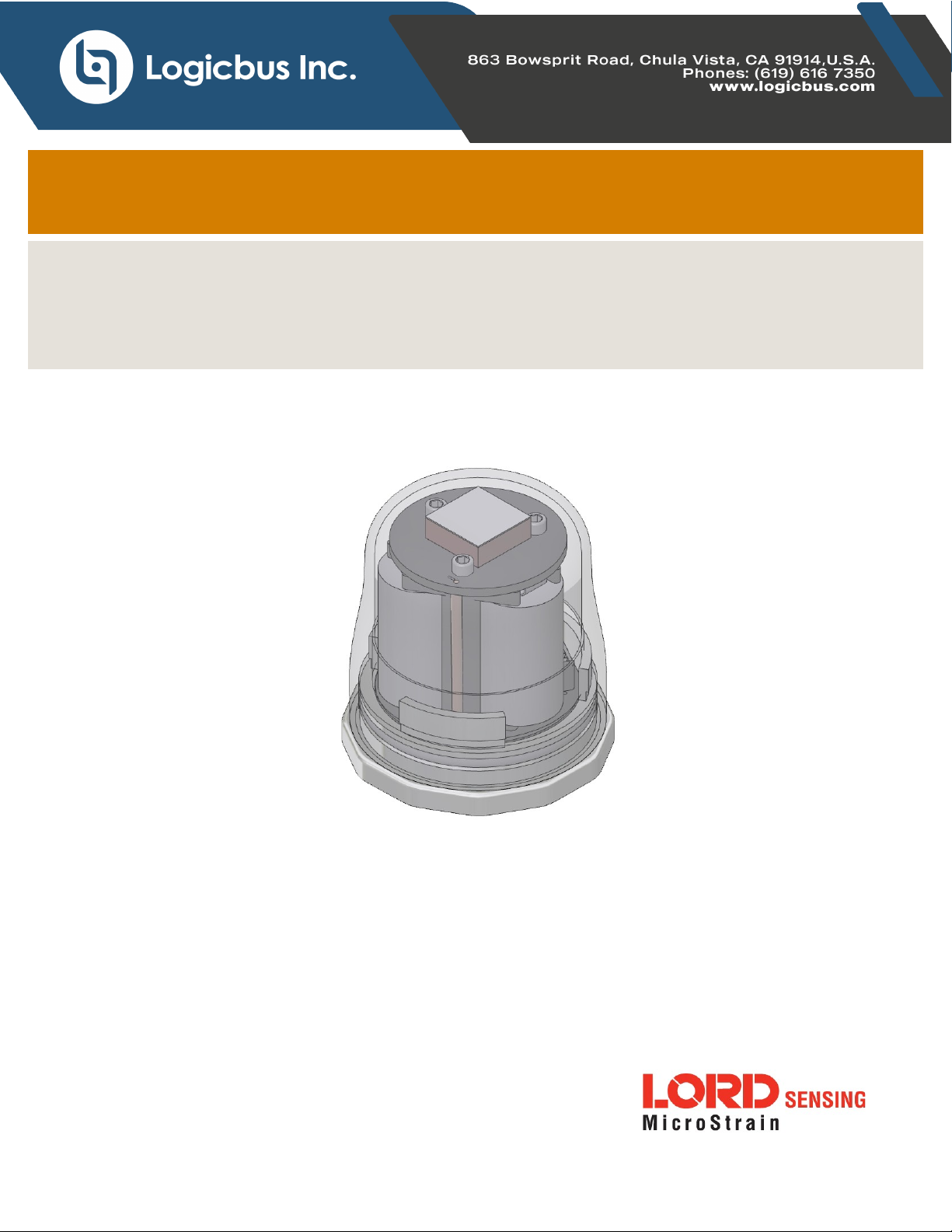User Manual
Figure 21 - Sampling Operations Menu....................................................................................................................32
Figure 22 - Event Triggered Sampling......................................................................................................................33
Figure 23 - Data Type Menu ....................................................................................................................................34
f. Output Operation .................................................................................................................................................35
Figure 24 - Data Outputs..........................................................................................................................................35
6. Viewing Data ...........................................................................................................................................................36
i. Connect to SensorCloud ......................................................................................................................................37
Figure 25 - SensorCloud Log-in or Register .............................................................................................................37
Figure 26 - SensorCloud Menu Views......................................................................................................................37
Figure 27 - SensorCloud Data View .........................................................................................................................38
http://sensorcloud.com/mathengine .........................................................................................................................39
b. SensorConnect ....................................................................................................................................................40
Figure 30 - Viewing Data..........................................................................................................................................40
iii. Widgets Options...................................................................................................................................................41
Figure 31 - Widget Settings Menu............................................................................................................................41
Figure 32 - Time Series Widget Menu......................................................................................................................41
Figure 33 - Exporting Data .......................................................................................................................................42
7. Installation ...............................................................................................................................................................43
7.1 Mounting Recommendations .................................................................................................................................43
Figure 34 - Mounting the Node.................................................................................................................................43
i. Range Test...........................................................................................................................................................46
Figure 36 - Range Test Menu ..................................................................................................................................46
Figure 37 - Range Test Statistics .............................................................................................................................46
8. Troubleshooting .......................................................................................................................................................47
Figure 38 - Update Node Firmware ..........................................................................................................................51
Warranty Repairs.....................................................................................................................................................52
Non-Warranty Repairs .............................................................................................................................................52
9. Parts and Configurations.......................................................................................................................................53
a. Node Accessories ................................................................................................................................................53
b. Wireless System Equipment.................................................................................................................................53
10. Specifications .....................................................................................................................................................54
a. Physical Specifications.........................................................................................................................................54
b. Operating Specifications ......................................................................................................................................55
C Mechanical Shock Limits..........................................................................................................................................56
11. Safety Information ..............................................................................................................................................57
a. Powering the Node...............................................................................................................................................57
b. Replacing Batteries..............................................................................................................................................57
c. Battery Hazards ...................................................................................................................................................58
d. Disposal and Recycling ........................................................................................................................................58
e. Radio Specifications.............................................................................................................................................59
f. Frequency Setting ................................................................................................................................................59