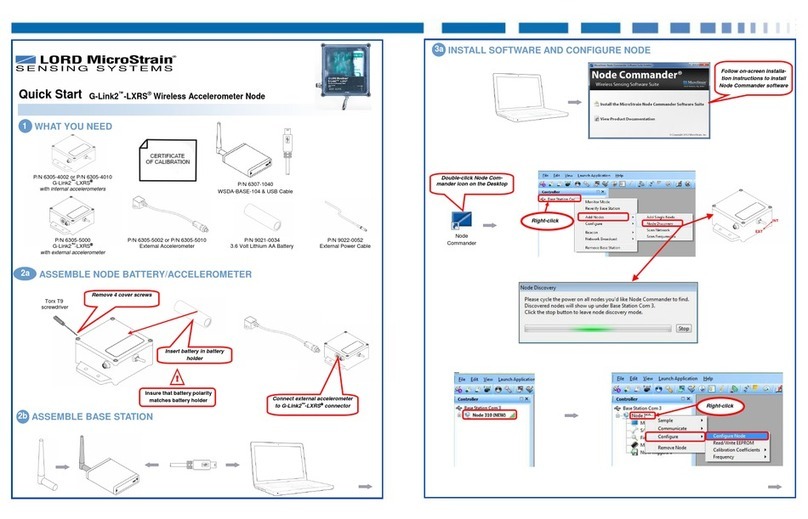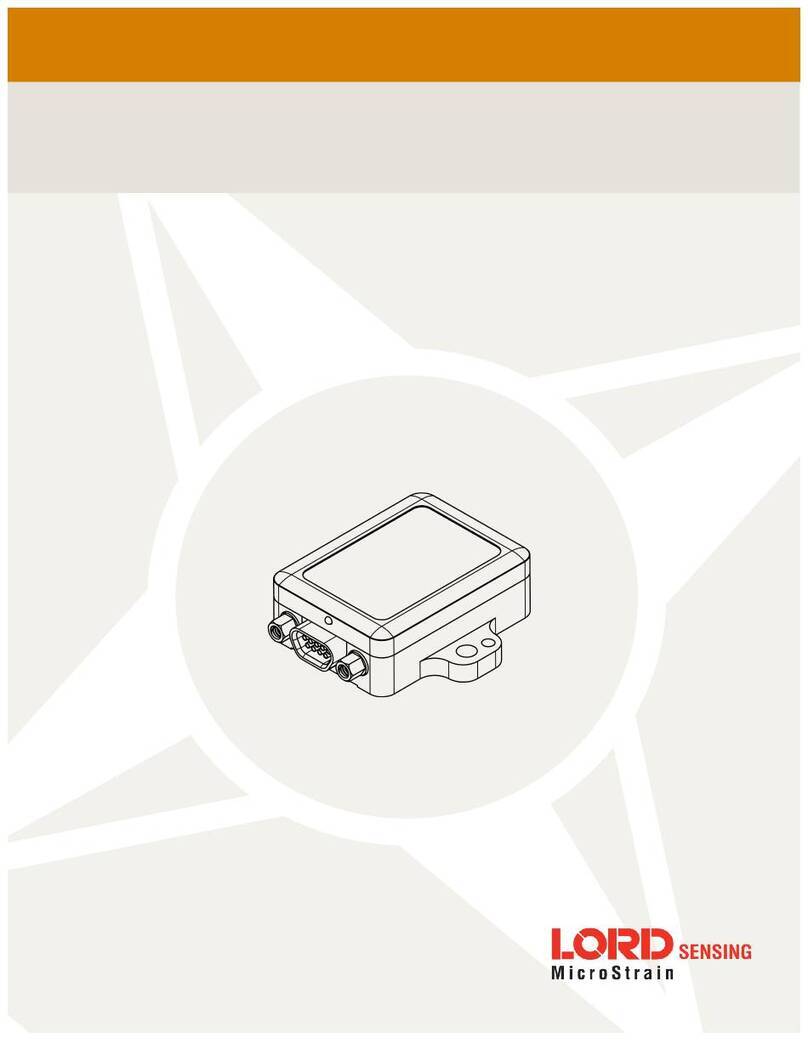User Manual
2
2.
Sensor Overview
The 3DM-CX5-GNSS/INS is a high-performance, industrial-grade GNSS-Aided Inertial Navigation
System (GNSS/INS) that combines micro inertial sensors and a high- sensitivity embedded Global
Navigation Satellite System (GNSS) receiver for use in a wide range of industrial - grade applications,
such as unmanned vehicle navigation, robotic control, platform stabilization, motion tracking and analysis,
vehicle health monitoring, and device aiming.
The 3DM-CX5-GNSS/INS combines the strengths of an integrated multi-axis gyroscope, accelerometer,
and magnetometer, in combination with GNSS, temperature and pressure readings to provide highly
accurate position, velocity, attitude (including heading), and inertial measurements. All sensor
measurements are temperature- compensated and are mathematically aligned to an orthogonal
coordinate system. The combination of sensors, environmental compensation, and dual on- board
processing with an Auto-Adaptive Extended Kalman Filter (EKF) allows the 3DM-CX5-GNSS/INS to
perform well in a wide variety of applications that require low noise, drift, gain, and offset errors. Uncertainty
monitoring, scale factor estimation, and bias estimation outputs are available. Settings for sensor filtering,
sensor noise, and sensor bias, offer many adjustments for specific application needs.
The 3DM-CX5-GNSS/INS communicates through a serial connection and is monitored by a host
computer. A detachable GNSS antenna is plugged into the sensor via a non-magnetic adapter cable and
connector and positioned with unobstructed line of sight to the sky to obtain satellite links. Sensor
measurements and computed outputs can be viewed and recorded with the LORD Sensing MIP Monitor
software that is available as a free download from the LORD Sensing website. Alternatively, users can
write custom software with the LORD Sensing open source data communication protocol. The data is time-
aligned and available by either polling or continuous stream.
Figure 1. 3DM-CX5-GNSS/INS Sensor