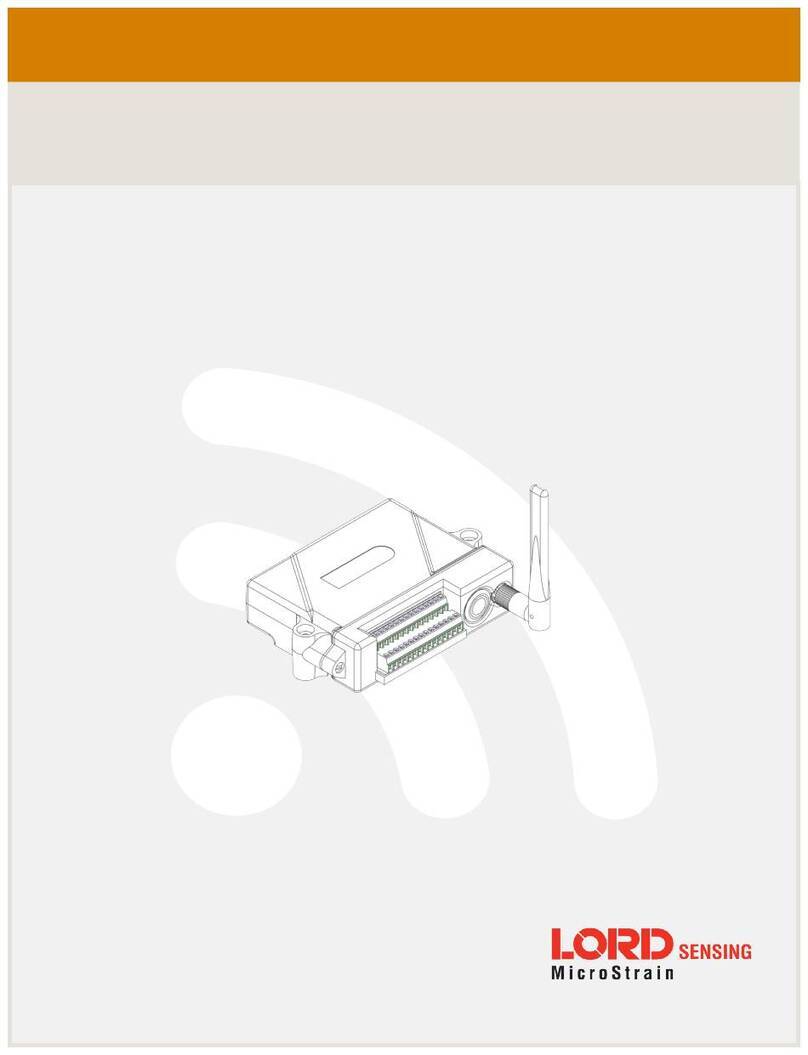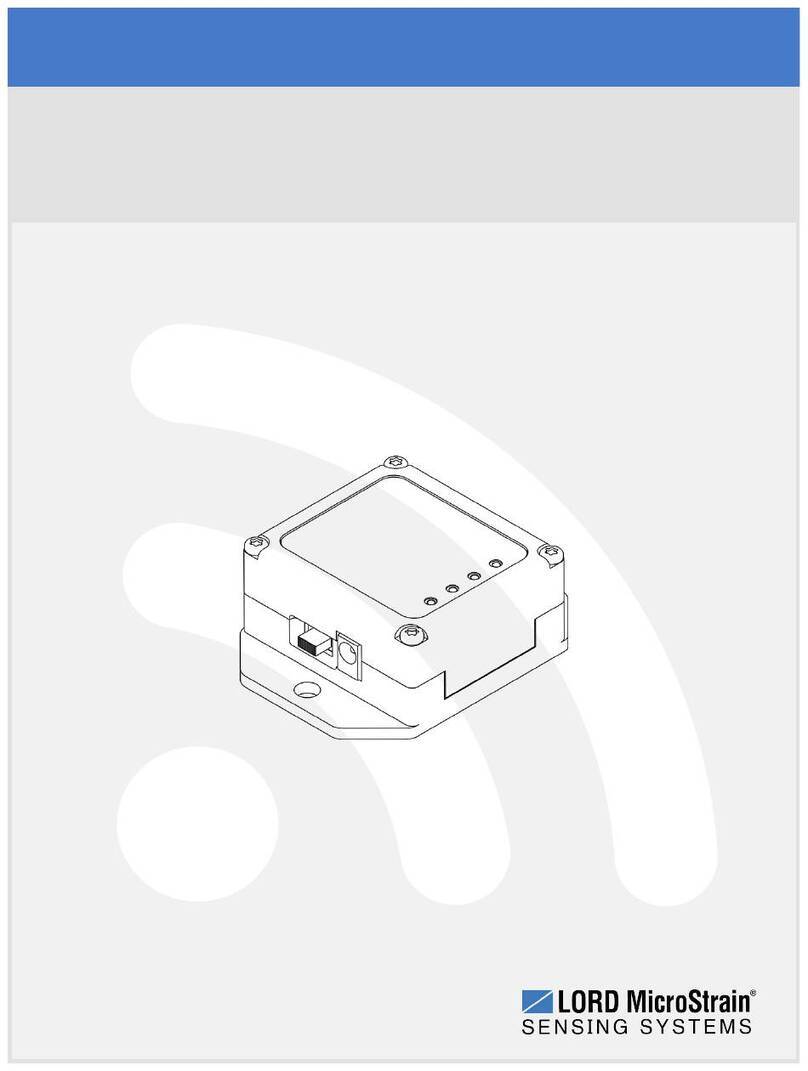User Manual
5.4 Sampling Operations Options ...........................................................................................................25
Figure 18 - Sampling Operations Menu....................................................................................................25
Figure 19 - Event Triggered Sampling......................................................................................................26
5.5 Output Operation ...................................................................................................................................27
Figure 20 - Data Outputs ..........................................................................................................................27
6. Data Handling..........................................................................................................................................28
6.1 SensorCloud .....................................................................................................................................29
Figure 21 - SensorCloud Log-in or Register .............................................................................................29
Figure 22 - SensorCloud Menu Views ......................................................................................................29
Figure 23 - SensorCloud Data View .........................................................................................................30
6.2 SensorConnect .................................................................................................................................32
6.2.1 Using Dashboards and Widgets ......................................................................................................32
Figure 26 - Viewing Data..........................................................................................................................32
6.2.2 Navigating Graphs...........................................................................................................................32
6.2.3 Widgets Options..............................................................................................................................33
Figure 27 - Widget Settings Menu ............................................................................................................33
6.2.4 Time Series Widget Menu ...............................................................................................................33
Figure 28 - Time Series Widget Menu ......................................................................................................33
6.2.5 Exporting Data Files .......................................................................................................................34
Figure 29 - Exporting Data .......................................................................................................................34
7. Installation................................................................................................................................................35
7.1 Mounting Recommendations .................................................................................................................35
.................................................................................................................................................................35
Figure 30 - Mounting the Node .................................................................................................................35
7.2 Range Test .......................................................................................................................................37
Figure 31 - Range Test Menu...................................................................................................................37
Figure 32 - Range Test Statistics .............................................................................................................37
8. Troubleshooting .......................................................................................................................................38
8.1 Troubleshooting Guide ..........................................................................................................................38
8.2 Updating Node Firmware.......................................................................................................................41
8.3 Repair and Calibration ......................................................................................................................42
General Instructions .................................................................................................................................42
Warranty Repairs .....................................................................................................................................42
Non-Warranty Repairs .............................................................................................................................42
9. Specifications .........................................................................................................................................43
a. Physical Specifications.........................................................................................................................43
b. Operating Specifications ......................................................................................................................44
10. Safety Information ..............................................................................................................................45