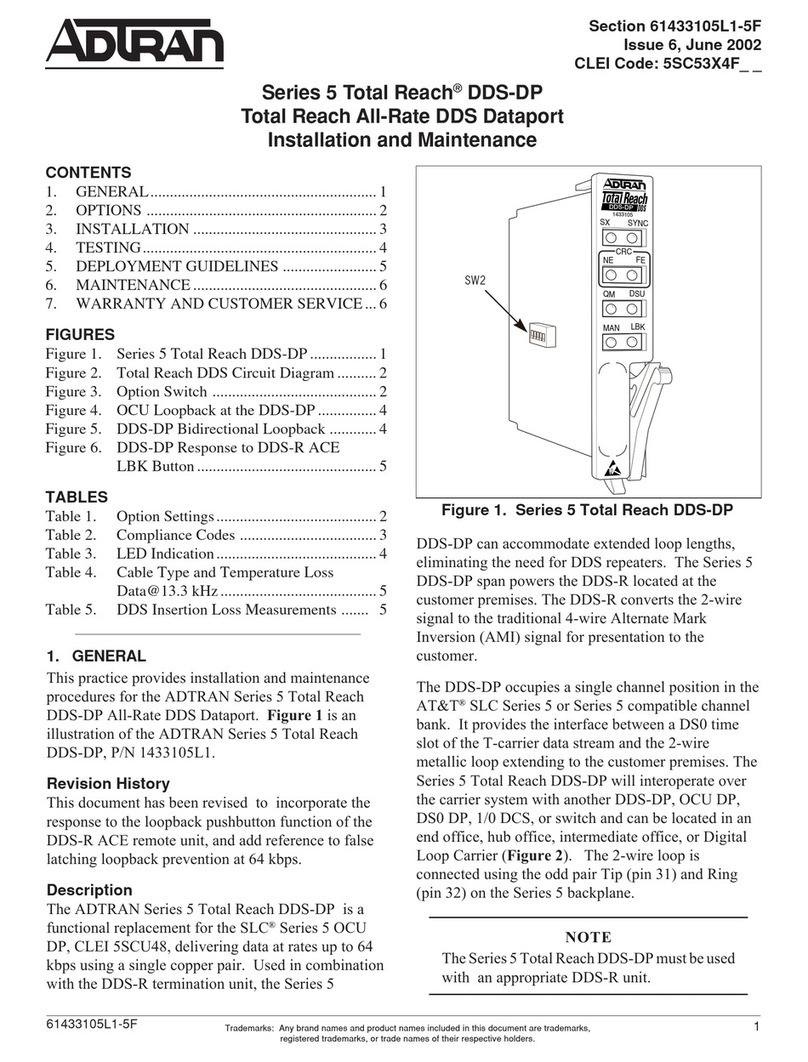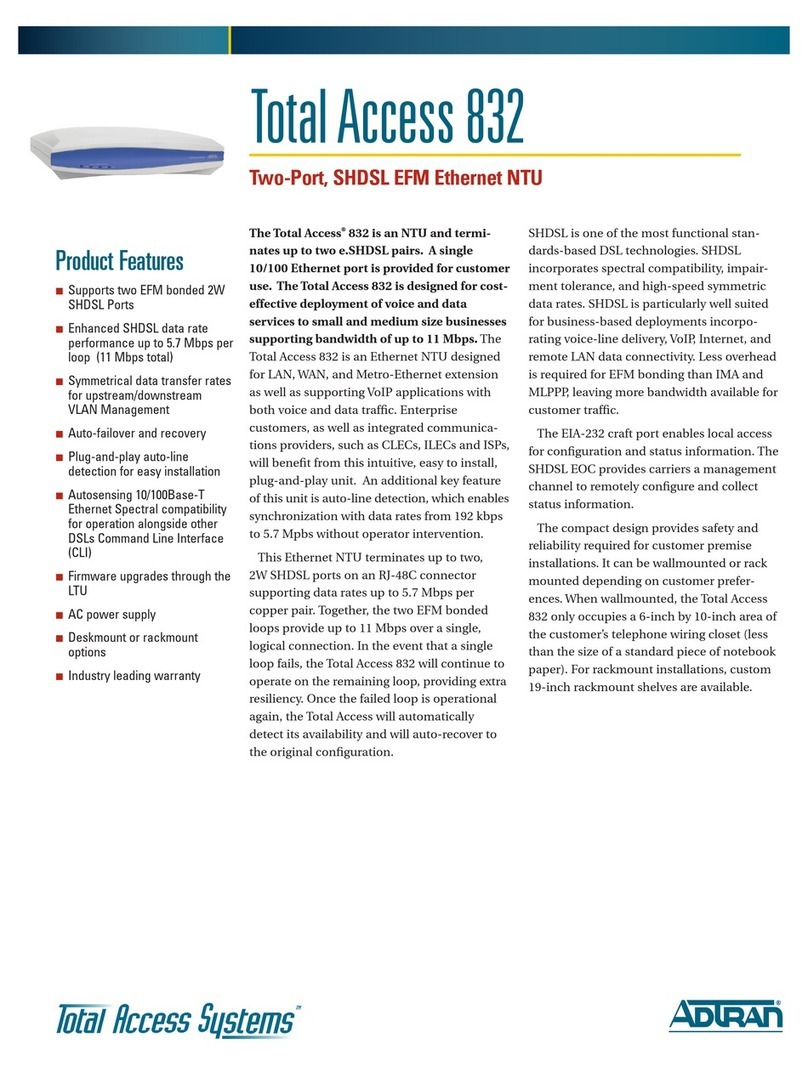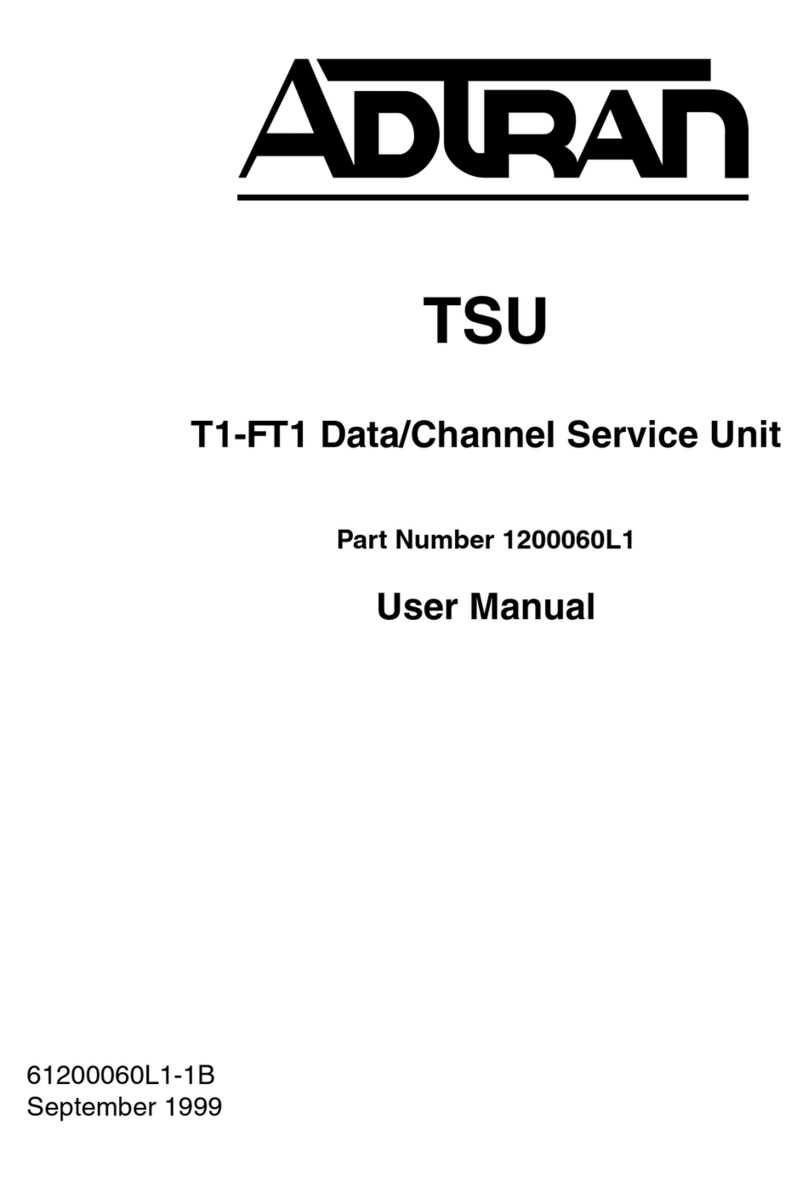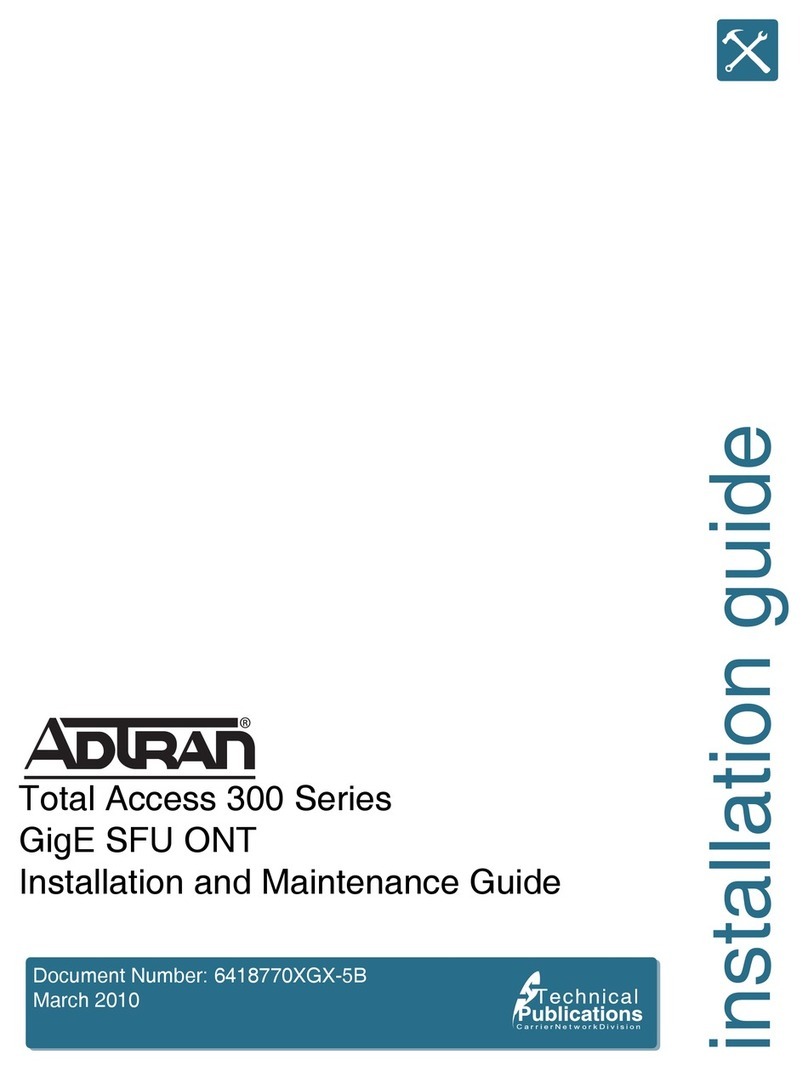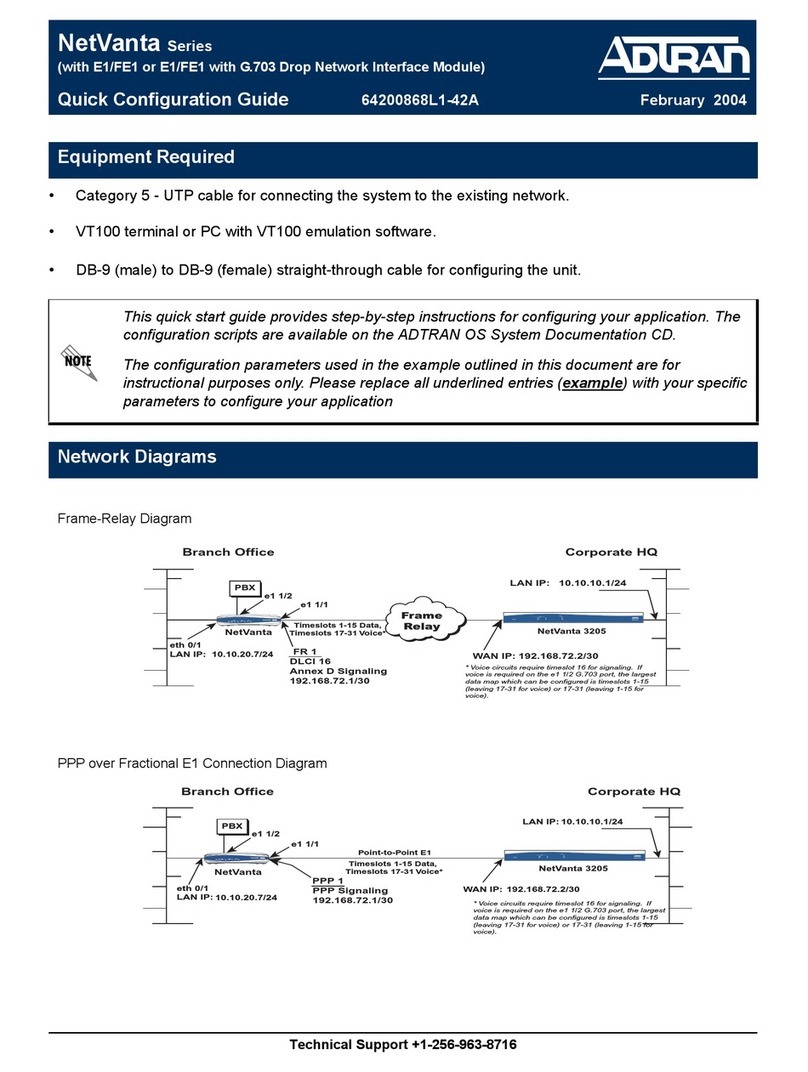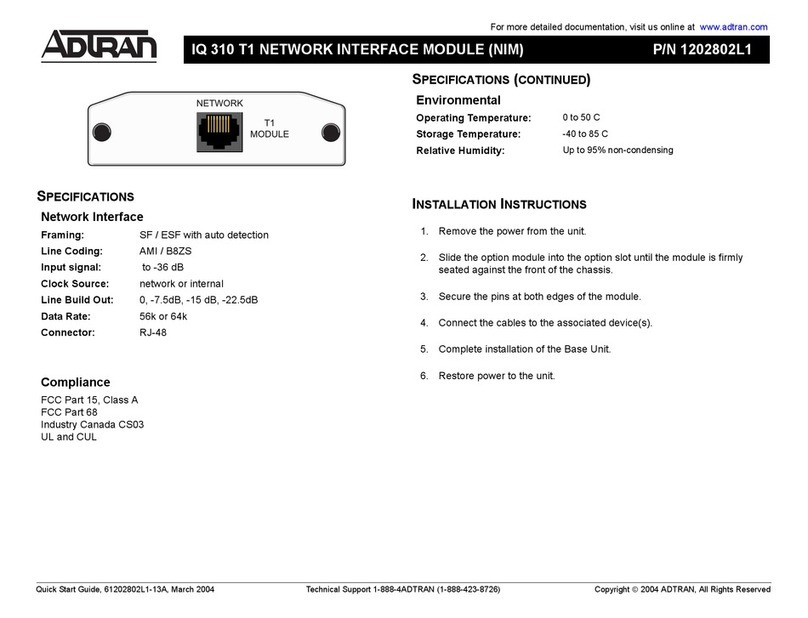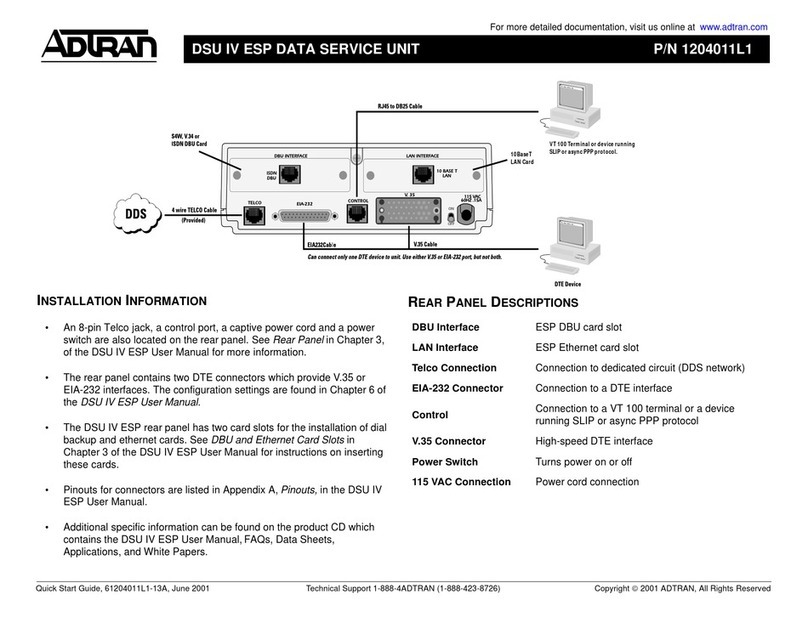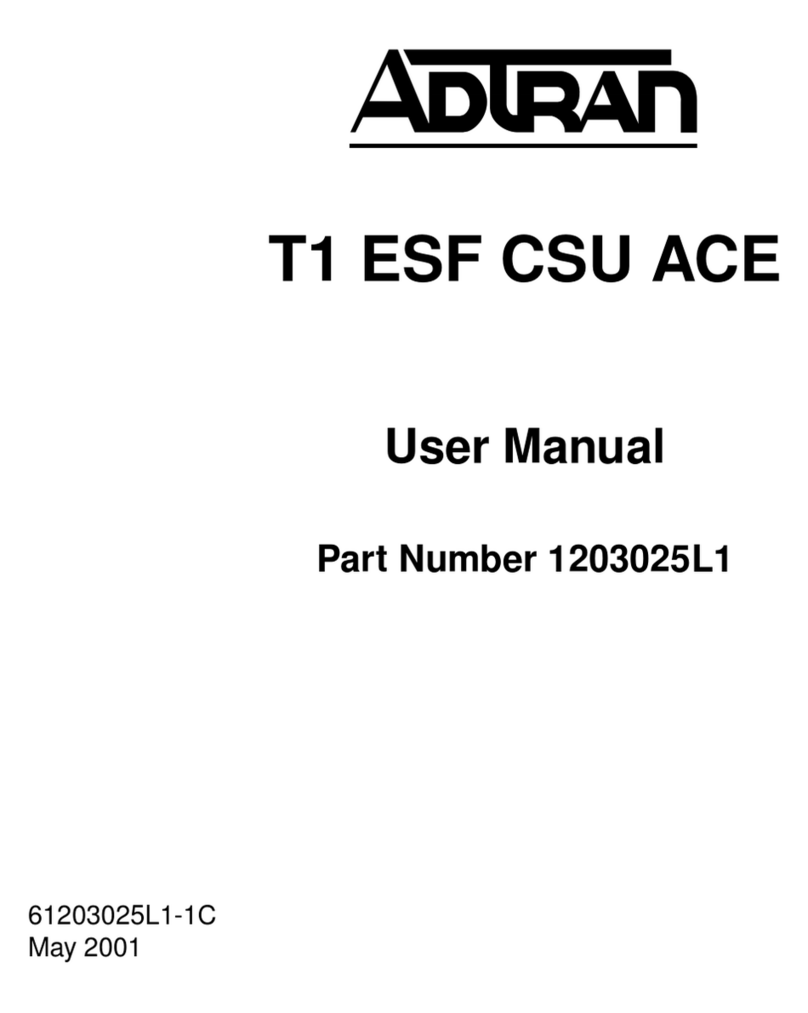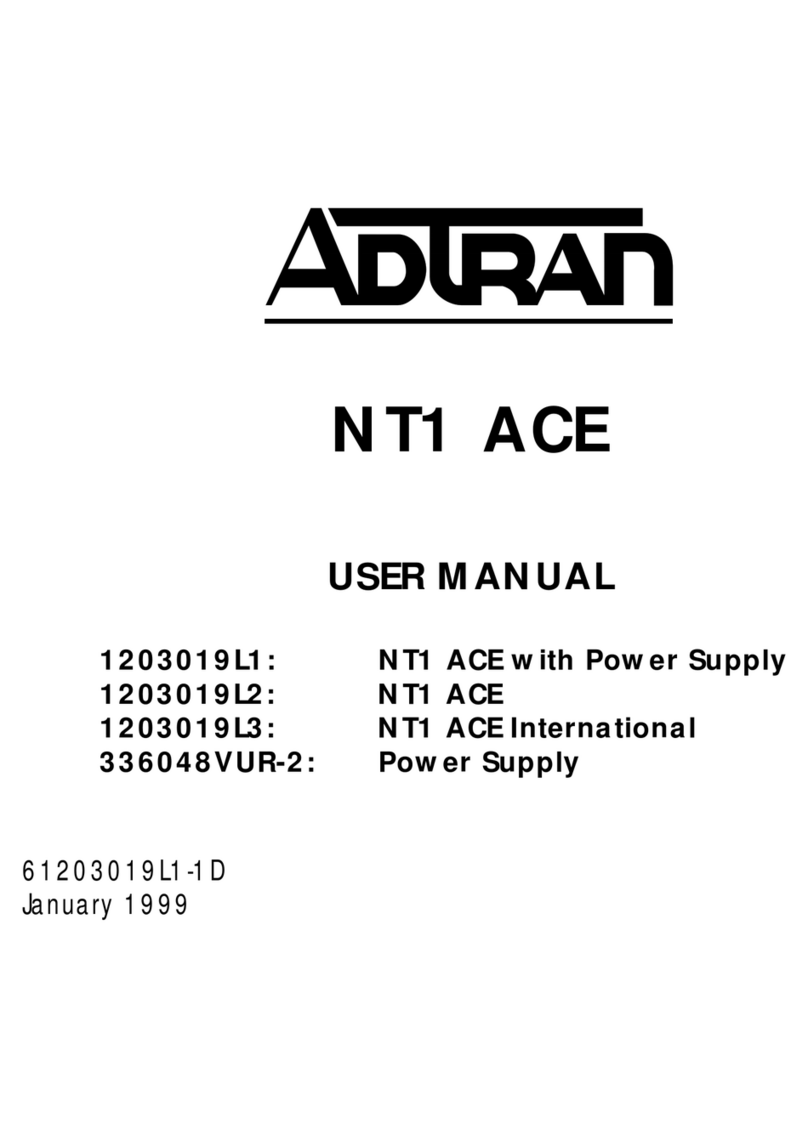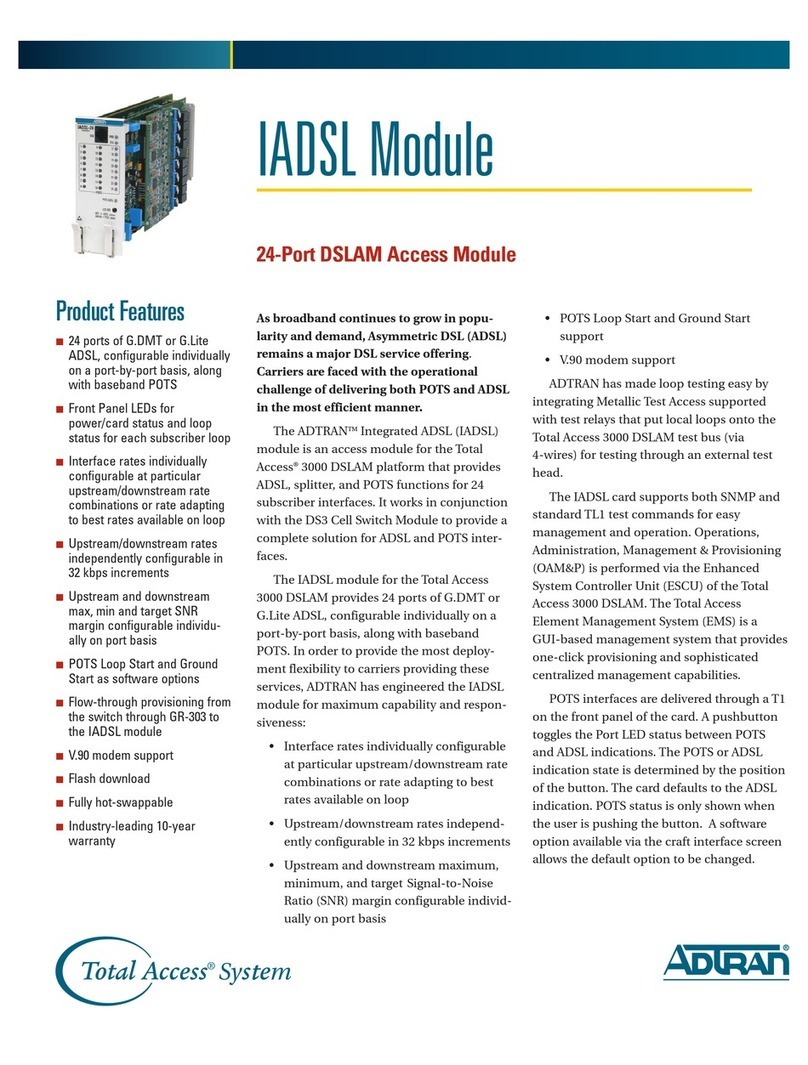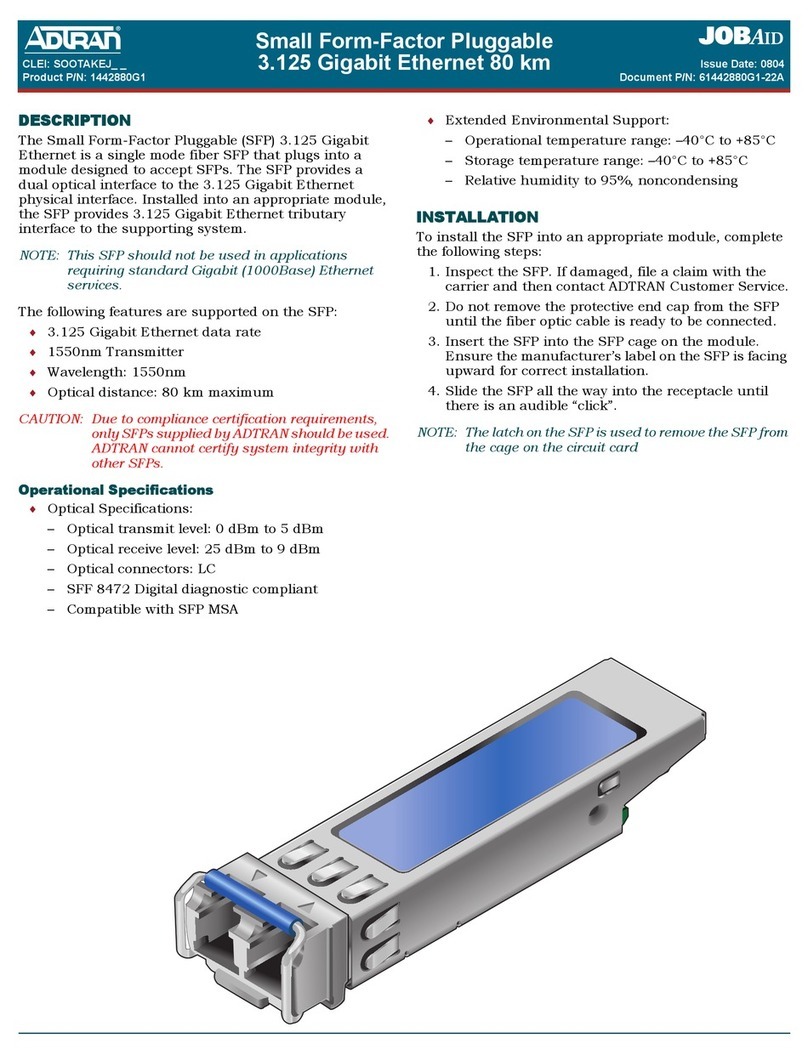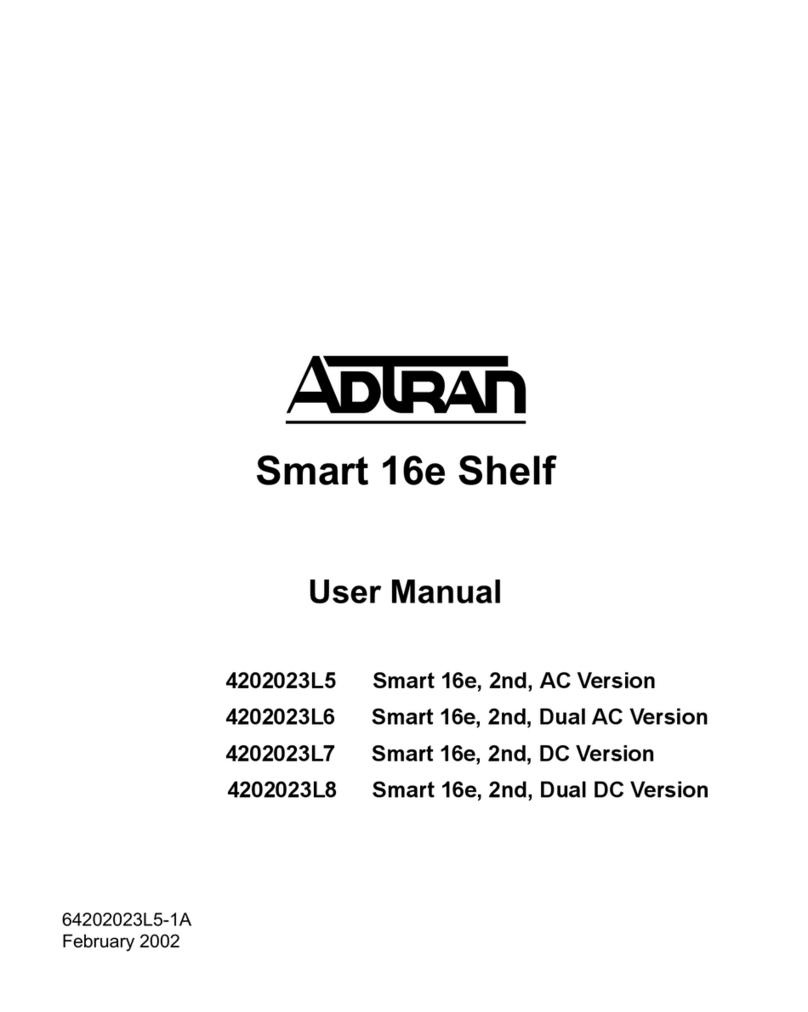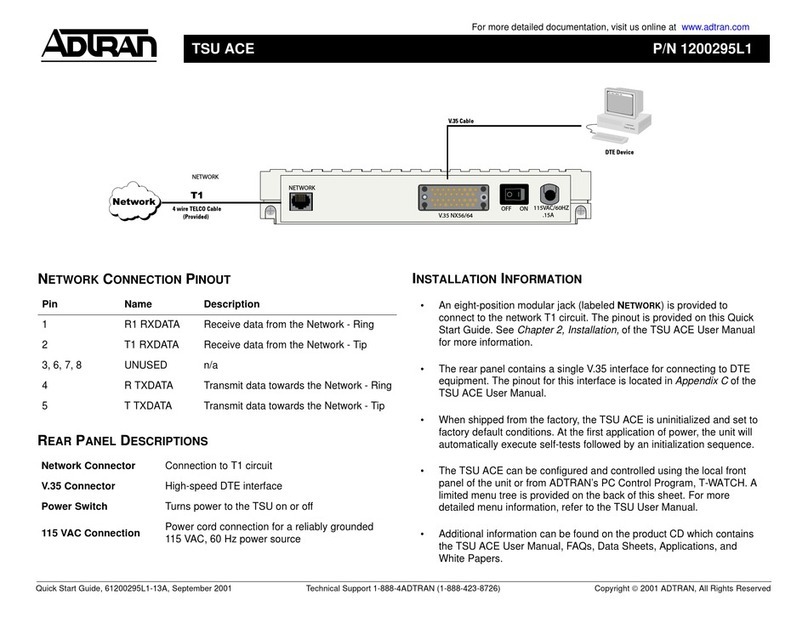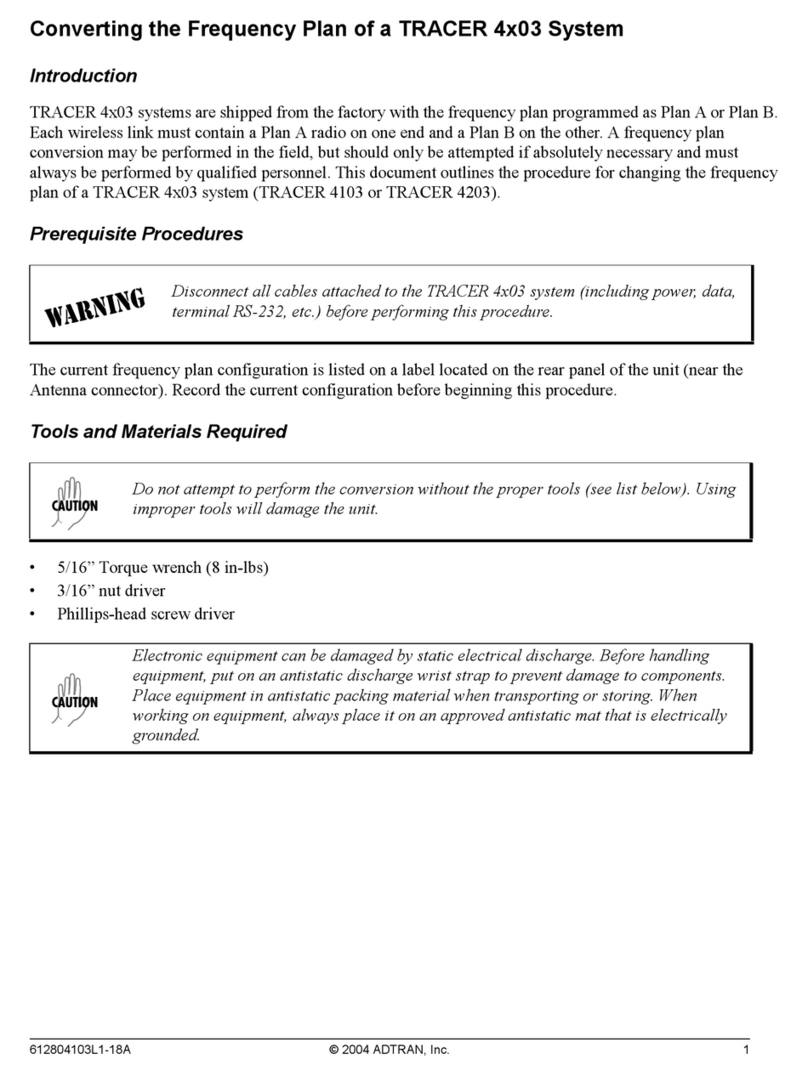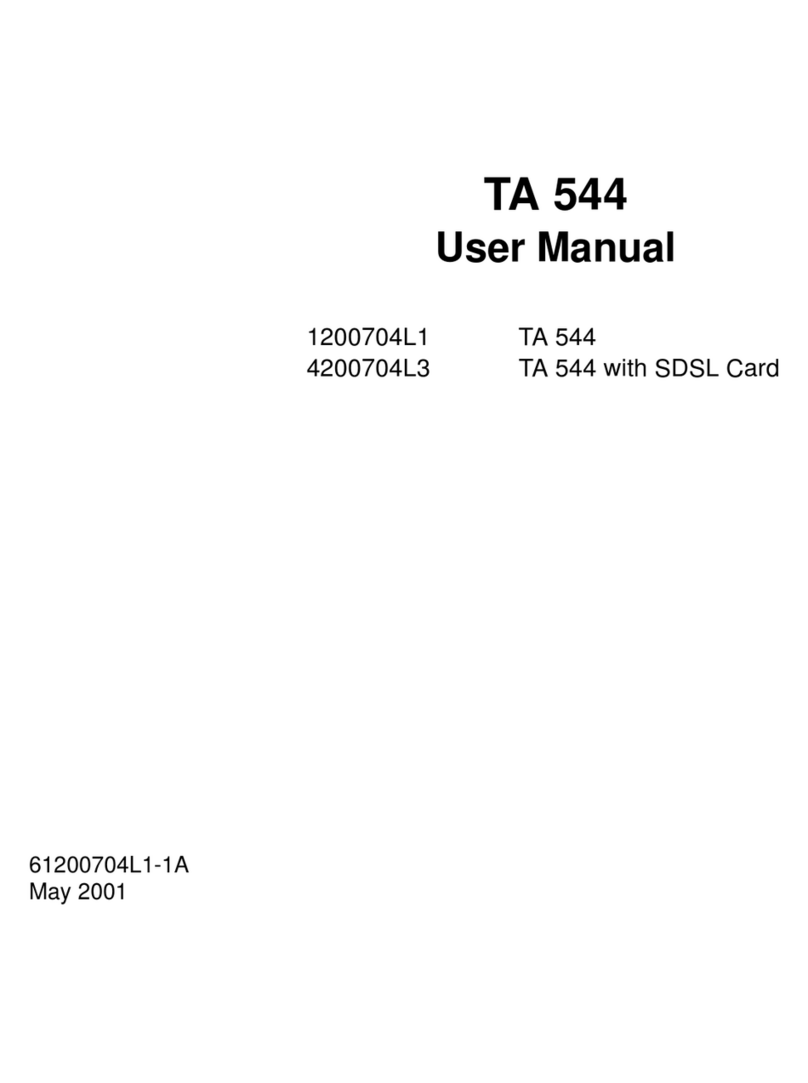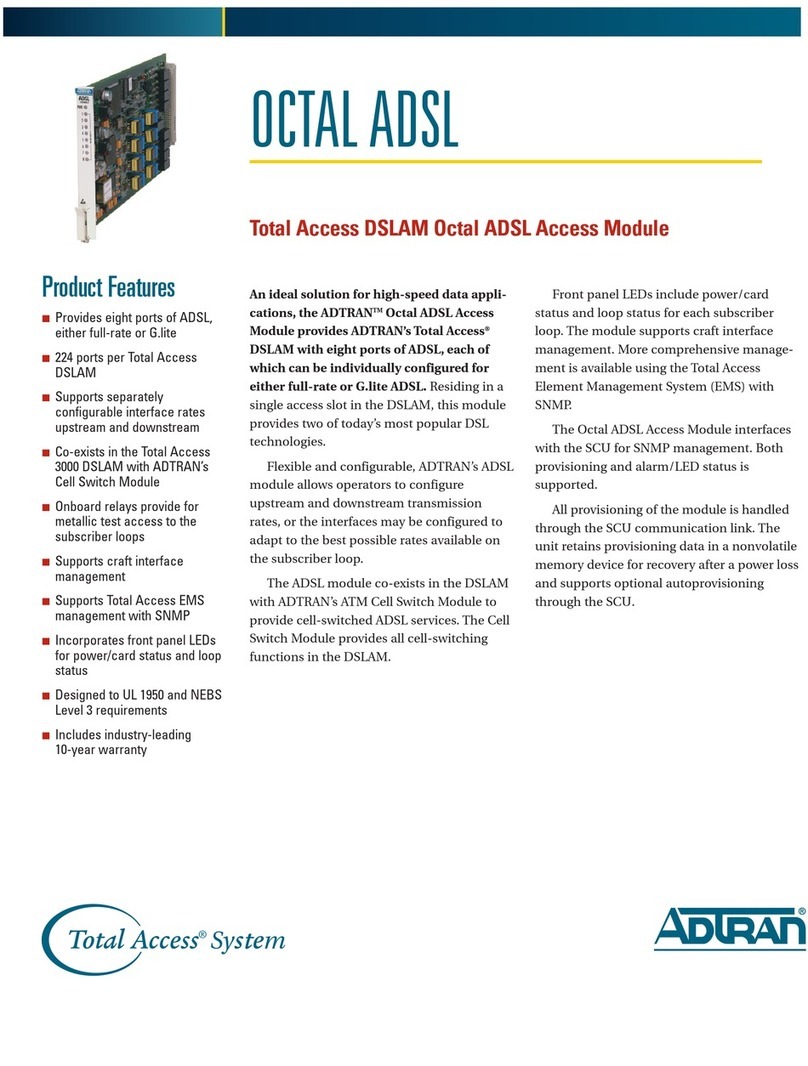Warranty: ADTRAN will replace or repair this product within the warranty period if it does not
meet its published specifications or fails while in service. Warranty information can
be found online at www.adtran.com/warranty.
Trademarks: Brand names and product names included in this document are trademarks,
registered trademarks, or trade names of their respective holders.
Copyright © 2019 ADTRAN, Inc. All Rights Reserved. *61287790F1-22C*
LED STATUS
The LEDs are located beneath the plastic housing and are only
visible after power has been applied. The following table provides
the LED status during normal operations.
PROVISIONING
For complete provisioning information, refer to the ADTRAN 400
Series Residential Gateway ONT Basic Configuration Guide. This
guide provides basic provisioning information for 400 Series
Residential Gateway ONTs. You can also use the Total Access 5000
Label Status Indication
POWER
Off
Green
AC or battery off
No Failure
FIBER
2
Off
Green
Green Flashing
Fast
No connection to the OLT,
open fiber, failure at the ONT,
or power is Off
DS signal present and is within
operating range
Ranging in Progress
INTERNET
Off
Green
No IP address configured on
WAN Interface, or Power is
Off
WAN Interface is configured
with IP address
GE 1-4
2
Off
Green
Green Flashing
Fast
Link is down or not equipped
Link is up
Data is being sent or received
USB
2
Off
Green
Green Flashing
Fast
Power Off or no device con-
nected
Device connected
Data is being sent or received
WIFI
2
Off
Green
Green Flashing
Fast
Power is Off, or Wireless
2.4GHz is Disabled
Wireless 2.4GHz is Enabled
Data is being sent or received
on 2.4GHz
PHONE 1-2
2
Off
Green
Green Flashing
Slow
Unequipped or on-hook and
not ringing
Line is off-hook
Line in ringing state
WPS
2
Off
Green
Green Flashing
Fast
Power Off or WPS is Disabled
WPS is Enabled
WPS push button pressed and
device is ready to accept con-
nection
GPON OLT User Interface Guide. This guide provides all the infor-
mation necessary to provision the PON to which the 414 RG ONT
is connected.
SPECIFICATIONS
Refer to the following for a list of all specifications for the Indoor
414 RG ONT.
■Electrical
♦Voltage: 12.0 Volts typical
♦Minimum Voltage: 10.0 Volts
♦Maximum Voltage: 13.9 Volts
♦Power Consumption: Typical 18.0 watts
■Optical
♦TX min power: 0.5 dBm
♦TX max power: 5.0 dBm
♦RSSI max sensitivity: -27 dBm
♦RX overload: -8 dBm
♦TX wavelength: 1310 nm typical
♦RX wavelength: 1490 nm typical
■Physical
♦Height: 1.5 inches (3.81 centimeters)
♦Width: 8.5 inches(21.6 centimeters)
♦Depth: 7.0 inches(17.8 centimeters)
♦Weight: 1 pounds (0.45 kilograms)
■Environmental
♦Operational Temperature: 32°F to 104°F (0°C to 40°C)
♦Storage Temperature: –4°F to +122°F (–20°C to +50°C)
♦Relative Humidity: 90%, noncondensing
MAINTENANCE
The 414 RG ONT does not require routine hardware maintenance
for normal operation. ADTRAN does not recommend that repairs
be attempted in the field. Repair services may be obtained by
returning the defective unit to ADTRAN. Refer to the warranty
for further information. Field support for software is provided
through upgrade facilities.
SAFETY AND REGULATORY COMPLIANCE
Refer to the ADTRAN 414RG 2 POTS/4 GigE ONT Safety and
Regulatory Compliance Notice (P/N: 61287790F1-17) for detailed
safety and regulatory information.
Consultez l'avis sur la sécurité et la conformité à la réglemen-
tation pour ce produit (P/N: 61287790F1-17) pour obtenir des
renseignements détaillés sur la sécurité et la réglementation.
C A U T I O NC A U T I O N !
SUBJECT TO ELECTROSTATIC DAMAGE
OR DECREASE IN RELIABILITY.
HANDLING PRECAUTIONS REQUIRED.
ADTRAN CUSTOMER CARE:
From within the U.S. 1.800.726.8663
From outside the U.S. +1 256.963.8716
PRICING AND AVAILABILITY 1.800.827.0807