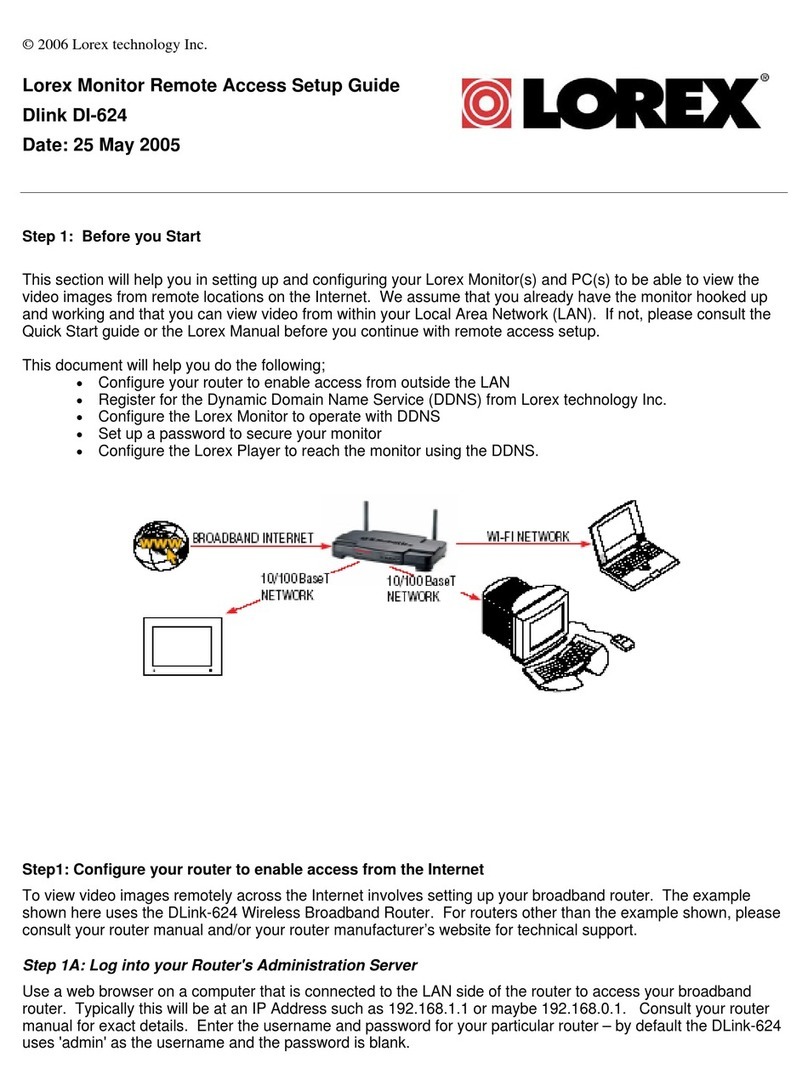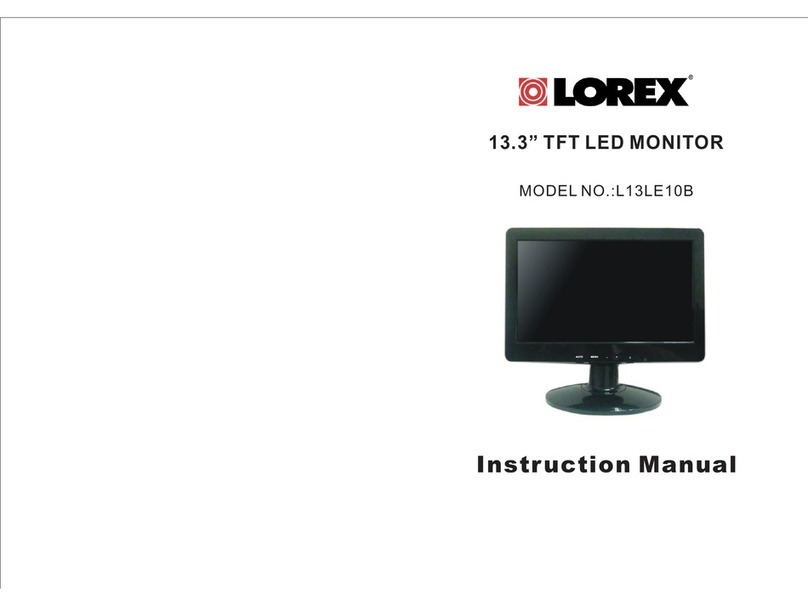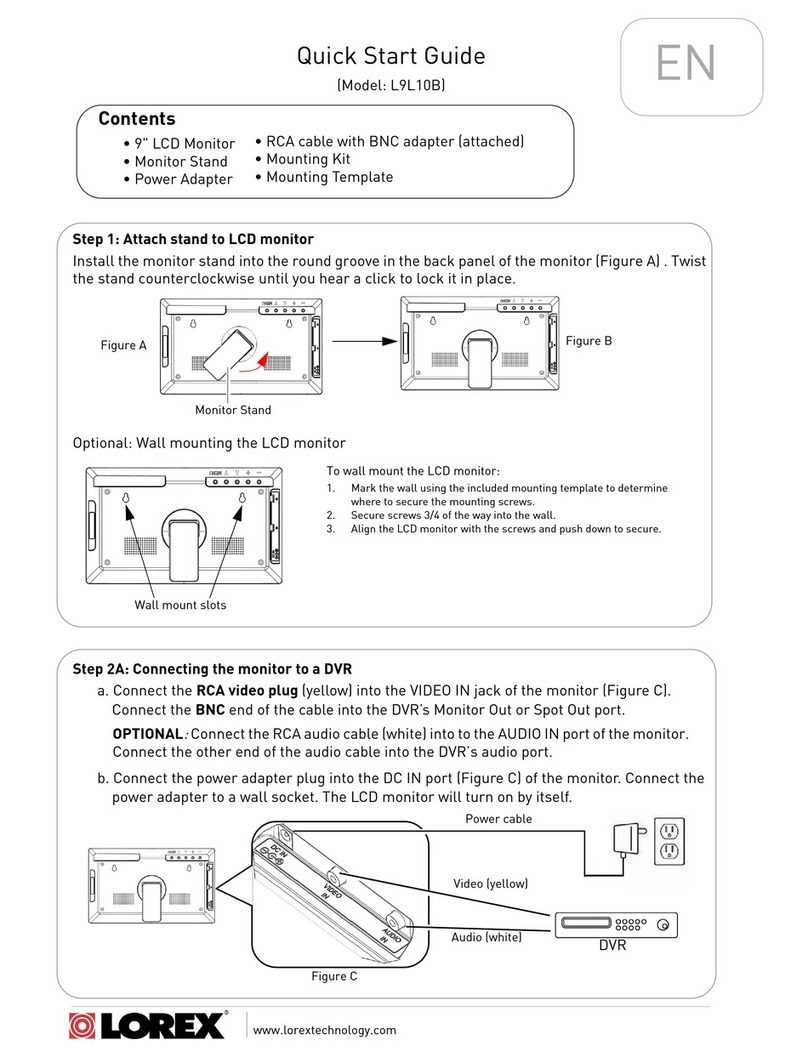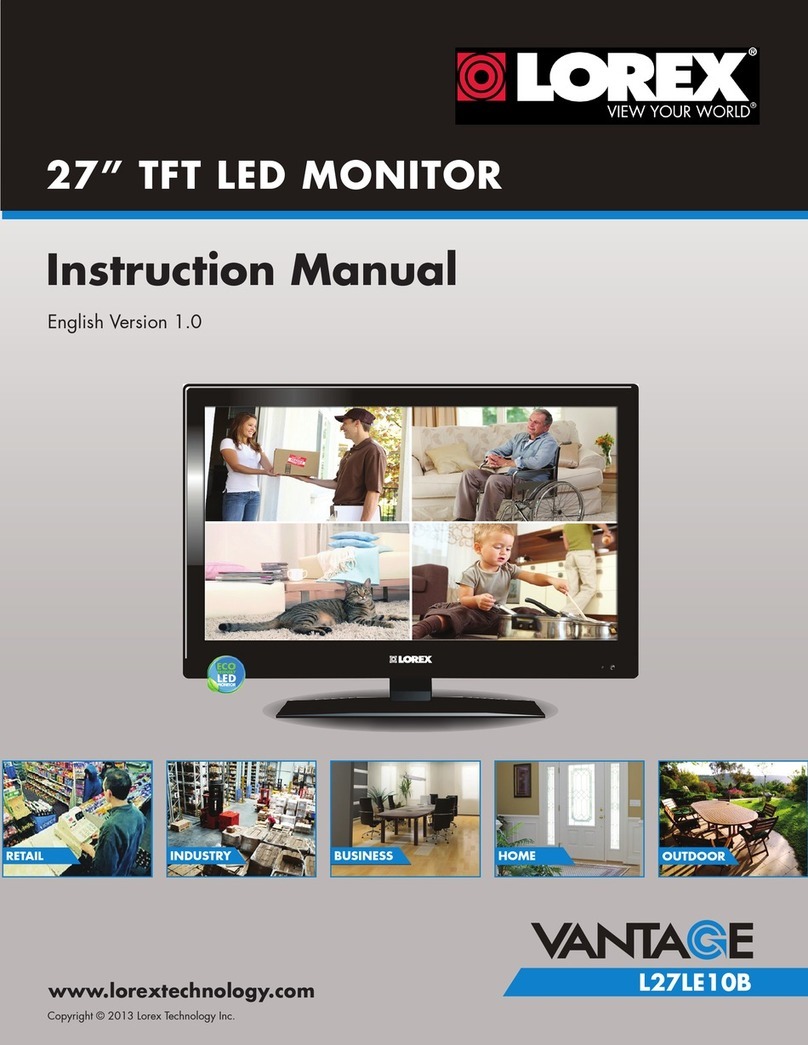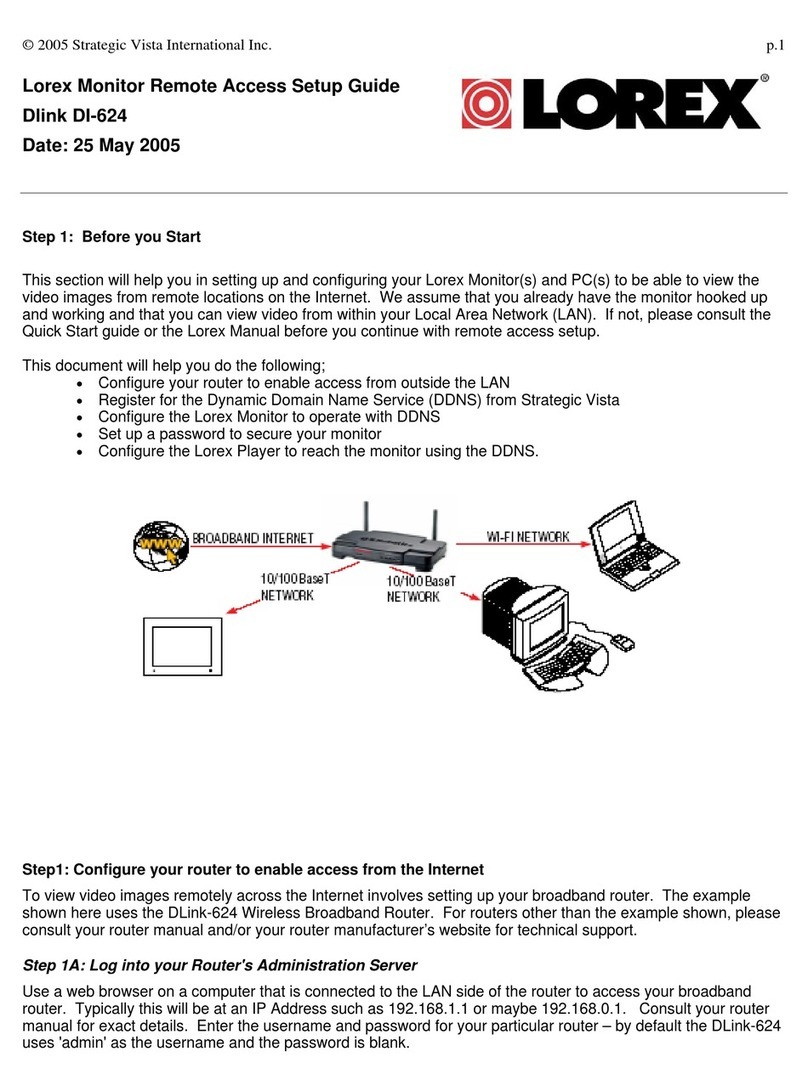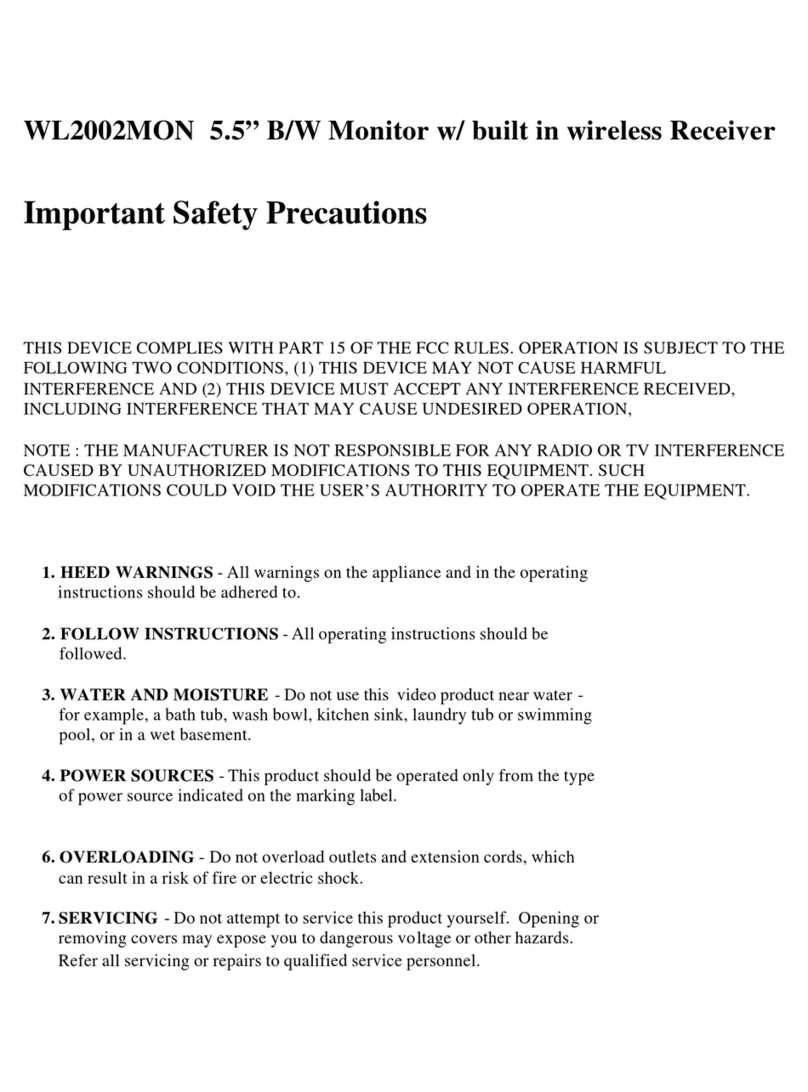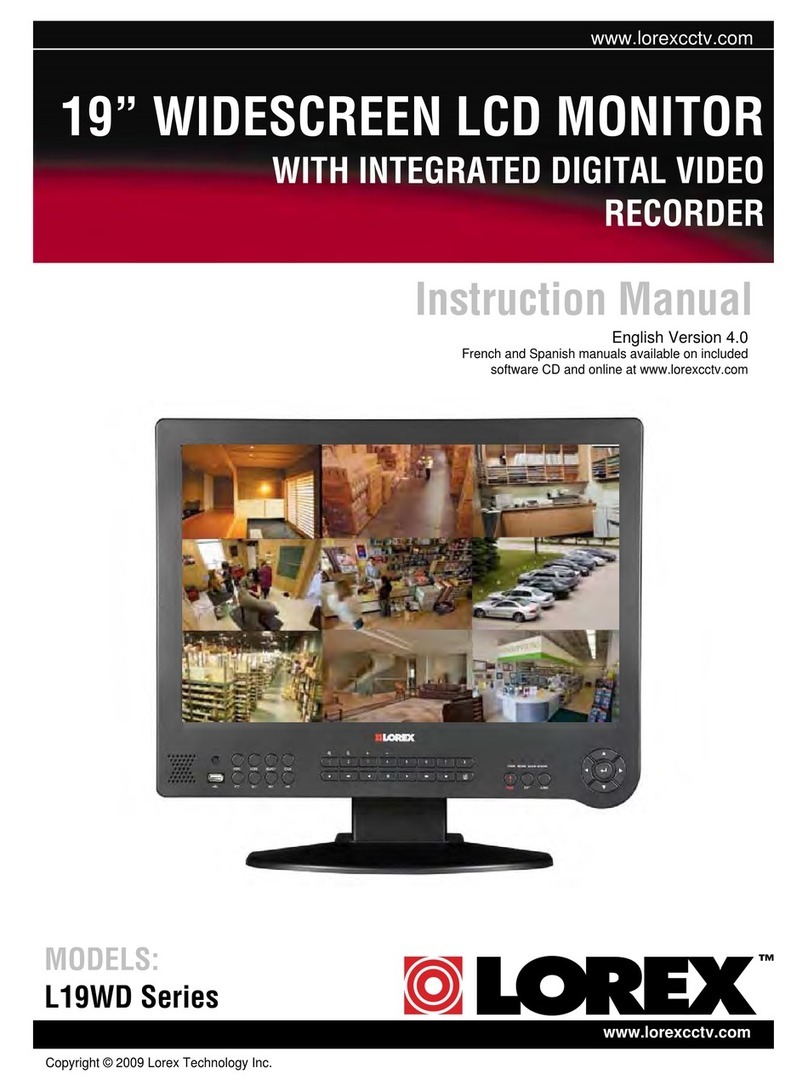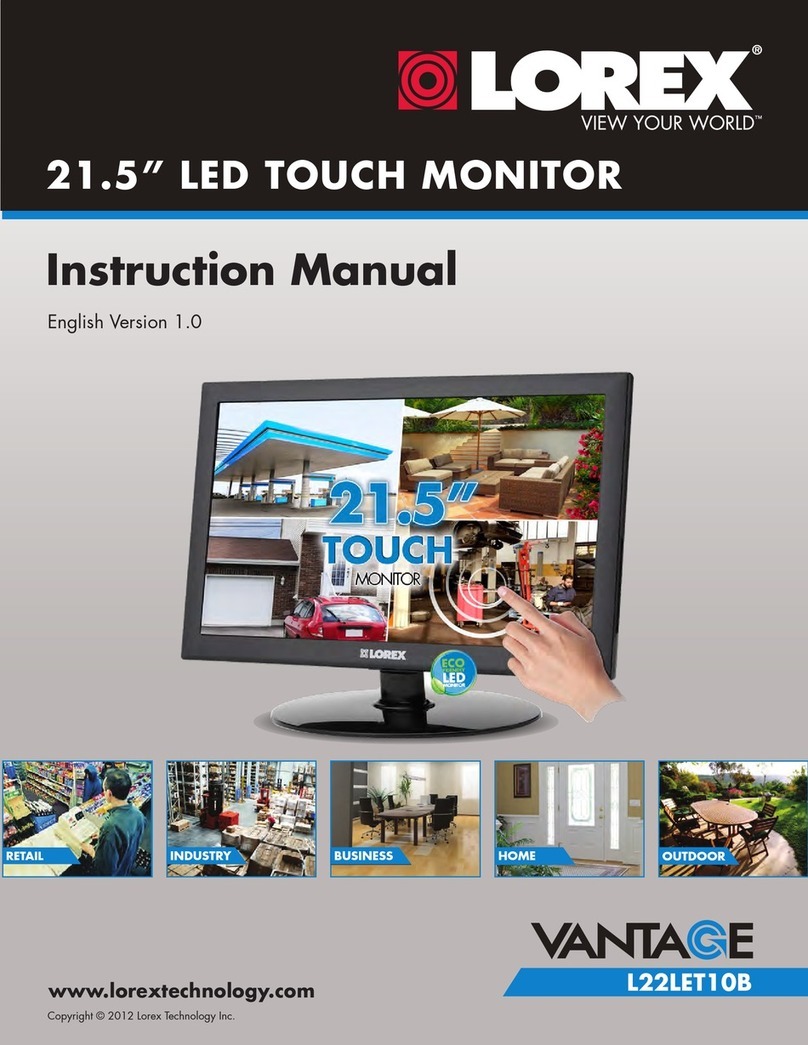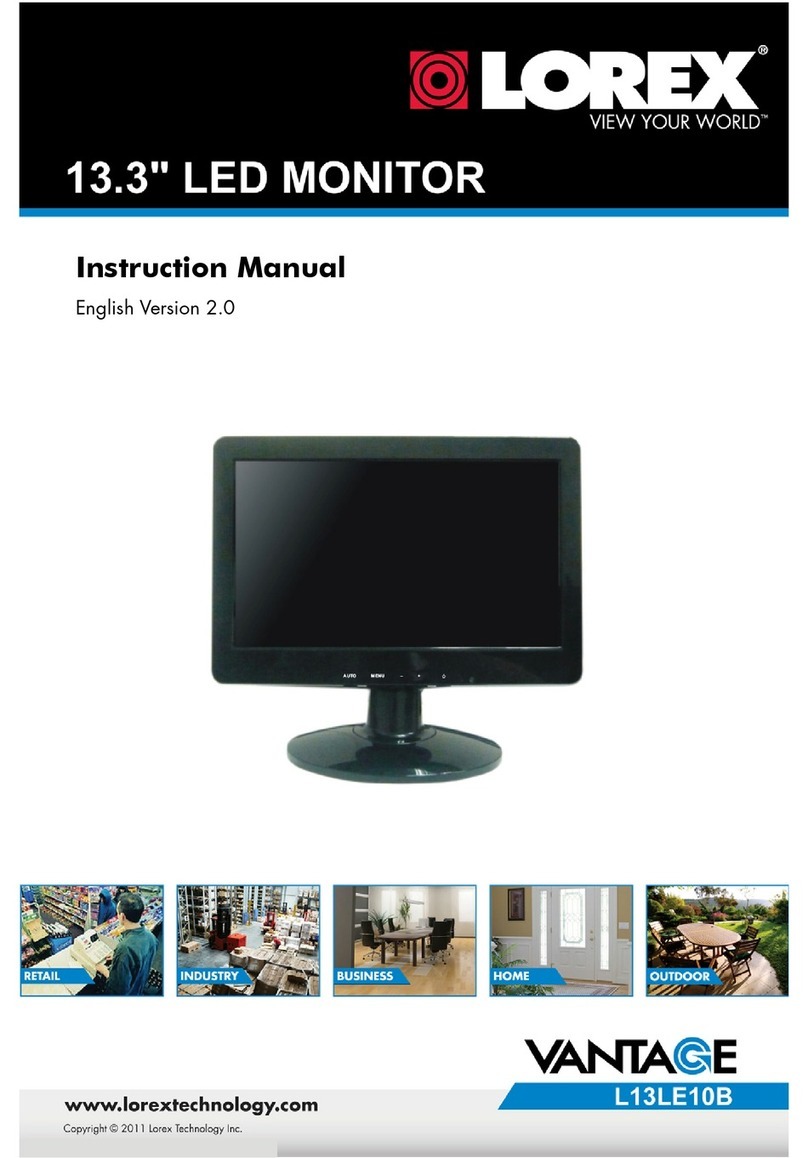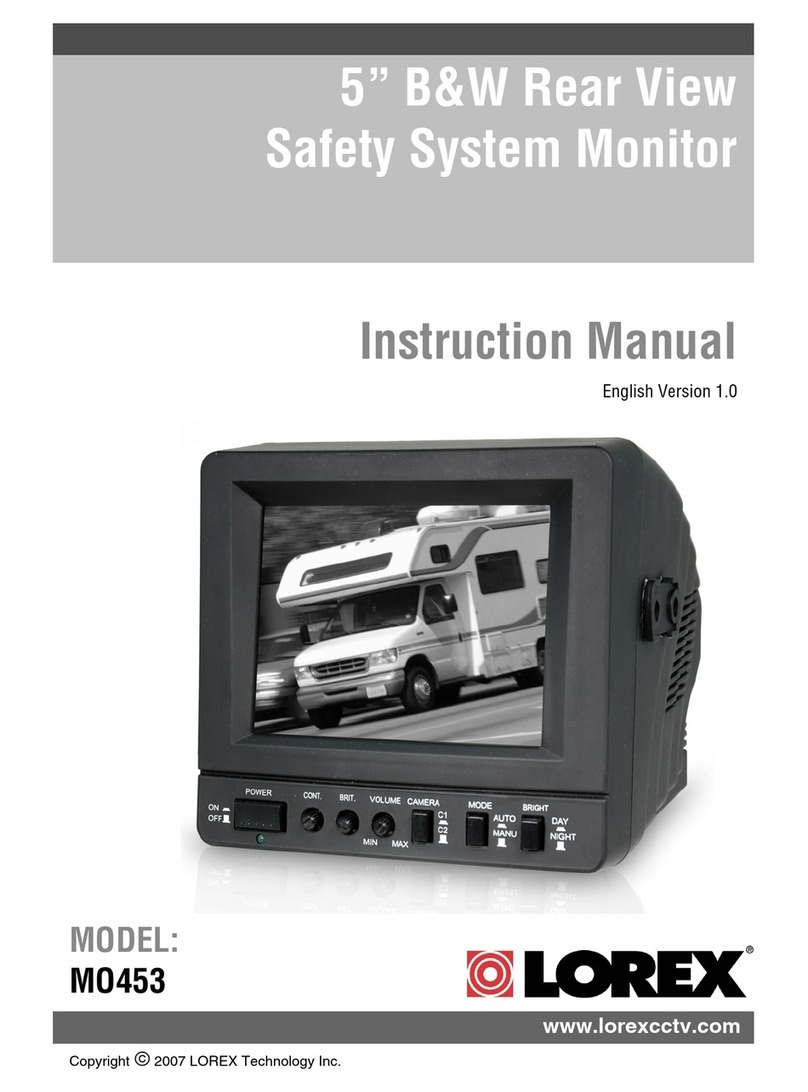© 2005 Lorex Technology Inc. p.4
This screen will display the IP address of the LOREX Monitor. Click on the item in the
left-hand pane and the details will be displayed to the right. To change any of the
parameters, enter in the new values and click 'Submit'.
Changing the IP Address and Gateway
You must have a valid IP address for the Monitor to work properly. However, if you are
not sure which numbers to use and the current configuration appears to be working then
leave the configuration as it is.
If required, you can set the static IP address and gateway parameters to match your
network configuration. If you only have a static IP network (i.e. there is no dhcp server)
, then you must assign a unique IP address to the unit or contact your network
administrator to have one assigned. The gateway address, which is set by the network
gateway/router, is used by outgoing messaging features like DDNS and e-mail
notification, and is required for these features to work.
Changing the port numbers
The port numbers are defined for web access and video streaming access. It is
advisable to leave these unchanged unless you have a very good reason to change
them. In that case the numbers should be changed to values above 1024.
Before you Exit the program, make a note of the IP address and port numbers.