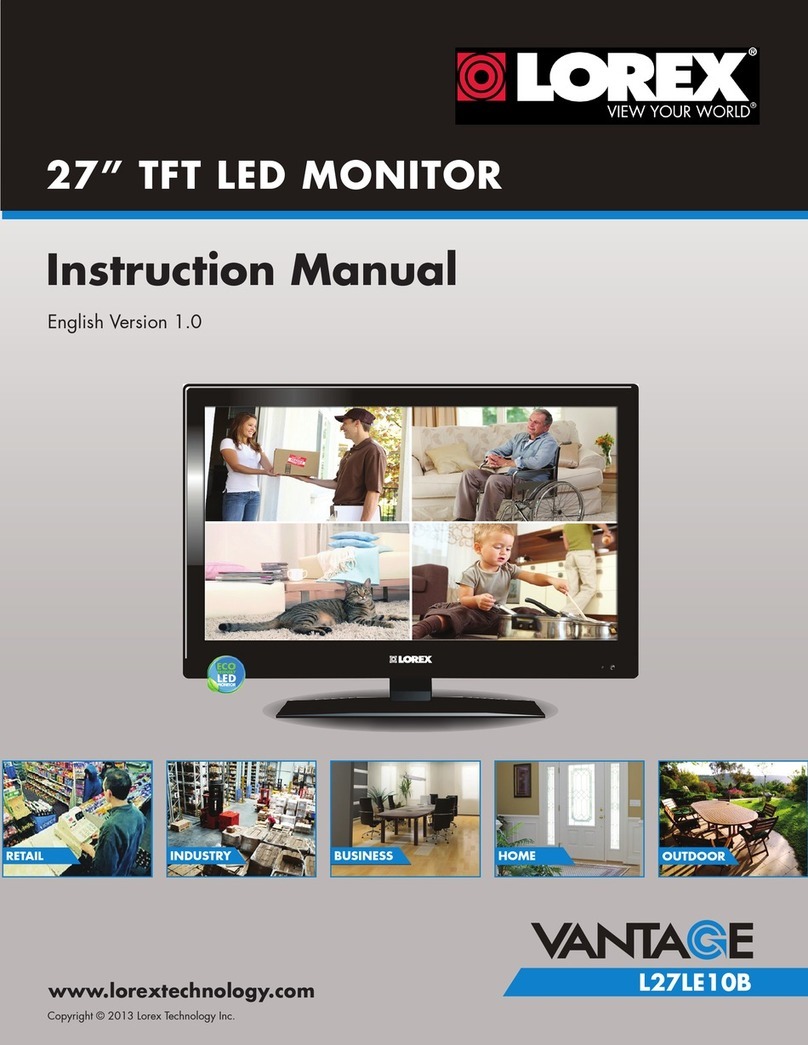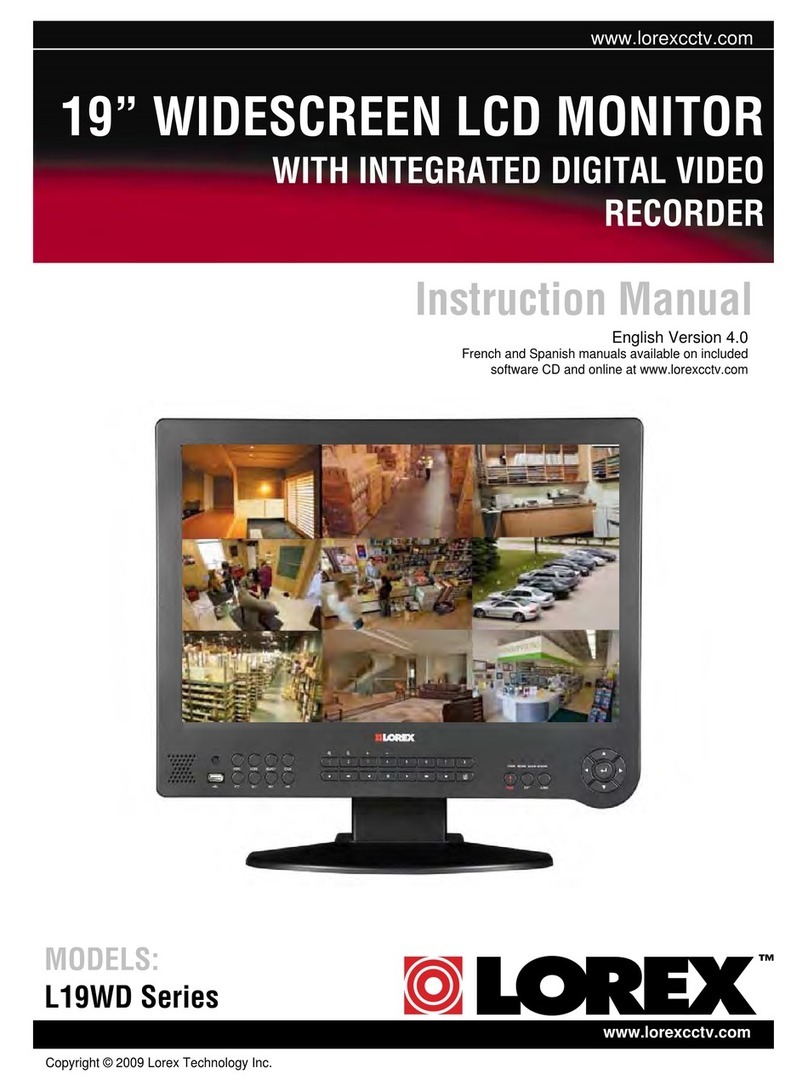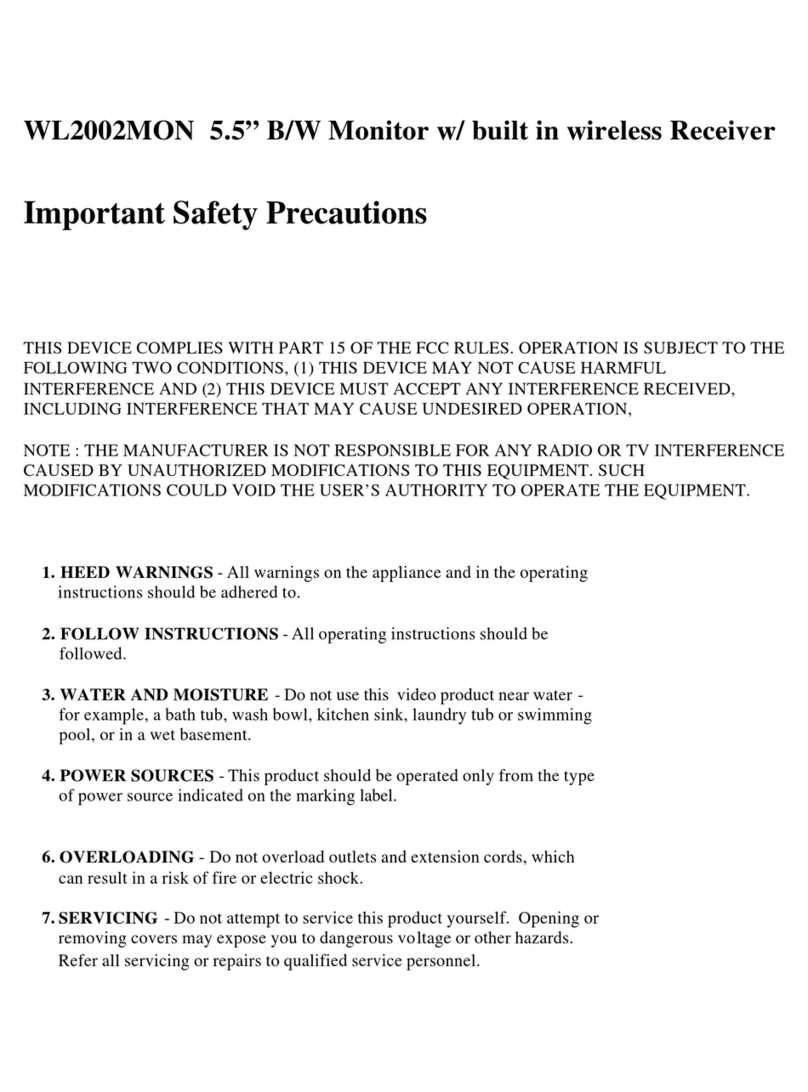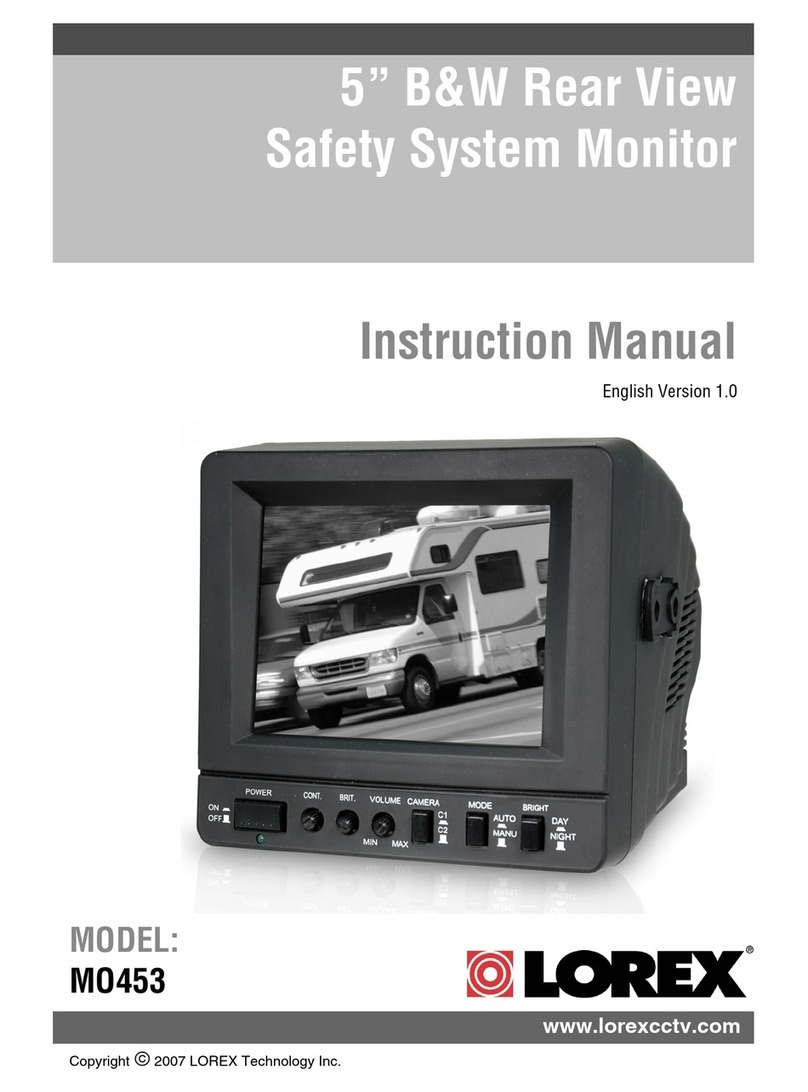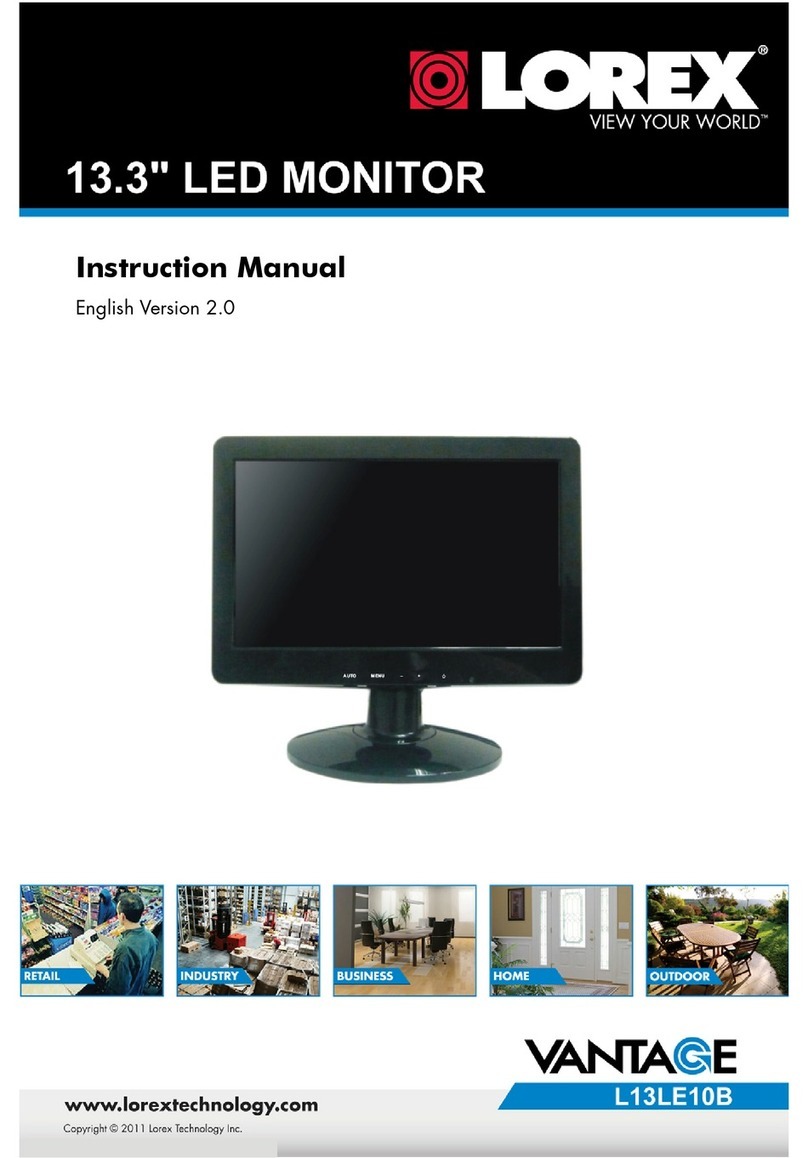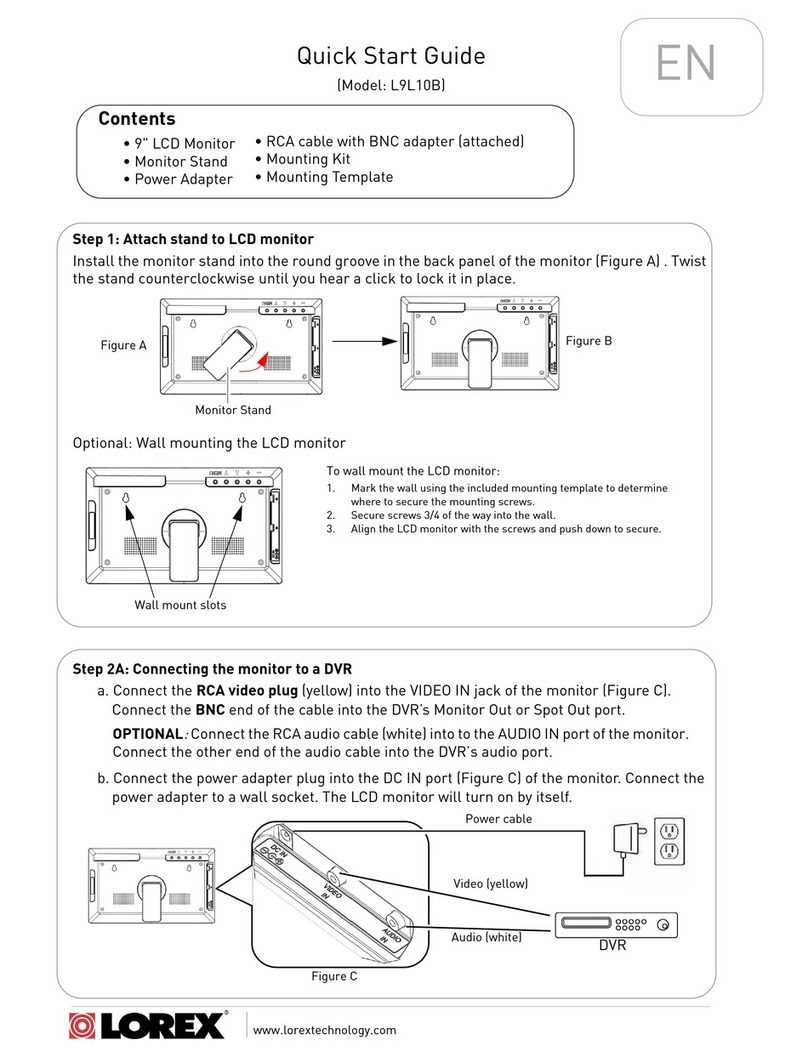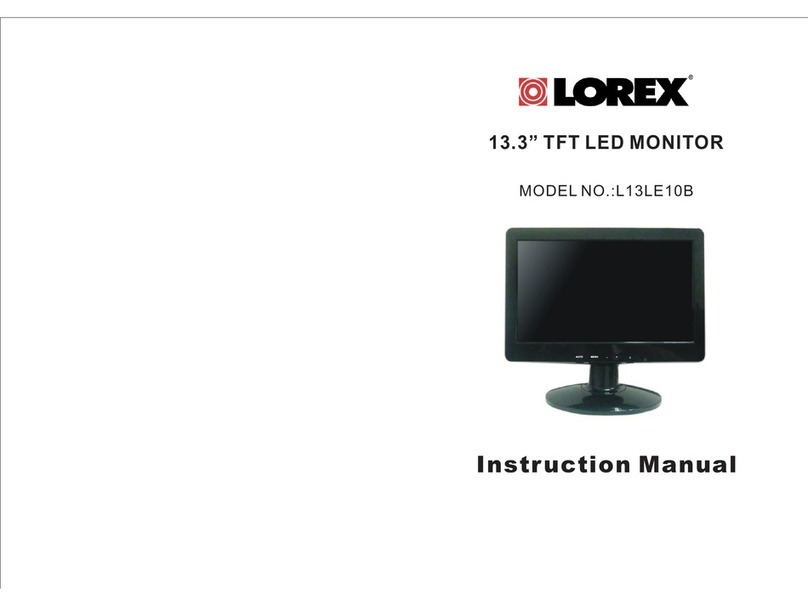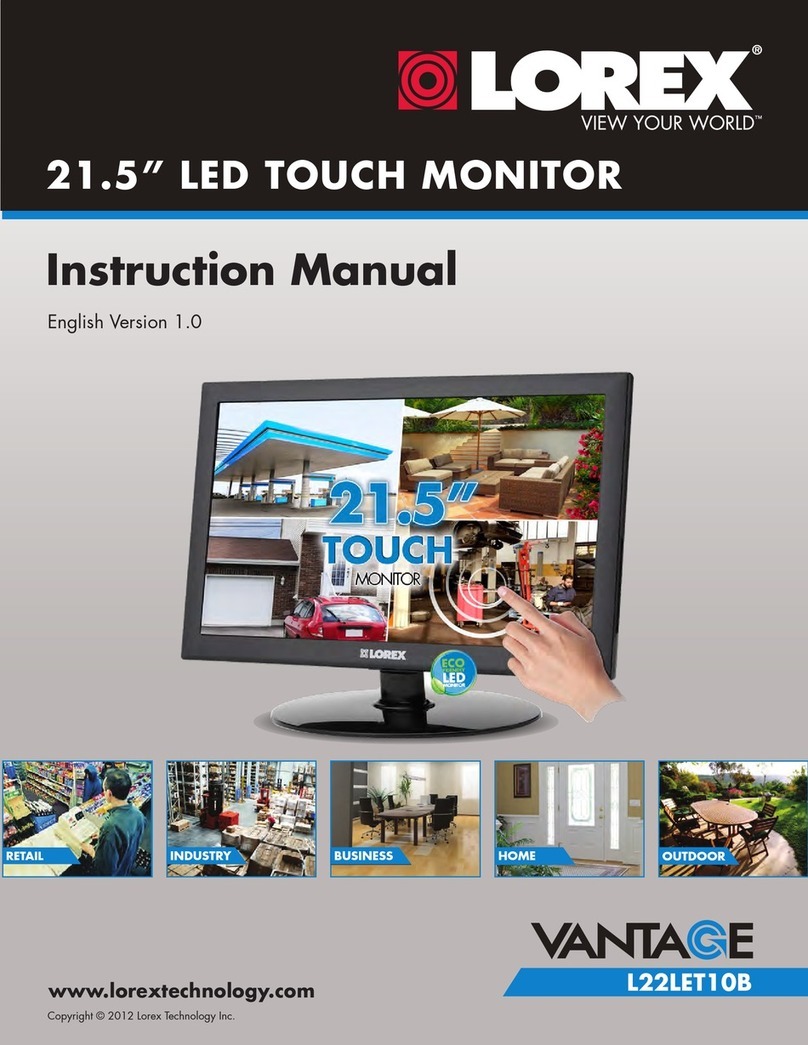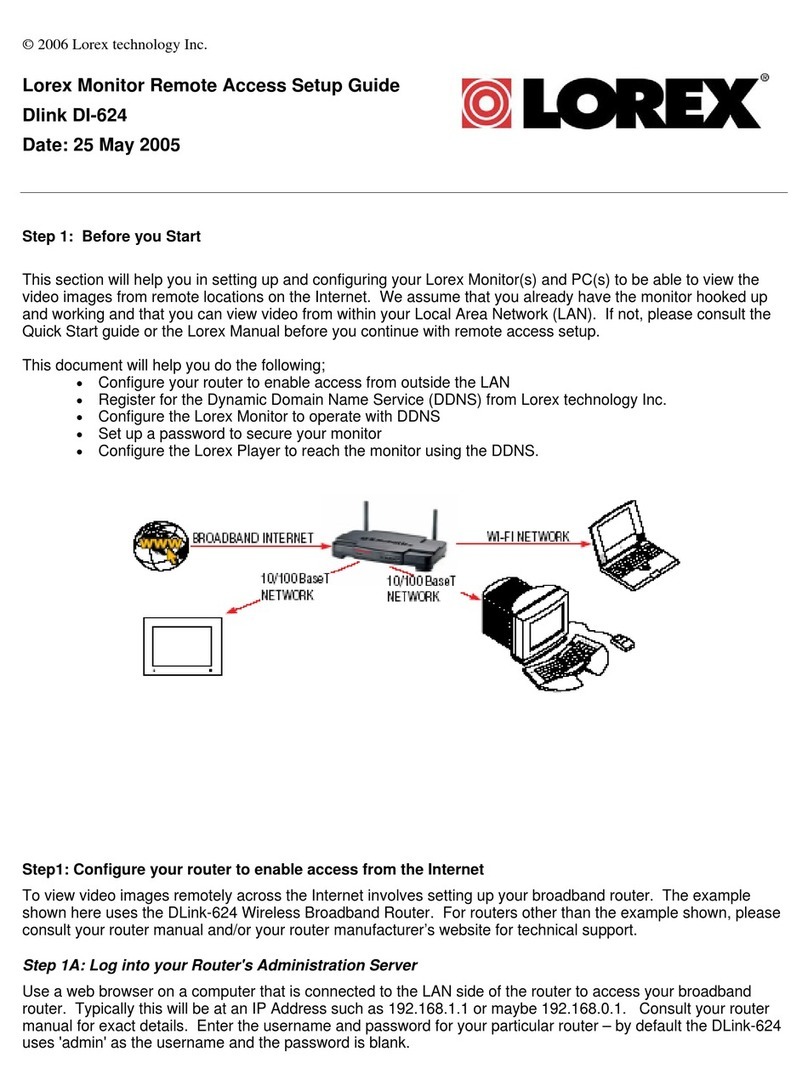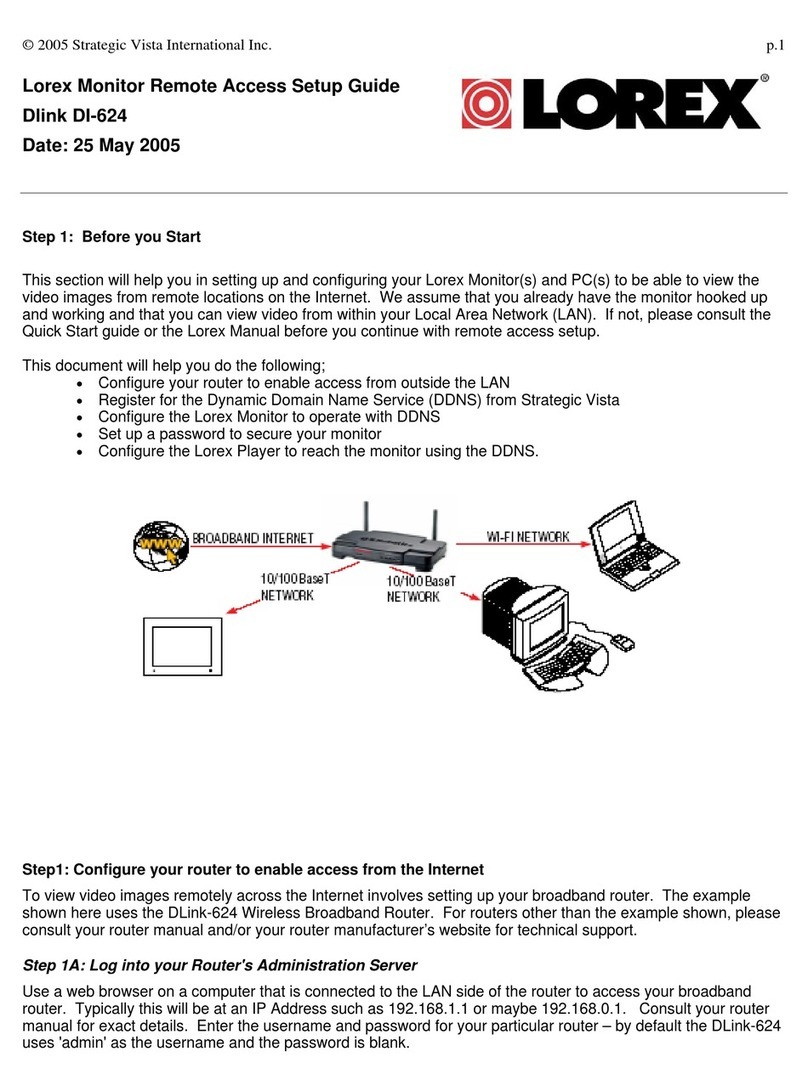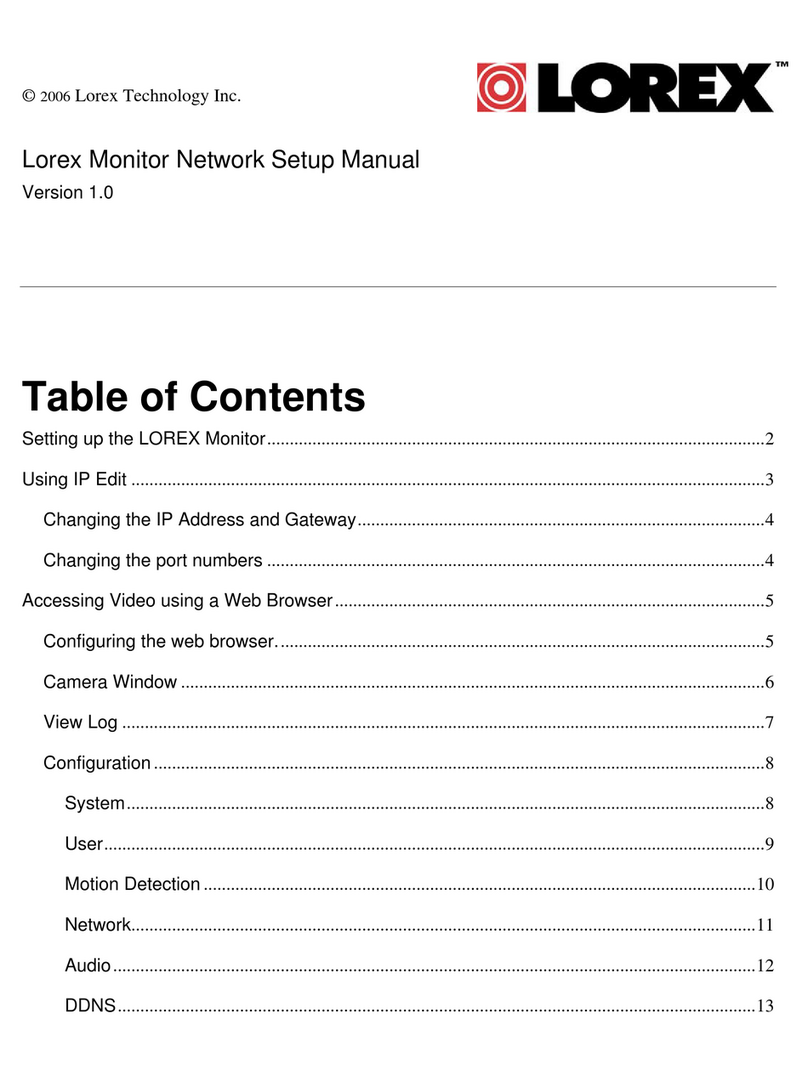IMPORTANT INSTRUCTIONS
SAFETY INSTRUCTIONS
WARNING –TO REDUCETHE RISK OFFIRE, ELECTRICSHOCK, OR
SERIOUS PERSONAL INJURY:
•Do not expose the product to dripping or splashing. Ensure that no objects filled
with liquids, such as vases, are placed on the product.
•Keep the product away from heat sources, such as radiators, heat registers,
stoves, or other appliances (including amplifiers) that produce heat.
•Clean the product only as recommended by the manufacturer (see
MAINTENANCE, page 3 section below for details). Unplug the power cord from
the wall outlet before cleaning.
•Unplug the power cord from the power outlet when left unused for extended
periods.
•Prevent objects/liquids from falling or spilling on the product.
•Route cables so that they will not be walked on or pinched by items placed upon or
against them. Pay particular attention to power outlets, receptacles, and the
point(s) where cables exit from the product.
•Where the MAINS plug or an appliance coupler is used as the disconnect device,
the disconnect device shall remain readily operable.
•Do not operate this product if:
oThe power-supply cord is damaged.
oLiquid has been spilled into or objects have fallen into the product.
oThe product has been exposed to rain or water.
oThe product does not operate when used according to the instructions.
oThe product has been dropped or damaged in any way.
•Do not attempt to repair the product by yourself. Take it to the electronics repair
shop of your choice for any servicing or repair.
•Do not overload power outlets or extension cords.
•Connect this product to a grounded power outlet.
CAUTION- TO REDUCE THE RISK OR PERSONAL INJURY OR
PRODUCT / PROPERTY DAMAGE:
•Do not subject the product to violent shocks, extreme temperatures, or lengthy
periods of direct sunlight.
•Keep the product away from magnetic objects, motors, and transformers.