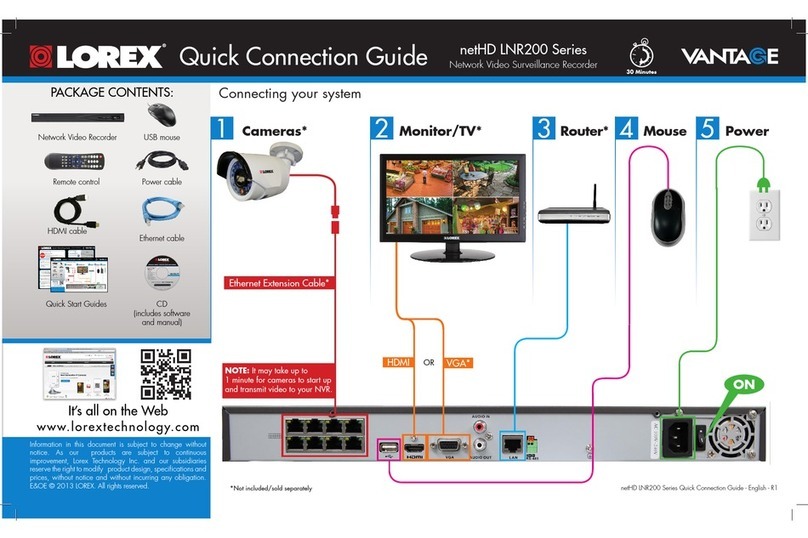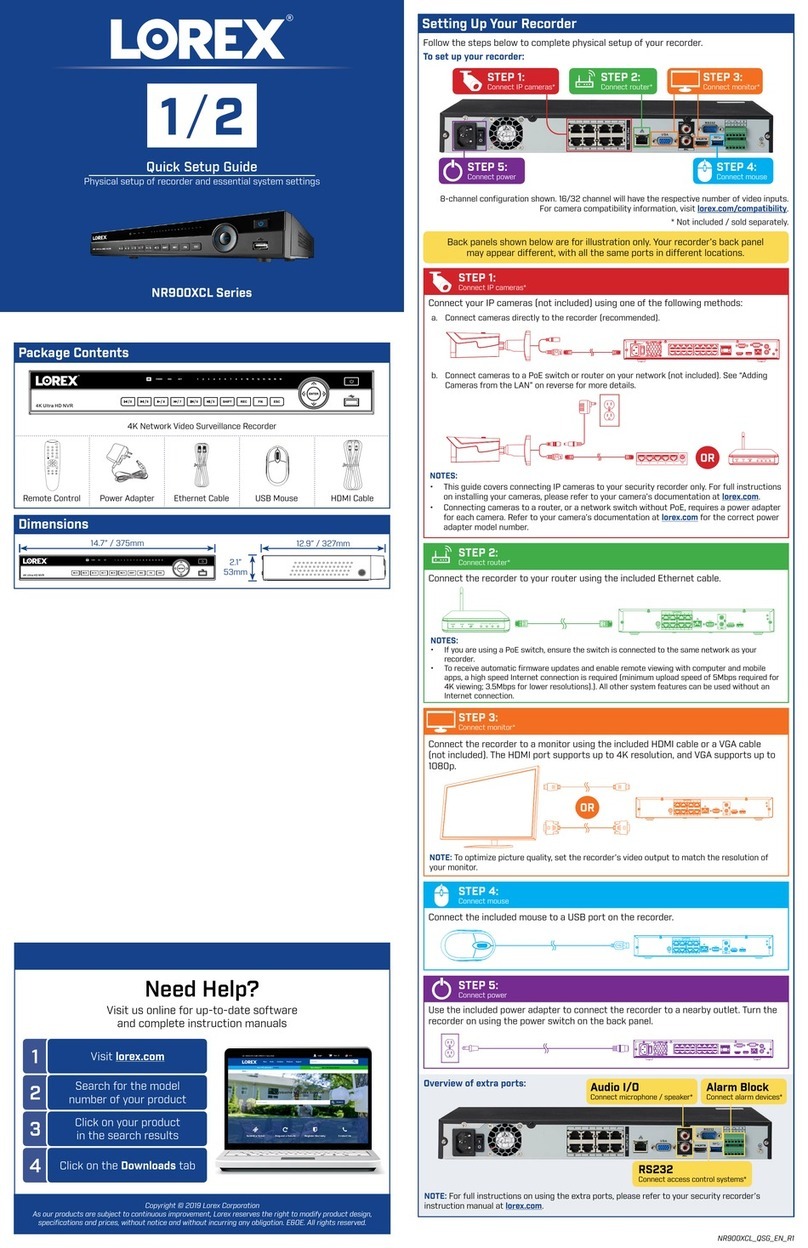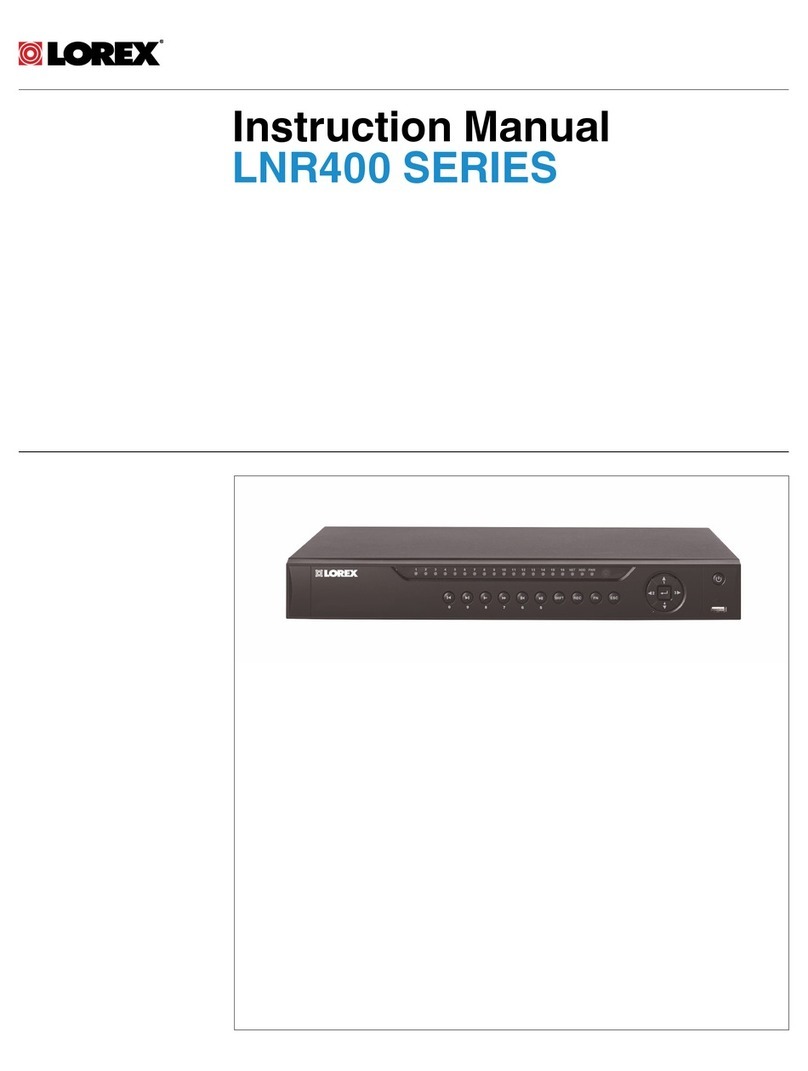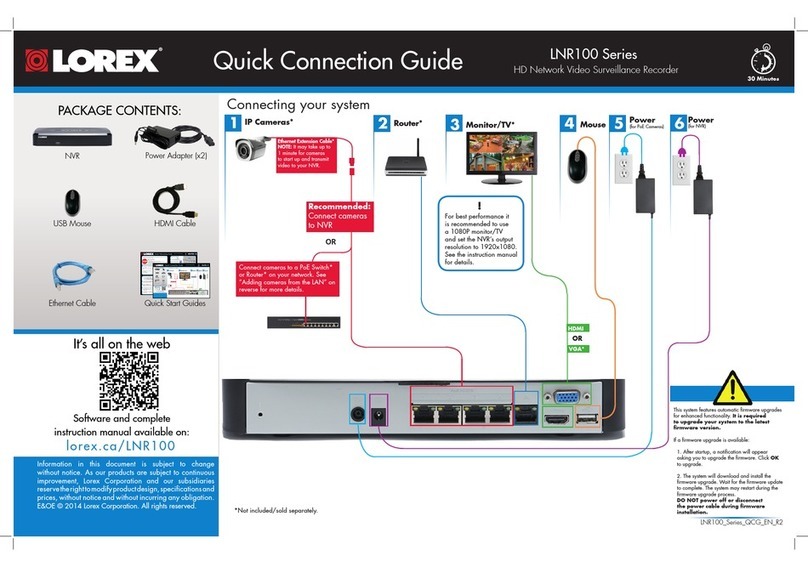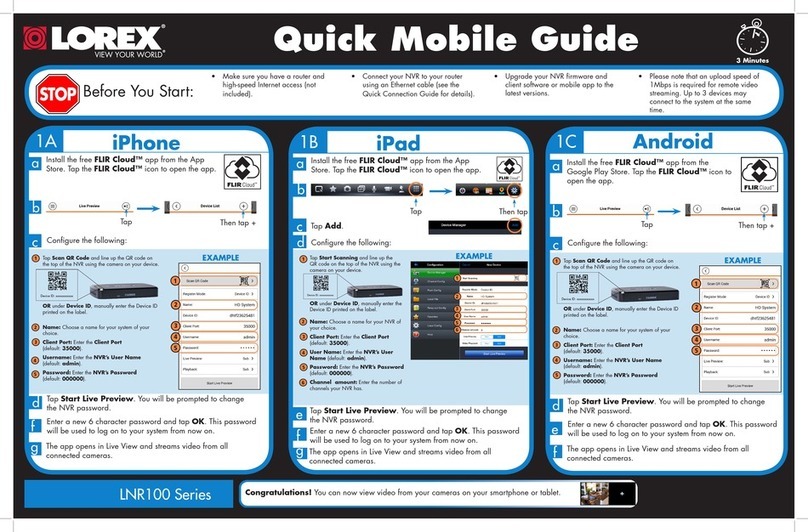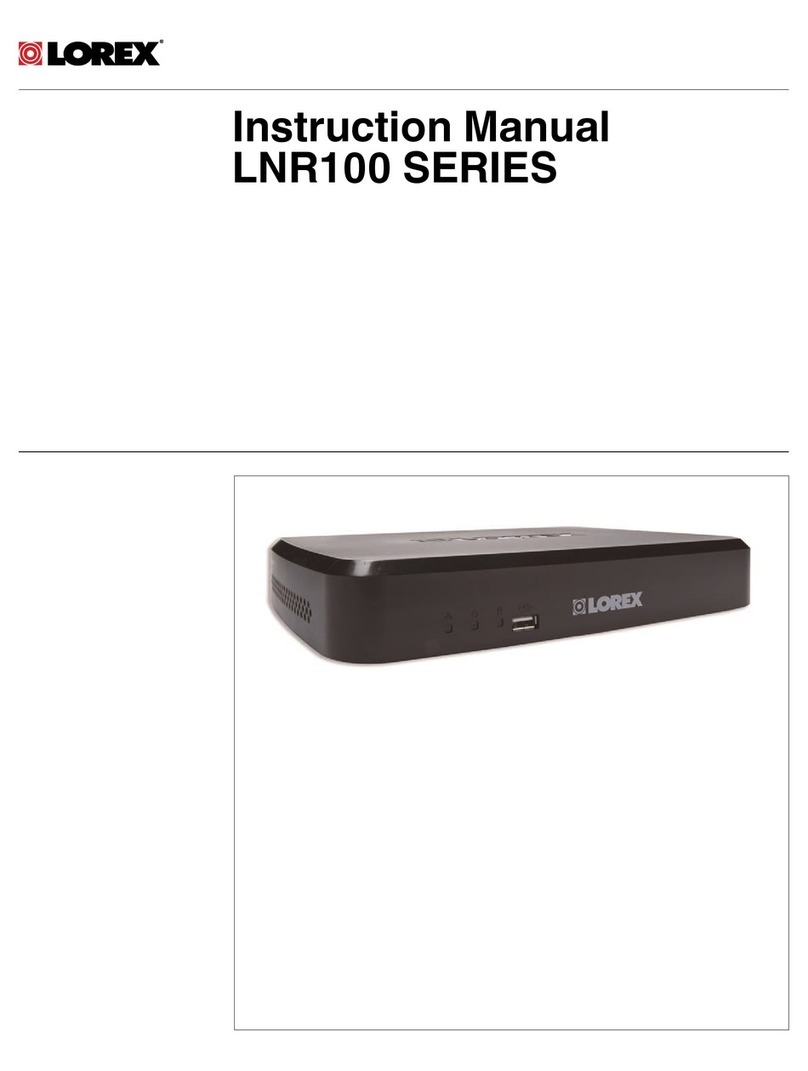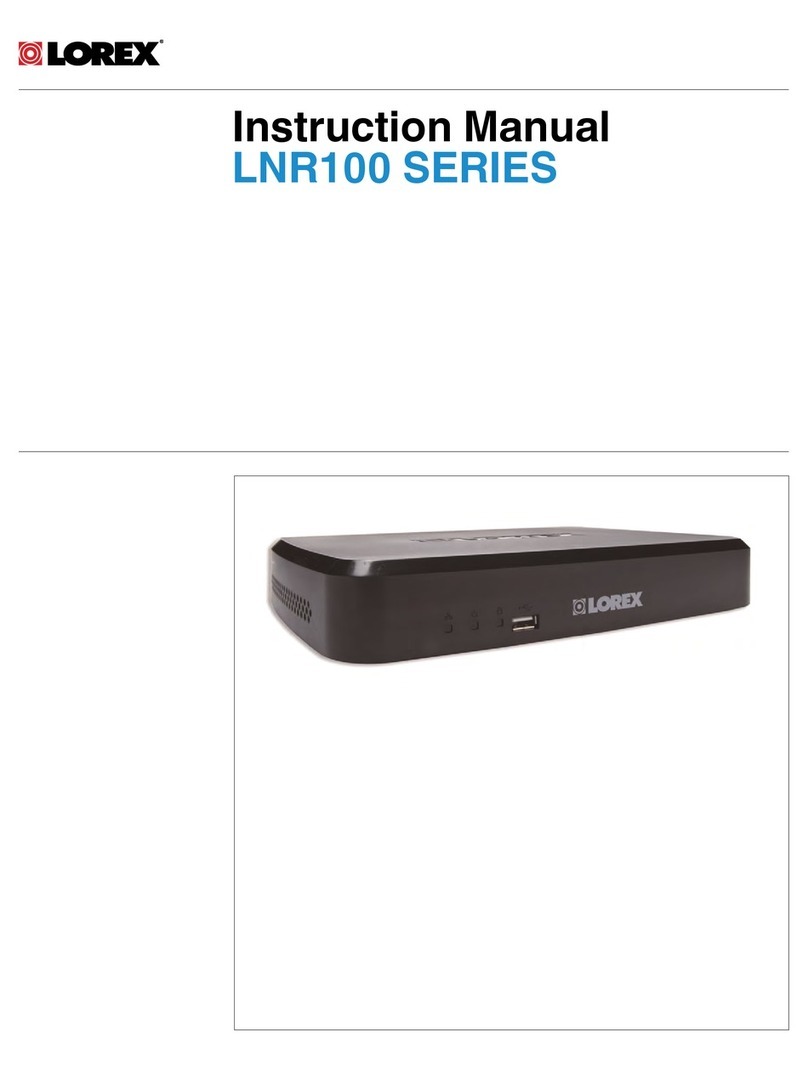1. LEFT-CLICK:
• During split-screen display mode: Double-click an individual channel to
view it in full-screen. Double-click again to return to the split-screen
display mode.
• While navigating menus: Click to open a menu option.
2. RIGHT-CLICK:
• During live view: Right-click anywhere on the screen to open the
Quick Menu.
• While navigating menus: Right-click to exit menus.
3. SCROLL WHEEL:
• While navigating menus: Scroll to move up / down through the menu content.
• During live view: Hover over the volume control wheel and scroll to turn system volume up /
down.
Using the Mouse
1 2
Playback and Search
1. From live view, right-click and then click Playback.
2. Log in using the system user name (default: admin) and your new, secure password you
recorded in the section ‘NVR Setup Wizard’.
3. Use the calendar on the left-side of the screen to select the date to playback.
4. Check off the channels you would like to search for recordings from on the left-side of
the screen.
5. Click inside the video bar to select the playback time and press to begin playback.
Select the day to
playback.
Select channels
to playback.
NVR Setup Wizard
1. Log in using the system user name (default: admin) and password (default: 00000000).
2. Enter a new, secure 8-15 character password, which will be used to access the system from
now on.
When you power up the NVR for the first time, you will be asked to create a new, secure
password for the system before using the Setup Wizard:
Using the Quick Menu
Right-click to open the Quick Menu.
LNK7000X_QCG_EN_R1
7. Review the information you have set for the NVR. To confirm, click Accept.
Click inside the
bar to select a
playback time.
NOTE: In live view, hover the mouse cursor over the top of the screen to open the Navigation
Bar. Move the mouse cursor away from the top of the screen to close the Navigation Bar.
Control PTZ cameras (not included)
Start/stop sequence mode
View the previous camera or page
Search and play back recordings
Select camera / live display view
Open Main Menu
View the next camera or page
3
PASSWORD:
3. Log in using your new,
secure password to launch
the Setup Wizard. Click
Next to begin.
4. Click the arrow keys to
select a language for the
on-screen display. Click
Next to confirm.
5. Click the arrow keys to
select your region. Click
Next to confirm.
6. Enter the date and time:
Adding Cameras from the LAN
Follow the steps below to add cameras that are not directly connected to the Power
over Ethernet (PoE) ports on the back of the NVR.
NOTE: Please visit lorex.com/compatibility for a list of compatible Lorex IP cameras.
1. Connect the camera to a router or switch on the same
network as the NVR.
2. From live view, hover over a blank channel. Click in
the center of the channel to add an IP camera from the LAN.
NOTE: If prompted, enter the system user name (default:
admin) and your new, secure password recorded in the
section ‘NVR Setup Wizard’.
3. The Quick Add menu opens and scans the network for
compatible cameras.
4. Click the camera you would like to add, then
click Add.
Set video quality
Set video stream
HD Network Video Surveillance Recorder
LNK7000X Series
Quick Connection Guide
Click to select the correct date from the
calendar.
Click to enter time using the on-screen
keyboard.
Select a date format from the dropdown.
Select a time format from the dropdown.
For 12Hour format, select either AM or
PM from the second dropdown.
Click Next to confirm.
Back up video recordings or snapshots
to a USB flash drive (not included).
System Information
To quickly open a window that displays vital system information such as device
ID, firmware version, and IP address:
• From live view, click at the bottom of the screen.
• Press on the included remote control.
OR
Configuring Deterrence Settings
Set motion-triggered warning light and manually activate sirens on Lorex deterrence
cameras. For compatible deterrence cameras, see lorex.com/compatibility.
1. From live view, right-click and then click Main Menu.
2. Log in using the system user name (default: admin) and your new, secure password you
recorded in the section ‘NVR Setup Wizard’.
3. Under Settings, click Alarm, then click the Deterrence tab.
4. Select the channel of the deterrence camera to configure.
5. Configure the following:
6. Click Save when finished. Repeat steps above for any other deterrence cameras.
a. Enable: Select Enable for automatic
motion-triggered warnings.
b. Light: Select a brightness level.
c. Schedule: Click Setup to set a schedule
for each day of the week for automatic
white light triggering.
d. Deterrence Mode: Select Warning Light
for a solid light, or Strobe for a flashing
light. For Strobe, select a Frequency level.
e. Duration: Enter the amount of time in seconds the light will stay on per event.
f. Area: Set an active area for automatic deterrence.
The camera image appears with a grid of green
boxes over top. The green area is the active area for
deterrence. Click or click-and-drag to add / remove
boxes from the active area.
TIP: Disable areas that will trigger unwanted
events, like busy streets or trees and shrubs that
will move in the wind. See example to the right.
a
b
c
d
e
f
To activate siren / warning light manually:
To configure motion-triggered warning light:
• Hover the cursor near the top of a
channel with a deterrence camera. Click
for warning light, or for siren.
• Click on the Taskbar of the live
viewing screen to activate warning lights
and sirens for all connected deterrence
cameras.