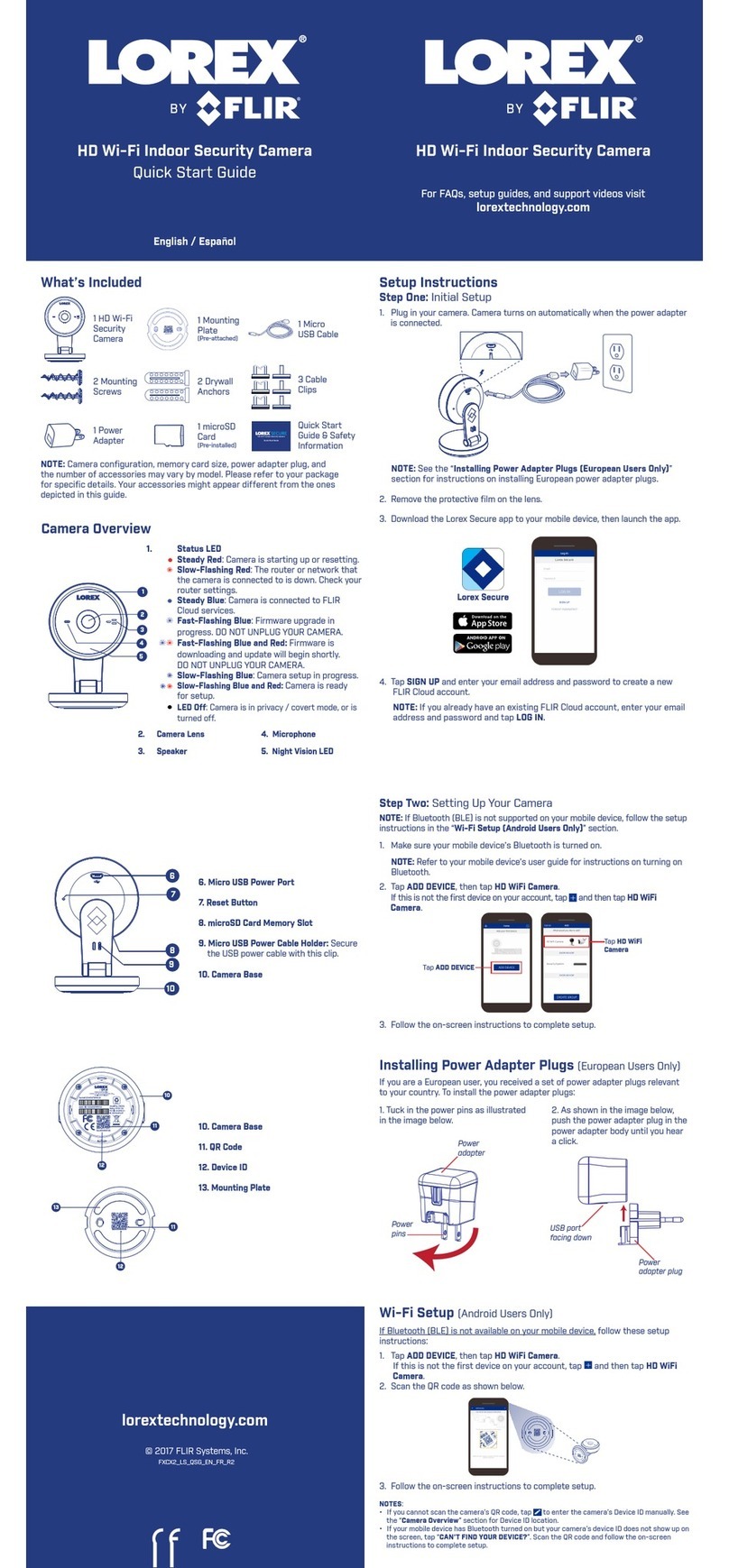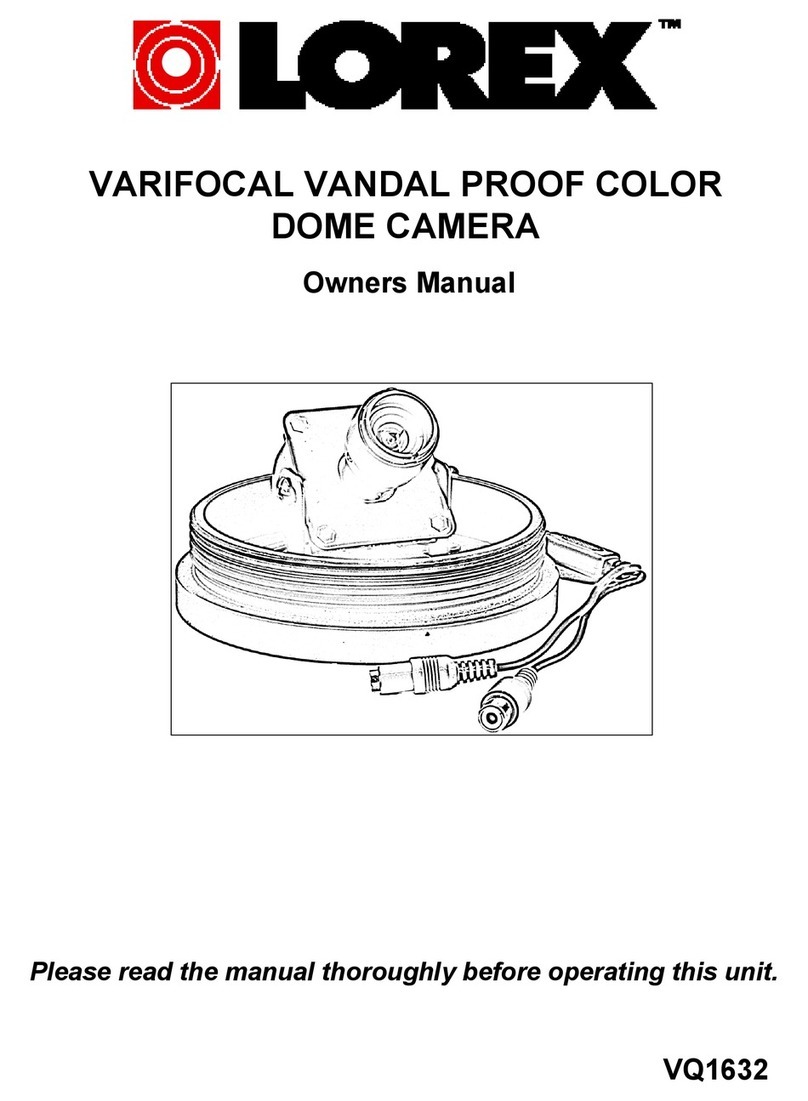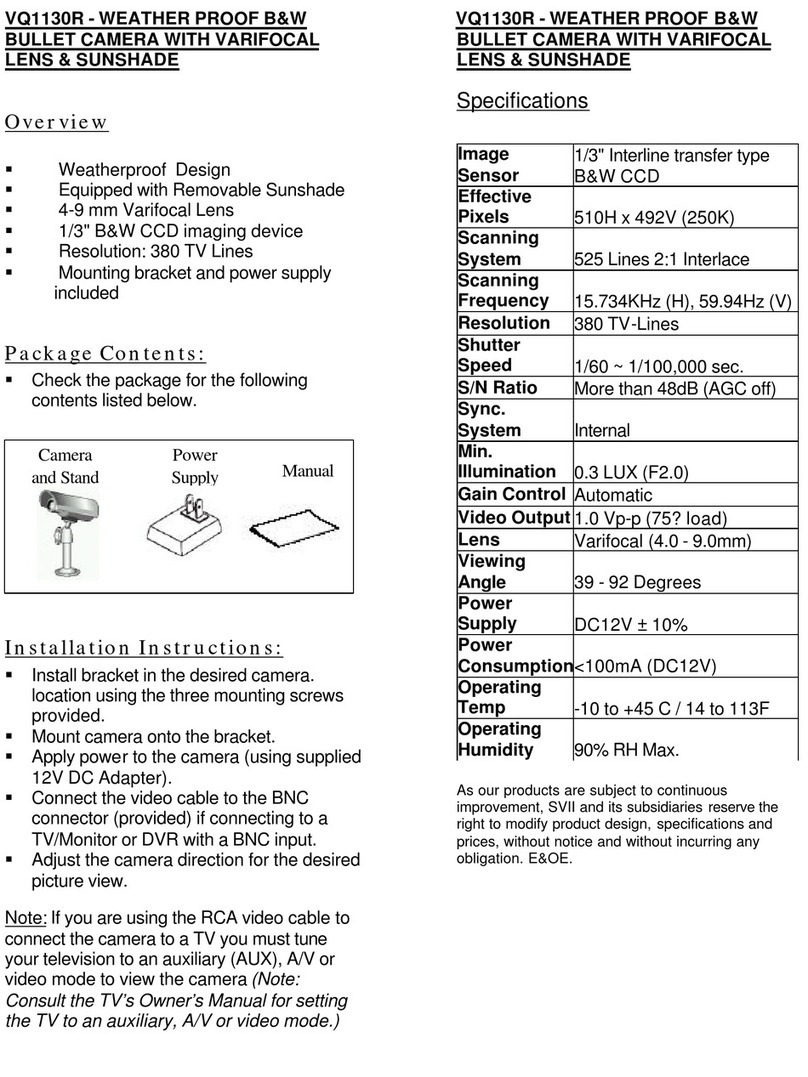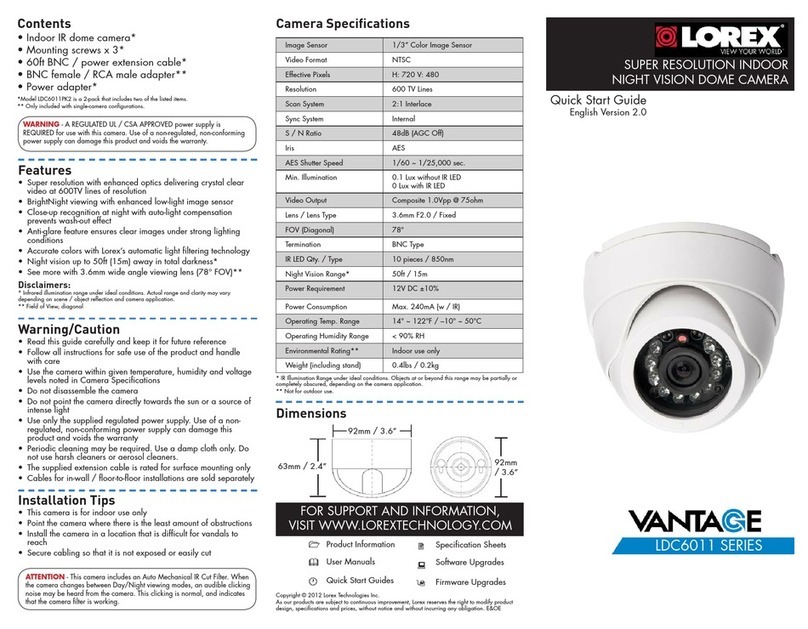Lorex E893DD Series User manual
Other Lorex Security Camera manuals

Lorex
Lorex LNZ44P4 Series User manual
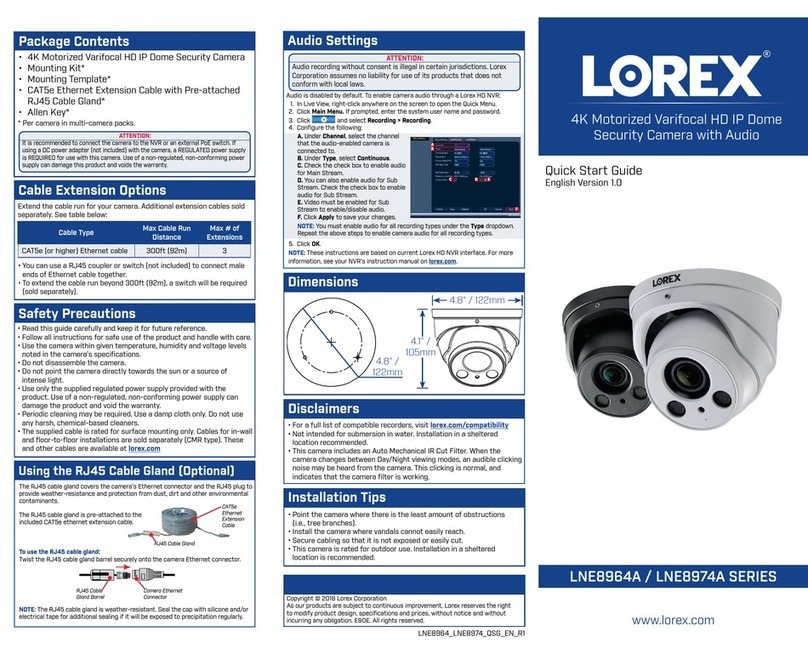
Lorex
Lorex LNE8964A SERIES User manual

Lorex
Lorex LW2731AC1 SERIES User manual
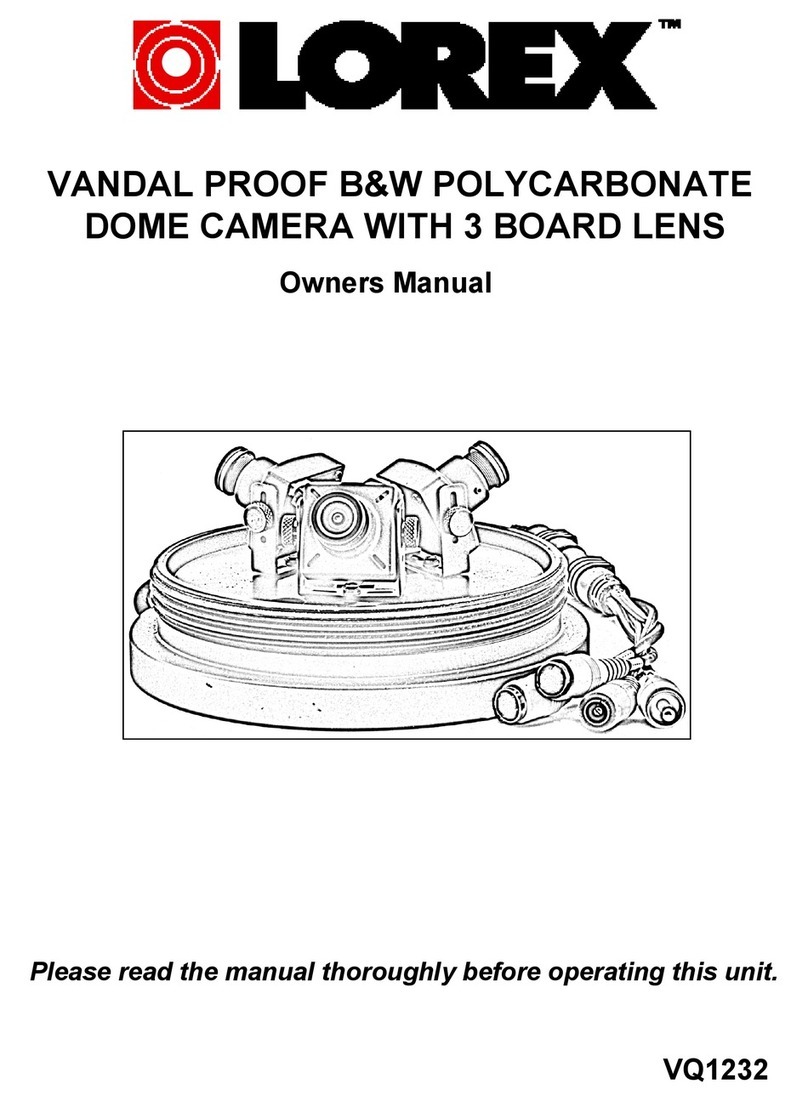
Lorex
Lorex VQ1232 User manual

Lorex
Lorex LWB5800 Series User manual

Lorex
Lorex P10 LNZ44P12 User manual

Lorex
Lorex LNZ32P4 SERIES User manual

Lorex
Lorex Vantage CVC6985U User manual
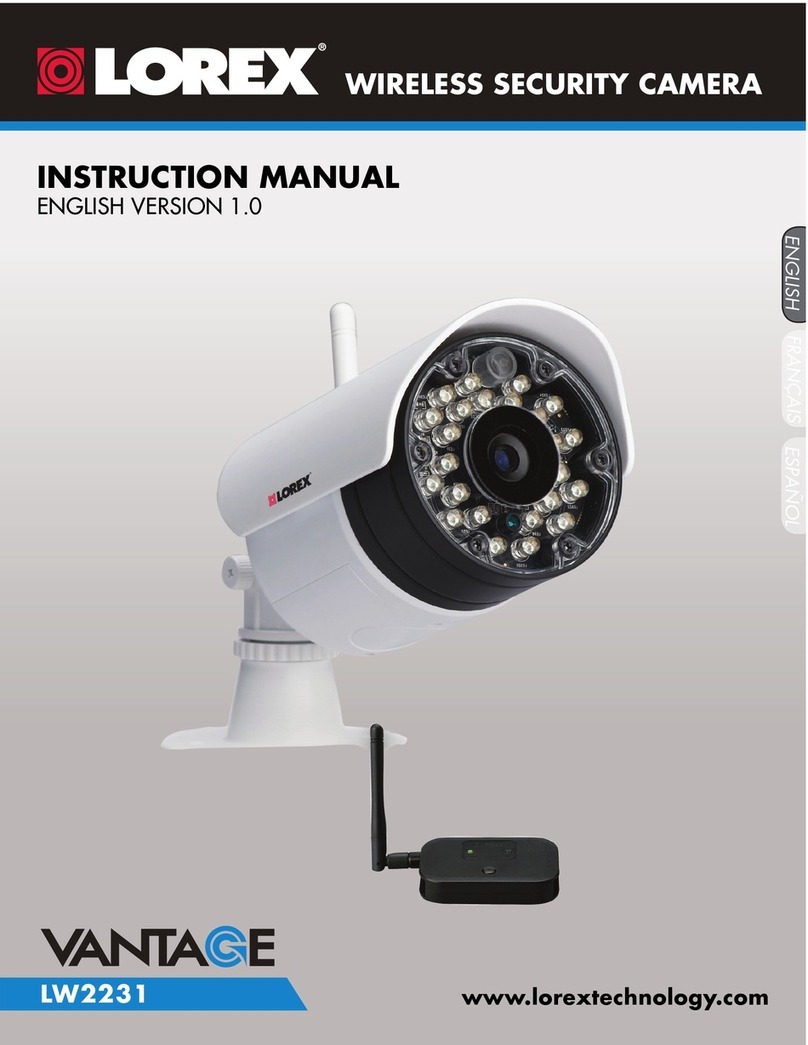
Lorex
Lorex Vantage LW2231 User manual

Lorex
Lorex CVC7995 User manual
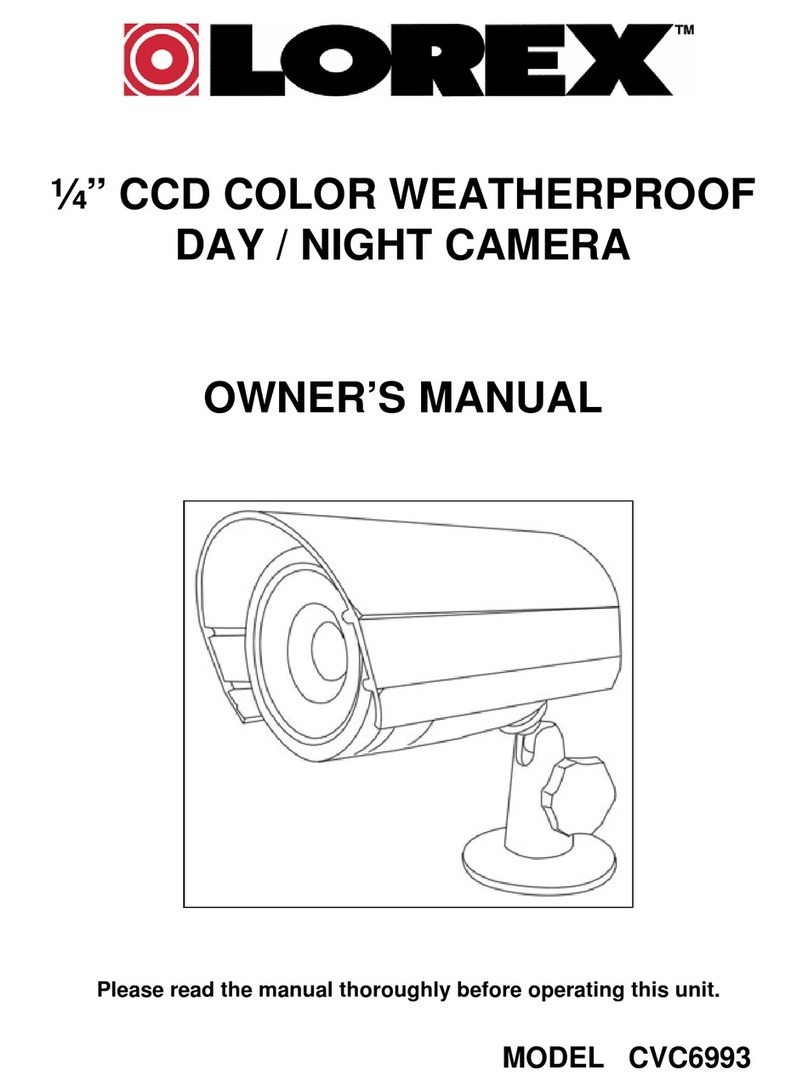
Lorex
Lorex CVC6993 User manual

Lorex
Lorex LZV2622 SERIES User manual
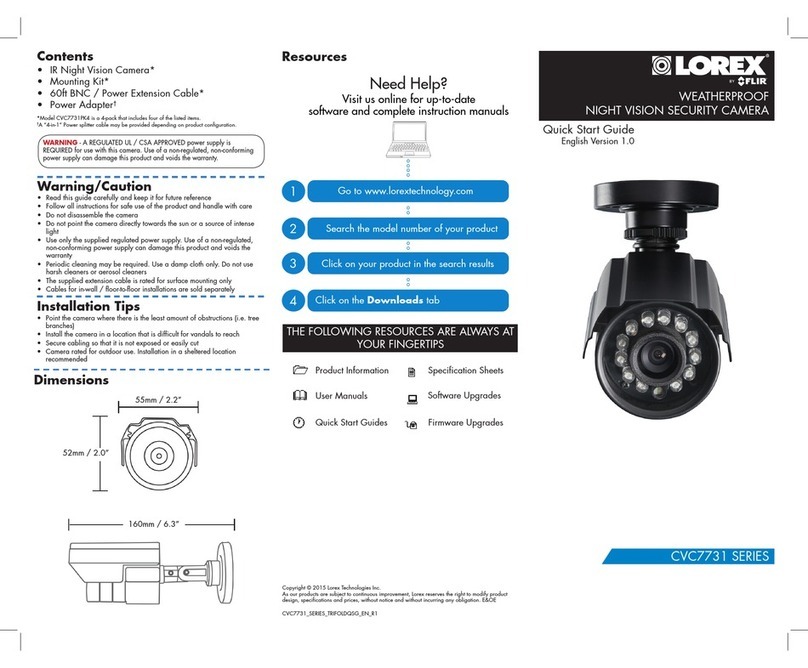
Lorex
Lorex CVC7731 SERIES User manual
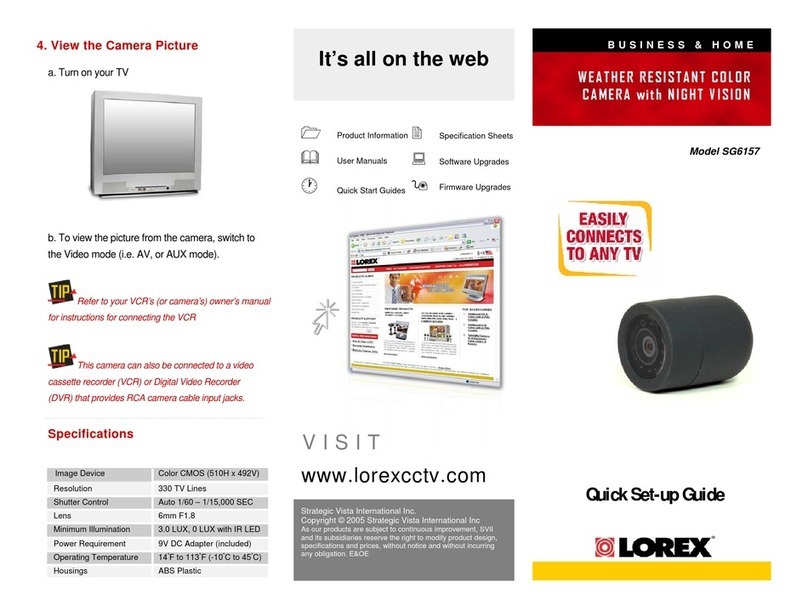
Lorex
Lorex SG6157 User manual

Lorex
Lorex LW2770 SERIES User manual

Lorex
Lorex E851AD Series User manual
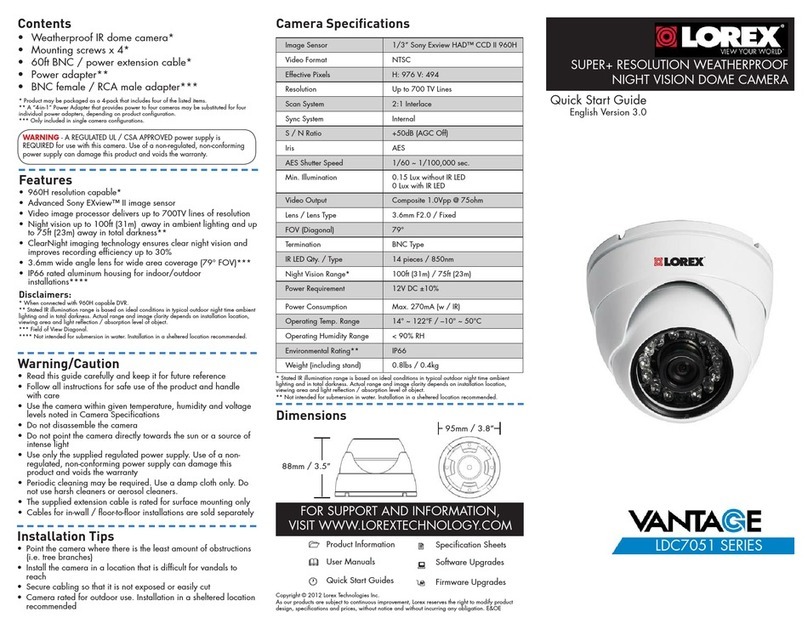
Lorex
Lorex Vantage LDC7051 SERIES User manual
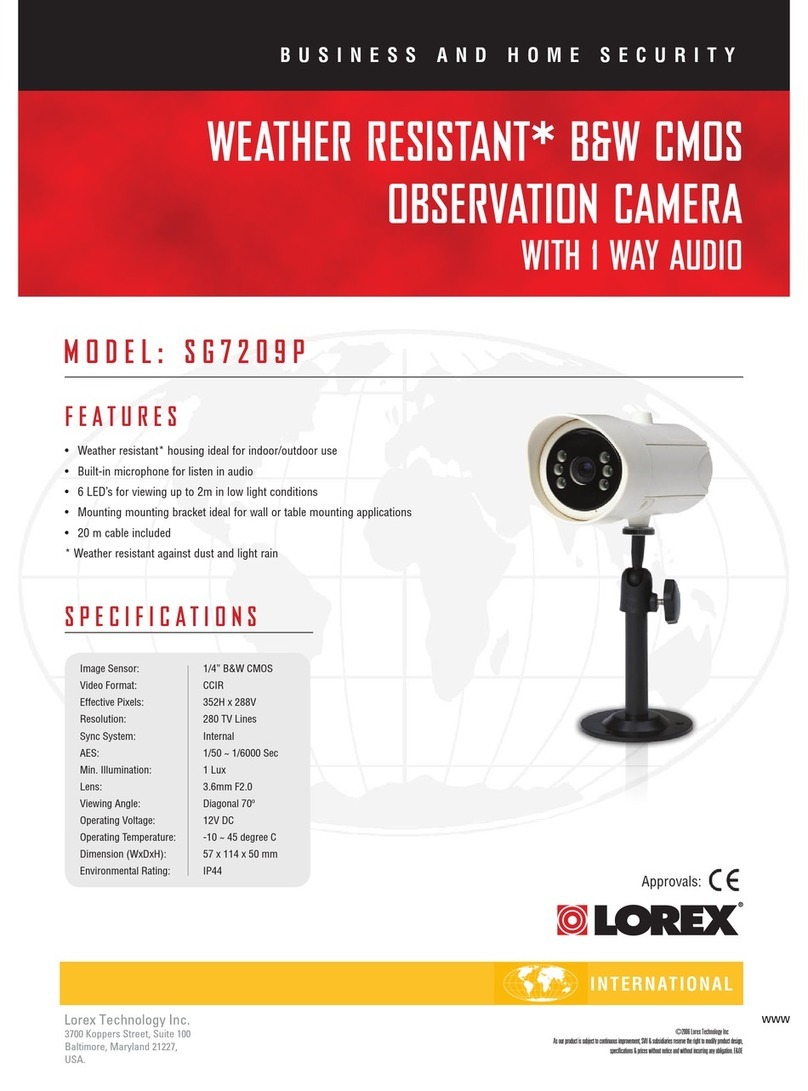
Lorex
Lorex SG7209P User manual

Lorex
Lorex SG8840 User manual
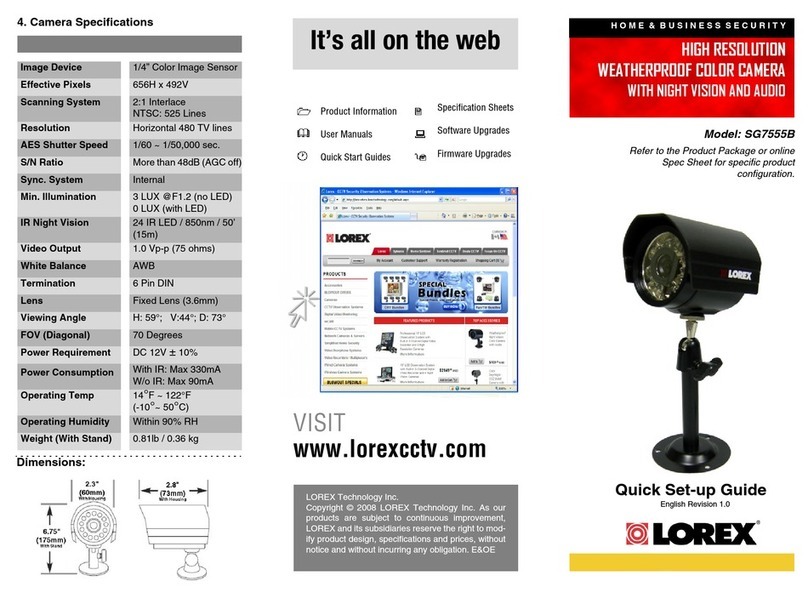
Lorex
Lorex SG7555B User manual