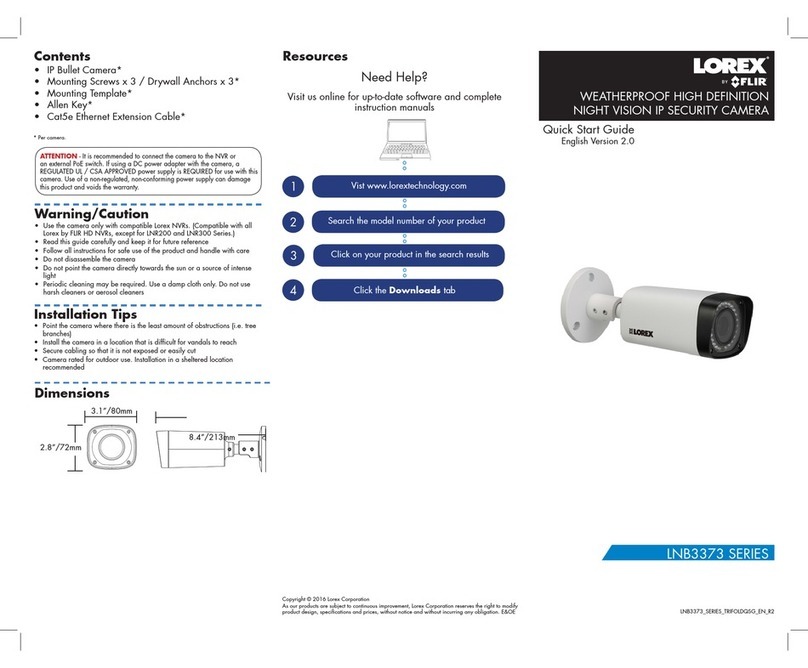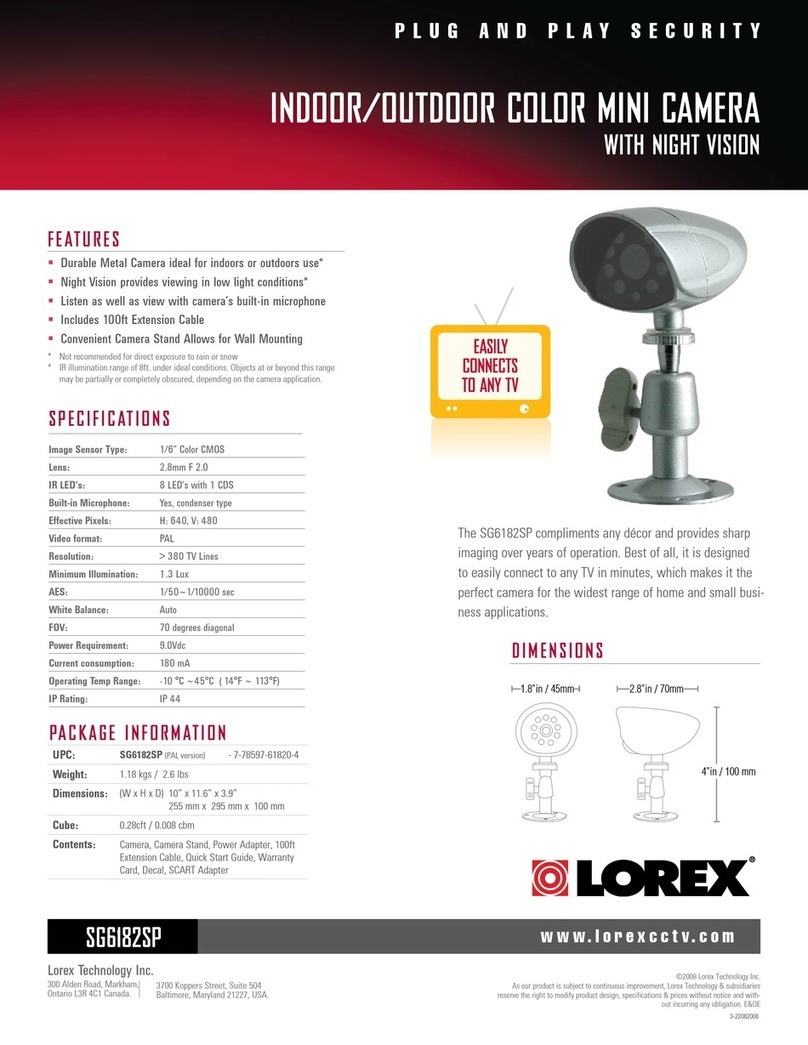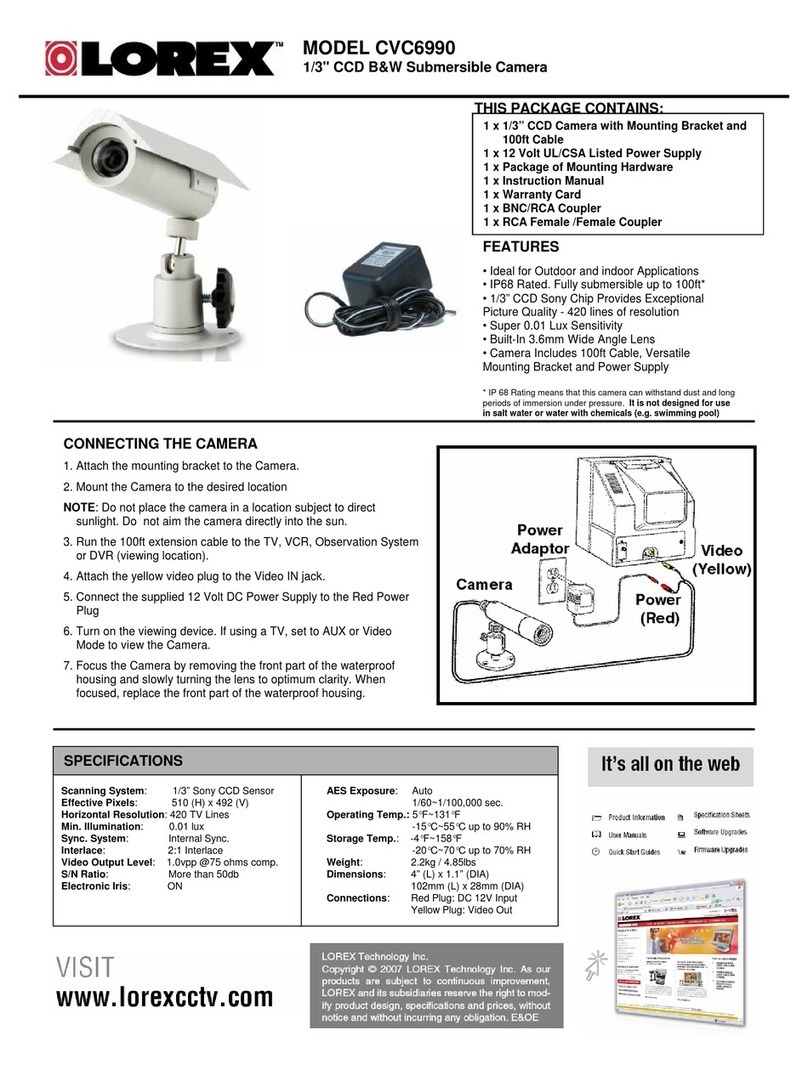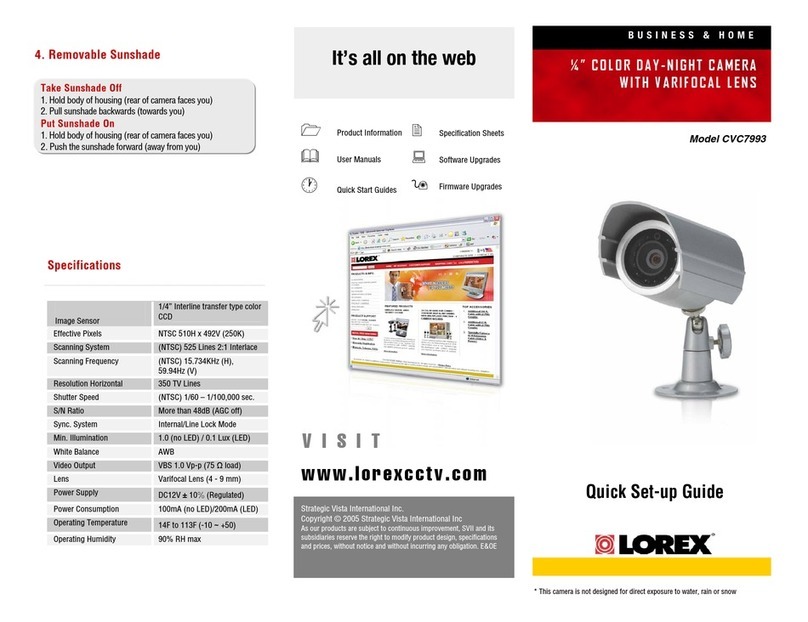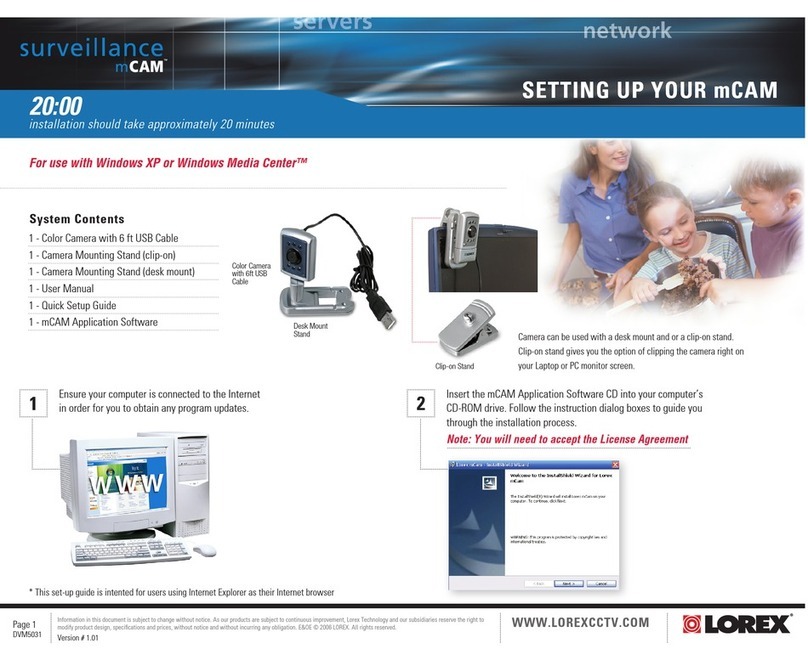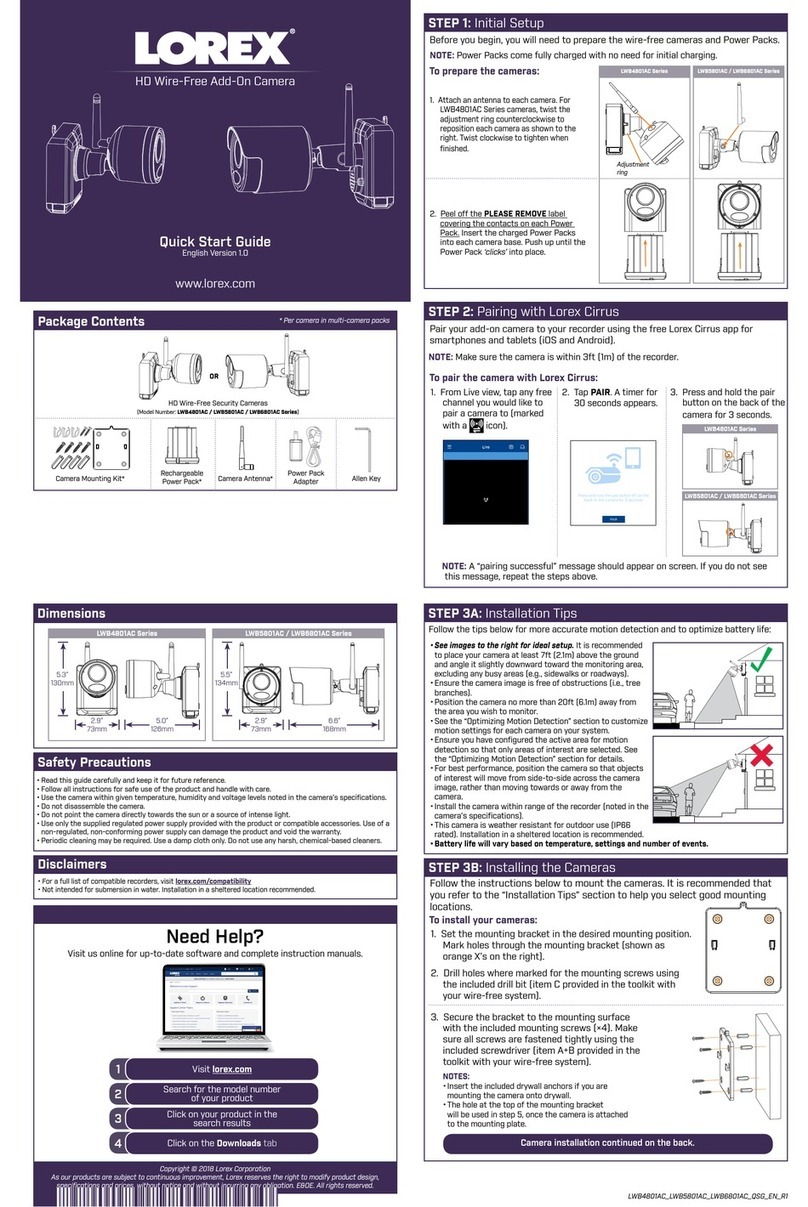Table of contents
1 Safety Instructions ...............................................................................1
2 Getting Started....................................................................................2
3 Connecting the Camera .. ....................................................................... 3
3.1 Option 1: Connecting the Camera to an NVR....................................... 3
3.2 Option 2: Connecting Cameras to the Local Area Network (LAN).............. 3
3.3 Adding the PTZ Camera to an NVR:................................................. 5
4 Installation.........................................................................................7
4.1 Installation Tips & Warnings .......................................................... 7
4.2 Installation (Indoor / Outdoor) ........................................................ 7
5 Controlling the PTZ camera with the N883 Series NVR ............ ....... .............15
5.1 Controlling the PTZ Camera..........................................................15
5.2 Advanced PTZ Controls...............................................................16
5.2.1 Presets.........................................................................16
5.2.2 Tours ..........................................................................17
5.2.3 Patterns........................................................................17
5.2.4 AutoScan .....................................................................17
6 Auto Tracking....................................................................................18
6.1 Enable Smart Motion Plus (for Auto Tracking) in Smart Plan...................18
6.2 Create a Preset for Auto Tracking ...................................................19
6.3 Configuring Auto Tracking ...........................................................19
6.4 Disable Auto Tracking.................................................................22
7 Inserting the microSD Card (Optional) and Resetting the Camera .. ................24
8 Troubleshooting..................................................................................25
8.1 Troubleshooting ........................................................................25
9 Technical Specifications .... ..... .... .... .... .... .... ..... ... .... .... .... .... .... .... ..... .... ..26
9.1 Dimensions..............................................................................27
9.1.1 Camera & Wall Mount......................................................27
9.1.2 Wall Mount...................................................................27
9.1.3 Wall Mount Holes & Cable Hole..........................................28
#LX400116; r. 4.0/60127/60127; en-US v