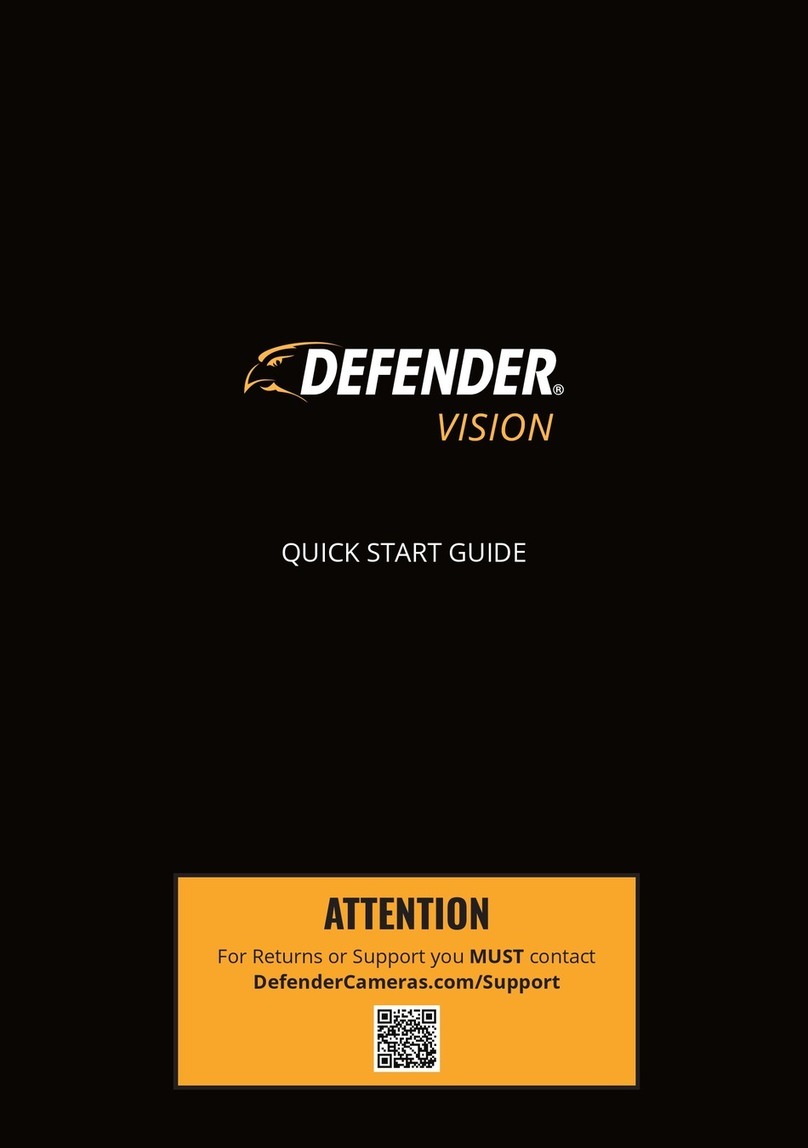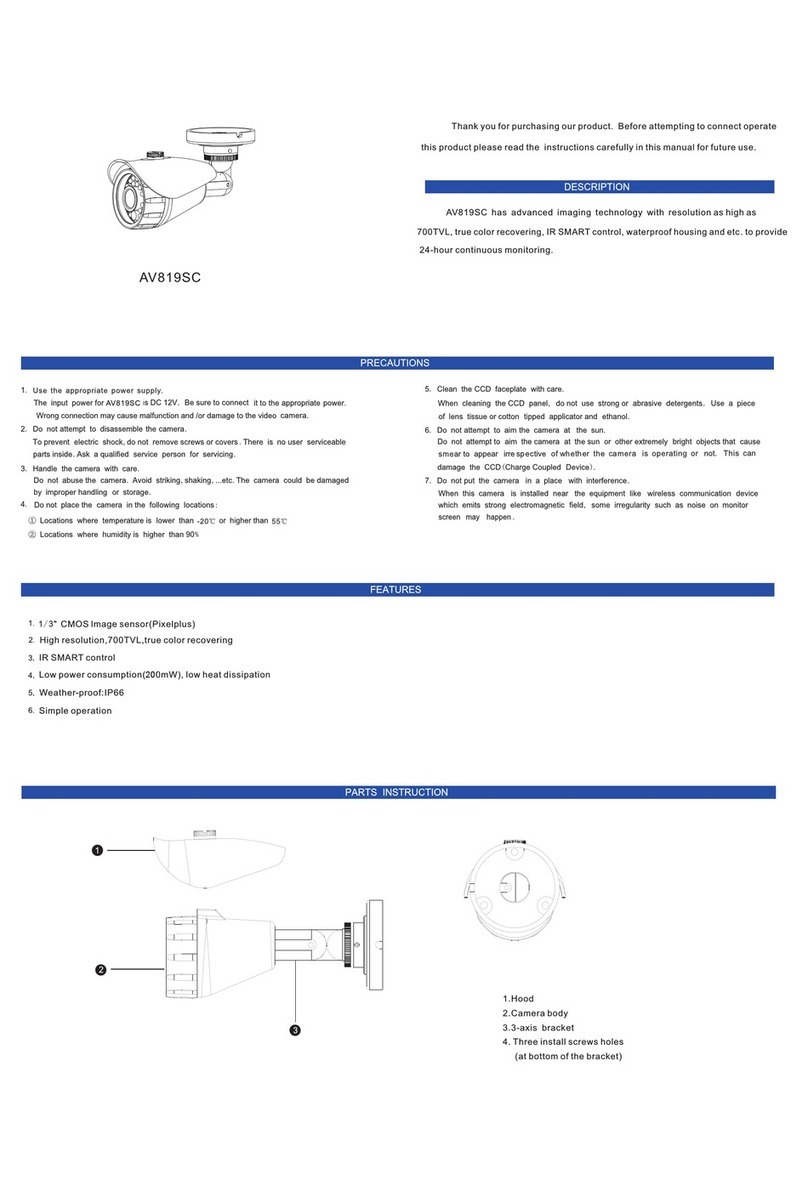Hive View Outdoor User manual

Can I have Hive View Outdoor installed by
an engineer?
Can I have Hive View Outdoor installed by an engineer?
Can I have Hive View Outdoor installed by an engineer?
Answer
Like all our products, Hive View Outdoor is pretty simple to set up. You can follow our in-app
guide or access the fitting instructions here.
But if DIY’s not your thing – or you just want the peace of mind that it’s done properly – it’s
easy to get your Hive View Outdoor installed by an expert.
Visit hivehome.com/install for availability and to arrange professional installation.
Title
Can I have Hive View Outdoor installed by an engineer?
Which app do I use to install my Hive View
or Hive View Outdoor Camera?
My Hive View light is not flashing blue for
install, what should I do?
Answer
If your camera does not power itself on and the light ring starts single flashing blue then:
- For Hive View:
• Power the camera off, take the camera cube off the stand and press the power button on the
underside of the camera cube to turn off.
• Power the camera on, press the power button for 1-2 seconds or reattach the camera cube to the
stand when the stand has mains power
- For Hive View Outdoor:
• Turn the power off and on again at the power socket
If you are seeing a solid blue ring then the Bluetooth connection has timed out. Press and hold
the power button for c.10 seconds until the ring light does start flashing blue.
Positioning your Hive View Outdoor.
Answer

Hive View Outdoor is a domestic outdoor security camera for personal use only. Please be sensible and
thoughtful in terms of where you place Hive View Outdoor and respect your neighbours’
privacy.
How do I assemble Hive View?
Answer
Everything you need to assemble Hive View will be in the box.
• Attach the camera to the arm. This is connected magnetically so attaches easily.
• Optional step (and only if not using on a wall or metal surface): take the metal base plate from
the box and attach it to the bottom of the camera stand, making sure to line up the gap for the
USB cable with the micro USB port in the camera stand. This is connected magnetically. The
magent is very strong so be careful not to get fingers trapped.
• Take the power cable from the box and insert the micro USB into the micro USB port in the
back of the camera stand. Note, do not use the port on the underside camera itself, this is not for
permanenet use. Make sure the port on the base of the camera stand is used.
• Take the power adaptor from the box and select the right set of power adaptor pins for the
region you are in. Clip the pins into the power adaptor.
• Attach the power adaptor to the other end of the cable.
Which app do I use to install my Hive View or Hive View Outdoor Camera?
Answer
To install your Hive View or Hive View Outdoor you need to download the main Hive app, not
the Hive Camera app. Hive View and Hive View Outdoor cannot be installed using the Hive
Camera app. You can download the Hive app from the iTunes App Store or Google Play Store.
How do I set up and install my Hive View or Hive View Outdoor camera?
Answer
Hive View
We've created a guide for installing your Hive View which you can view and download here.

Hive View Outdoor
Just like all our products, Hive View Outdoor is pretty simple to set up. You can follow our in-
app guide or access the fitting instructions here, along with some hints and tips here.
But if DIY’s not your thing – or you just want the peace of mind that it’s done properly – it’s
easy to get your Hive View Outdoor installed by an expert.
Visit hivehome.com/install for availability and to arrange professional installation.

For help setting up your Hive View or Hive View Outdoor in the Hive app check out our handy
guide.
If you’re having any issues installing your Hive View or Hive View Outdoor, please check our
FAQ or contact us between 8am and 9pm, Monday to Sunday.
I'm having issues installing my Hive View,
what should I do?
Answer
If you are having issues installing Hive View or Hive View Outdoor please try the below.
- Check the camera is plugged in, powered on, and the ring light on the camera screen is flashing
blue
1. To power the camera on, press the power button for 1-2 seconds or reattach the camera cube to
the stand when the stand has mains power. Hive View Outdoor will turn on automatically when
plugged in.
2. If the ring light is not flashing blue: press and hold the power button for c.10 seconds until the
ring LED does start flashing blue.
- Check you have enabled permissions for the Hive app to use your location in your phone's
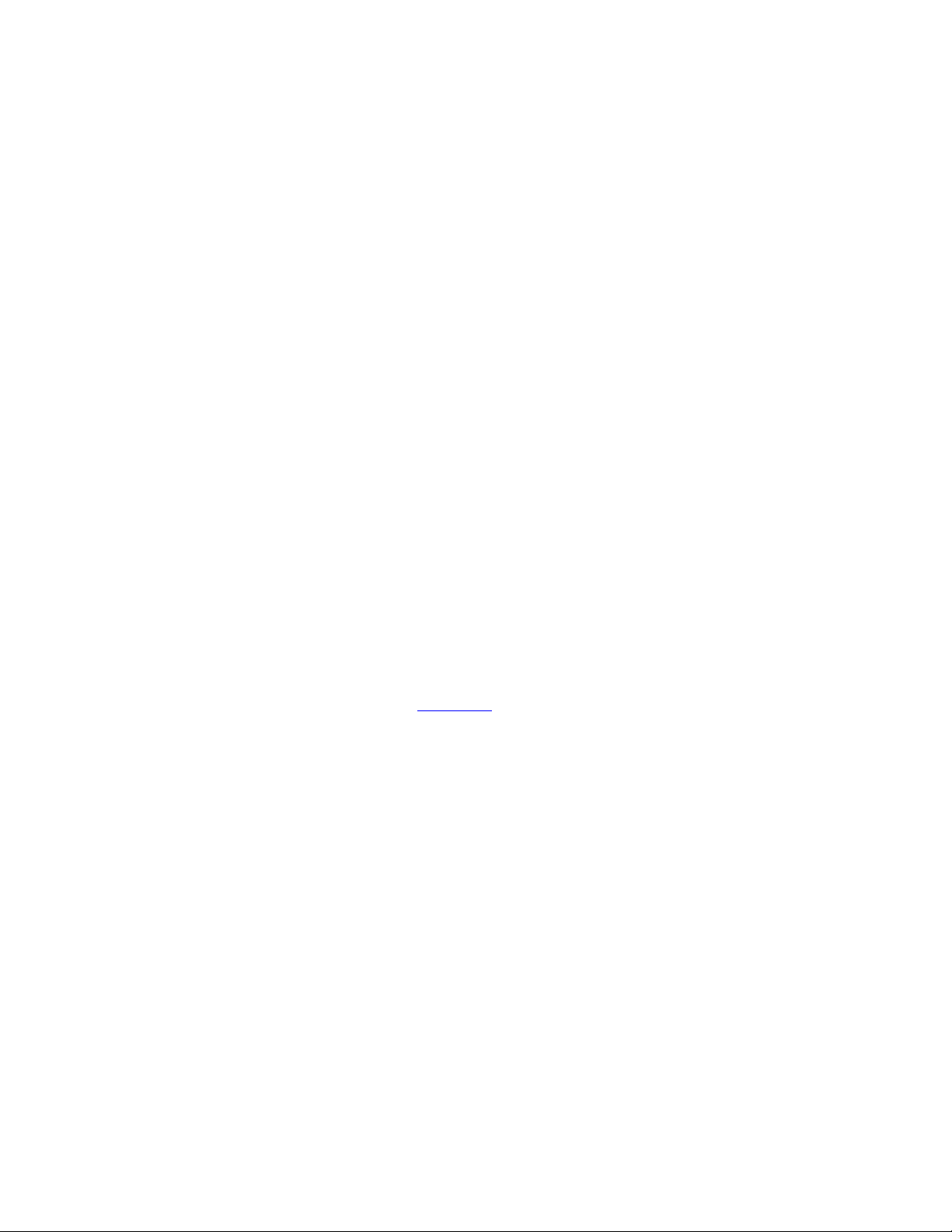
settings. See your phone manufacturer's instructions for information on how to do this.
- Check the network you are trying to connect to is not one of the following:
1. A public Wi-Fi hotspot
2. A network that requires a cloud based username and password in order to connect
3. Using an undiscoverable router
Next check:
1. Your phone is close enough to the camera during installation to maintain the connection
2. Your camera is close enough to the Wi-Fi router you are trying to install it to
3. Your router has an internet connection. You can check this with your Internet Service Provider
If you're still unable to install Hive View or Hive View Outdoor please follow the below steps:
- For Hive View: Take the camera cube off the stand and press the power button on the underside
of the camera cube to turn off. Then hold the power button for 1-2 seconds or reattach the
camera cube to the stand when the stand has mains power to turn back on, then start the
installation journey again
-For Hive View Outdoor: Turn the power off and on again at the power socket, then start the
installation journey again
- Log out of the Hive app and force close the application for Android and iOS double click the
home button and swipe the app up to force close - Delete the app and install again
- Factory restore the camera: press the reset button in the pin hole on the underside of the camera
for c.7-8 seconds until you see the ring light double flash yellow twice
If you’re still not up and running, please contact us between 8am and 9pm, Monday to Sunday.
How do I set up my Hive View or Hive View Outdoor in the Hive app?
Answer
If you are buying multiple Hive View or Hive View Outdoor cameras then you will need to set
up them up one at a time. Make sure you fully install each one before starting to set up the next.
If you are new to Hive follow the steps below:
1. Download the Hive app from the iTunes App Store or Google Play Store
2. Log in to the Hive app using your Hive username and password
2. Once logged in, select “Camera” from the screen of devices
3. Follow the on-screen instructions. When prompted plug your Hive View Hive View Outdoor
in and switch the mains power socket on. It will start flashing blue to show it's ready for install
4. Once your Hive View Hive View Outdoor is installed you can change your settings
preferences
If you are an existing user with Hive products already installed then follow the steps below:
1. Head to your Hive app and log in if required using your Hive username and password
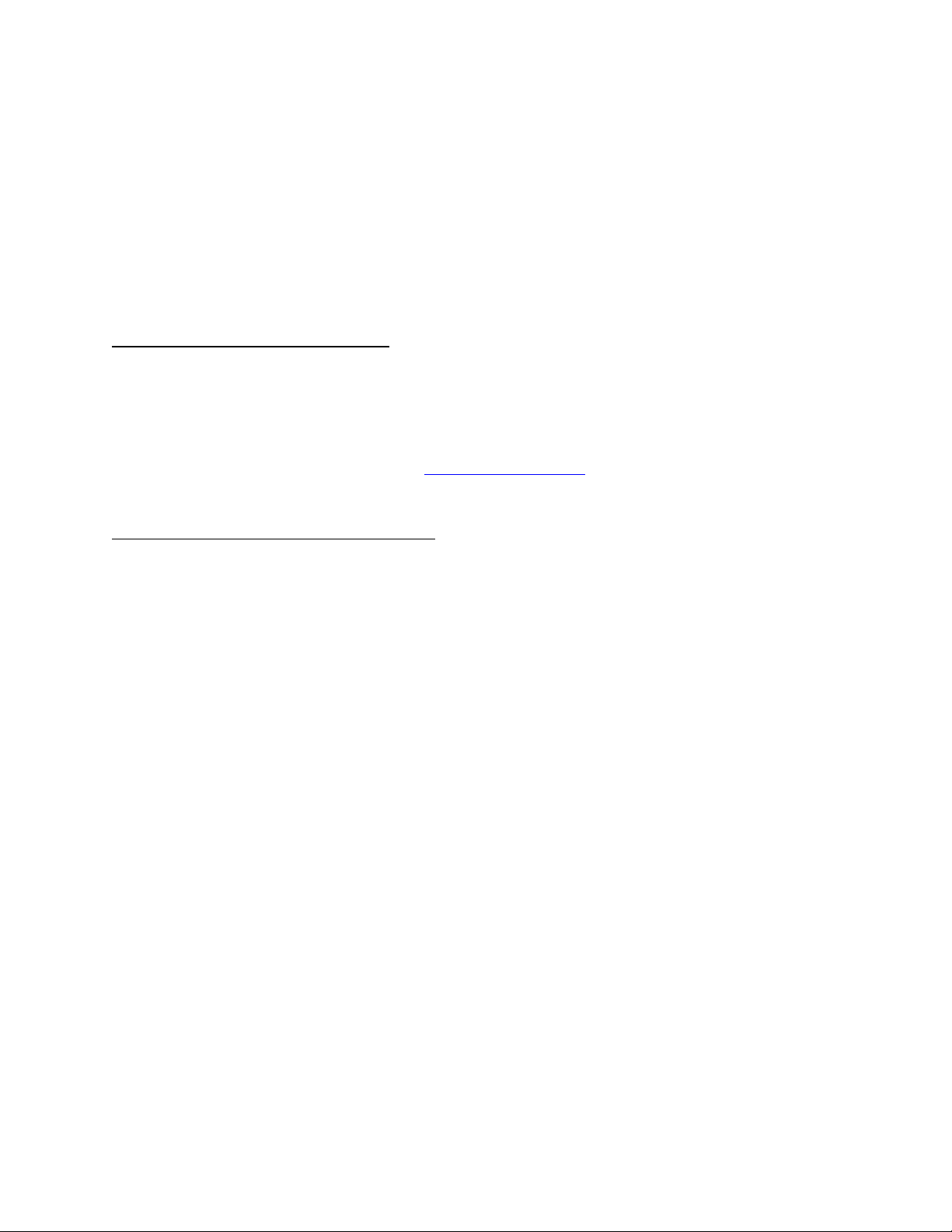
2. Once logged in, go to Menu, select “Install devices”, then “Camera”
3. Follow the on-screen instructions. When prompted plug your Hive View Hive View Outdoor
in and switch the mains power socket on. It will start flashing blue to show it's ready for install
4. Once your Hive View Hive View Outdoor is installed you can change your settings
preferences
You will need the bluetooth on your phone to be on during install. Bluetooth is required for
initial setup only. Once the camera is installed the camera uses Wi-Fi.
Hive View Outdoor installation hints and tips
Answer
Installing your Hive View Outdoor
We want you to get the most from your Hive View Outdoor. Here are some tips to help you
find the perfect spot to position and install it.
Like all our Hive products, Hive View Outdoor is pretty simple to set up. However, if you
decide you’d like a helping hand, head to hivehome.com/install to arrange professional
installation and check availability in your area.
How to make the most of: Person detection
Hive View Outdoor automatically starts recording if it detects motion or sound. But switch on
people detection and it will only record if it picks up a person. Here’s how to get person
detection working for you:
Height: Make sure your camera is just above head height, between 2-2.7m (or 7-9 feet)
from the ground.
Angle: Your camera needs to be slightly tilted down –around 30° (see image 1 below).
Any more than 40° and your camera might not be able to see a person’s face, especially if
they’re wearing a hat or hoodie.
Range: For person detection, the range of the camera is 12m/40 feet during the day and
4.5m/15 feet at night. If you want to monitor an area further away than 12 metres, the
best thing to do is set your camera to motion detection rather than person detection.
Testing: When your camera is set up, walk past at the maximum range you need. If it
doesn’t detect you, try switching motion detection on the settings screen in the app.
Quick Tip: For porches and entrances use full motion detection.
Person detection is ideal if you want to detect people from other movements. But if your camera
is tilted down and monitoring a small area like your entrance or porch, you might not need it.
Instead, set your camera to motion detection to make sure it captures everything.
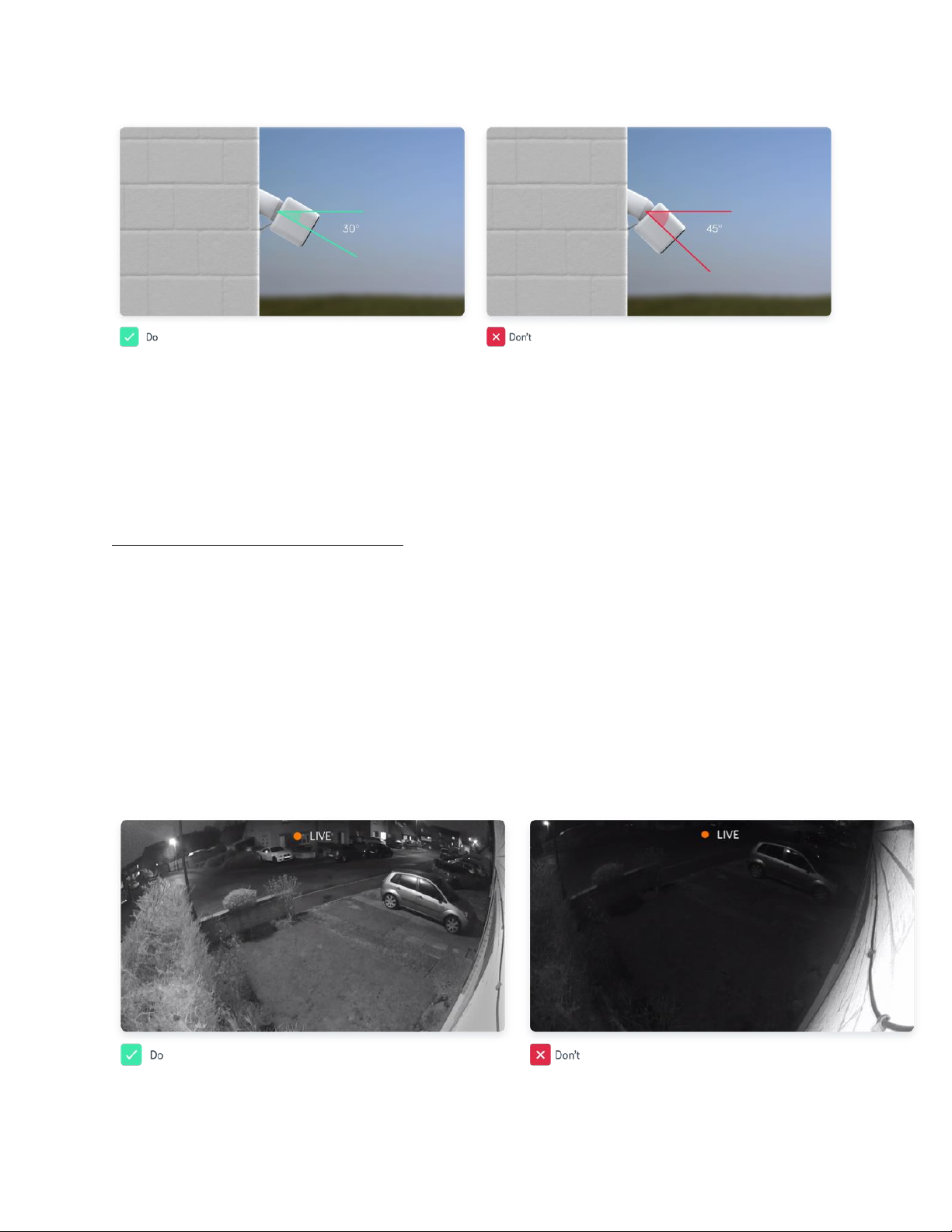
Keep your camera in the shade.
Hive View Outdoor is weatherproof and designed to work between -20 to 45C (-4 to 113 F). Just
make sure it’s well ventilated and not positioned in direct sunlight. This avoids overheating, and
your camera being triggered by a sudden change in brightness like the sun going behind a cloud.
How to make the most of: Night vision
Your Hive View Outdoor will switch to night vision automatically when it gets dark, so you can
see what’s happening at any time.
Range: With night vision you get best results if you’re monitoring an area within
4.5m/15ft of the camera.
Exposure: If possible, position your camera away from porch lights, street lights and car
beams, as these can impact the night vision.
Reflections: When you’ve chosen your camera’s position, wait until dark and take a look
at the livestream on you app –make sure there’s no light reflecting from the wall onto the
lens (see images below).

How to make the most of: Wide angle lens
Hive View Outdoor has a 130° field of view, helping you keep an eye on wide areas. Here are
two tips to make sure this wide field of view is maximised:
Position: Because of the nature of wide angle lenses, objects at the edge of the frame
may appear slightly tilted. To reduce the impact of this, check the camera is positioned
horizontally level (it can still be angled down vertically) with the area you would like to
monitor preferably in the centre of the frame. If the area of interest cannot be positioned
in the centre of the frame then please ensure that the camera is adjusted so that objects in
that area are straight and not tilted.
Testing: A great way of making sure that your camera is level is to open the livestream
in your Hive app and checking that objects in the area you would like to monitor are
straight not tilted (see images below).
Quick Tip: If your camera is set to full motion detection, try to avoid your camera facing trees
or anything else that will move with a breeze –as on windy days this may trigger a notification!
Enjoy your Hive View Outdoor
We hope these tips will help you get the most from your Hive View Outdoor camera!
Of course, Hive View Outdoor uses sophisticated video and audio monitoring algorithms to
trigger its detection of people, motion or sounds. These algorithms are very good, but even with
the camera positioned perfectly using the tips above, they aren’t perfect. So we can’t guarantee

they’ll always detect a trigger event, and we can’t promise they’ll never mistake something else
for a person.
How do I fit my Hive View?
Answer
You can attach your camera to a metal surface using the magnet in the bottom of the base or mount it
to another surface using the screws and base plate provided. Or you can place the camera on a table or
shelf. When choosing a location:
• Find a place that has a good view of the area you want to monitor.
• Make sure the camera isn't placed too closely to any objects/surfaces that could reflect the infrared
light as this could affect night vision picture quality.
• Make sure it’s near enough to a power socket and your broadband router to stay connected to Wi-Fi.
• Your camera can detect activity up to 7m (23 ft) away (5m (16 ft) when using nightvision) and has a
130° wide angle field of view.
• Please be respectful in terms of where you place cameras, and consider your neighbours’ privacy.
• For optimum performance, do not choose a position that requires the camera to be tilted off centre by
more than 45° up or down.
To fit your Hive View, follow the below steps. Remember that fitting screws will leave permanent
changes to your wall.
• Check the livestream and Wi-Fi signal in the app before fixing it in place. The Wi-Fi signal can be found
under Settings. This is to ensure you have the desired field of view and Wi-Fi signal strength.
• If the live stream appears upside down, you can rotate the camera’s view 180° in the app under
Settings.
• Take the base plate from the box and use it to mark out where the screws will need to go on the
surface where you are mounting it.
• Drill holes where you have marked and insert the wall plugs (anchors) from the box into the holes.
• Take the screws from the box and screw in the base plate, taking note of which way the recess for the
power cable is facing.
• Attach the camera to the base plate. The magnet in the bottom of the base will secure it in place.
How do I reset my Hive View Outdoor?
Answer
To restart your camera:
- Manually power down the camera by switching it off at the mains, wait 5 seconds, and then
turn it on again.
If that doesn't help, you may need to reset your camera. Note, resetting your camera will remove
the Wi-Fi settings from the camera, you will then need to re-install the camera or use the Change
Wi-Fi option in settings to get the camera up and running again.
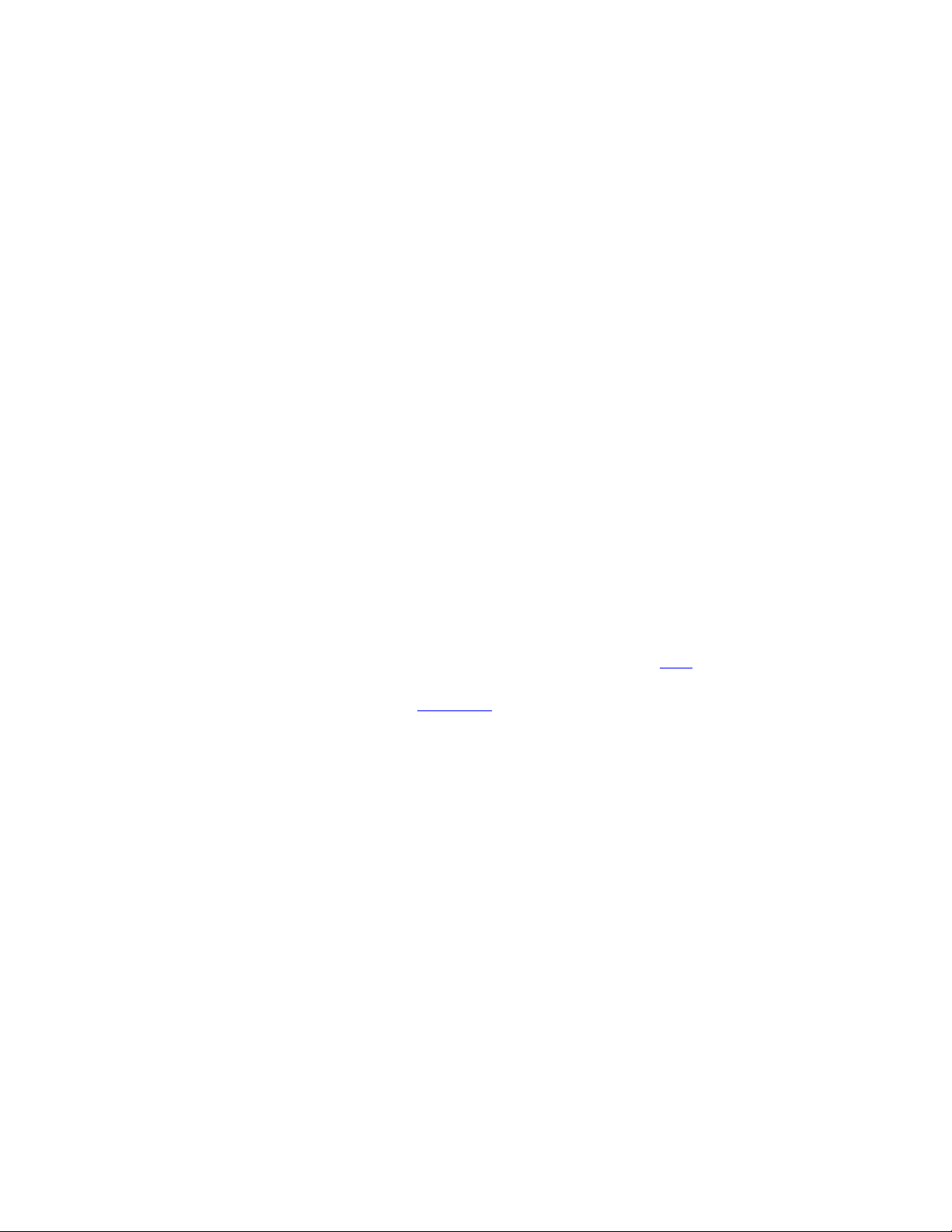
To reset your camera:
• Make sure the camera is switched on
• Using a paperclip or similar item - press the pin reset button for 8 seconds or until you see the
ring light on the front of the camera flash yellow twice. (The pin reset button is located on the
underside of the camera)
• The camera will then reset and turn on again.
• When the camera is turns on the ring light will then begin flashing blue - this means its in
Bluetooth pairing mode and ready to be re-installed.
Alternatively, you can reset your camera from the app:
1. Head to your Hive mobile app and log in if required using your Hive username and password
2. Select the camera you wish to reset from the dashboard
3. Select the “Settings” icon, and then select “Reset device”
4. The camera will reset and turn on again.
5. When the camera is turns on the ring light will then begin flashing blue - this means its in
Bluetooth pairing mode and ready to be re-installed.
If you would like to give your camera to a friend or family member to use with their Hive online
account it must first be removed from your Hive online account via settings 'Delete device' in the
Hive app and then by factory restoring it, factory restoring will remove the Wi-Fi network and
all your settings.
The new owner should follow the install guide which they can download here.
If you’re still not up and running, please contact us.
How do I assemble Hive View Outdoor?
Answer
Everything you need to assemble Hive View Outdoor will be in the box.
• Loosen the security screw on the back of the camera using the screwdriver provided
• Take the power cable from the box and insert the micro USB into the micro USB port in the
back of the camera. Note, do not retighten the security screw until your Hive View Outdoor is
successfully installed and fitted to your home.
• Take the power adaptor from the box and power adaptor pins. Clip the pins into the power
adaptor.
• Attach the power adaptor to the other end of the cable.
That's it, you're ready to install. Once you have installed your Hive View Outdoor, you can then
fit the camera to your home using the other accessories in the box.

Like all our products, Hive View Outdoor is pretty simple to set up. You can follow our in-app
guide or access the fitting instructions here. But if DIY’s not your thing – or you just want the
peace of mind that it’s done properly – it’s easy to get your Hive View Outdoor installed by an
expert. Visit hivehome.com/install for availability and to arrange professional installation
Other manuals for View Outdoor
1
Other Hive Security Camera manuals