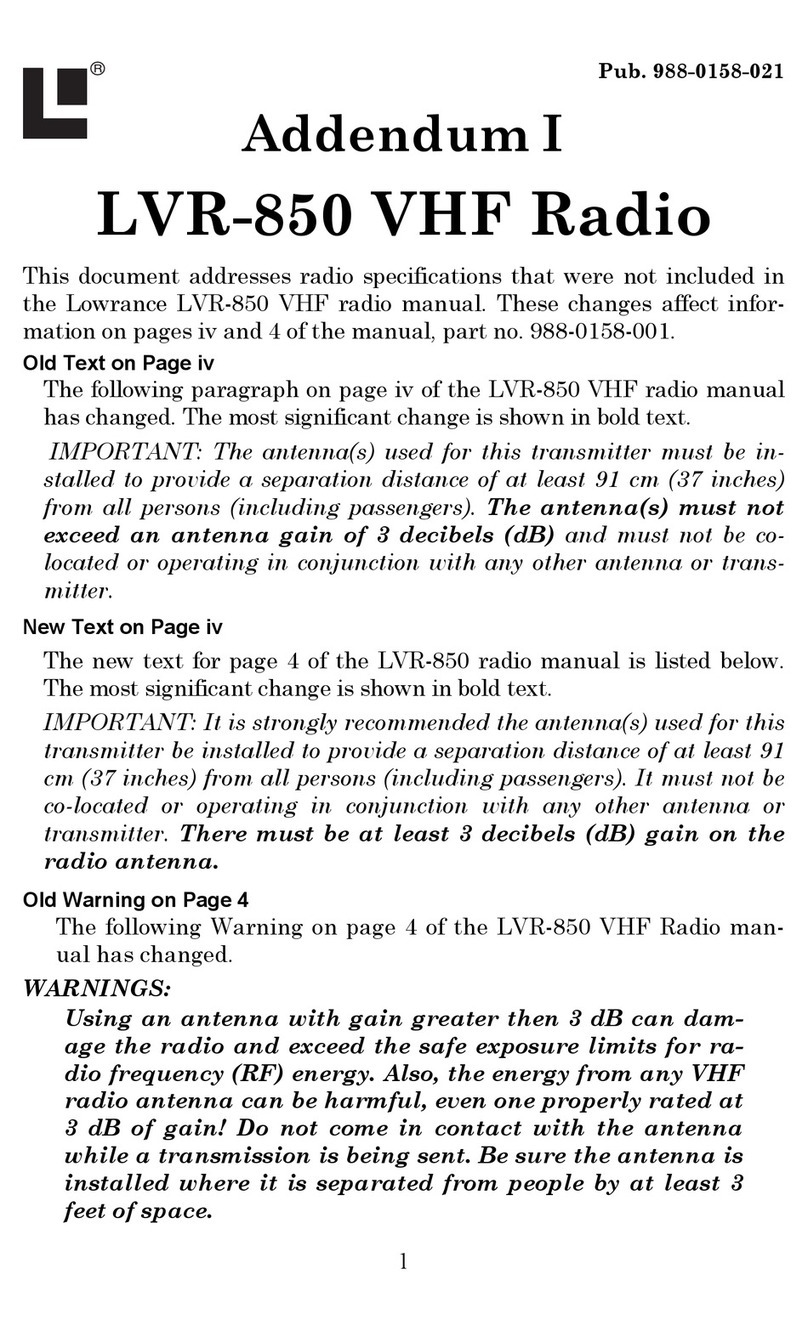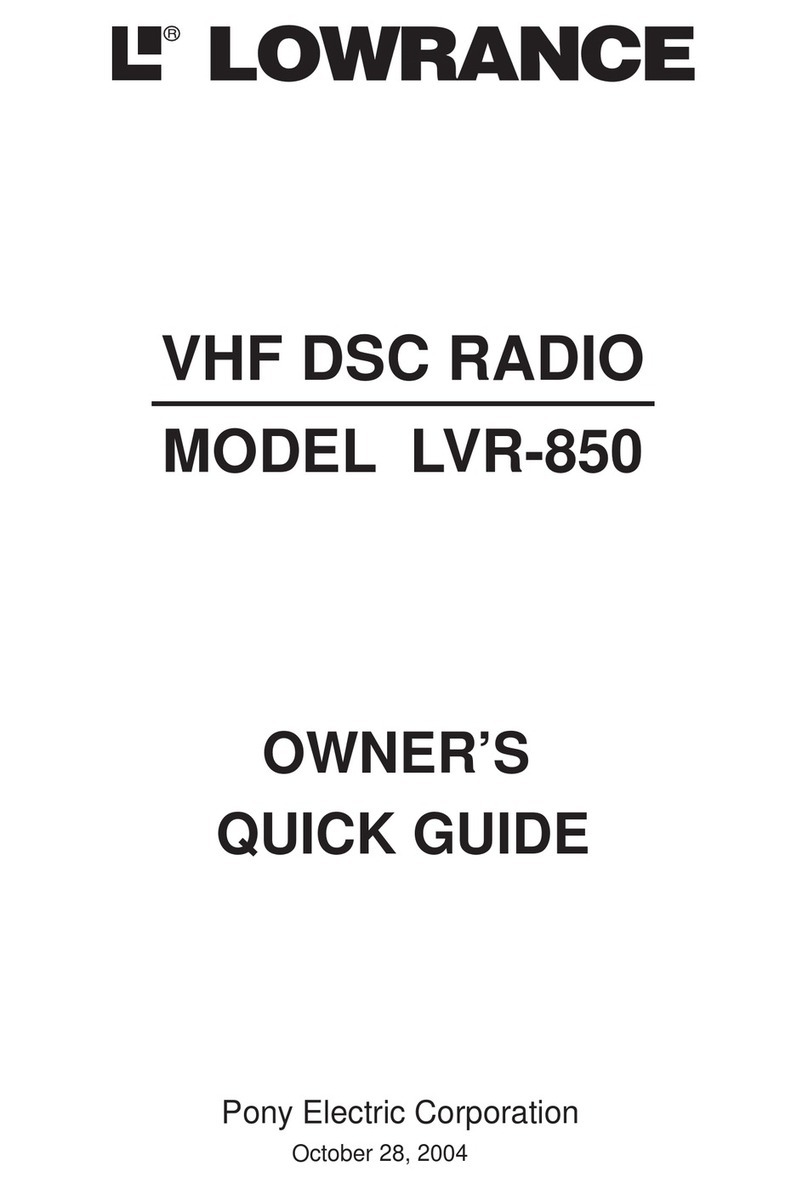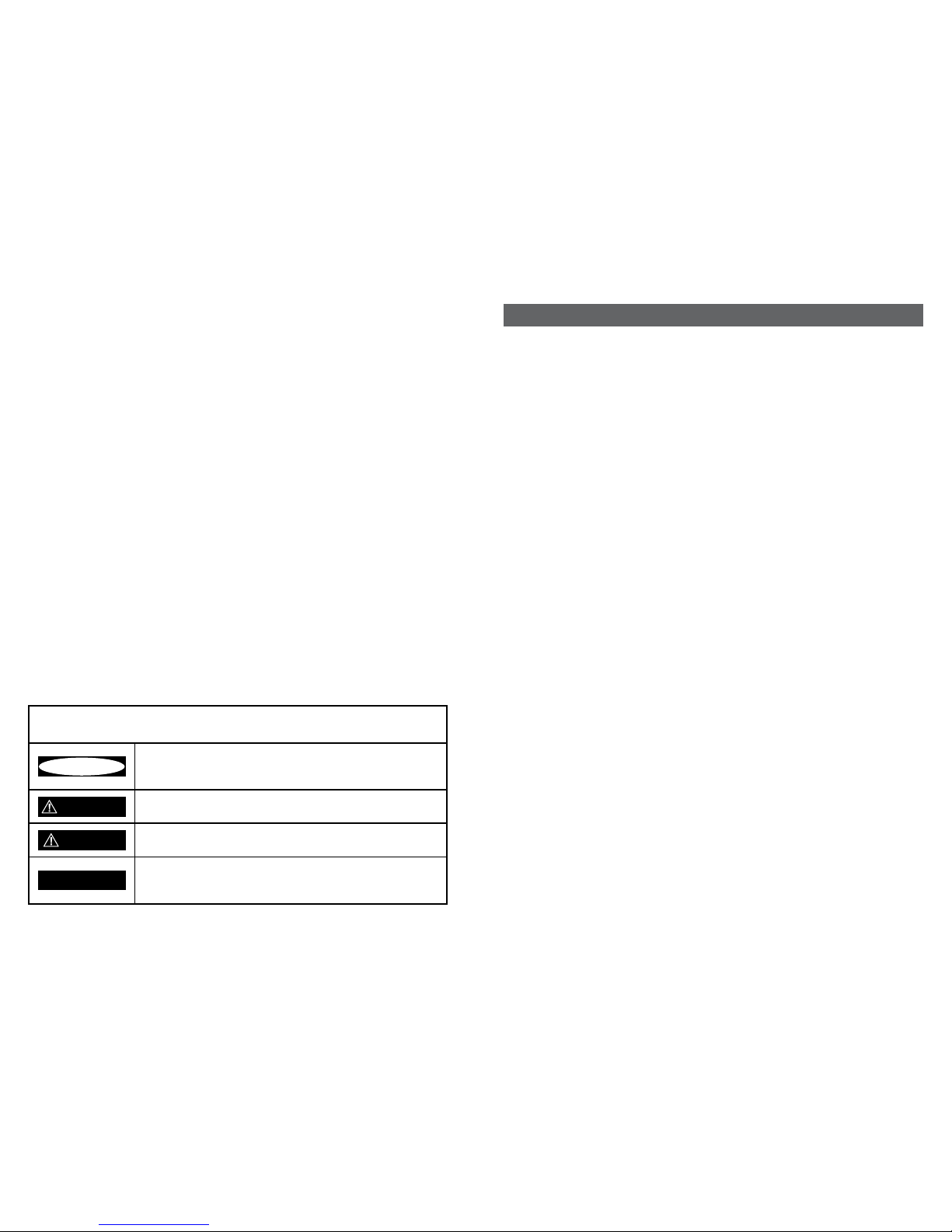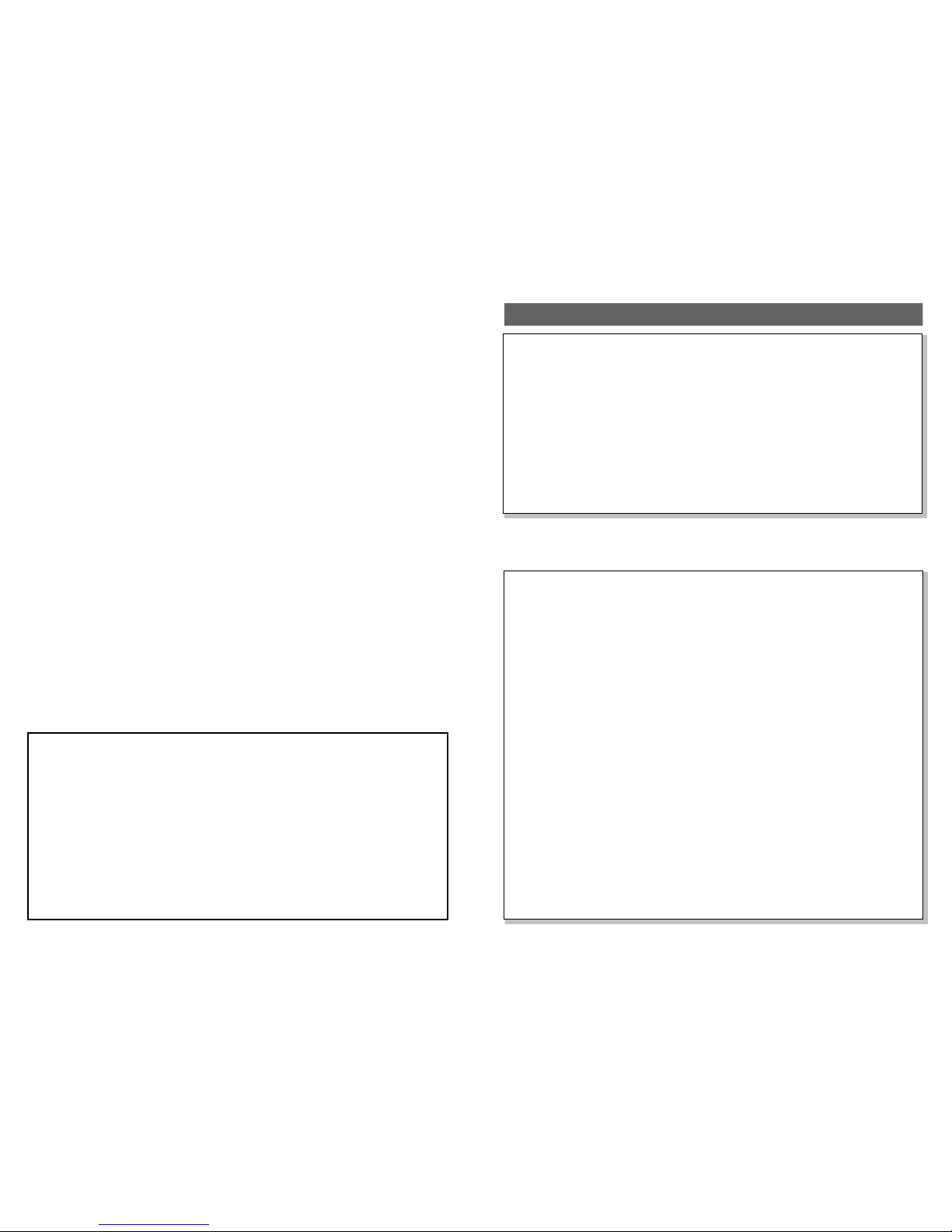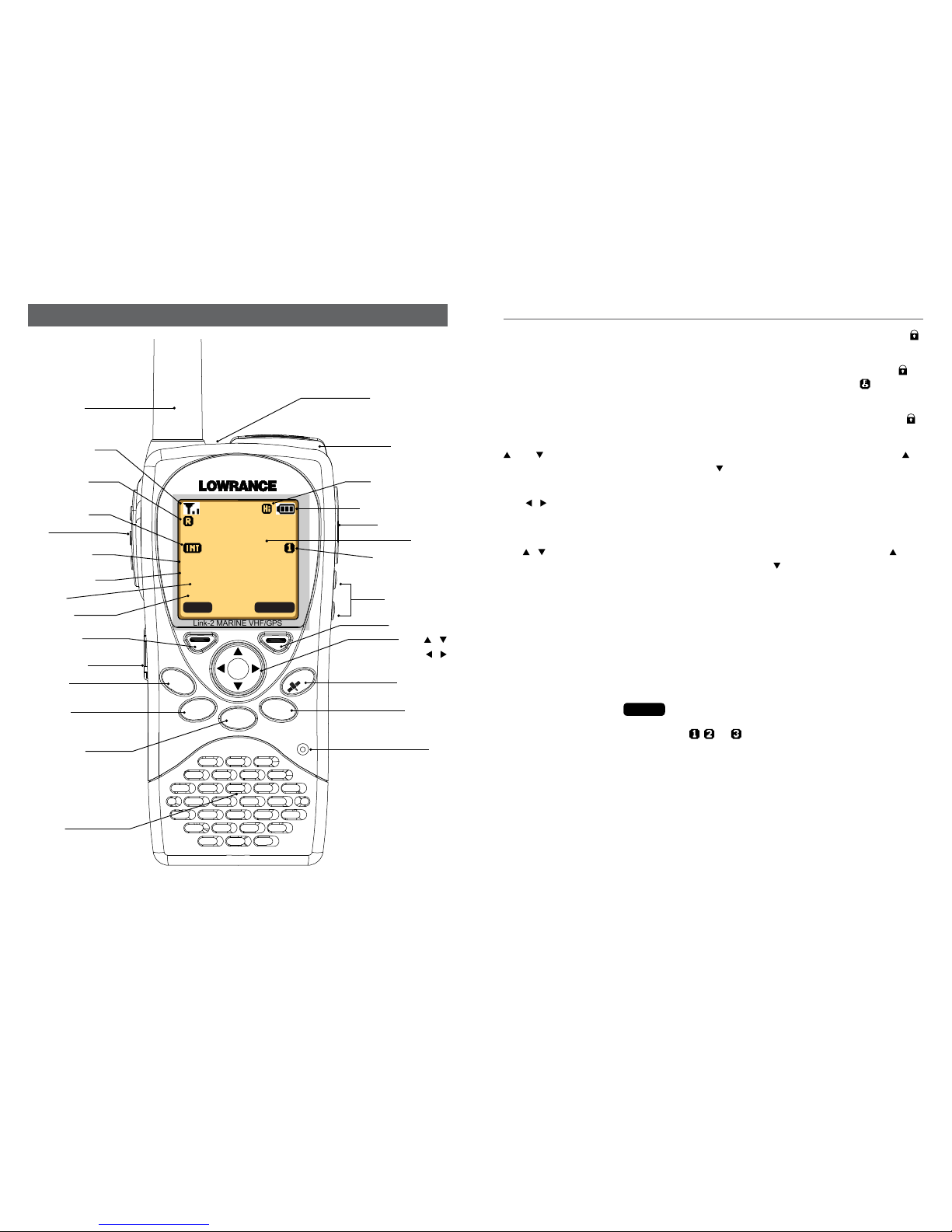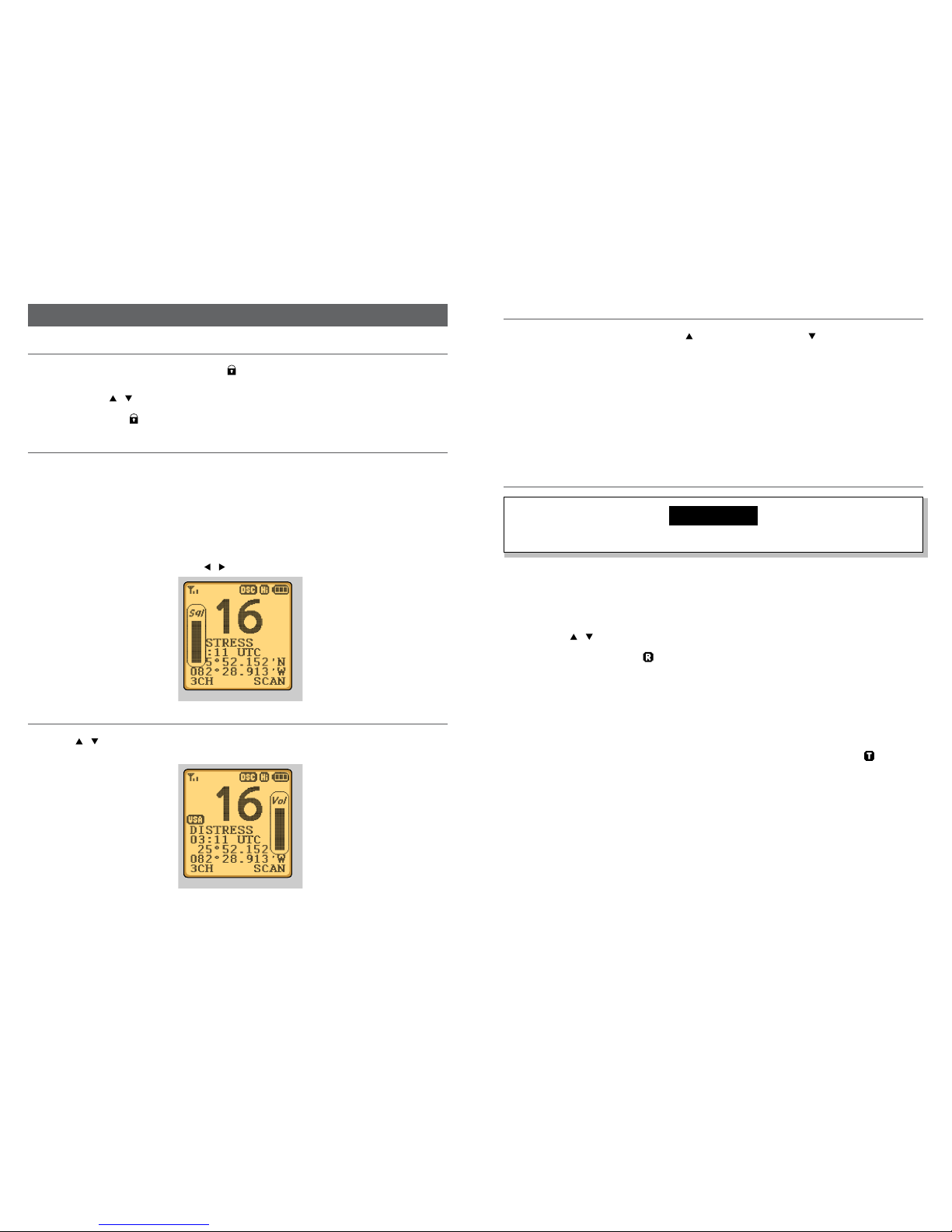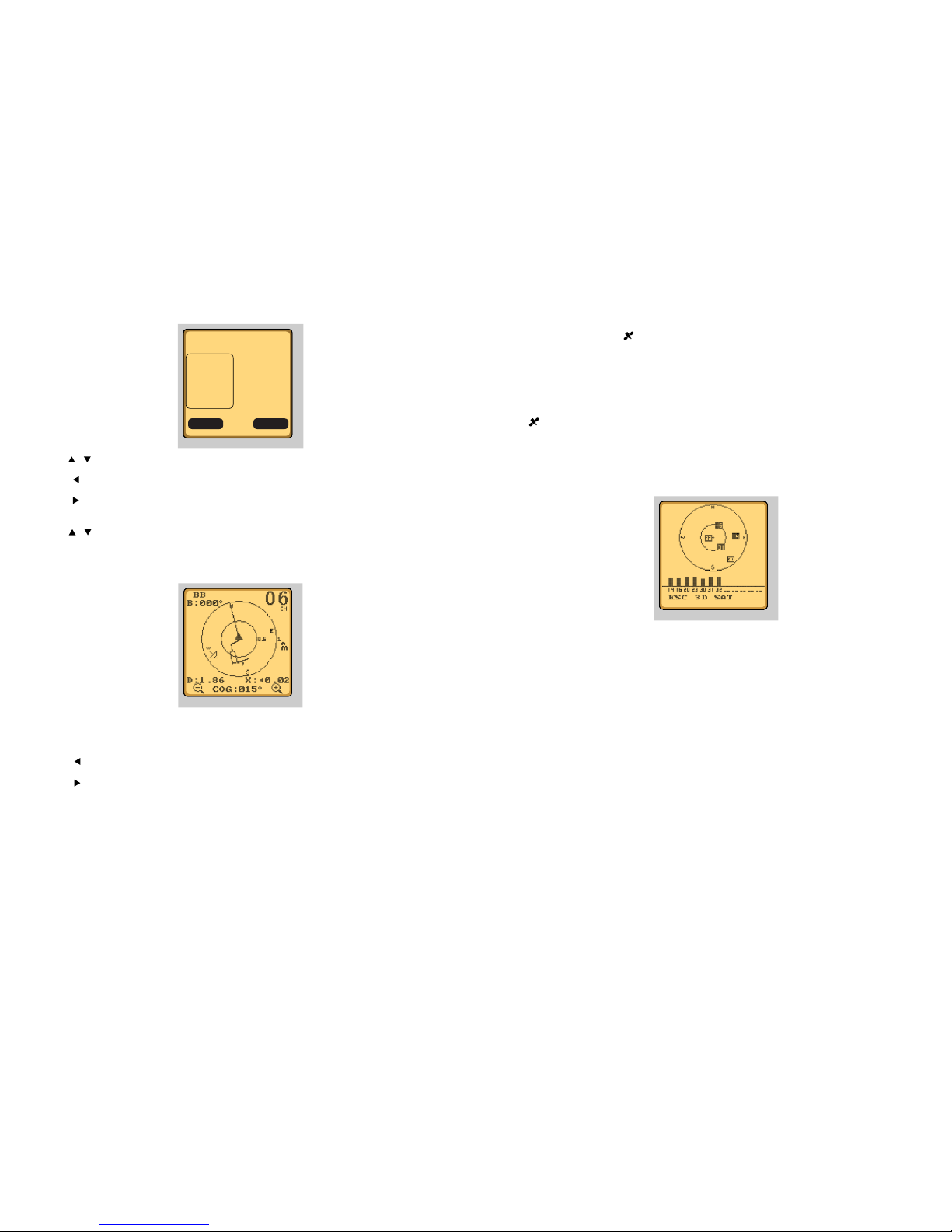4
4-6 GPS/DATA .......................................................................................................................................... 27
4-6-1 Manual (Manually enter your position and UTC time)...........................................................28
4-6-2 Settings: LL display (Show or hide your position).....................................................................28
4-6-3 Settings: Time display (Show or hide the time)..........................................................................29
4-6-4 Time offset (Local time).............................................................................................................................29
4-6-5 Settings: Time format (12 or 24 hour clock)..................................................................................30
4-6-6 Settings: COG/SOG (Course & speed display options)...........................................................31
4-6-7 GPS alert..............................................................................................................................................................31
4-6-8 Turn GPS ENABLE on/off...........................................................................................................................32
4-6-9 Set Magnetic Variation (MAG VAR) .....................................................................................................32
4-7 Radio setup ....................................................................................................................................... 33
4-7-1 Channel Bank selection (UIC) ................................................................................................................33
4-7-2 Channel name editing (CH NAME) ....................................................................................................33
4-7-3 Ring volume adjustment (RING VOLUME).....................................................................................34
4-7-4 Beep volume adjustment (KEY BEEP)...............................................................................................34
4-7-5 Select unit (UNITS)........................................................................................................................................34
4-7-6 Set the Priority channel (WATCH MODE)........................................................................................35
4-7-7 Weather alerts (WX ALERT).....................................................................................................................35
4-7-8 Set NMEA output (NMEA OUT)............................................................................................................35
4-7-9 Favourite Channel Setup (FAV CH SETUP) .....................................................................................36
4-8 DSC setup ........................................................................................................................................ 37
4-8-1 Enter or check your user MMSI (USER MMSI)...............................................................................37
4-8-2 Maintain groups (GROUP SETUP)........................................................................................................38
4-8-2-1 Enter your groups............................................................................................................................ 38
4-8-2-2 Edit groups.......................................................................................................................................... 39
4-8-2-3 Delete a group.................................................................................................................................. 39
4-8-3 Response to individual calls (INDIV REPLY)...................................................................................40
4-8-4 Enable DSC functionality (DSC SELECT) .........................................................................................40
4-8-5 Response type to LL polling calls (LL REPLY)..............................................................................40
4-8-6 Automatic Channel switching (AUTO SWITCH) ........................................................................41
4-8-7 DSC Test Reply (TEST REPLY).................................................................................................................42
4-8-8 Set the inactivity timer (TIMEOUT) ...................................................................................................42
4-9 ATIS SETUP (EU only)..................................................................................................................... 43
4-9-1 Enter or check your ATIS MMSI (ATIS MMSI) .................................................................................43
4-9-2 Enable ATIS functionality (ATIS SELECT)..........................................................................................44
4-10 Get Buddy ...................................................................................................................................... 44
4-11 Track log........................................................................................................................................... 45
4-12 Erase track ....................................................................................................................................... 45
4-13 Reset (Reset to factory defaults) ............................................................................................. 45
Section 5 - Sending and Receiving DSC Calls ..................................................46
5-1 What is DSC? .................................................................................................................................... 46
5-1-1 Maritime mobile service identity ........................................................................................................46
5-1-2 How can I obtain a MMSI number? ...................................................................................................46
5-2 DSC call types.................................................................................................................................. 47
5-3 Send an Individual call (INDIVIDUAL) ...................................................................................... 48
5-4 Reply to the Last Call (LAST CALL) ............................................................................................ 49
5-5 Send a Group call (GROUP).......................................................................................................... 49
5-6 Send an All Ships call (ALL SHIPS)............................................................................................. 50
5-7 Reply to a call in your Call Log (CALL LOG)........................................................................... 51
5-8 Reply to a call in your Distress Log (DISTRESS LOG)........................................................... 52
5-9 Request the LL position of a buddy (LL REQUEST) ............................................................ 53
5-10 Track your buddy request (TRACK BUDDY)......................................................................... 53
5-10-1 Add or delete a buddy (TRACKLIST)...............................................................................................53
5-10-2 Select your TRACK BUDDY....................................................................................................................54
5-10-3 Set the time interval of tracking .......................................................................................................54
5-10-4 Start tracking.................................................................................................................................................54
5-11 Make a DSC test call (DSC TEST).............................................................................................. 55
5-11-1 Send a DSC TEST call ................................................................................................................................55
5-11-2 Receiving an incoming DSC TEST call reply (DSC TEST ACK)..........................................55
5-11-3 Acknowledging an incoming DSC TEST call .............................................................................56
5-12 View User MMSI and GPS information.................................................................................. 56
5-14 Receiving DSC Calls ..................................................................................................................... 57
5-15 Receiving an All Ships Call (ALL SHIPS)................................................................................. 57
5-16 Receiving an Individual Call (INDIV) ...................................................................................... 58
5-17 Receiving a Group Call (GROUP)............................................................................................. 58
5-18 Receiving a Geographic Area Call (GEOGRAPH)................................................................ 59
5-19 Receiving a Polled Position Call (POSITION) ....................................................................... 59
Section 6 - Distress calls...................................................................................60
6-1 Send a Distress call ......................................................................................................................... 60
8-2 Receiving a Distress Call (DISTRESS!) ....................................................................................... 61
8-3 Distress Acknowledgement (DISTRESS ACK) or Distress Relay All Ships (DISTRESS
REL).............................................................................................................................................................. 62
8-4 Distress Relay Individual (INDIV DISTR RELAY) ..................................................................... 63
Section 7 - Installation Instructions ................................................................64
7-1 Batteries and charger .................................................................................................................. 64
7-1-1 Installing the battery pack .....................................................................................................................64
7-1-2 Initial charge ...................................................................................................................................................64
7-1-3 GPS connector................................................................................................................................................65