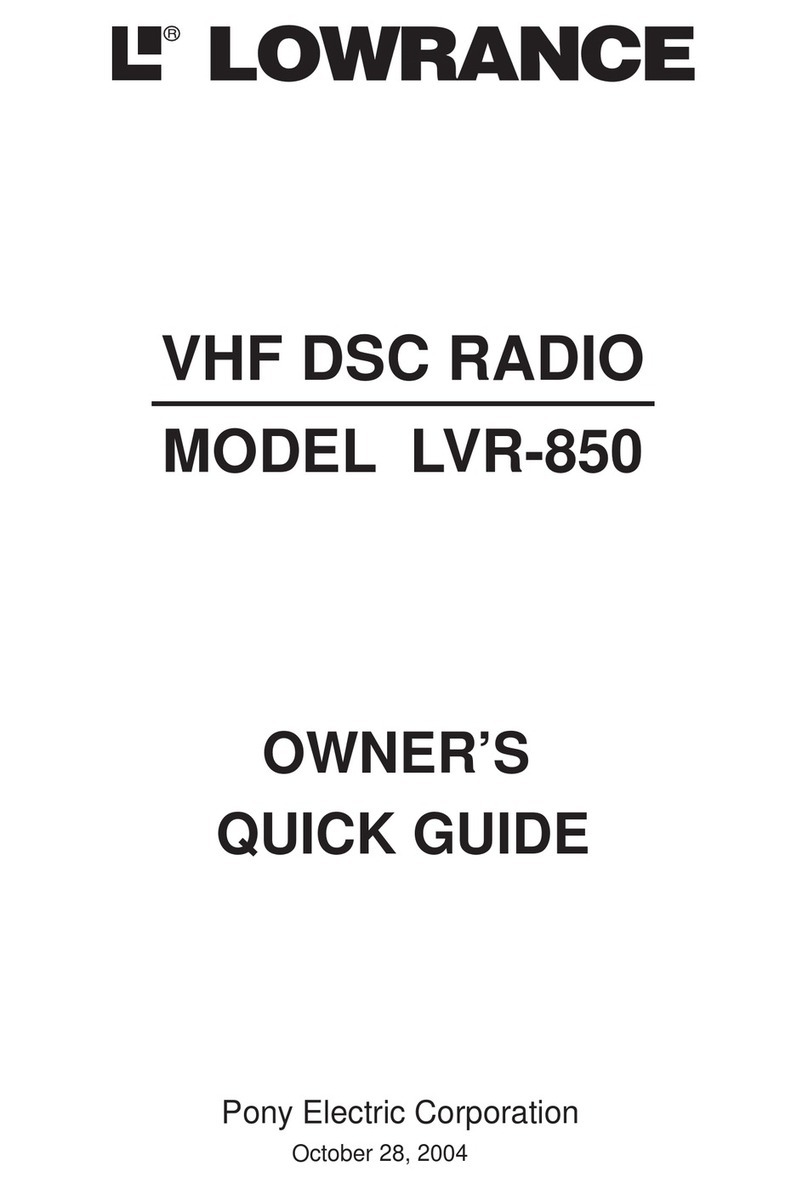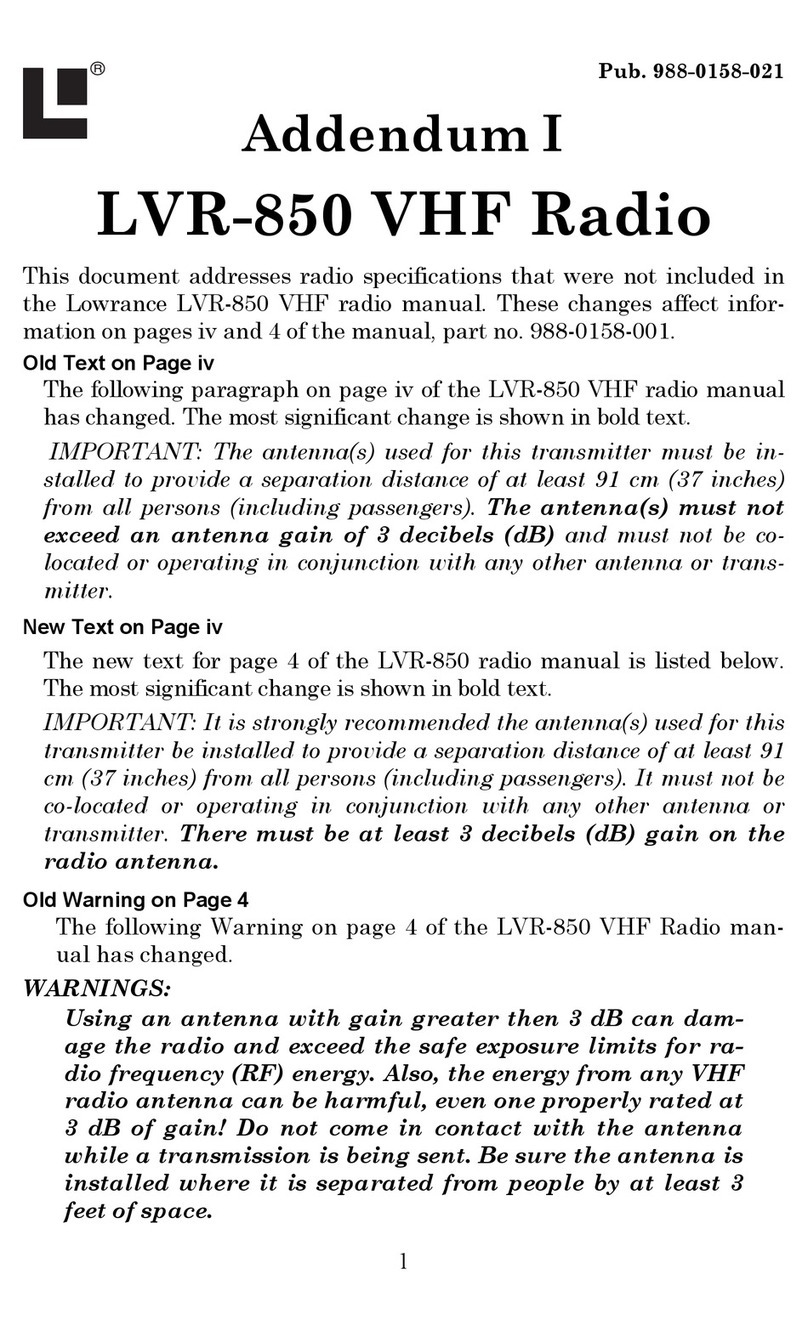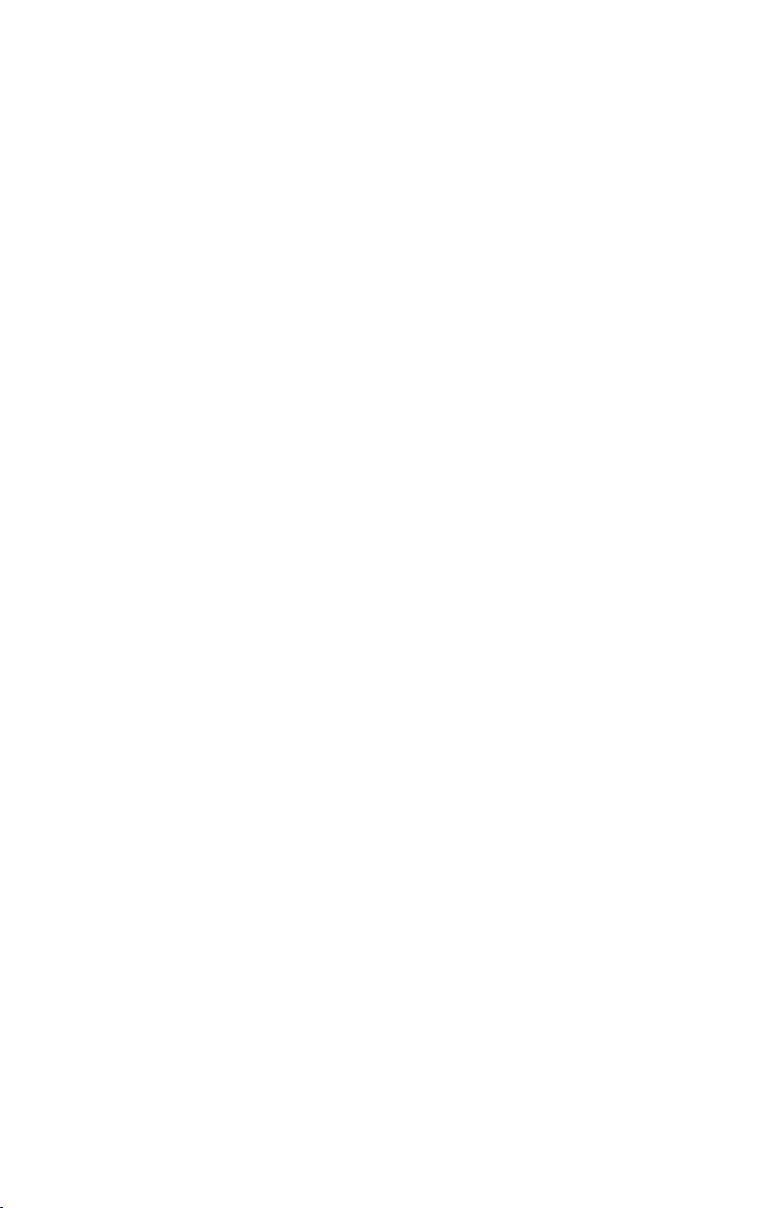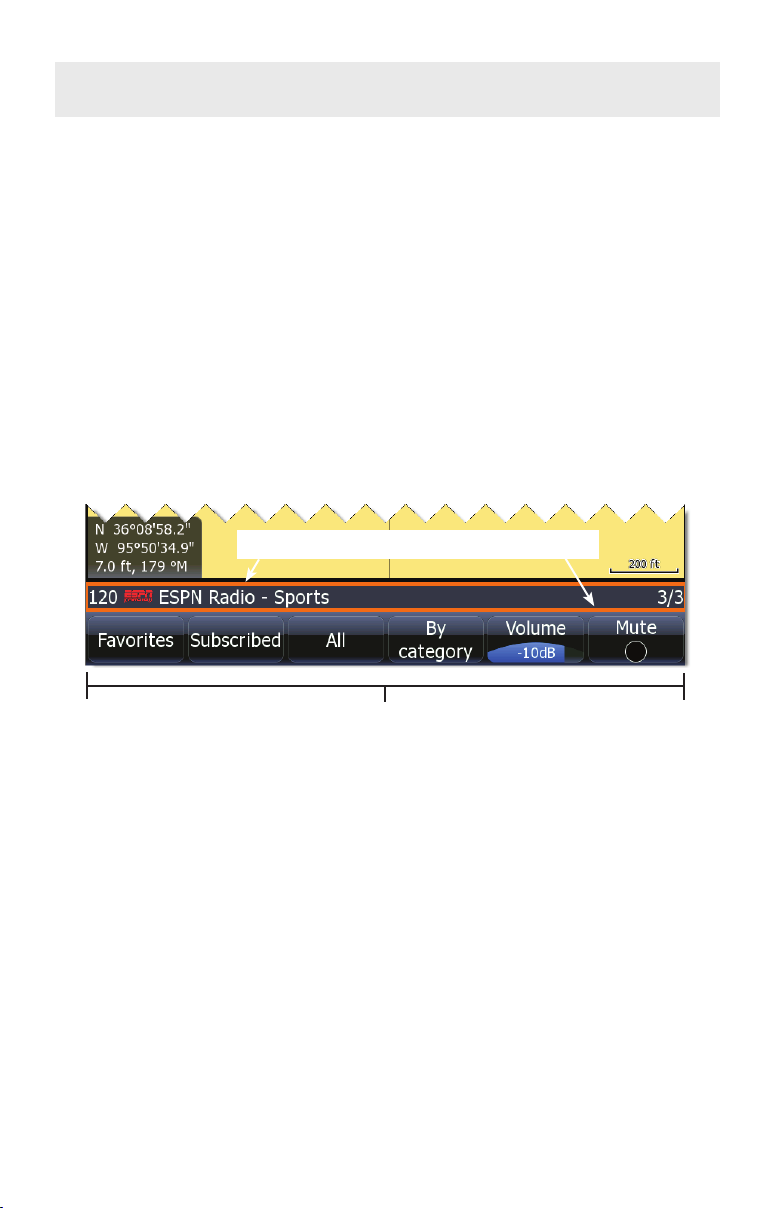1
Contents
To turn on/off SIRIUS audio:..........................................................3
To view SIRIUS status: ........................................................................... 4
Media Bar Controls........................................................................4
Channels .......................................................................................5
Listening to SIRIUS audio .............................................................5
Favorites........................................................................................6
Subscribed Channels ....................................................................6
All Channels ..................................................................................7
By Category...................................................................................7
To view channels by category:.......................................................7
Lock Channel.................................................................................7
To Turn on/off Lock Channel:.........................................................7
Change Lock Code........................................................................8
Changing Lock code to default setting (0000)...............................8
Volume...........................................................................................8
Mute...............................................................................................8
Displaying Weather on Chart page:...............................................9
View.............................................................................................10
Current Conditions.......................................................................11
Alarms .........................................................................................11
Lightning distance and Storm distance........................................12
Icons............................................................................................12
Marine Zone ................................................................................13
Adjust...........................................................................................14
Animate .......................................................................................15
Transparency...............................................................................16