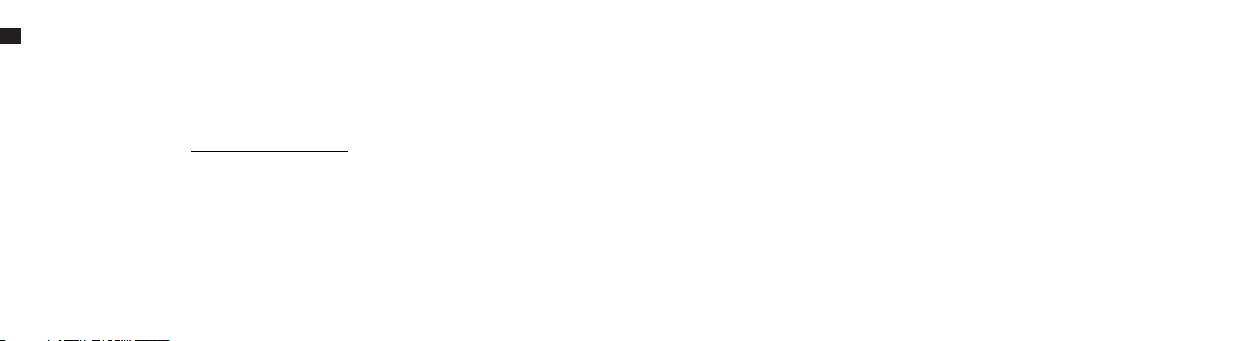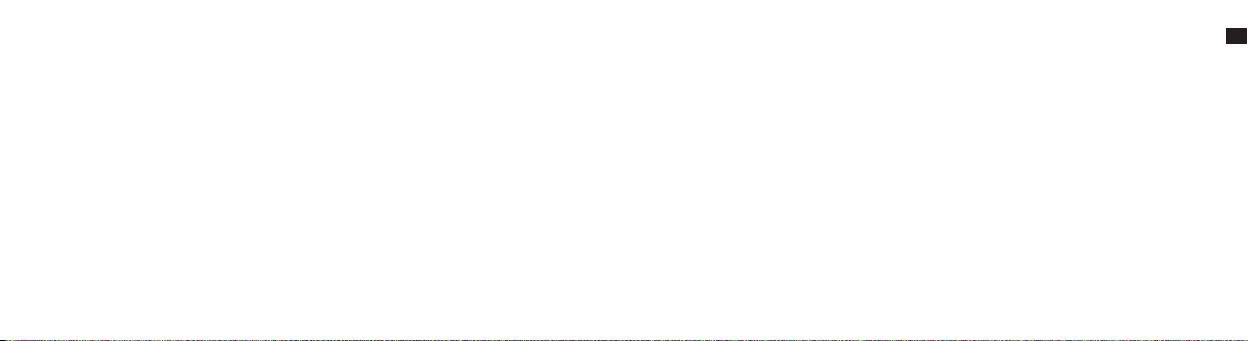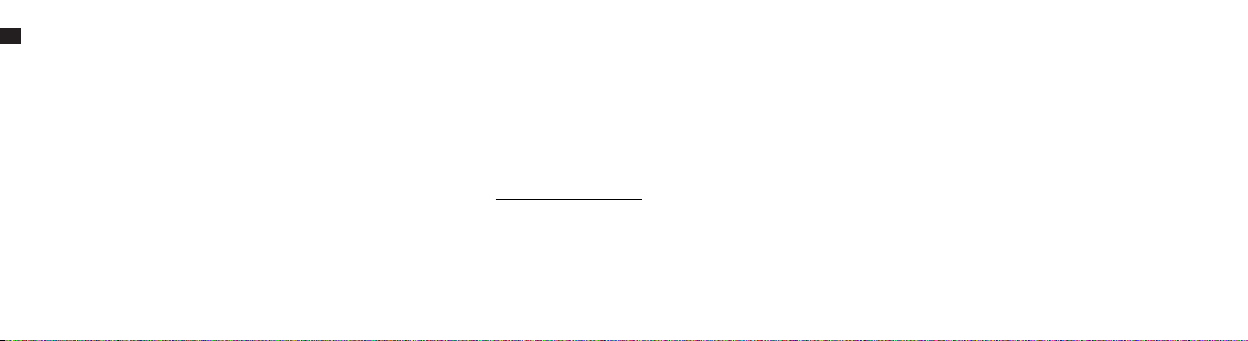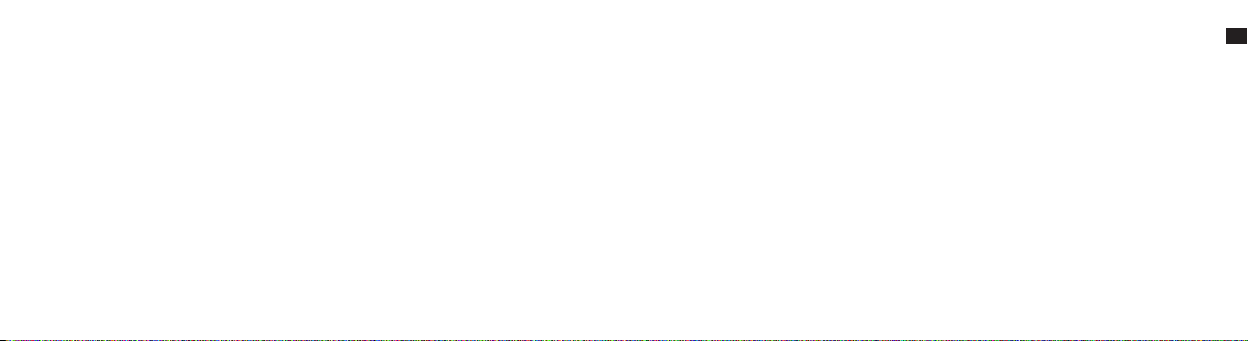06.05.
Bluetooth Connectivity.
Use Bluetooth to connect your OrCam Read to an external
speaker or earphones.
1. On the speaker or the earphones:
A.Press the Bluetooth pairing button. You will receive an audio
response from the speaker or earphones.
2. On your OrCam Read:
A. Do one of the following options:
- Rapidly press the trigger button twice and say after the long
beep, “Connect to the Bluetooth audio device”.
- Enter the audio settings menu. Go to Connectivity Settings
Menu, then to Bluetooth Settings Menu.
B. Select “To connect to a Bluetooth audio device, press the
trigger button; for other settings, press the volume buttons”.
OrCam Read will list all available Bluetooth devices.
C. Press the volume buttons to scroll through the Bluetooth
device options. Press the trigger button to select the device to
which you want to connect.
D. On some Bluetooth speakers or earphones you will hear a
“connected” announcement.
Note: When connected to a Bluetooth speaker or earphones, the
volume level is controlled by the speaker’s or earphones’ volume
buttons only, not by the OrCam Read plus or minus volume
buttons.
Mobile App.
The OrCam Read app allows you to customize your OrCam Read’s
settings, control reading navigation, and nd your device if you
misplace it. The app is currently available only to iPhone and iPad
users.
1. Search and download the OrCam Read app in the App store of
your iPhone.
2. Turn on your iPhone’s Bluetooth mode.
3. Follow the onscreen instructions while pairing your device.
Connect to WiFi and Software Updates.
Connecting your OrCam Read to a WiFi network ensures that
your device will install the latest software updates throughout the
warranty period. The device must also be connected to the
charger throughout the downloading process in order to receive
the software updates. Please note that OrCam Read only
supports 2.4 Ghz WiFi, not 5 Ghz WiFi.
To connect to your WiFi network:
1. On your computer or smartphone:
A. Go to www.orcam.com/wiset.
B. Follow the instructions on the screen to set your WiFi network.
C. A QR code will appear on the screen.
EN