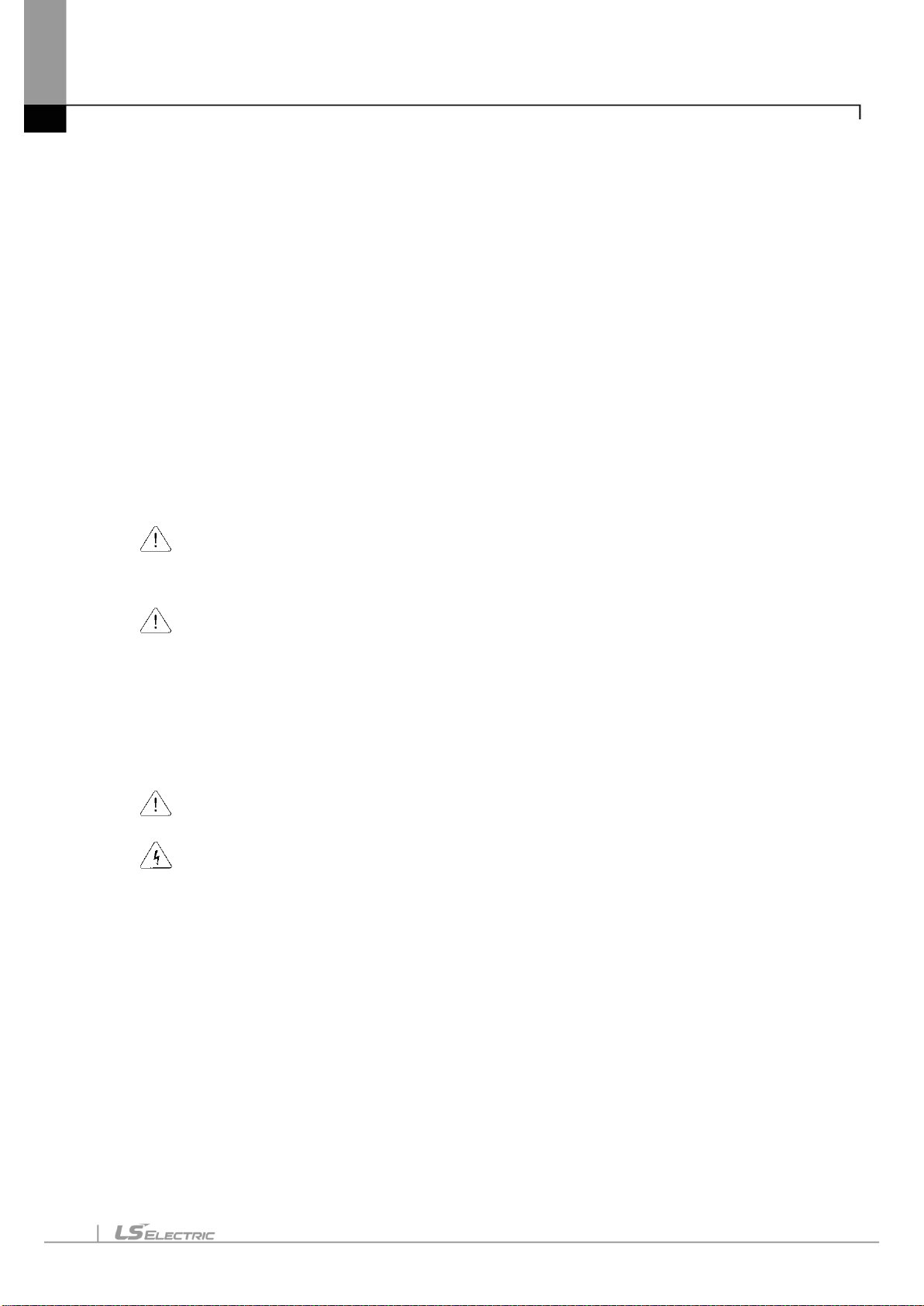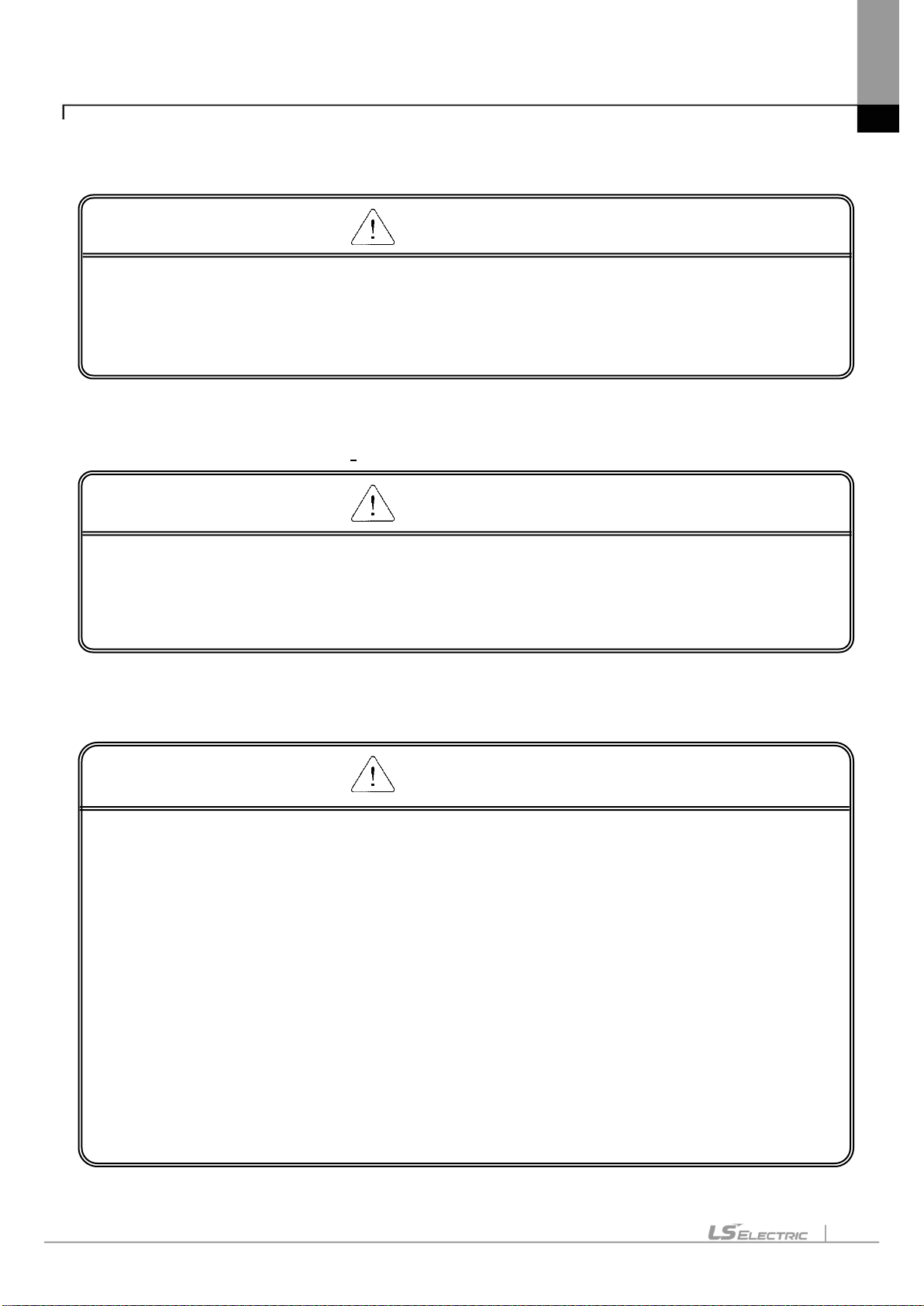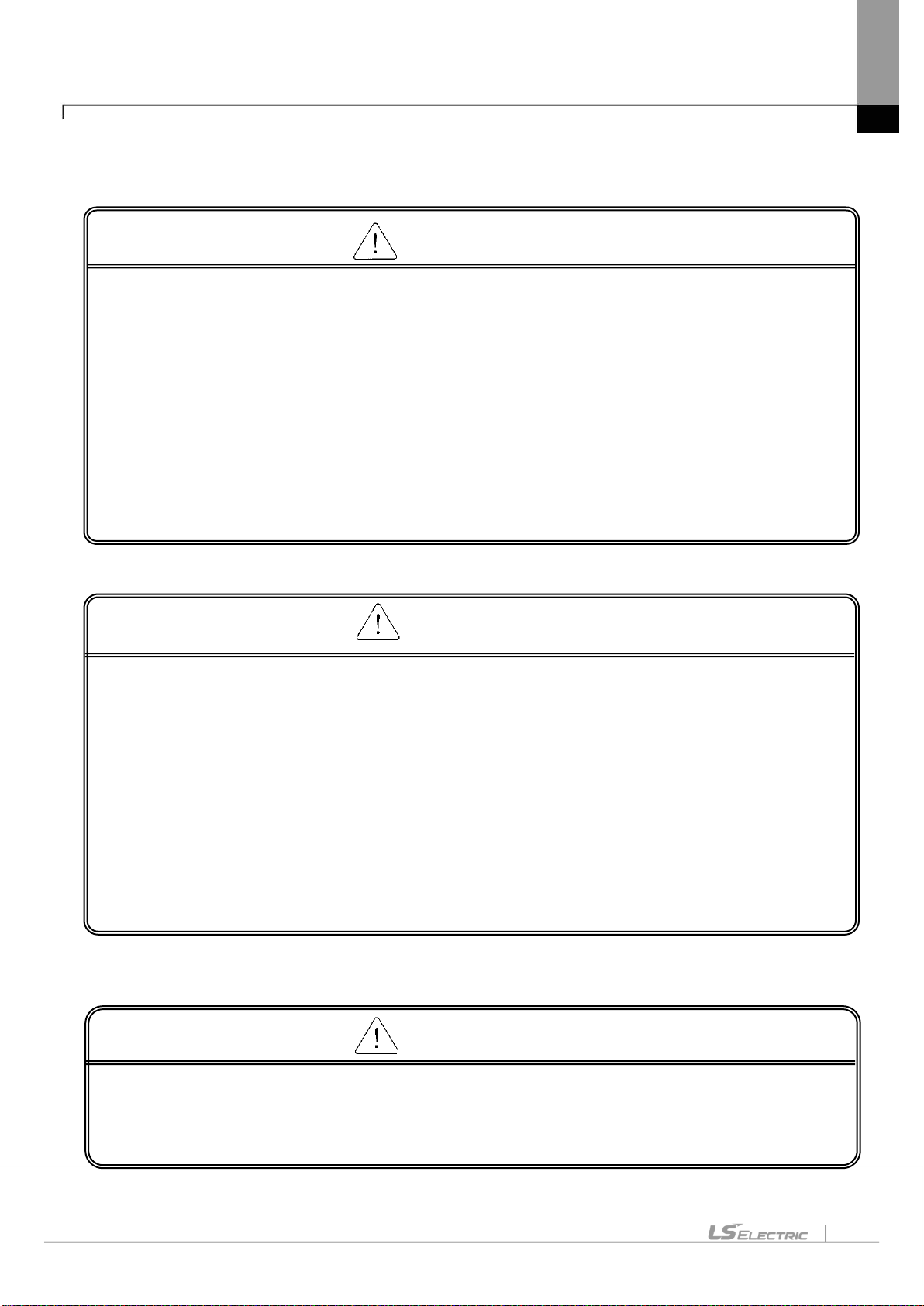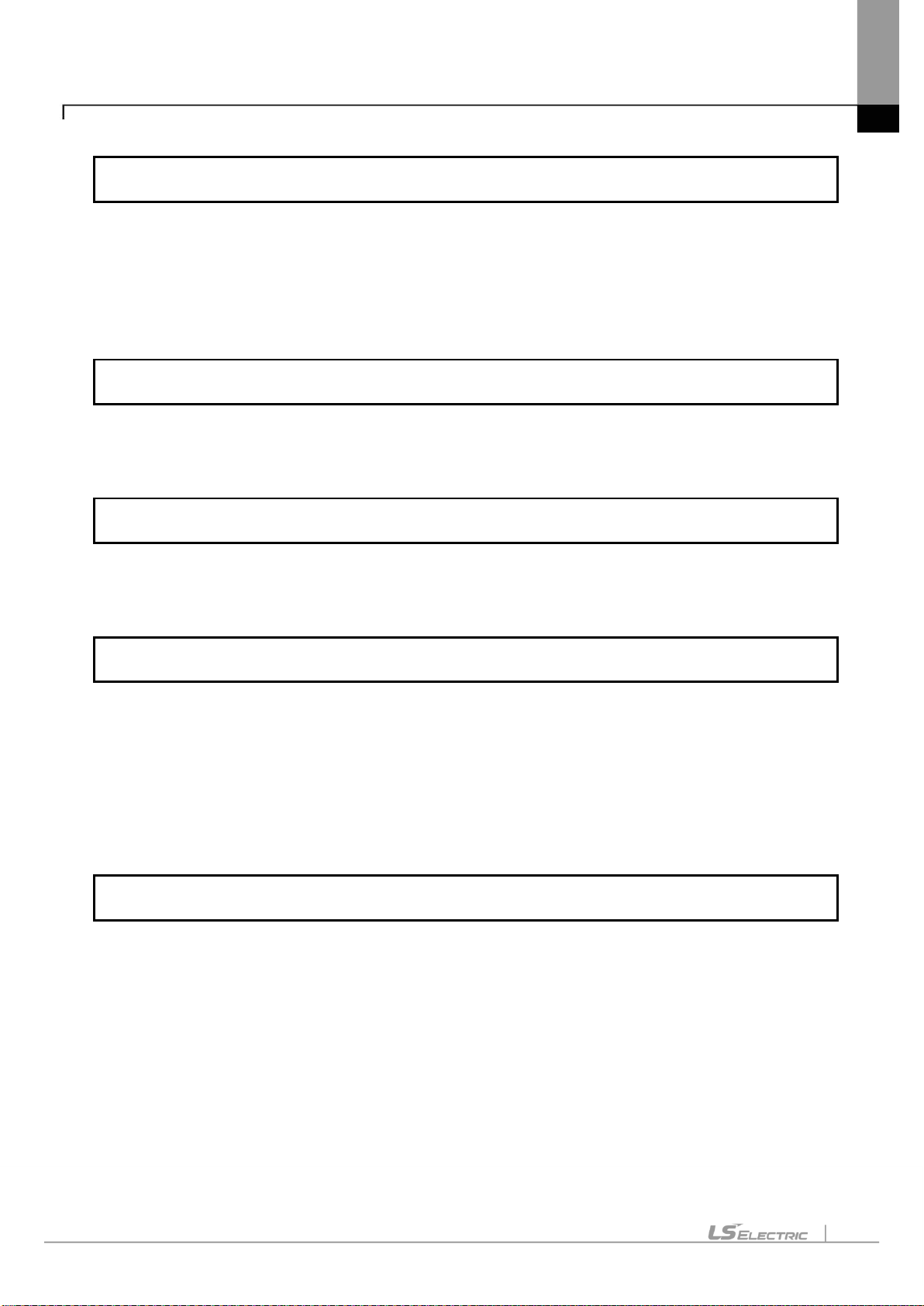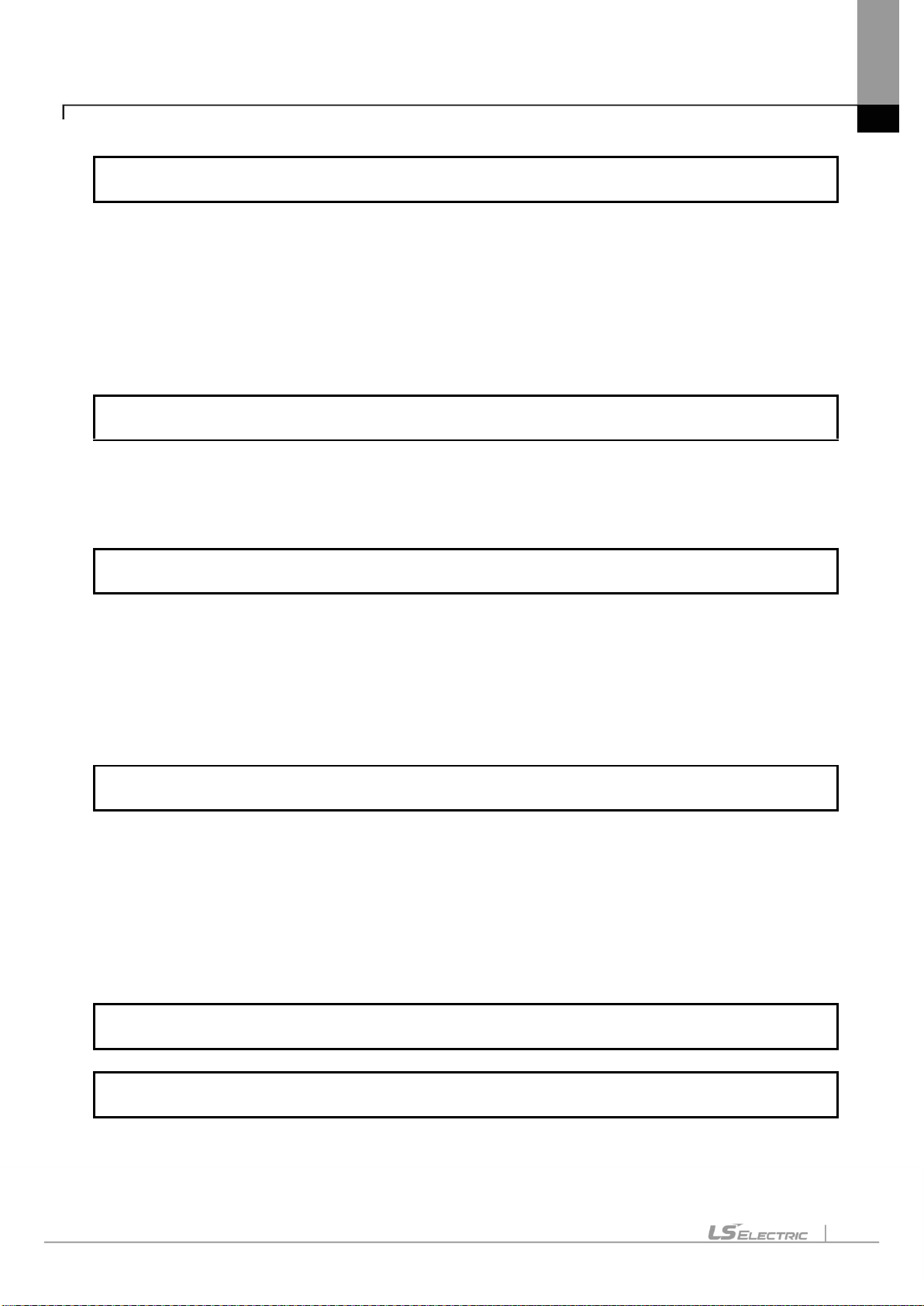Contents
Chapter 10 Installation and Wiring ............................................................10-1~10-10
10.1 Installation.........................................................................................................................................10-1
10.1.1 Installation environment...........................................................................................................10-1
10.1.2 Notice in handling....................................................................................................................10-3
10.1.3 Notice in installing the panel....................................................................................................10-3
10.2 Wiring................................................................................................................................................10-7
10.2.1 Power wiring............................................................................................................................10-7
10.2.2 Ground wiring ........................................................................................................................10-10
Chapter 11 Maintenance...............................................................................11-1~11-3
11.1 Maintenance......................................................................................................................................11-1
11.2 Daily Maintenance.............................................................................................................................11-1
11.3 Periodical Maintenance.....................................................................................................................11-2
Chapter. 12 EMC Standard Certification ....................................................12-1~12-2
12.1 Requirement for EMC Standard Certification ..................................................................................12-1
12.1.1 CE standard certification ........................................................................................................12-1
12.1.2 KC standard certification ........................................................................................................12-2
12.2 Requirement for Low Voltage Command Suitability .........................................................................12-2
12.2.1 Standard certification for XGT Panel.......................................................................................12-2
12.2.2 Selection of XGT Panel .........................................................................................................12-2
Appendix 1 Troubleshooting............................................................App1-1~App1-25
1. Type of Problem.............................................................................................................................. App 1-1
2. Problem when Starting.................................................................................................................... App 1-2
3. Problem after the Monitor on........................................................................................................... App 1-4
4. Display Problem of Figure and Object ............................................................................................ App 1-6
5. Communication Problem................................................................................................................. App 1-9
6. USB Memory Problem .................................................................................................................. App 1-10
7. Error Message during Execution of Program................................................................................ App 1-12
Appendix 2 Dimension ....................................................................App 2-1~ App 2-3
Appendix 3 Warranty and Environmental Policy........................................... App 3-1