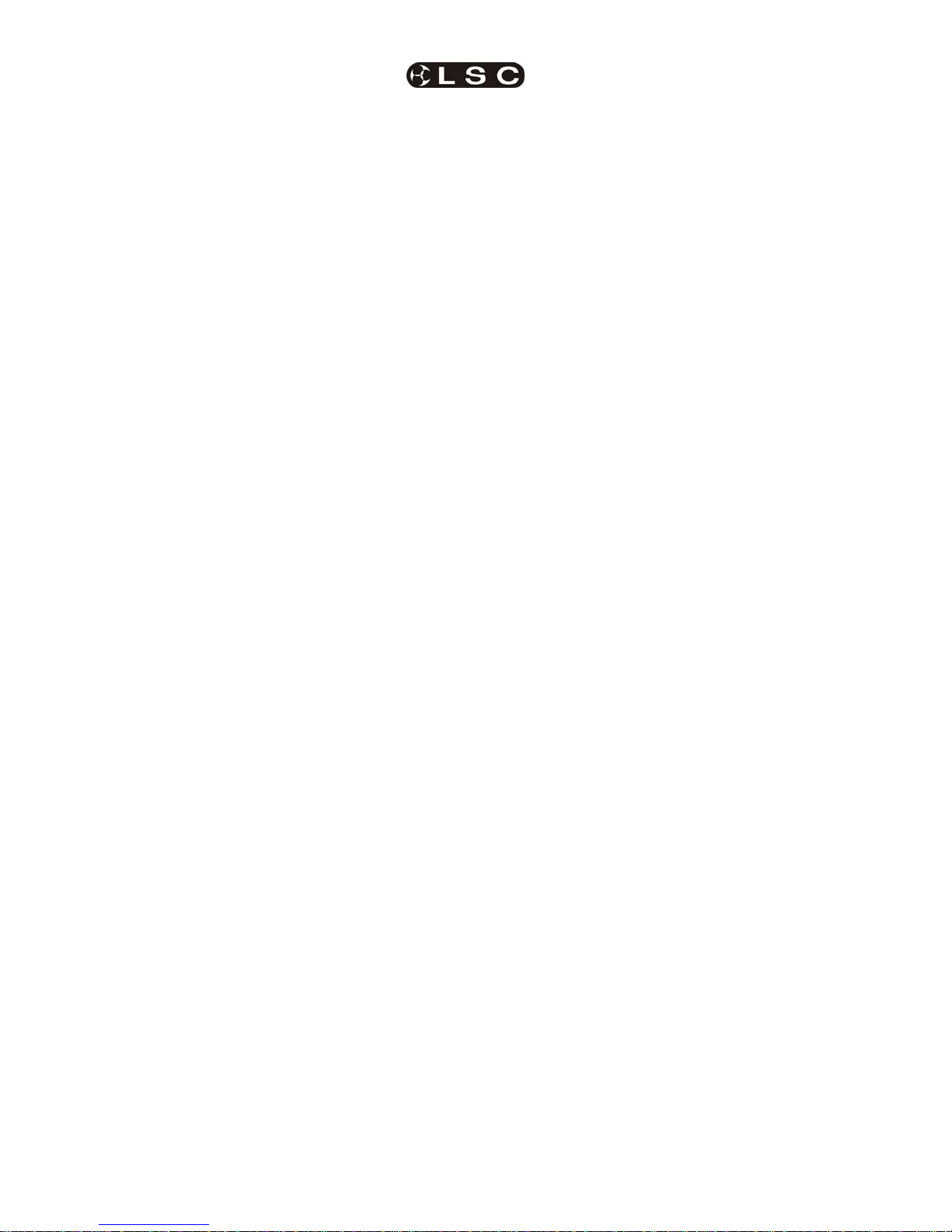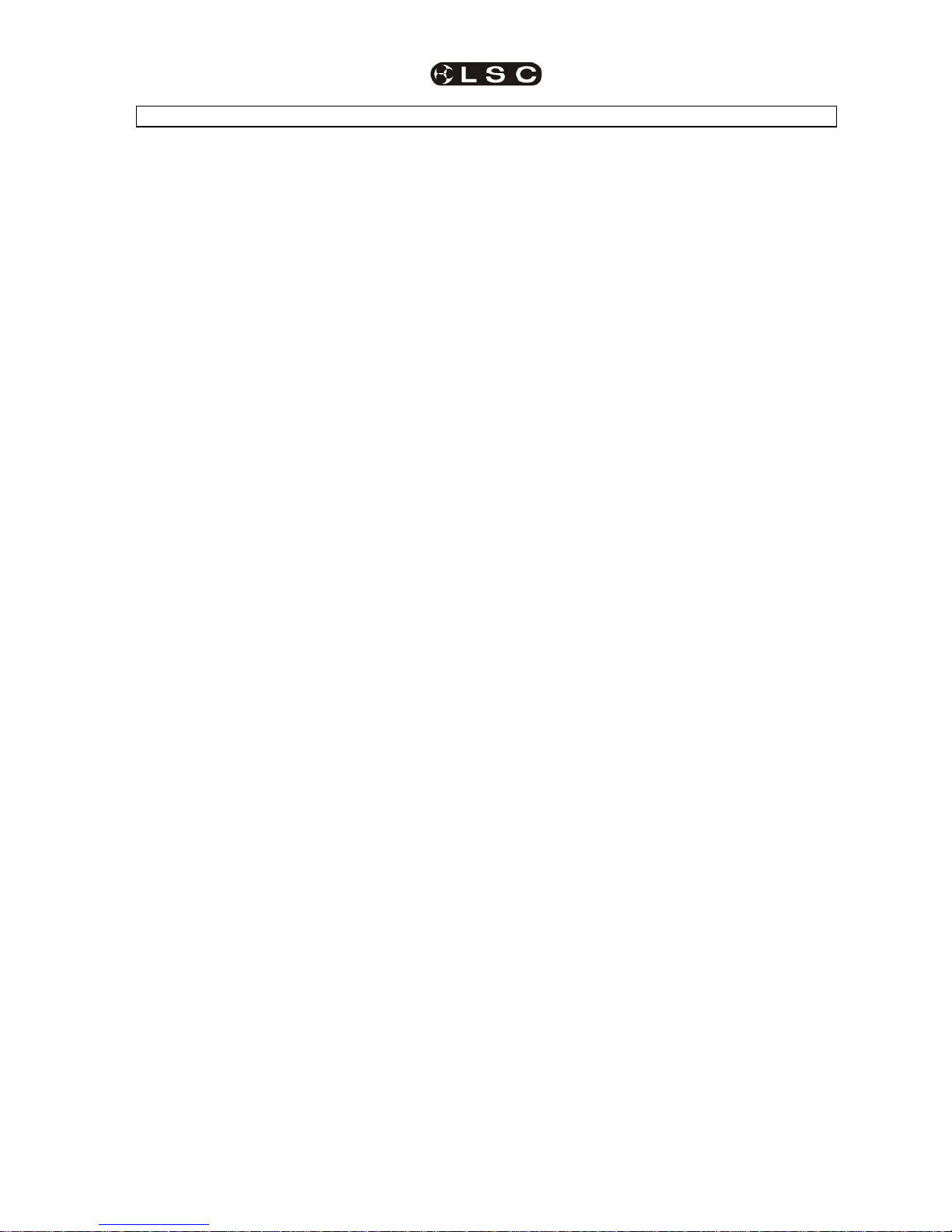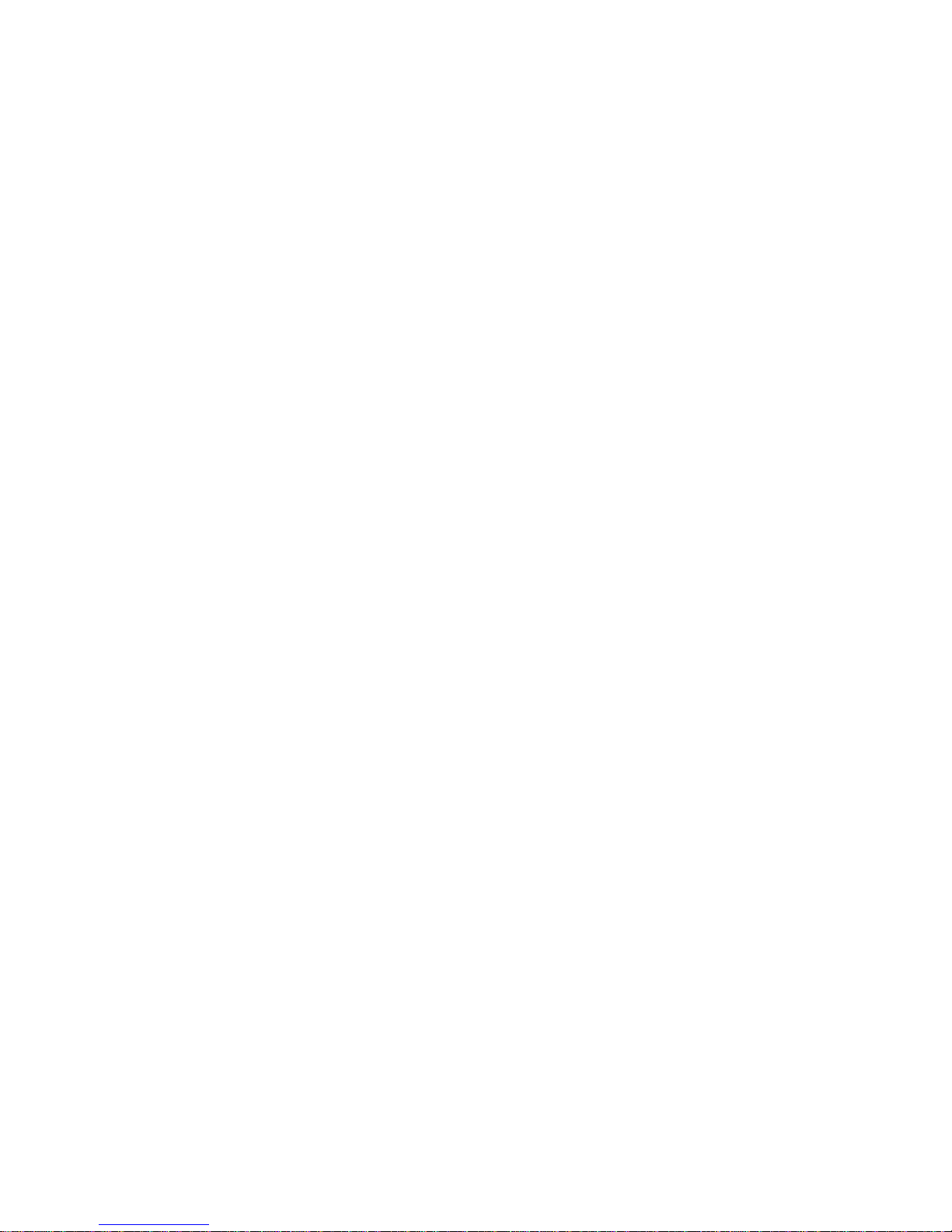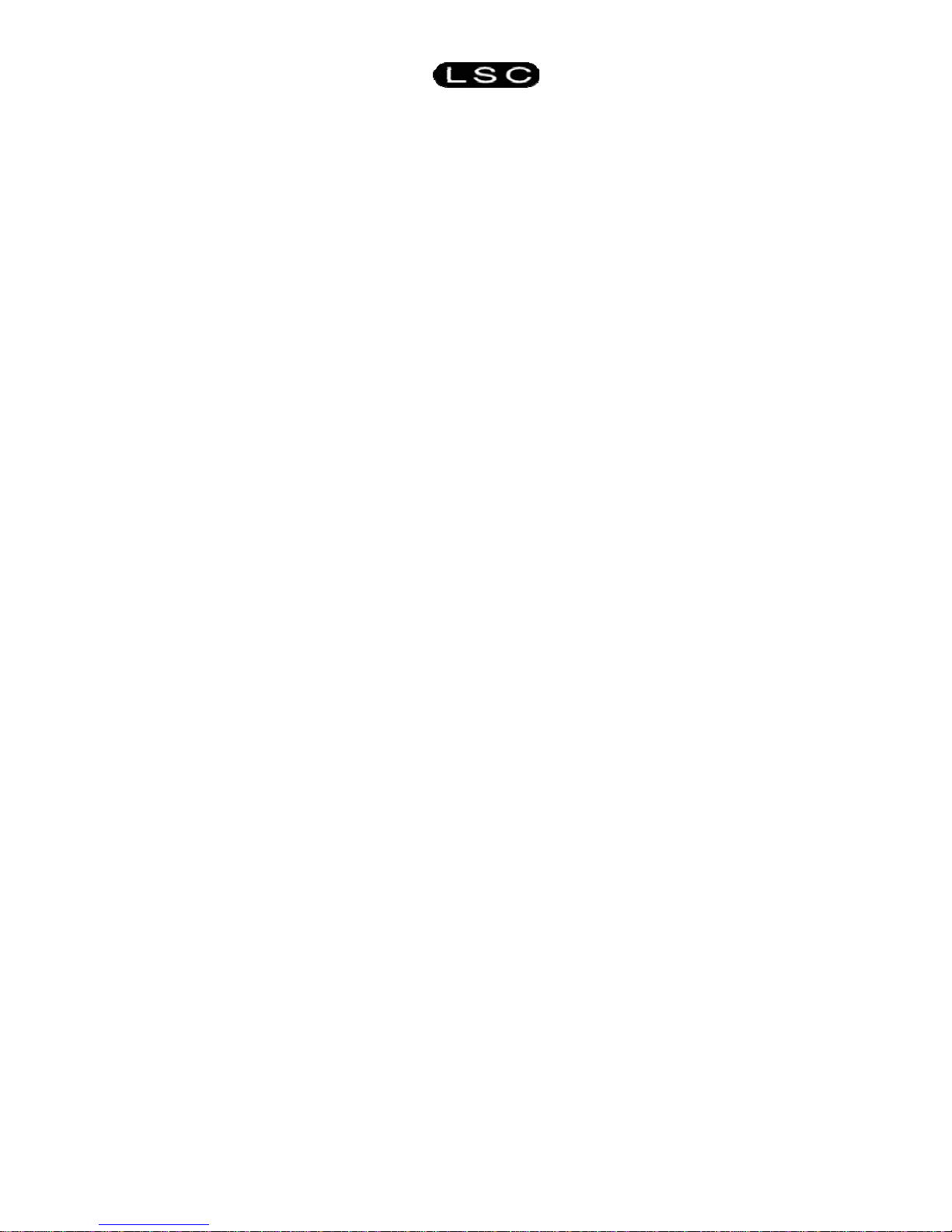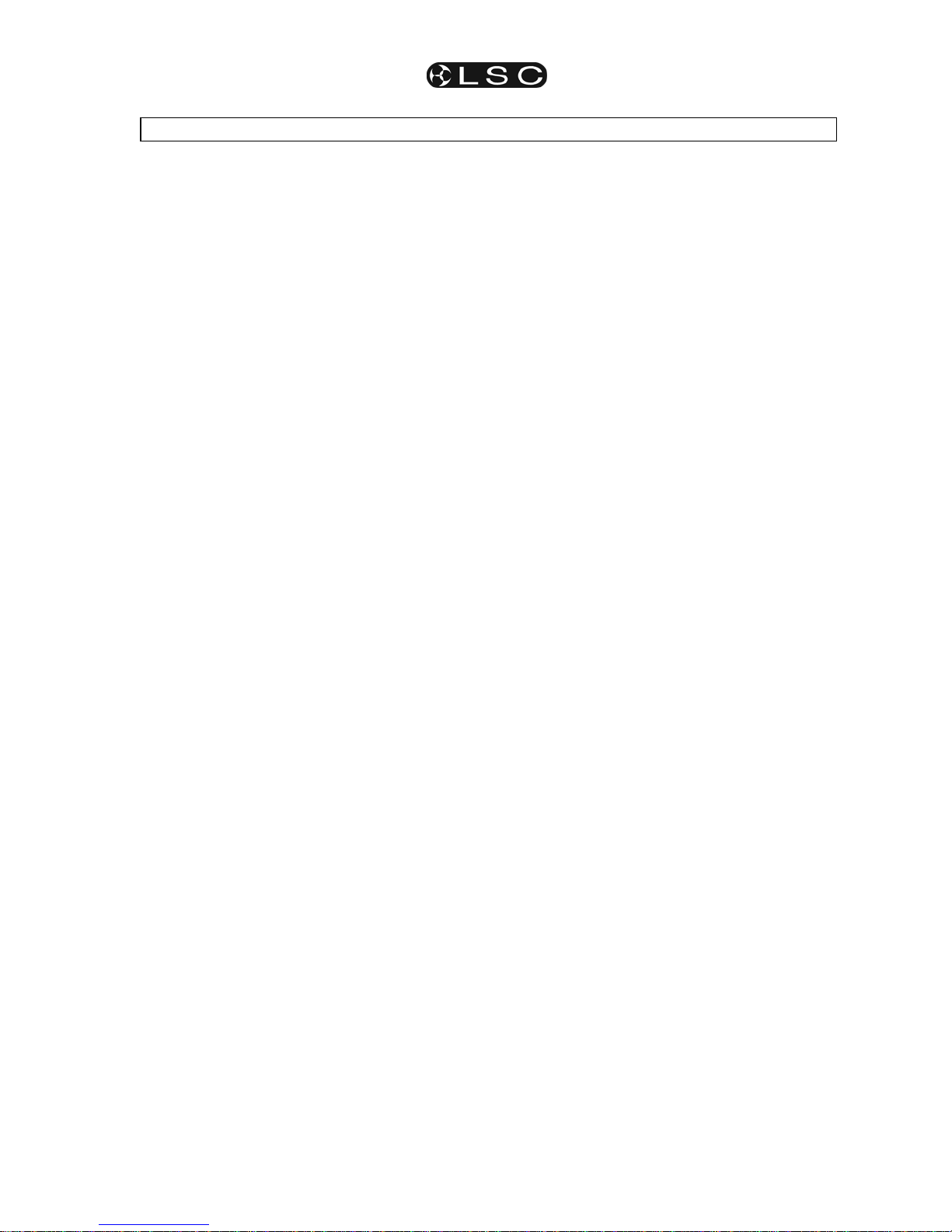Redback Dimmer Table of Contents
Operator Manual V1.1
CONTENTS
1Meet the Redback ..................................................2
1.1 Redback's Layout.....................................................2
1.2 Power Supply ...........................................................2
1.3 Control Panel............................................................2
1.4 LED Display..............................................................2
1.5 SD flash memory slot ...............................................2
1.6 Load Circuit Breakers...............................................3
1.7 DMX512 sockets ......................................................3
1.8 Load sockets ............................................................3
1.9 Power supply entry...................................................3
1.10 MIDI input (optional) ...............................................3
2Installation..............................................................4
2.1 Mounting Options .....................................................4
2.1.1 Rack Mounting ...................................................4
2.1.2 Wall Mounting ....................................................4
2.2 Electrical installation.................................................4
2.2.1 Safety.................................................................4
2.2.2 Power Supply.....................................................4
2.2.3 Load circuits.......................................................4
2.3 Connecting DMX512 and RDM ................................4
2.4 Connecting MIDI (optional).......................................4
3Fast Track Guide....................................................5
4Menu System..........................................................6
4.1 Menu Structure.........................................................6
4.2 Control Pad...............................................................6
4.3 Menu LEDs...............................................................6
4.4 Status LEDs..............................................................6
4.4.1 DMX DATA.........................................................6
4.4.2 DMX ERR...........................................................6
4.4.3 ~1 ~2 ~3 (Mains power)..................................6
4.5 LED Screen..............................................................6
4.5.1 Text Mode..........................................................6
4.5.2 Graphical Mode..................................................6
4.6 Data Entry.................................................................7
4.6.1 Wrap around ......................................................7
4.6.2 Single step entry ................................................7
4.6.3 Multi step entry...................................................7
4.6.4 Jump to limit value .............................................7
4.7 Power Up Display.....................................................7
4.8 Default Status Screen...............................................7
4.8.1 Text Default Status Screen ................................7
4.8.2 Graphical Default Status Screen........................7
4.8.3 Changing the Default Screen .............................7
4.9 Locking the Menu system.........................................7
4.10 Unlocking the Menu system....................................7
4.11 Menu Structure.......................................................8
5Basic Menu.............................................................9
5.1 DMX Address Allocation [ADDR]..............................9
5.1.1 Direct DMX address...........................................9
5.1.2 Bank address.....................................................9
5.2 MIDI Address Allocation [MIDI].................................9
5.3 Scene Setting [SCENE]............................................9
5.3.1 SCENE Menu LED...........................................10
5.4 Chase Mode [CHASE]............................................10
5.4.1 Chase effects patterns .....................................10
5.4.2 CHASE Menu LED...........................................11
6Advanced Menu ...................................................12
6.1 Accessing the Advanced Menus [ADV] ..................12
6.2 Soft Patch...............................................................12
6.3 Fade Curve Selection.............................................12
6.3.1 S Law Curve.....................................................12
6.3.2 Square Law......................................................12
6.3.3 120 Volt............................................................12
6.3.4 Switching loads On and Off .............................12
6.3.5 Non Dim...........................................................12
6.3.6 Relay................................................................12
6.4 Redback's Advanced Scenes.................................13
6.5 Capturing a DMX Snapshot....................................13
6.6 Setting Scene Levels .............................................13
6.6.1 Excluded Mode................................................13
6.6.2 Entering Excluded mode..................................13
6.7 Setting Scene Fade Times.....................................13
6.8 Running a Scene....................................................14
6.9 Setting Minimum Dimmer Levels............................14
6.10 Setting Maximum Dimmer Levels.........................14
6.11 Testing the Dimmers............................................14
6.12 About Redback.....................................................14
6.13 Setup....................................................................15
6.14 Resetting Redback...............................................15
6.14.1 System Reset (
SYSRST
)................................15
6.14.2 Total Reset (
TOTRST
)....................................15
7DMX 512 Explained .............................................16
7.1 Typical DMX Installations.......................................16
8Specifications......................................................17
8.1 Mechanical Specifications......................................17
8.2 Technical Specifications.........................................17
9Software (Firmware) Upgrades ..........................18
9.1 Upgrading Redback's Firmware.............................18
10 Compliance Statements......................................18
10.1 C Tick Compliance Statement..............................18
10.2 CE Compliance Statement...................................18
10.3 Disclaimer ............................................................18
LSC Lighting Systems (Aust) Pty. Ltd Page i