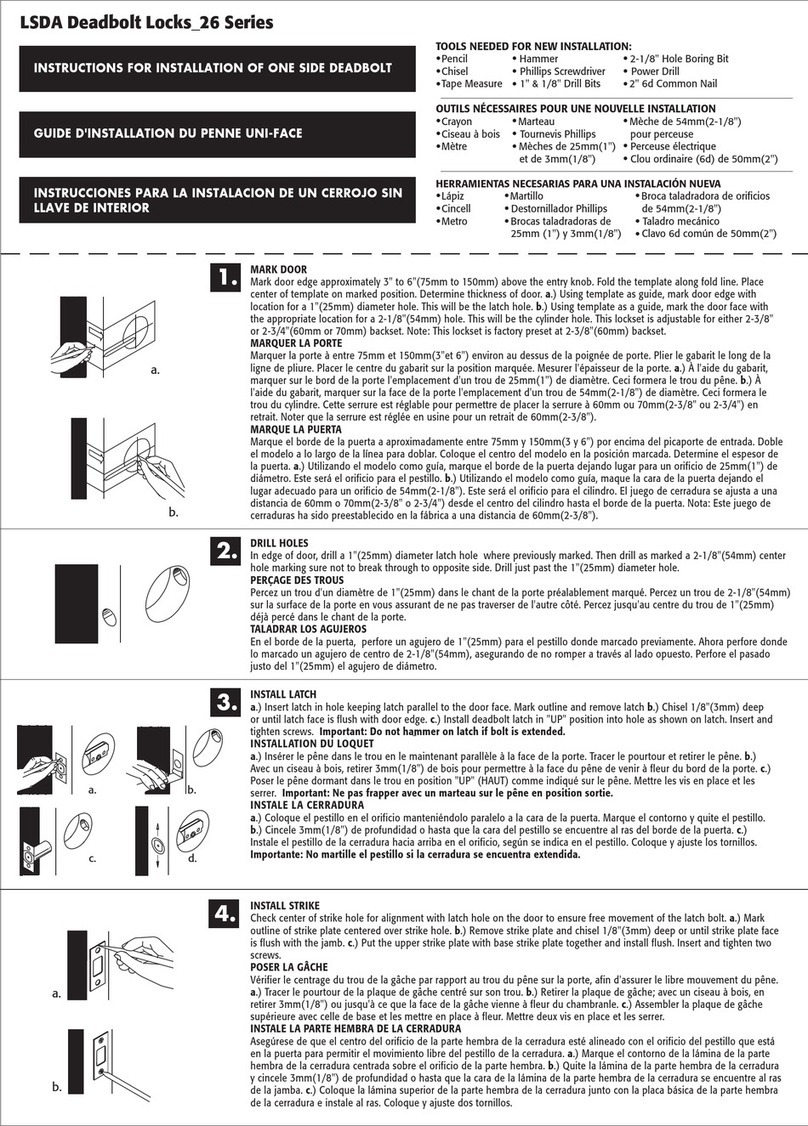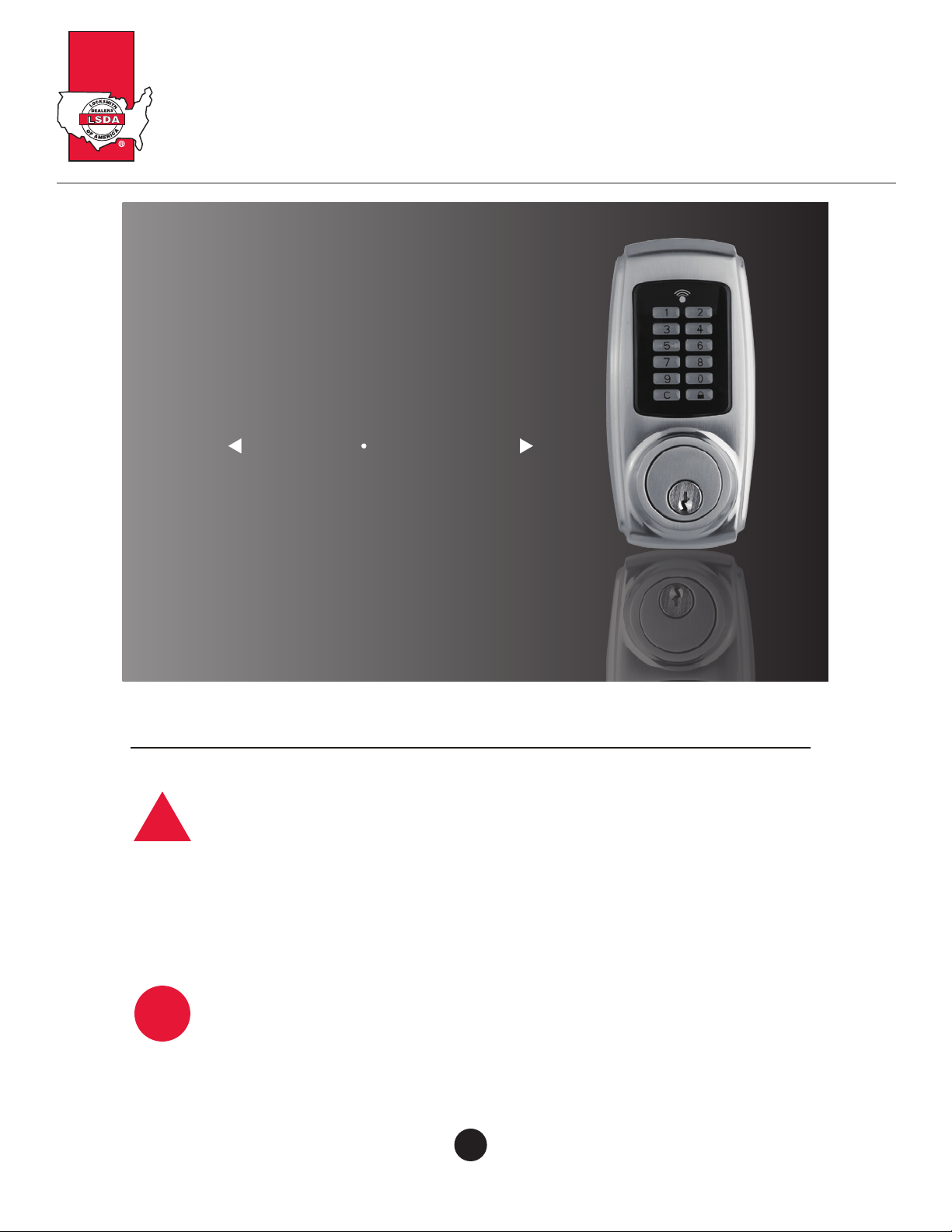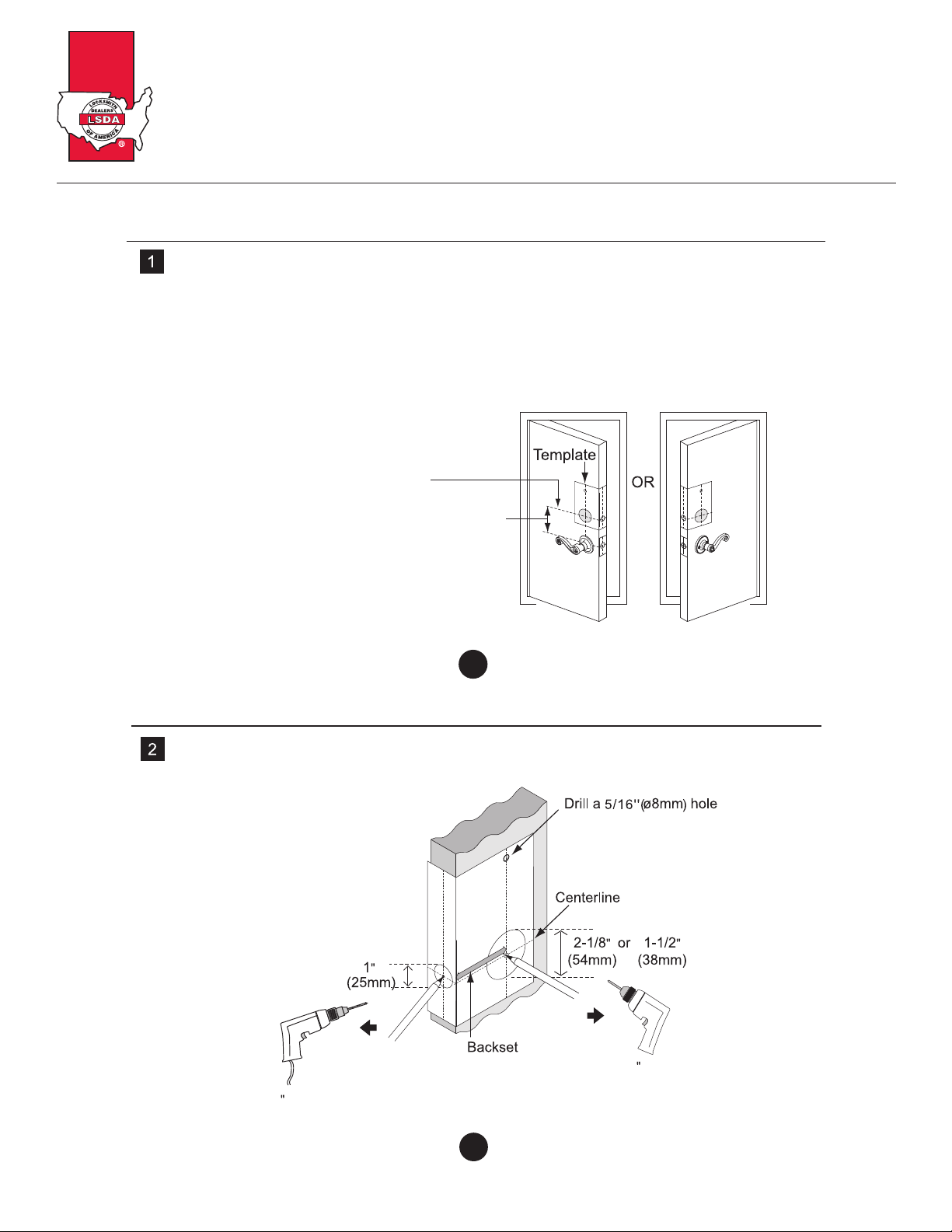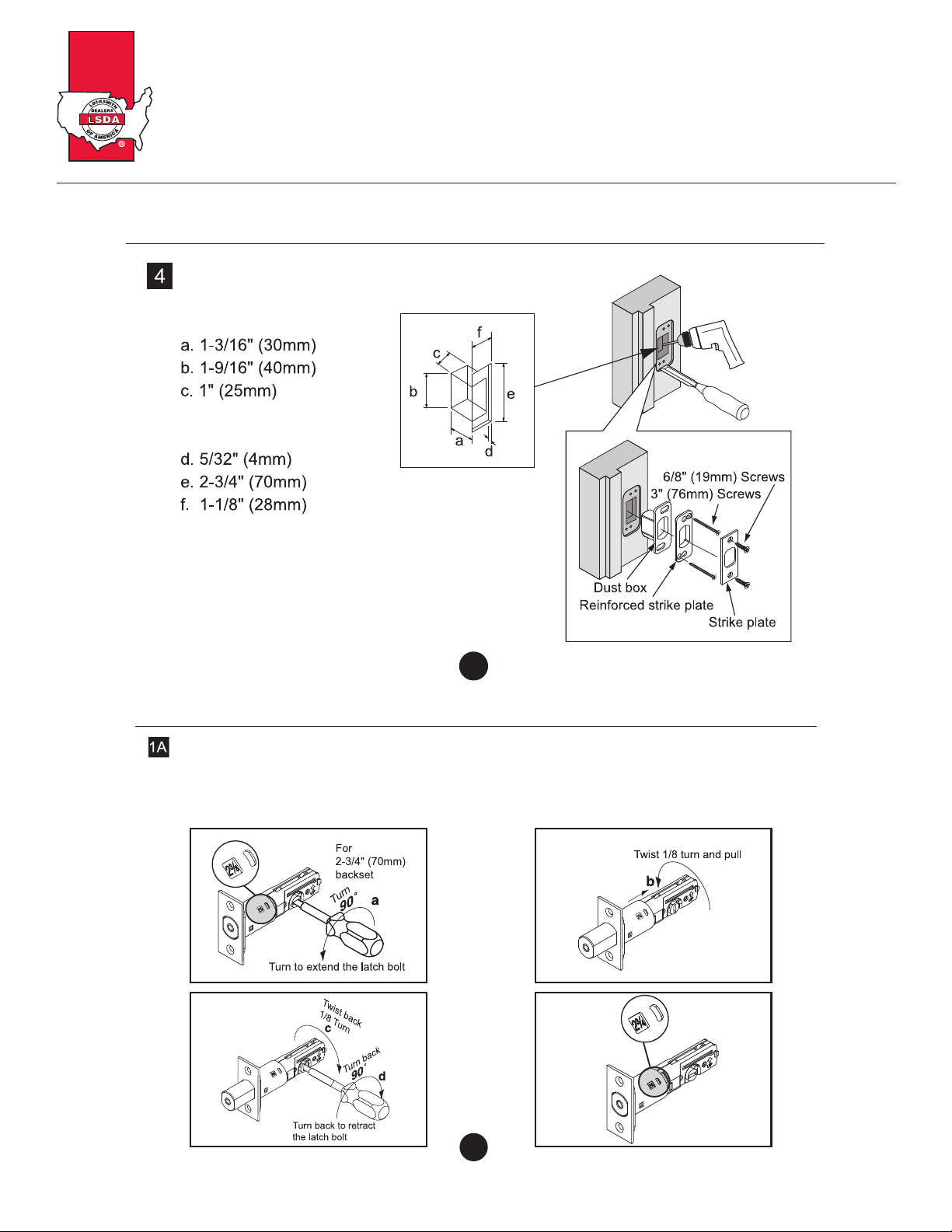Electronic Pushbutton Locks
EL740S
© 2017 IDN, Inc. All rights reserved.
0817
11. HOW TO DISABLE ALL EXISTING USER CODES /
PROXIMITY CARDS / REMOTE CONTROLS (VACATION MODE) 36
12. HOW TO DISABLE BUTTON SOUND (MUTE MODE)
14. HOW TO SETUP AUTO-LOCK TIME DELAY
13. HOW TO ENABLE AUTO-LOCK MODE
15. HOW TO ENABLE DOUBLE AUTHORIZATION MODE
16. HOW TO RESTORE FACTORY SETTING
17. HOW TO REPLACE A BATTERY OF REMOTE CONTROL
OPERATION MODE
TROUBLESHOOTING GUIDELINE
DECLARATIONS AND SAFETY STATEMENTS
01. HOW TO LOCK (i.e. TO ENABLE AUTO-LOCK)
02. HOW TO UNLOCK
03. SAFE MODE
DATA RECORDS
43
44
45
46
51
52
37
39
38
40
41
42
02B
CONTENTS
MAIN OPERATING INSTRUCTIONS
1 2
3 4
5 6
7 8
9 0
C
LED Indicator
Keypad
1. Green light: Code entered is valid.
1. To unlock the lockset by entering a valid code.
Thumbturn
2. To program the lockset.
2. Red light: Code entered is invalid / Under setup mode.
3. Yellow light: Low battery warning.
※ All batteries should be replaced if yellow light flashes.
Lock Button
Cancel Button
03
C
3. When mis-typing codes during any process, press Cancel Button
to cancel the wrong codes and re-enter the correct codes
if the yellow light is on or keeps flashing.
4. To lock the lockset by pressing Lock Button .
Key Override
To unlock the lockset by a valid key.
To lock or unlock the lockset manually.
LED Indicator
Keypad
Key Override
Thumbturn
This manual is intended for both Proximity Card Electronic Deadbolt
and Remote Control Electronic Deadbolt.
Any description which is related to proximity card (RFID technology)
can only be applied on Proximity Card Electronic Deadbolt.
Any description which is related to remote controller (RF technology)
can only be applied on Remote Control Electronic Deadbolt.