Ltech Super Panel User manual

Super Panel
www.ltech-led.com
Manual

Product Introduction
1
Super Panel is a central control panel that integrates all of your connected devices
to control the entire smart home. Based on 5G speed with cloud computing, it has
the powerful intelligent gateway function with Bluetooth 5.0 SIG Mesh technology
and is compatible with Wi-Fi, Bluetooth 5.0 SIG Mesh and Ethernet.
Support button, touch, and mobile App control. Multiple scenes preset for any occasion
can be quickly turned on or off merely through slight taps on the buttons.
Easily control your lighting, air conditioning, infrared home appliances, curtains and
other items to build a complete smart home system.
Compatible with 86 type and European style standard junction boxes, no need to
modify the wiring that can easily replace traditional switches.

Package Contents
Super Panel×1Base plate×1
Expansion bolt×2
Technical Specs
Manual×1
KM4 screw×2 PWA2 screw×2
KM2 screw×2
KA4 screw×2
Product model:
Input voltage:
Wireless network: Wi-Fi, Bluetooth 5.0 SIG Mesh
100-240Vac
SP-GW-BLE
Display:
Dimensions (L×W×H): 172×86×38mm
Light sensor: Adjust the screen brightness automatically when lighting changes
Rroximity sensor:
Body materials: Aviation aluminum, CNC machining techniques,
PC + fiberglass, V0 fireproofing grade
Junction boxes: 86 type, European style
Touchpad: Capacitive multi-touch screen, anti-fingerprint coating
2
4.0- inch full lamination , 720×720 resolution
Close-range sensing within 15cm, automatic wakeup
Wired network: Ethernet
Working environment: Temperature -15 ~50 Humidity≤85%RH C C,

Weather Outdoor temp. Indoor temp. Humidity
Sunny
Wednesday
Application Diagram
DIM CT RGB RGBW RGBWY
Curtain
WiFi
WiFi
WiFi Ethernet
WiFi/4G/5G
DIM CT RGB
RGBW RGBWY
Super Panel
Bluetooth 5.0 SIG Mesh
Bluetooth 5.0 SIG Mesh
Mesh
LAN
Mesh
LAN
Phone user...
Phone user 3
Phone user 1
Phone user 2
Intelligent
touch panel
Smart
wireless switch
Remote
Motion
sensor
Signal
converter
Bluetooth
driver
Bluetooth 5.0 SIG Mesh
Bluetooth
5.0 SIG Mesh
3
TV
Airer
Fan
More
Air conditioning
Home appliances
Scene
Tmall Genie
Automation
Amazon Echo
Phone user 1
Phone user 2
Phone user...
Router
Home
appliance module
Infrared /433
WiFi light fixtures
Bluetooth 5.0 SIG Mesh
Bluetooth 5.0 SIG Mesh
Super Smart
Switch
Super Scene
Switch
Switch module

4
1.App control, gain fast control of lamps
4. Super Panel supports both LAN + remote lighting control via 3G/4G/5G/Wi-Fi
5. The Super Panel and home appliance module control lamps, air conditioning,
curtains and other items (Customize cloud scenes and automatic applications)
6. The Super Panel, remote and wireless switch can simultaneously control lamps
3.Wireless + wired control (Enriching different lighting applications)
2. Both the remote and wireless switch can control lamps
( With reliable and stable signals)
7. More applications of intelligent control are waiting for you to set up.
APP Super Panel Blutooth driver
Remote Wireless
switch
Home appliance
module
Lamp
Weather Outdoor temp.Indoor temp. Humidity
Sunny
Wednesday
Super Panel Blutooth driverHome appliance
module
Lamp
Weather Outdoor temp.Indoor temp. Humidity
Sunny
Wednesday
APP Super Panel Blutooth driver Lamp
Weather Outdoor temp.Indoor temp. Humidity
Sunny
Wednesday
Super Panel
Weather Outdoor temp.Indoor temp. Humidity
Sunny
Wednesday
Lamp
Wireless
switch
Blutooth driver
Remote Lamp
APP
Blutooth driver
(Dim/CT/RGB/RGBW/RGBWY)
Lamp
DMX driver
(Dim/CT/RGB/RGBW/RGBWY)
Signal converter
(Bluetooth to DMX )
Recommended Applications

Product Images
Product Size Unit: mm
Buttons
Network socket
Power cord socket
N L
Light sensor
Proximity sensor
49
60
(Bottom View)
86
172
55
60 27
38
5
55
Reset button
Reset button: Long press it for 16s until the screen
turns on and displays the LTECH LOGO.
*

How to Install A Super Panel
1. Trim the power cord
Turn off the circuit breaker and remove any concrete or corrosion that are inside
the wall box. Trim the power cord in the wall box to 10cm in length approximately.
2. Fix the bottom of base plate
Attach the null line to N socket and live line to L socket ,as shown in the diagram
below. If necessary, insert a network cable into the network socket. Fix the bottom
of base plate to the wall box and tighten the screws to secure it to the box.
Note: Make sure the base plate is stable and won’t appear crooked.
Install the 86 type junction box
with KM4 screws
Install the European standard
junction box with PWA2 screws
N L
Null & Live line
Network cable
Attentions
Please use in a cool and dry environment.
Please keep away from heat.
Please do not open, change or repair , otherwise the warranty is not
allowed.
6
metal objects against signal interference.
The installation location should avoid being close to large-area

4. Put the Super Panel cover in place
7
KM2 screw
3. Adjust the base plate
Insert the expansion bolt into the upper side of base plate, and place
the KA4 screw into the bolt. Secure the KA4 screw to fit the base plate
to the wall with a screwdriver. Otherwise, improper installation may
cause damage to the product.
Slant the bottom of Super Panel cover and put it in place, as shown below.
Then secure the Super Panel cover to the base plate from the bottom with
a KM2 screw.

Instructions to Use Super Panel
② Swipe down from the top of screen to access the control center; swipe up to
close it.
③ Swipe up from the bottom of screen to access the button usage guidelines ;
swipe down to close it.
1. Swipe gesture control
① After Super Panel adding devices and scenes, the system will automatically
generate different types of pages. You ’ll be able to swipe left and right to
switch to any device page.
1 2 3
There are eight physical buttons on the panel. The App allows you to bind
a device action or scene to each button. For more details , please refer to
P12. You’ll be able to swipe up from the bottom of screen to go to the
button usage guidelines and view the functionality of each button; swiping
down lets it close.
2.Physical buttons
1 2
8
1. Register an account
1.1 Scan the QR code below with you mobile phone and follow the prompts
to complete the app installation.
Scan and download the App
App Operating Instructions
1
1

1.2 Open the App and log in or register an account.
2.Configure the Super Panel
Power on the Super Panel and wait for a while to start it. Follow the page
guidelines of panel to connect the Wi-Fi. Once connected successfully, a QR
code for the device will be displayed on the interface and you’ll able to complete
the configuration.
9
Open the APP and create a home if you are a new user. Click “+” icon in the upper
right corner and access the “Add Device” list. Pick “Intelligent Gateway - Super Panel”
from the “Add Device ” list and follow the prompts to scan the QR code displayed on
the Super Panel screen, then complete your account binding.
3. Bind your account

4. How to control lights, infrared appliances and other items
with Super Panel
Please refer to manuals of related products. Follow the prompts to add the devices
your want and access the Super Panel interface. Click “Device” and go to “Displayed
Devices” interface. Click the icon in the upper right corner, pick the devices your
want to control with the panel and save them. If you want to control bluetooth
devices, please connect the Super Panel to bluetooth network before you start to
bind home devices to the panel. Go to the Super Panel interface and click “Bluetooth
Configuration”. Then follow the prompts to configure the Super Panel t o bluetooth
network.
10
5. How to control light groups with Super Panel
Please refer to manuals of related products. Follow the prompts to add the
devices your want and group the same type of light together. Go to the Super
Panel interface and click “Light Group” to access “Displayed Light Groups”
interface. Click the icon in the upper right corner and pick the groups your want
to control with the panel.
显示灯组
灯组

6. How to control cloud scenes with Super Panel
Create scenes: Get back to the homepage of the App. Switch to “ Intelligence”
menu and click “+” icon to add scenes. Follow prompts to modify names and
icons for scenes, and click “Add Action” to set up the action and delay time
you want. Displayed scenes: Go to the Super Panel interface and click “Scene”
to access “Displayed Scenes” interface.
Click the icon in the upper right corner to add the scenes you want to control
with the Super Panel.
7. Physical button settings
Go to the Super Panel interface and click “Button settings” to set up. Click the
button you want and follow the prompts to set up the device action or scene
performed by this button.
11

www.ltech-led.com Update Time: 19/05/2021_A1
1. What should I do if I fail to configure the device to the Internet?
1.1 Please make sure the device is powered on normally.
1.2 Please make sure the device hasn’t been added by any other account.
If it did, please delete it on the APP and add it again.
1.3 Please keep your mobile phone, device and router as close as possible.
1.4 Please make sure your router account and password are correct, and
the router works with network available.
FAQs
2. How to change user accounts?
Super Panel has one standard user account only. The Super Panel that has
been added needs to be deleted by the original owner before your login.
12
This manual is subject to changes without further notice. Product functions
depend on the goods. Please feel free to contact our official distributors if you
have any question.
Warranty Agreement
Warranty exclusions below:
Beyond warranty periods.
Any artificial damage caused by high voltage, overload, or improper operations.
Products with severe physical damage.
Damage caused by natural disasters and force majeure.
Warranty labels and barcodes have been damaged.
No any contract signed by LTECH.
Warranty periods from the date of delivery : 2 years.
Free repair or replacement services for quality problems are provided within
warranty periods.
1. Repair or replacement provided is the only remedy for customers. LTECH is
not liable for any incidental or consequential damage unless it is within the law.
2. LTECH has the right to amend or adjust the terms of this warranty, and release
in written form shall prevail.

Super Panel
超级面板
使用说明书
www.ltech.cn

Super Panel 是一款全宅智能家居控制面板 5
强大的蓝牙5.0 SIG Mesh 智能网关功能,兼容Wi-Fi,
太网多种通讯方式。
集不同控制设备的功能于一身,实现一个面板控制全屋智能家居,整合按
键、触摸、语音和APP四种交互方式。只需通过语音或按键,即可快速打开
或关闭预定义的多种生活情景模式。
提供智能照明、空调、红外家电、背景音乐、智能窗帘等控制和管理服务,
构成完整的智能家居系统。
安装兼容国标86、欧洲标准底盒,无需改造布线,即可轻松替换传统开关。
,基于 G时代云计算算法,内置
蓝牙5.0 SIG Mesh,以
欢迎使用
1

包装清单
超级面板×1底壳组件×1
膨胀螺栓×2
技术参数
说明书×1
KM4螺丝×2 PWA2螺丝×2
KM2螺丝×2
KA4螺丝×2
产品型号:
输入电压:
无线网络:
100-240Vac
Wi-Fi,蓝牙5.0 SIG Mesh
SP-GW-BLE
显示屏: 4.0英寸全贴合,720 720分辨率×
产品尺寸:
工作环境:
光线传感器:屏幕亮度适应环境光照
距离传感器:15cm近距离感应,自动唤醒
扬声器:
麦克风:
机身材质:
安装底盒:
温度-15 C~50 C,湿度≤ 85%RH
双麦克风阵列
AAC 1813 喇叭
航空铝材CNC工艺,PC+玻纤V0防火级别
172×86×38mm
国标86底盒、欧洲标准底盒
触摸层: 电容式多点触摸屏,防指纹涂层
2
有线网络: Ethernet

路由器
手机用户1
DIM CT RGB RGBW RGBWY
窗帘
风扇
家电模块
红外/433
WiFi
WiFi
WiFi Ethernet
WiFi/4G/5G
Mesh
局域网
蓝牙5.0 SIG Mesh
DIM CT RG B
语音控制
蓝牙4.2
蓝牙5.0
SIG Mesh
智能触摸面板 智能无线开关 遥控器
天猫精灵
场景
人体传感器 蓝牙驱动器 信号转换器
RGBW RGBWY 继电器
定时 自动化
亚马逊
AI语音
蓝牙音响
手机用户2手机用户...
WiFi 灯具
Mesh
局域网
晾衣架
空调
电视
更多
家电
手机用户...
手机用户3
手机用户1
手机用户2
应用图
3
蓝牙5.0 SIG Mesh
蓝牙5.0 SIG Mesh
蓝牙5.0 SIG Mesh
蓝牙5.0 SIG Mesh
超级场景面板超级智能开关

推荐应用搭配
APP
蓝牙驱动器
(调光/色温/RGB/RGBW/RGBWY)
1.APP无线控制,快捷控制灯具。
APP 超级面板 蓝牙驱动器
4. 超级面板,远程( G,4G,5G )+本地局域网双模控制灯具。3,WIFI
5. 超级面板,灯光与家电模组控制灯具,空调、窗帘电机等设备,定义云场景
和自动化应用。
6. 多点控制,既能面板,遥控,无线开关同时控制灯具。
7. ...智能控制,更多应用搭配等您来设置。
超级面板 蓝牙驱动器
家电模块
APP 超级面板 蓝牙驱动器
遥控器 无线开关 家电模块
灯
灯
灯
4
超级面板
DMX驱动器
(调光/色温/RGB/RGBW/RGBWY)
3.无线+有线控制,丰富不同灯光应用。
信号转换器
(蓝牙转DMX)
灯
灯
2. 遥控 面板控制灯具,信号稳定可靠。,
灯
遥控器 蓝牙驱动器
无线开关

产品图示
产品尺寸 单位:mm
喇叭
按键
网线插孔
电源线接口
N L
光线传感器
距离传感器
49
60
(底视图)
86
172
55
60 27
38
5
55
双麦克风阵列
重启键
重启键:长按16秒,直至屏幕重新点亮显示LTECH LOGO
*

拆装方法
1.剥电源线
关闭电闸,并确认暗盒内壁无水泥等附着物;将暗盒内的电源线长度修剪到10cm
左右。
2.安装底壳
将火线接入底壳L接口、零线接入底壳N接口;如需接网线,将网线接入网线插孔。
底壳组件装入暗盒,用螺丝将底壳组件固定在暗盒上。
注意:固定好支架使其不晃动,并保持平整不变形。
使用KM4螺丝安装国标86底盒 使用P WA2螺丝安装欧洲标准底盒
N L
零火线
网线
注意事项
安装位置注意避免靠近大面积金属物体,以免信号干扰影响使用。
不能在潮湿环境中使用。
禁止灼烧,远离热源。
请勿打开、改动、修理或维护本产品,否则不予保修。
6
This manual suits for next models
1
Table of contents
Other Ltech Control Panel manuals
Popular Control Panel manuals by other brands
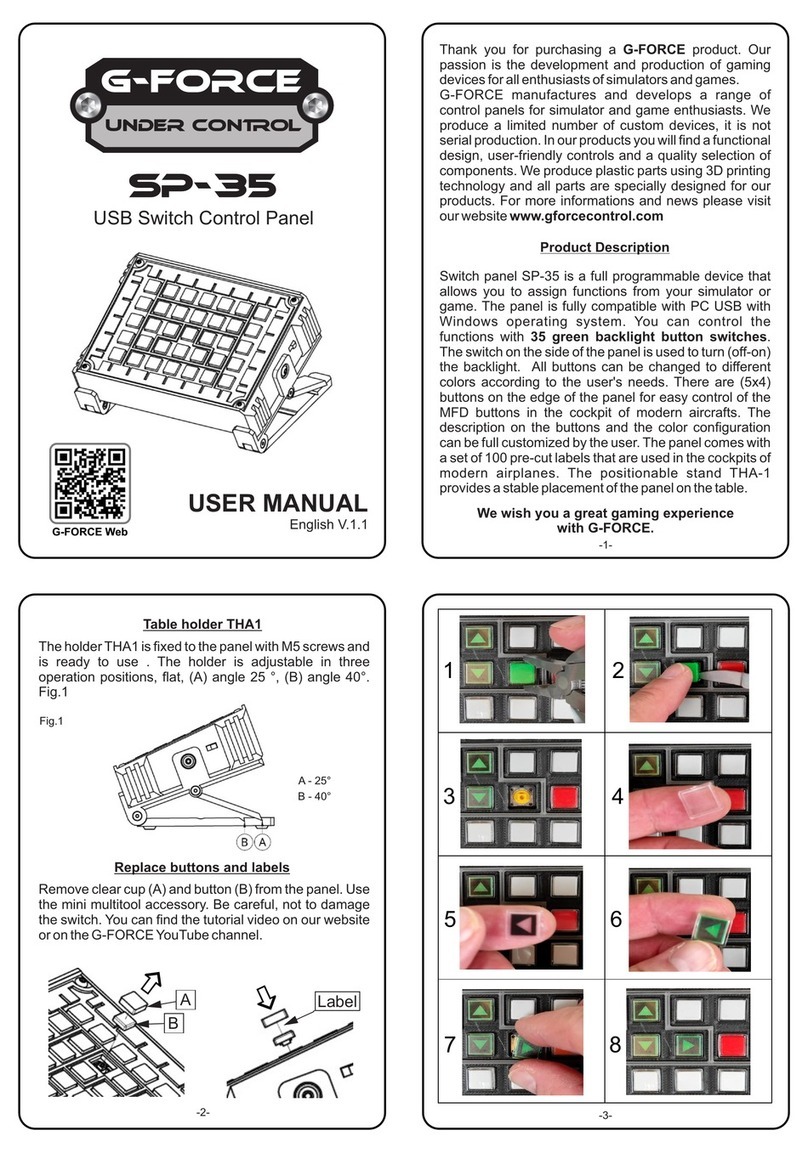
G-Force
G-Force UNDER CONTROL SP-35 user manual

Fire-Lite
Fire-Lite MS-9200UDLS manual

Ceasefire
Ceasefire INTELLI-SENSE Installation, commissioning & operating manual
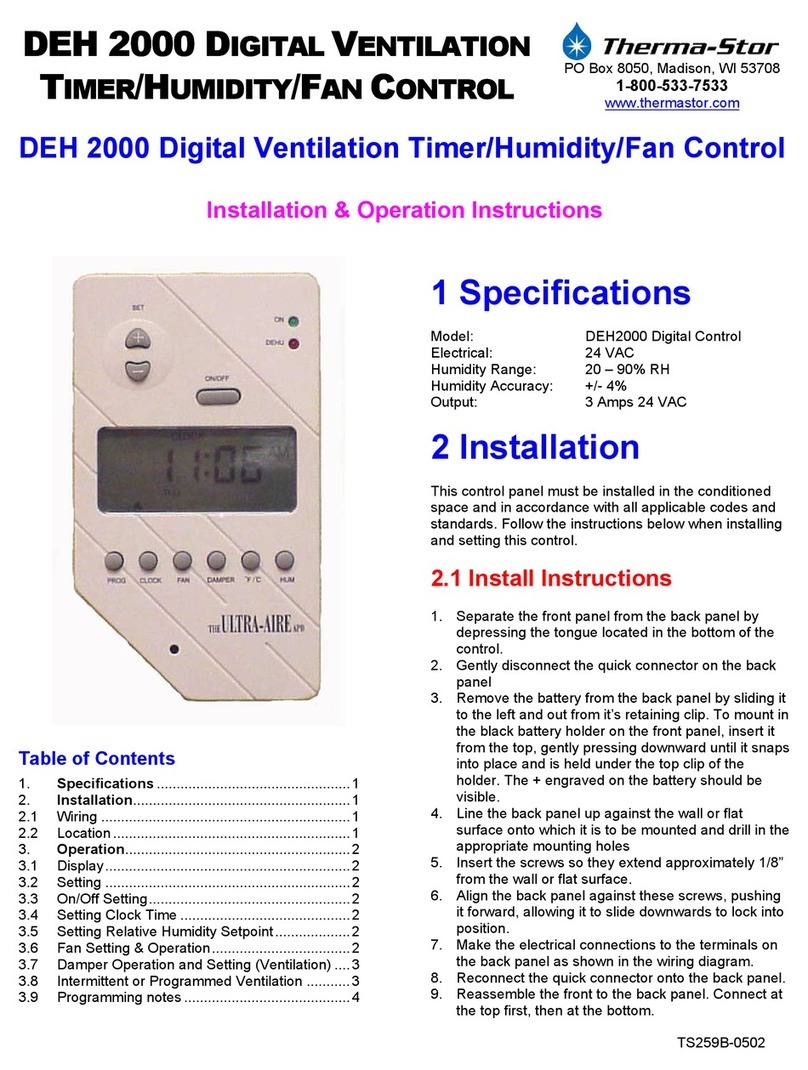
thermastor
thermastor DEH2000 Installation and operation instruction

HIK VISION
HIK VISION DS-PHA64-LP/NP user manual

Fire-Lite
Fire-Lite MS-9200UDLS user manual














