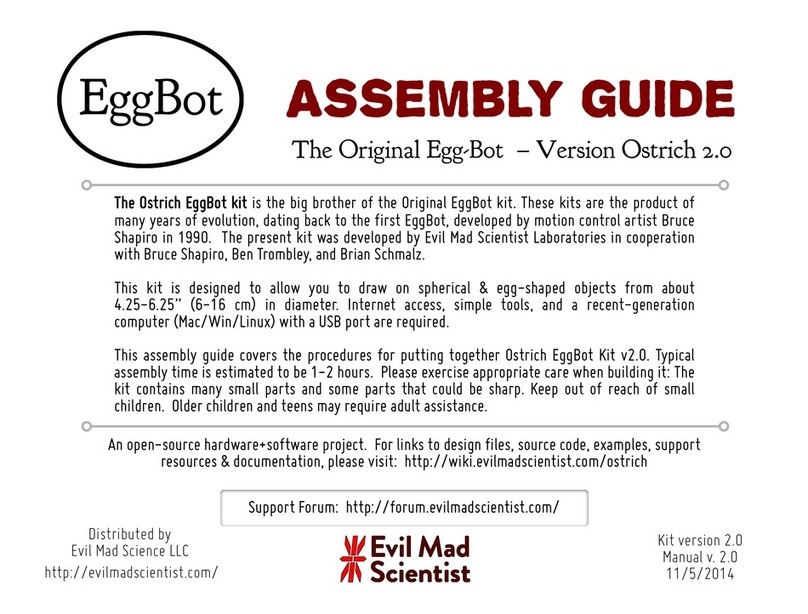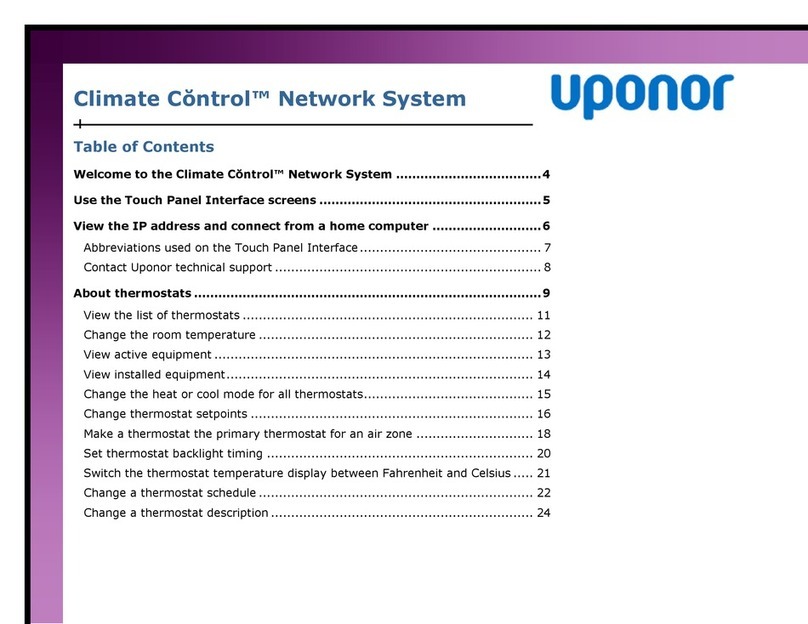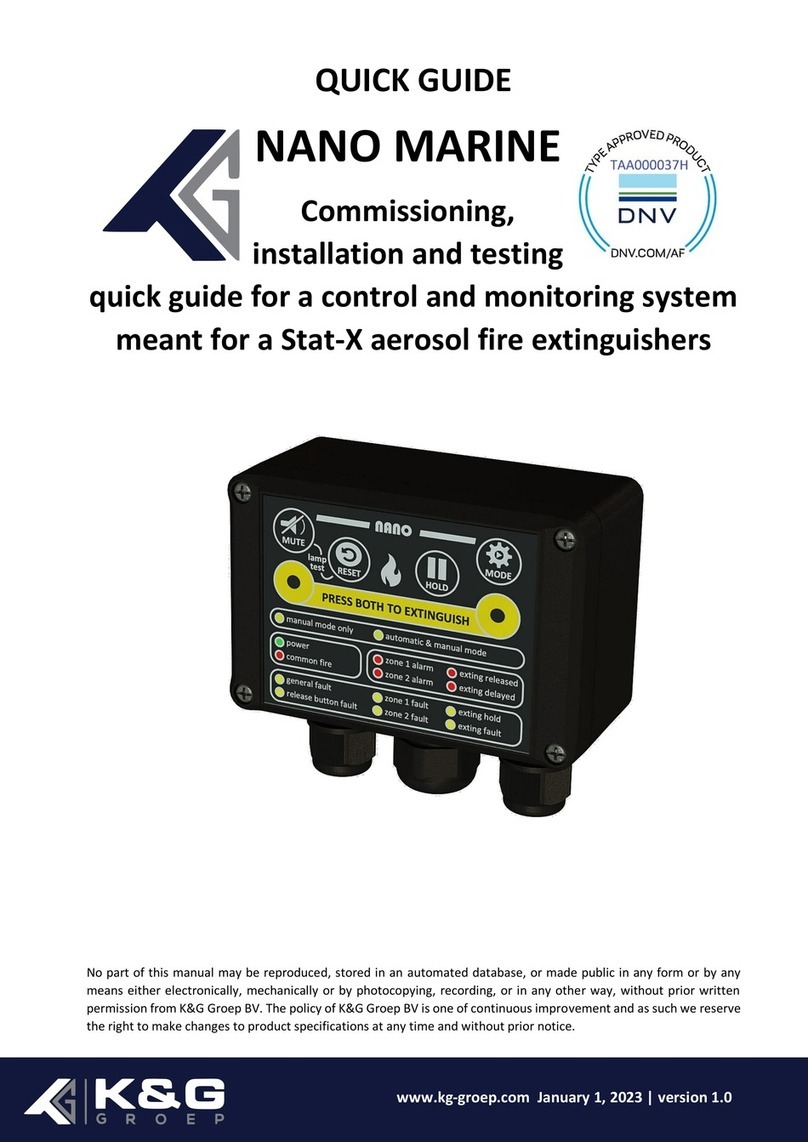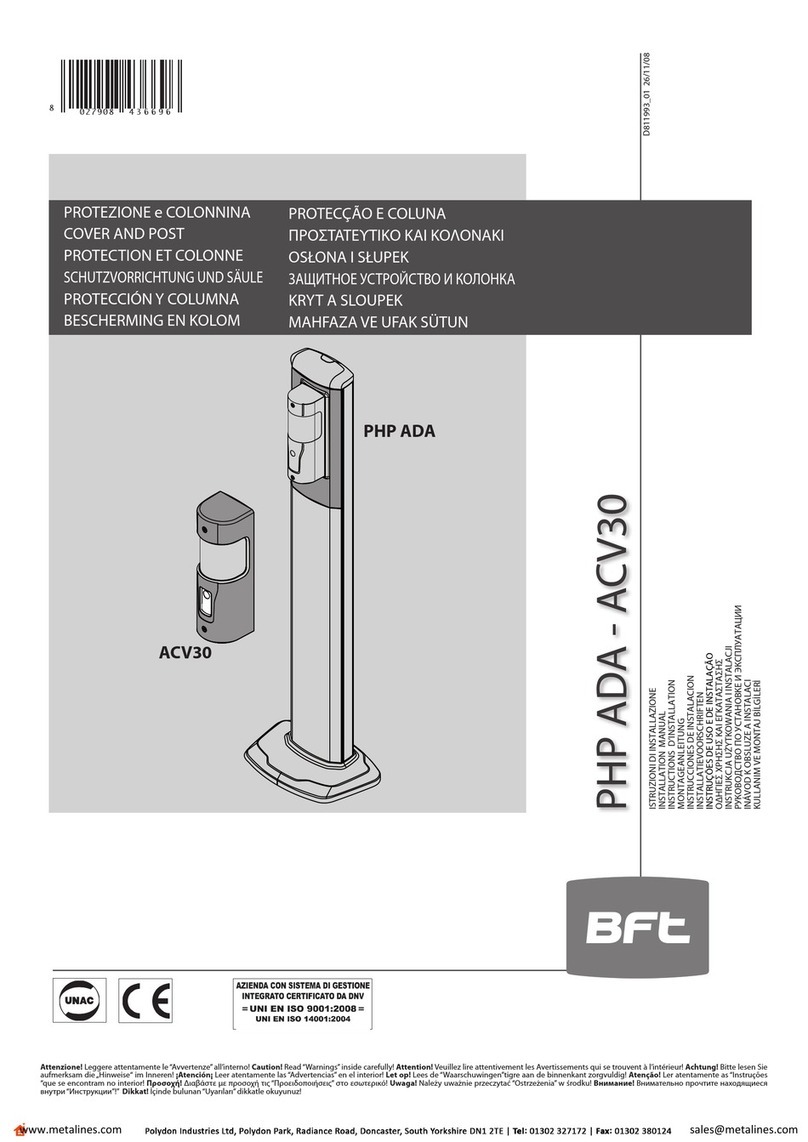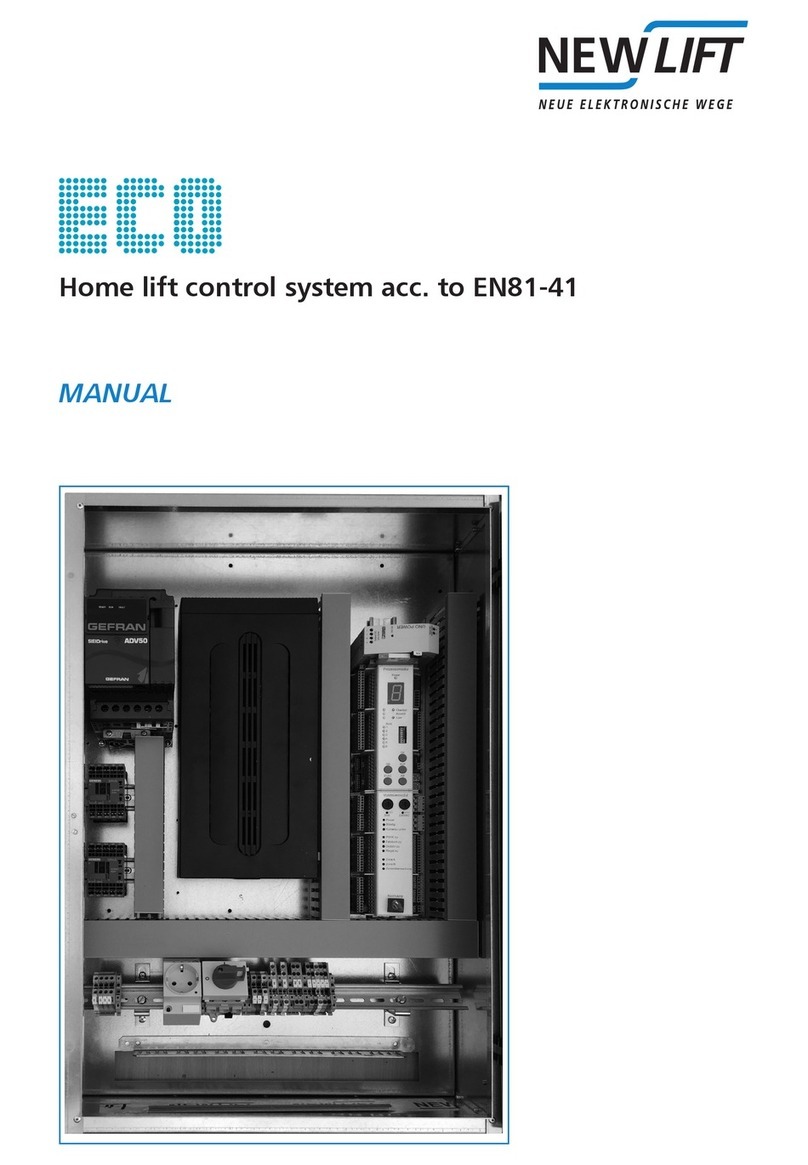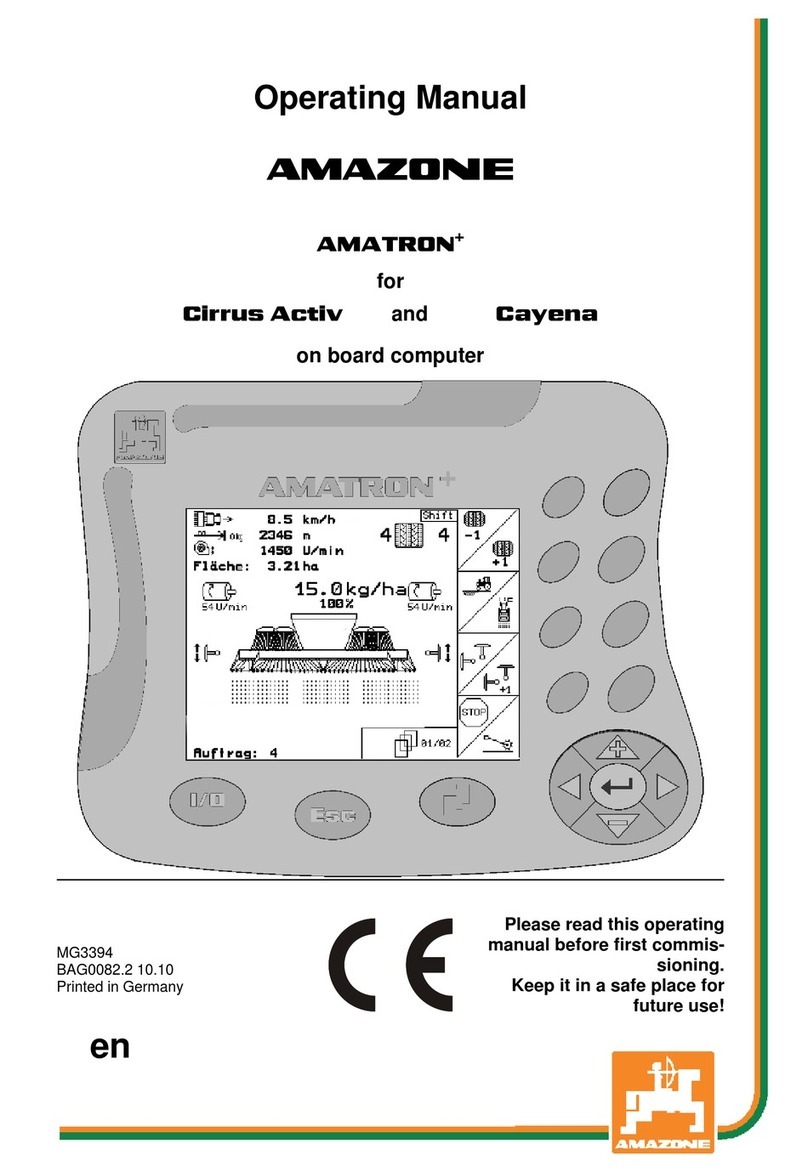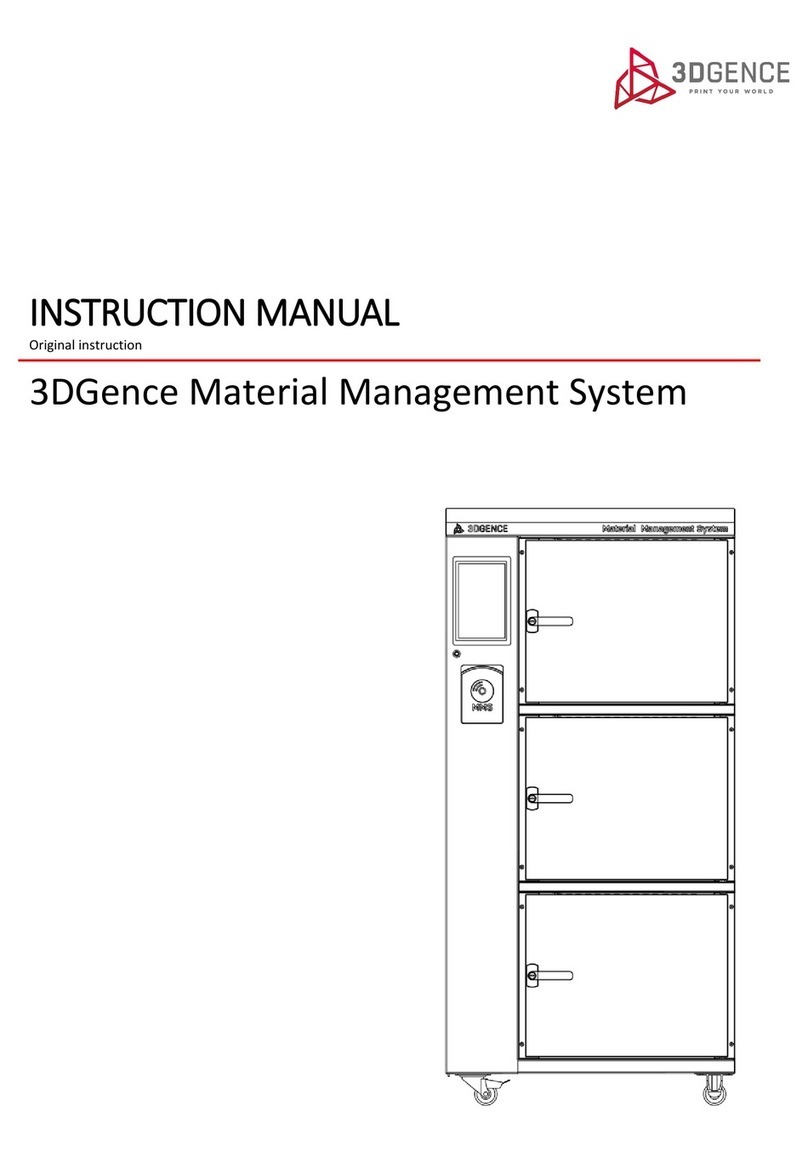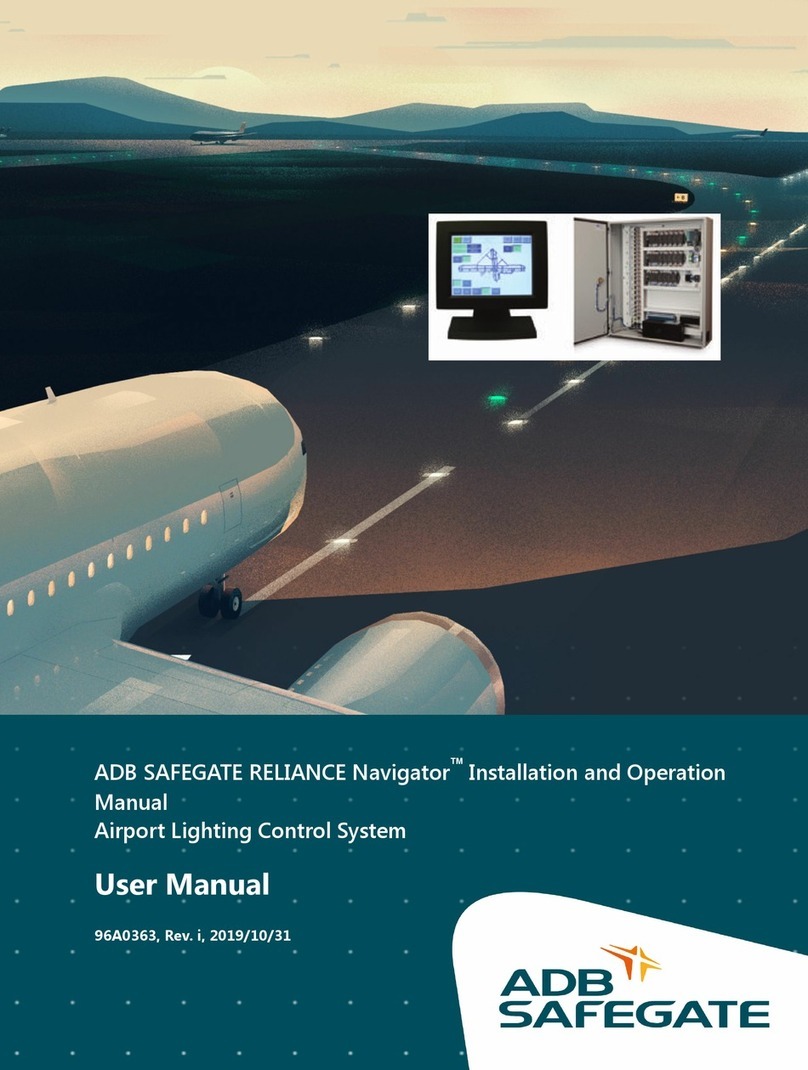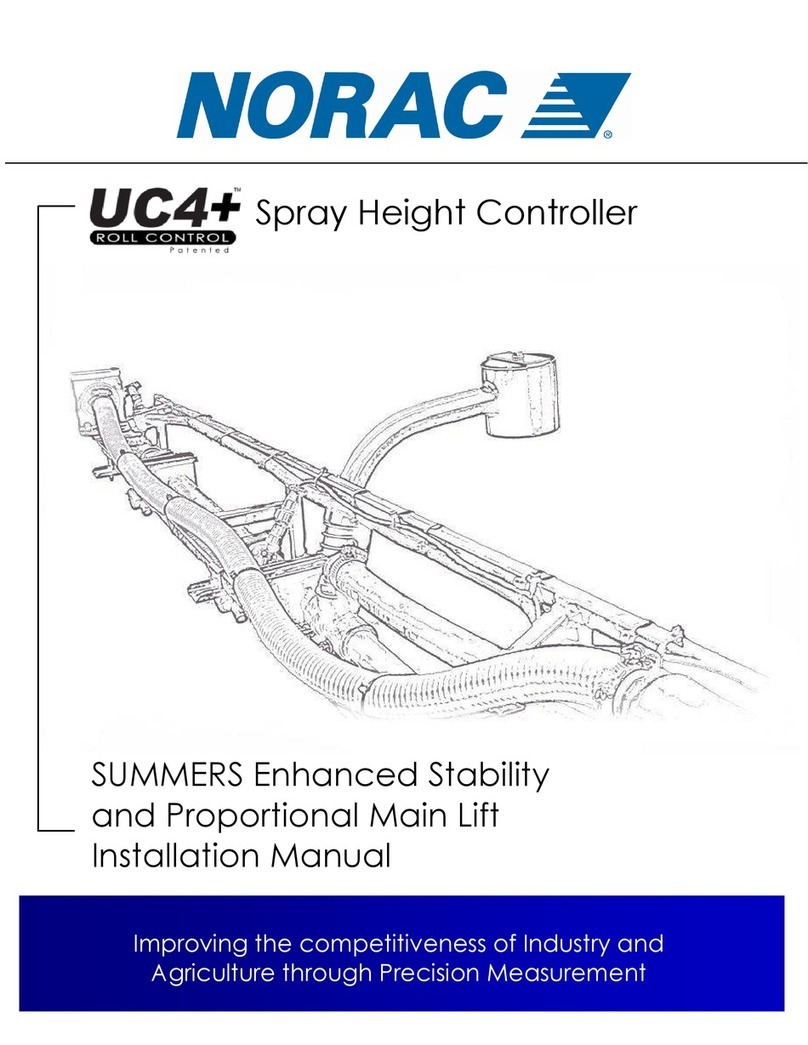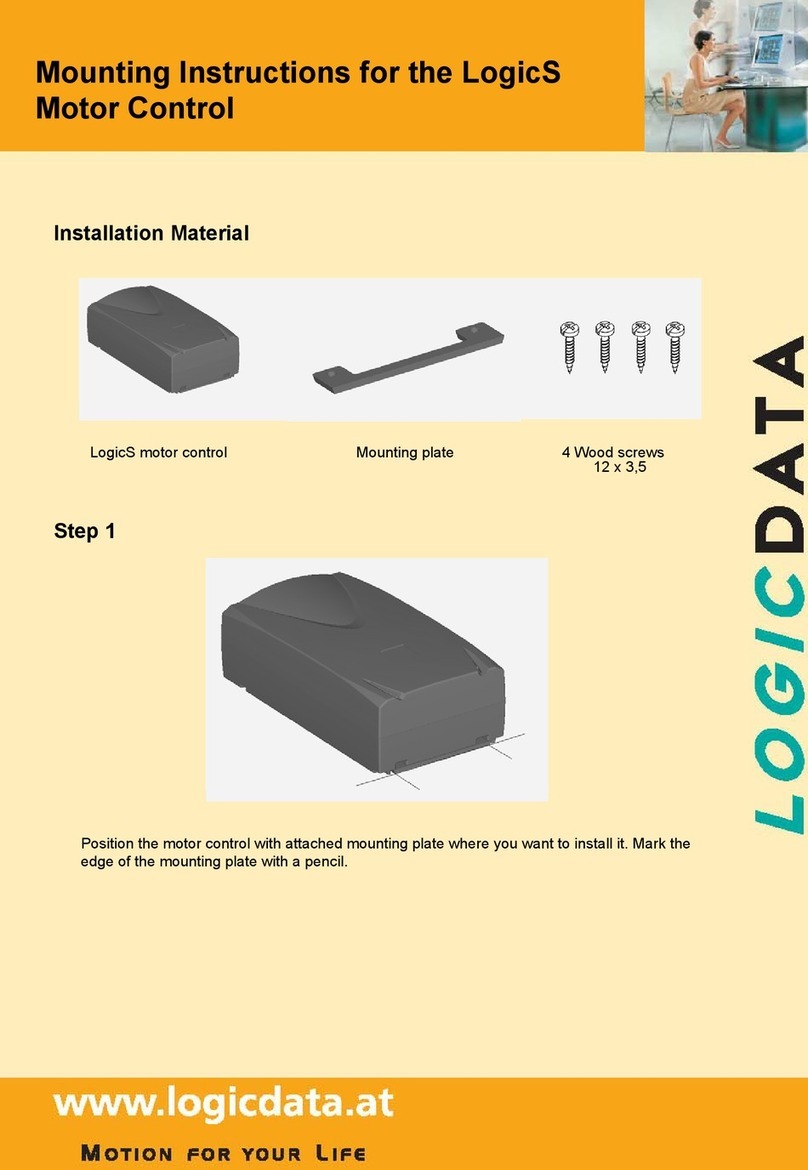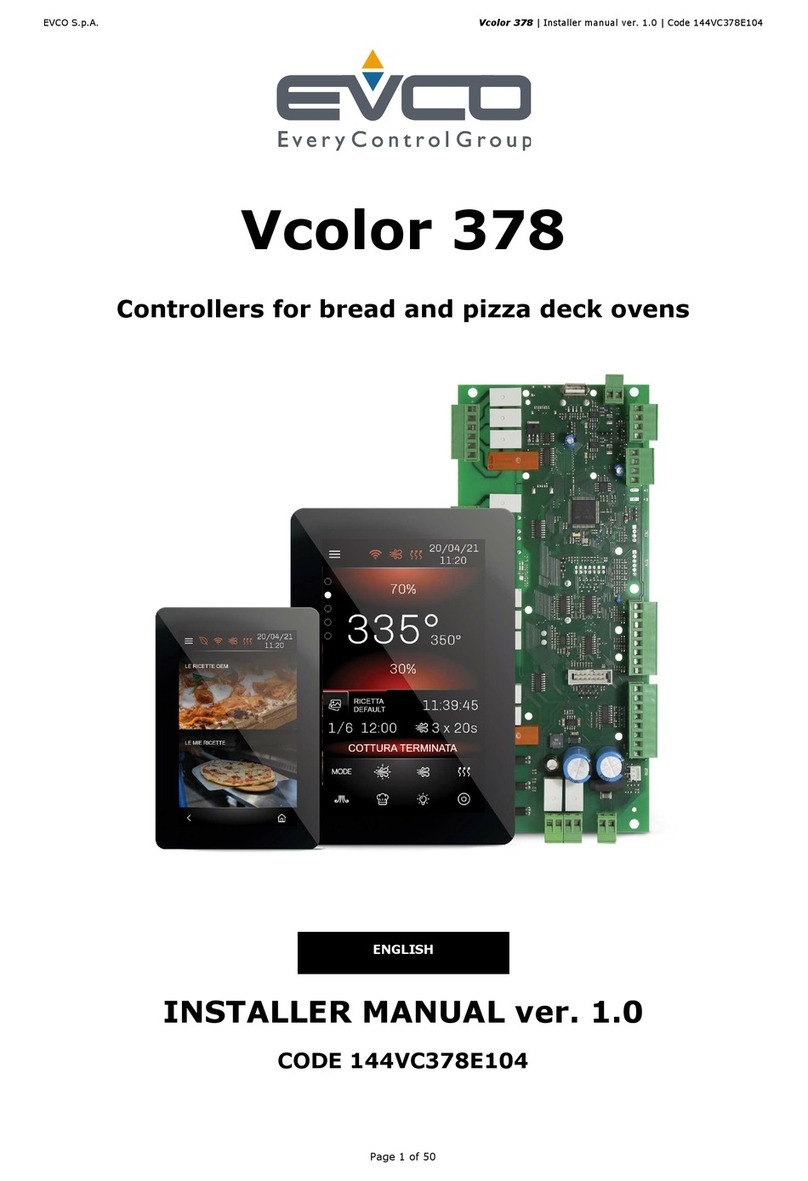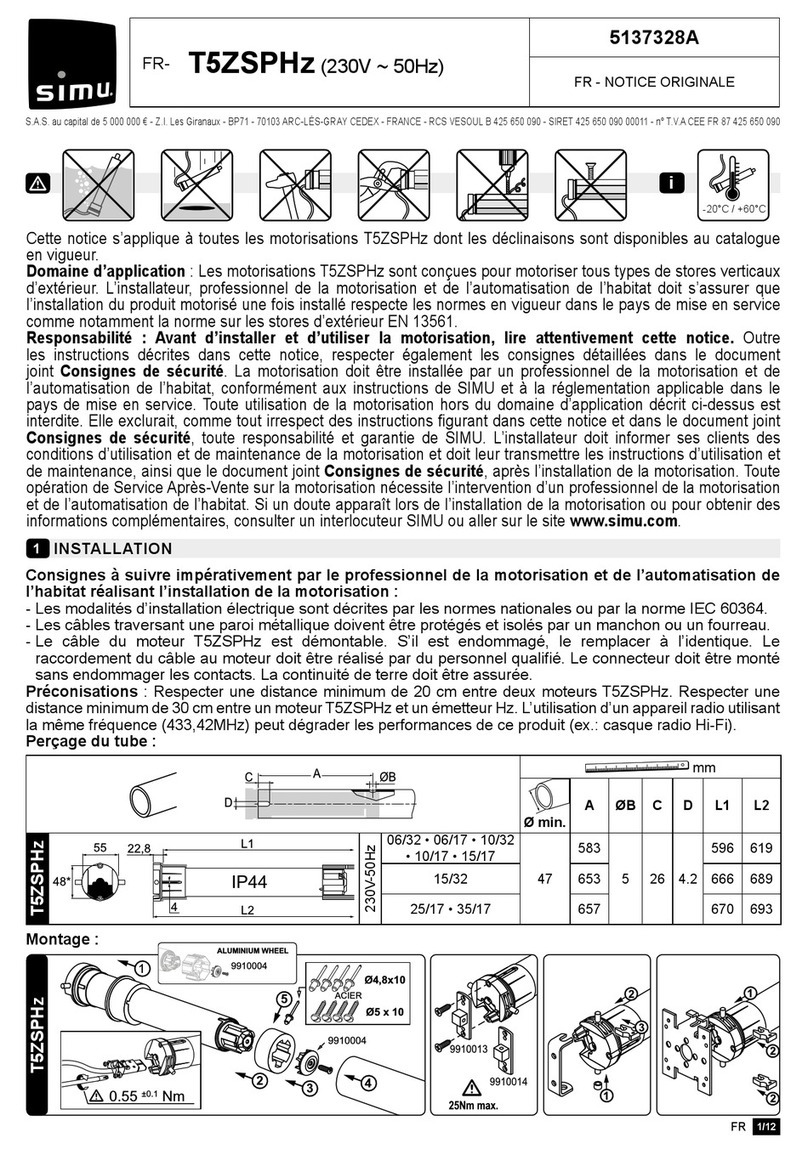6
Connect ArtNet-DMX-8 To the Computer
2. Use the equipped adapter to power ArtNet-DMX-8.
3. Connect ArtNet-DMX-8 and computer via the cable.
1. Install the Madrix 3 software in the computer, the icon on the desktop :
MADRIX 3
4. IP Setting: This control system is compatible with random network segment. According to
the ArtNet protocol, 2.X.X.X or 10.X.X.X can be added in the computer ( X means
arbitrary value), methods as below:
This product is compatible with all the ArtNet software in the market, here take MADRIX as an
example:
4.1 Open the Network, click “Properties”
button of the TCP/IPv4 protocol.
4.4 Add the IP address 2.X.X.X or 10.X.X.X
(X could be arbitrary value).
4.5 Interface of adding successful,
click “OK” and exit.
4.2 Click “ Advanced”. 4.3 Click “ Add”.
www.ltech-led.com
7Update Time: 2016.12.02
5. Open Madrix 3 software, choose“preferences”>" device manager" from menu.
6. In "device manager" dialog, choose "ArtNet" tab, tick “enable” and click search .
Artnet-DMX-8 will be searched.
7. Click the tab of "DMX devices", set port status to “ON” if connected successfully. Now, you
can use computer to control lamps via ArtNet-DMX-8.
*MADRIX is registered trademarks of Inoage GMbH Co., Inc. in Germany.
www.ltech-led.com