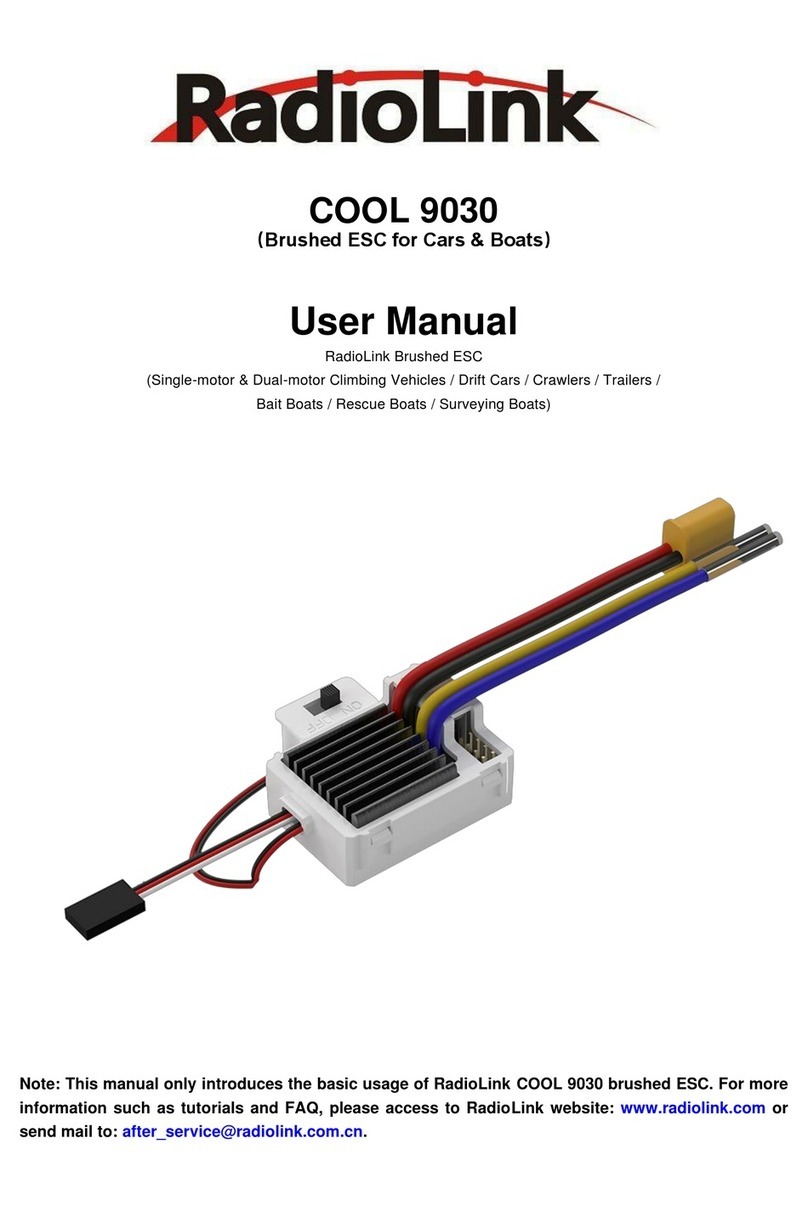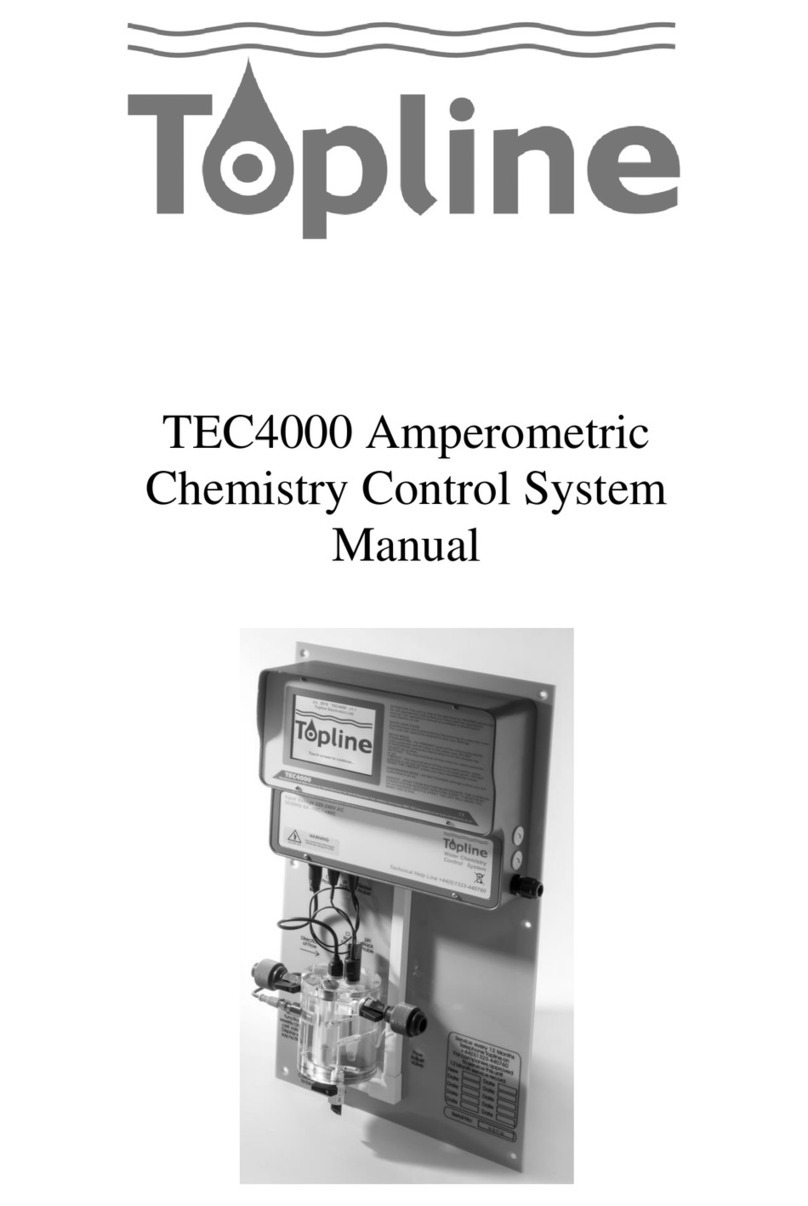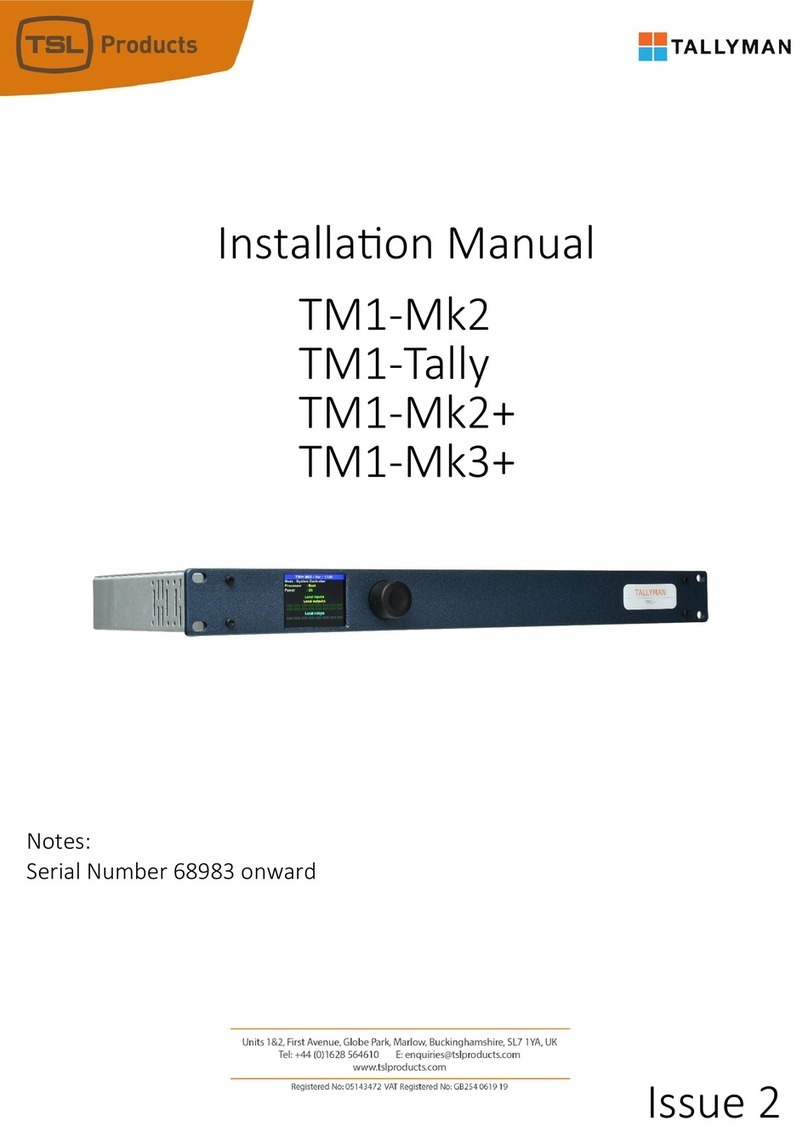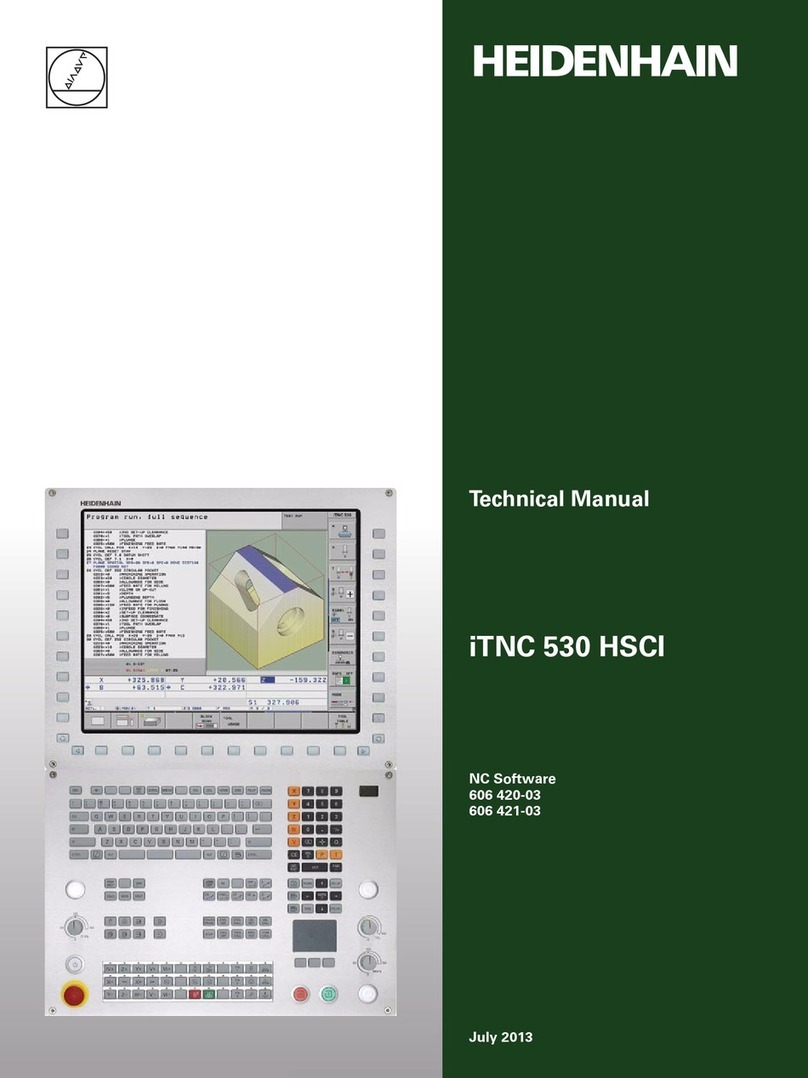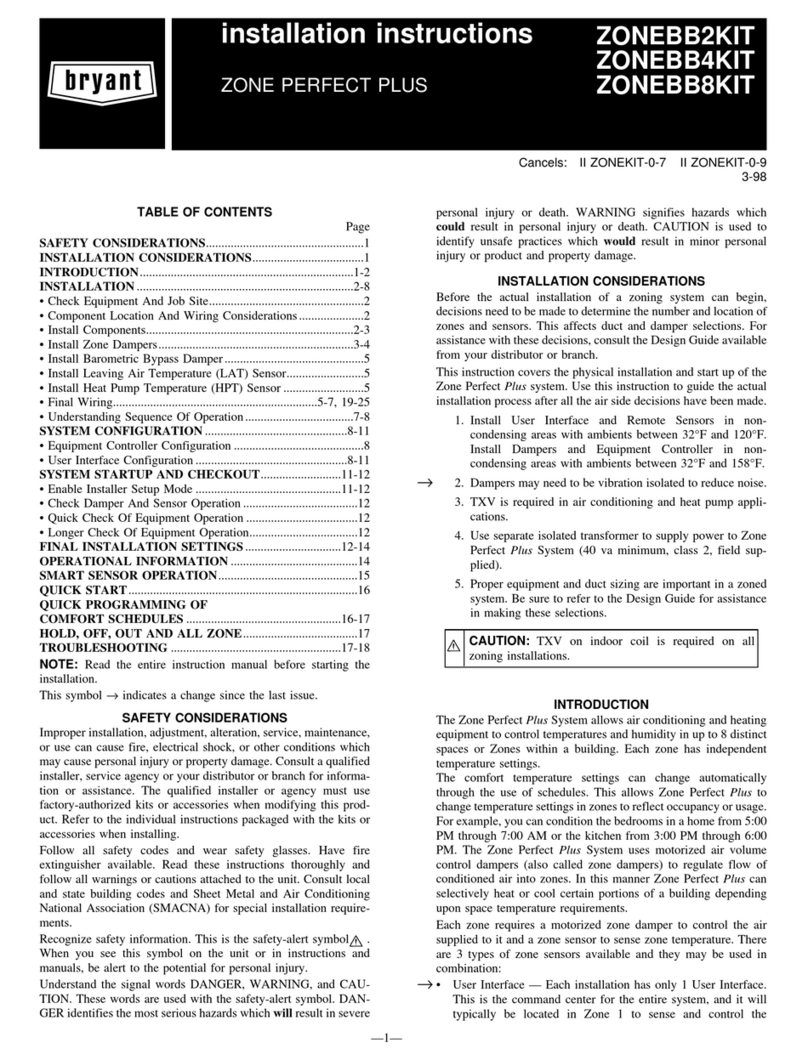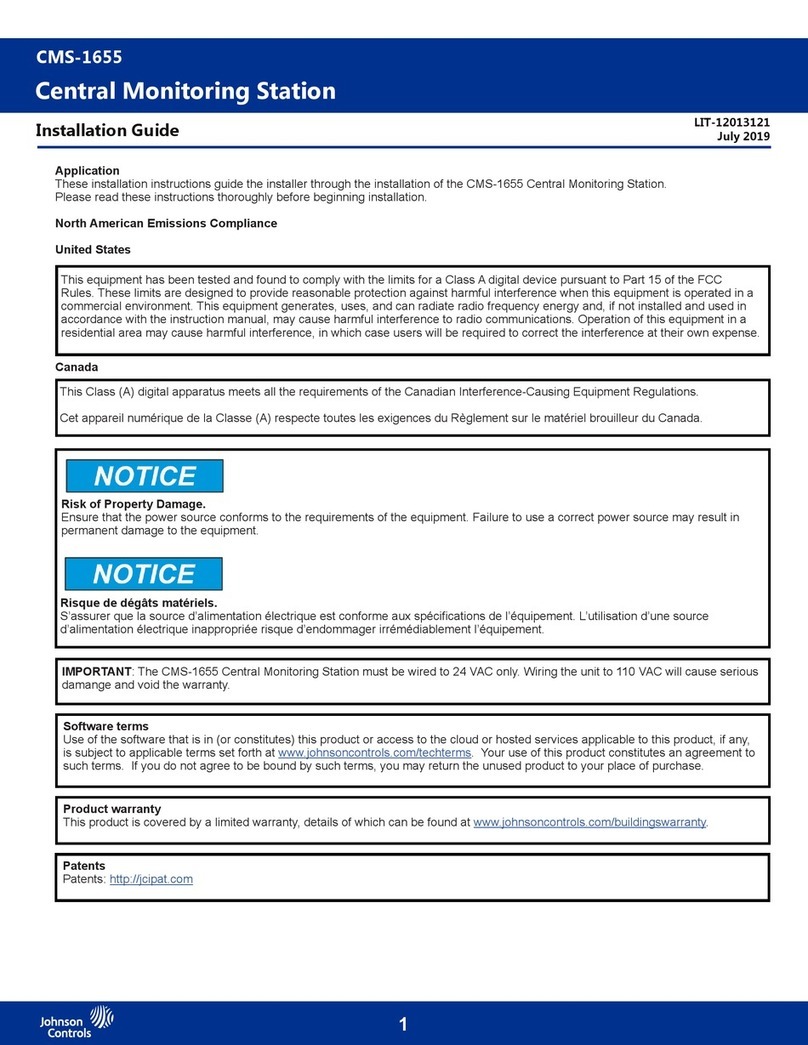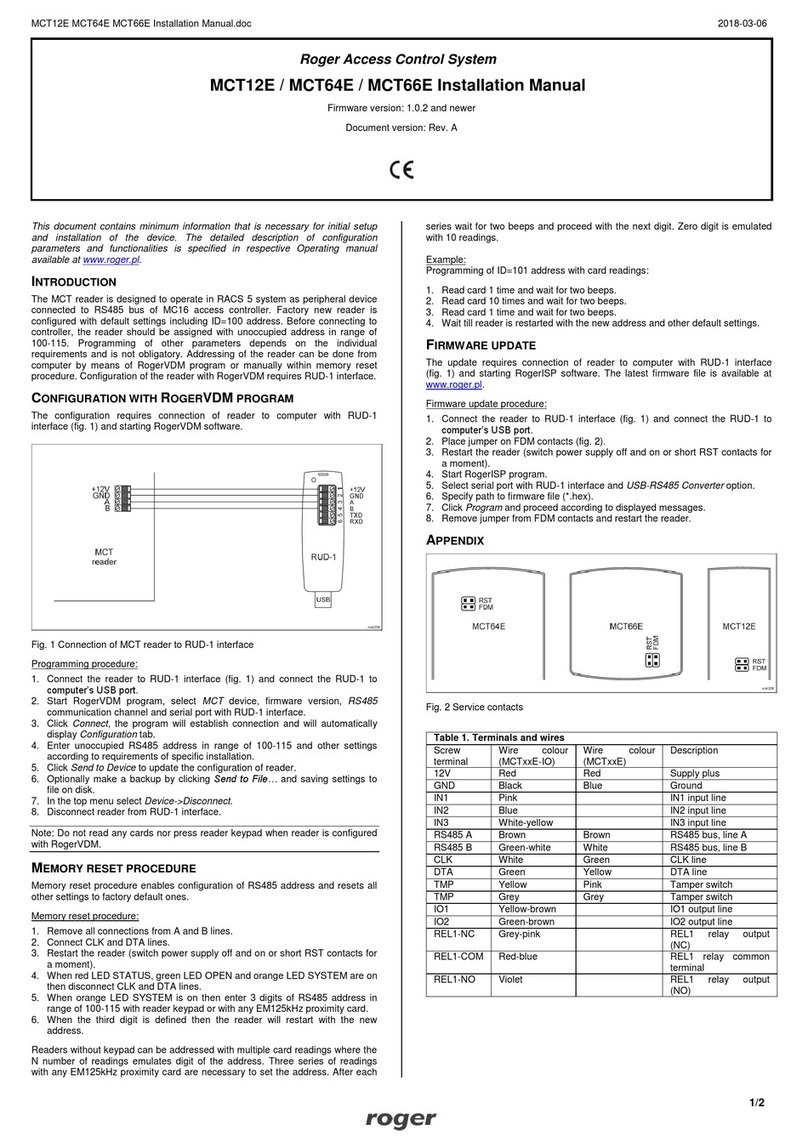Ltech Artnet-DMX-8S User manual

www.ltech-led.com
Manual
Feel grateful, Fighting
Innovation, win-win
Artnet-DMX Control System
Artnet-DMX-8S

1
DMX1 ETHERNET
DMX2
DMX3
DMX4
DMX5
DMX6
DMX7
DMX8
Compatible with the light software based on Artnet Protocol.
Widely used in the LED dot matrix and the stage lighting control network in needing
Suitable for TV station recorded scene, stage performances, entertainment and so on.
lots of DMX512 data.
www.ltech-led.com
Product Introduction
Ethernet Control System based on the Artnet protocol.
Convert the Artnet network data package into DMX512 data.
Adopting high-speed ARM processor, stable and reliable.
Supports RJ45 network interface and DMX512 with RJ45 output interface.
With TFT 2.4" LCD screen and 4 touch keys, very easy for setting operation.
Update firmware via SD card or network.
Support offline playback.
Support program record.
www.ltech-led.com
Technical Specs
Artnet-DMX-8S
8 universe
Artnet Input / DMX output
8G (support 16G)Max.
5Vdc, 1A
L185×W115×H29mm
L192×W164×H36mm
400g
-30 ~55℃ ℃
Working temperature:
Ethernet
Output signal:
Network protocol:
SD card capability:
Power input:
Dimension:
Package size:
Weight (G.W):
Input signal:
RJ45
RJ45
Isolation ethernet port:
Screen size:
Isolation power input:
DMX output connection:
Network connection:
Total isolation
Total isolation
2.4“, TFT 320 * 240
2
Control System 1pcs
SD card (8G) 1pcs
Power Adapter 1pcs
Manual 1pcs
Package Contents

www.ltech-led.comwww.ltech-led.com
Product Size
The unit: mm
Wiring Diagram
43
Main Component Description
LCD screen
Function keys
Power input
SD card slot
RJ45
DMX512 interface
RJ45
network interface

5
4.1 Open the Network, click “Properties”
button of the TCP/IPv4 protocol.
4.4 Add the IP address 2.X.X.X or 10.X.X.X
(X could be arbitrary value).
4.5 Interface of adding successful,
click “OK” and exit.
4.2 Click “ Advanced”. 4.3 Click “ Add”.
Connect ArtNet-DMX-8S to the Computer
2. Use the equipped adapter to power ArtNet-DMX-8S.
3. Connect ArtNet-DMX-8S and computer via the cable.
1. Install the Madrix 3 software in the computer, the icon on the desktop :
MADRIX 3
4. IP Setting: This control system is compatible with random network segment. According to the ArtNet
protocol, 2.X.X.X or 10.X.X.X can be added in the computer ( X means arbitrary value),
methods as below:
This product is compatible with all the ArtNet software in the market. Here take MADRIX as an example:
www.ltech-led.com
7. Click the tab of "DMX devices", set port status to “ON” if connected successfully. Now, you can use
computer to control lamps via ArtNet-DMX-8S.
6
*MADRIX is a registered trademark of Inoage GMbH Co., Inc. in Germany.
5. Open Madrix 3 software, choose“preferences” > " device manager" from menu.
6. In "device manager" dialog, choose "ArtNet" tab, tick “enable” and click search , Artnet-DMX-8S
will be searched.
www.ltech-led.com

87
www.ltech-led.com www.ltech-led.com
LCD Screen Interface Diagram
Touch Key
Boot interface
Back key
Parameter adjusting key
Entries ing keyswitch
Setting key
(long press to enter submenu)
Long press to switch main interface
Press to enter menu

Recording Function
01.RDNAME01.LT
01.RDNAME01.LT
02.RDNAME02.LT
05.RDNAME05.LT
01. Play List 01
01. Play List 01 04. Play List 04
114102KB/127732KB
01. RDN AME0 1.LT
02. RDN AME0 2.LT
03. RDN AME0 3.LT
04. RDN AME0 4.LT
Pla y Lis t
9
www.ltech-led.com
Playlist
Press "<" / ">" keys to switch functions.
When appears in the box, press
"O" key to enter Playlist.submenu of
Press "<" / ">" keys
to switch tab of “List”
and “Recorder”.
List
List
Recorder
Recorder
Menu
Submenu
Short press "O", tick “ ” in the box
(means the program has been selected by the playlist)
.
Long press "O" to program selection; highlighted,
press "<" / ">" keys to switch RDNAME01~16
Long press "O" to set, highlighted, press "<" / ">"
keys to switch Playlist01~16.
For example: set Playlist04 include two programs: RDNAME02, RDNAME05.
Long press "O", highlighted, press ">" keys to ; Long press "O",
highlighted, press ">" keys to , short press "O", tick” ” in its box; Press ">" keys to
short press "O", tick ” ” in its box. OK, complete.
Long press "O" into prerecorded state,
short press "O" to switch .( pause, record)
Support to record 16 programs. (RDNAME01.LT-RDNAME16.LT)
Digital changes indicate the program
is recording. Recorded programs will appear in the list.
+
Date Week
Date W
+
Tim ers
1. Timing01
1. Timing01 3. Timing03
01.RDNAME01.LT
10
Start Date: 2016.03.282016
End Date: 03.29
2016
2016.03.2803
2016.03.2803
2016.03.29
03
www.ltech-led.com
Timers
Press "<" / ">" keys to switch functions.
When appears in the box, press
"O" key to enter Timers.submenu of
Menu
Submenu
Submenu
Press "<"/">" keys to switch Timing01
~06, short press "O"to tick” ” in its box.
(means the timing has been selected).
Long press "O", highlighted,
Long press "O", highlighted, press ">" keys to ; short press "O" to tick ” ” in
its box; Long press "O" into its submenu, press “>” to .
Long press "O", the year of Start Date highlighted , press ">" keys to adjust to 2016;
short press “O" to month , press ">" keys to adjust to 12; short press "O" to date ,
press ">" keys to adjust to 7; short press "O" to time , press ">" keys to adjust to 19:00.
OK, Start date setup finished. .
Long press “O” to the next submenu.
When highlighted, long press "O" key into selection of timing programs, then
highlighted, press "<"/">" keys to switch program, short press "O" to tick " " in the box.
(means selected)
For example: set Timing03 as every 19:00-21:00 during December 7th -25th, 2016, to play the programs
RDNAME04 and RDNAME07.
Short press "O", the year of End Date highlighted , press ">" keys to adjust to 2016;
short press "O" to month , press ">" keys to adjust to 12; short press "O" to date ,
press ">" keys to adjust to 25. short press "O" to time , press ">" keys to adjust to 21:00.
OK, End date setup finished.
Short press "O" to , then long press "O", highlighted, press ">" keys to ,
short press "O" to tick " " in its box; press ">" keys to , short press "O" to tick " "
in its box.
01.RDNAME01. 04.RDNAME04.
07.RDNAME07.
Start Date: 2016.12.07 19:00
End Date: 2016.1 2.25 21:00
12.07 :0008
12.25 :0022
2016. 12.28
28
2016.12.28
29

IP Artnet Monitor Software Update Default
Net wor k
Tools
www.ltech-led.com www.ltech-led.com
Network Tools
Press "<" / ">" keys
to switch tab of “IP”
and “Artnet”.
Press "<" / ">" keys to switch tab of “ and “Default”.Monitor”, “Update”
Press "<" ">" keys to switch functions.
When appears in the box, press
"O" key to enter Network.submenu of
Press "<" / ">" keys to switch functions.
When appears in the box, press
"O" key to enter Tools.submenu of
Menu Menu
Submenu Submenu
Monitor
Software Update
Default
IP: 002
ArtNet ----->DM X1
DMX -- -- -> 1
Yes
1211
Long press "O”, the IP value highlighted , press “<”/ “>”key to
adjust value, short press “O“ to switch to next number.
Long press "O”, highlighted, press “<”/ “>”key to adjust
value, short press “O“ to switch DMX1~DMX8.
Process the setting according to the actual construction channels.
IP Setting:
Artnet Setting:
Please set ArtNet-DMX-8S at same network segment as computer IP,
factory default of ArtNet-DMX-8S is 2.X.X.X.
Long press “O”, highlighted, Press "<"/">" key to view the
data output of DMX1~DMX8, short press "O" to flip over.
Long press "O" can update ARTNET-DMX-8S with the file in SD card.
Long press "O", highlighted, long press "O" again to back to factory
default setting.

www.ltech-led.com
Setting
Information
Press "<"/">" to switch the tabs of “version” and “help”, to view relevant information, no need to set.
Menu
Menu
Submenu
Submenu
Long press "O", the first value
highlighted, press "<"/">" keys to
adjust values, short press "O” to
switch to next number.
Clock
Version
13
Location
Inf o
Setti ng
Help
Press "<" / ">" keys
to switch tab of “Clock”
and “Location”.
Press "<" / ">" keys to switch functions.
When appears in the box, press
"O" key to enter Setting.submenu of
Press "<" / ">" keys to switch functions.
When appears in the box, press
"O" key to enter Info.submenu of
Long press "O", Time Zone highlighted, press
"<"/">" keys to adjust values, short press "O”
to switch to Daylight saving time, press "<"/">"
keys to tick “ ” in the back box, long press
"O" to set Daylight saving time.
14
www.ltech-led.com
Update Time: 2016.12.26
Warranty Agreement
1. We provide lifelong technical assistance with this product:
★This manual only applies to this model. We reserve the right to make changes without prior notice.
4. Any amendment or adjustment to this warranty must be approved in writing by our company
only.
3. Repair or replacement as provided under this warranty is the exclusive remedy to the
customer. We shall not be liable for any incidental or consequential damages for breach
of any stipulation in this warranty.
2. Warranty exclusions below:
For faults beyond the 5-year warranty, we reserve the right to charge for time and parts.
A 5-year warranty is given from the date of purchase. The warranty is for free repair
or replacement if cover manufacturing faults only.
Any man-made damages caused from improper operation, or connecting to excess voltage
and overloading.
The product appears to have excessive physical damage.
Damage due to natural disasters and force majeure.
Warranty label, fragile label and unique barcode label have been damaged.
The product has been replaced by a brand new product.
Attention
1. The product shall be installed and serviced by the qualified person.
7. If a fault occurs please return the product to your supplier. Do not attempt to fix this product
by yourself.
6. Ensure all wire connections and polarities are correct before applying power to avoid any
damages to the LED lights.
5. Please ensure that adequate sized cable is used from the controller to the LED lights to carry
the current. Please also ensure that the cable is secured tightly in the connector.
4. Please check if the output voltage of the LED power supply used comply with the working
voltage of the product.
3. Good heat dissipation will prolong the working life of the controller. Please ensure good
ventilation.
2. This product is non-waterproof. Please avoid the sun and rain. When installed outdoors,
please ensure it is mounted in a water proof enclosure.
Table of contents
Other Ltech Control System manuals
Popular Control System manuals by other brands

Belimo
Belimo LonWorks GMX24-LON quick start guide
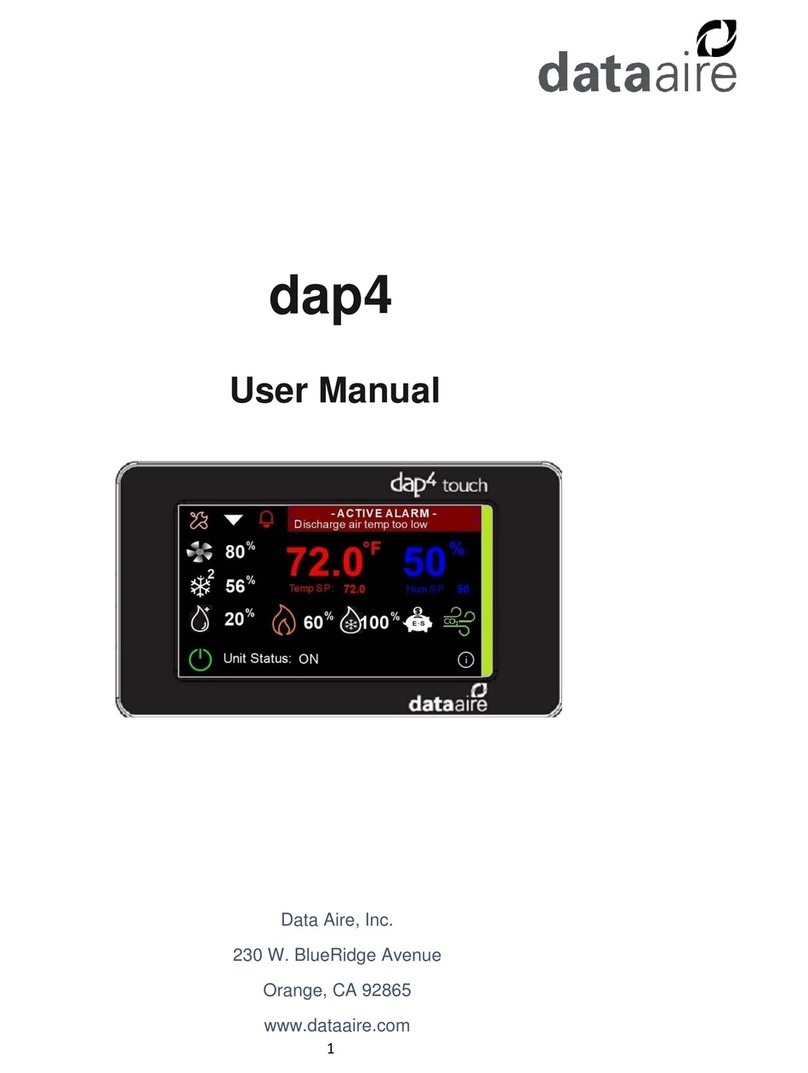
Data Aire
Data Aire dap4 touch user manual
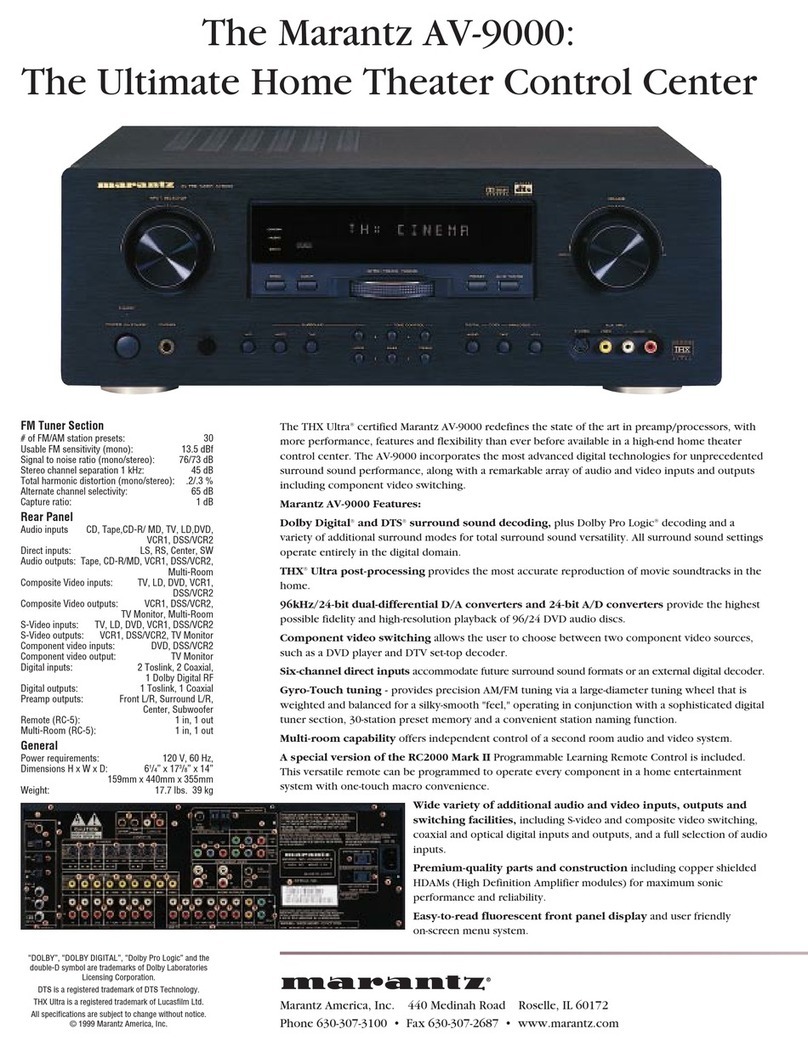
Marantz
Marantz AV9000 Specifications

Motorline professional
Motorline professional MPIE10 installer and user manual
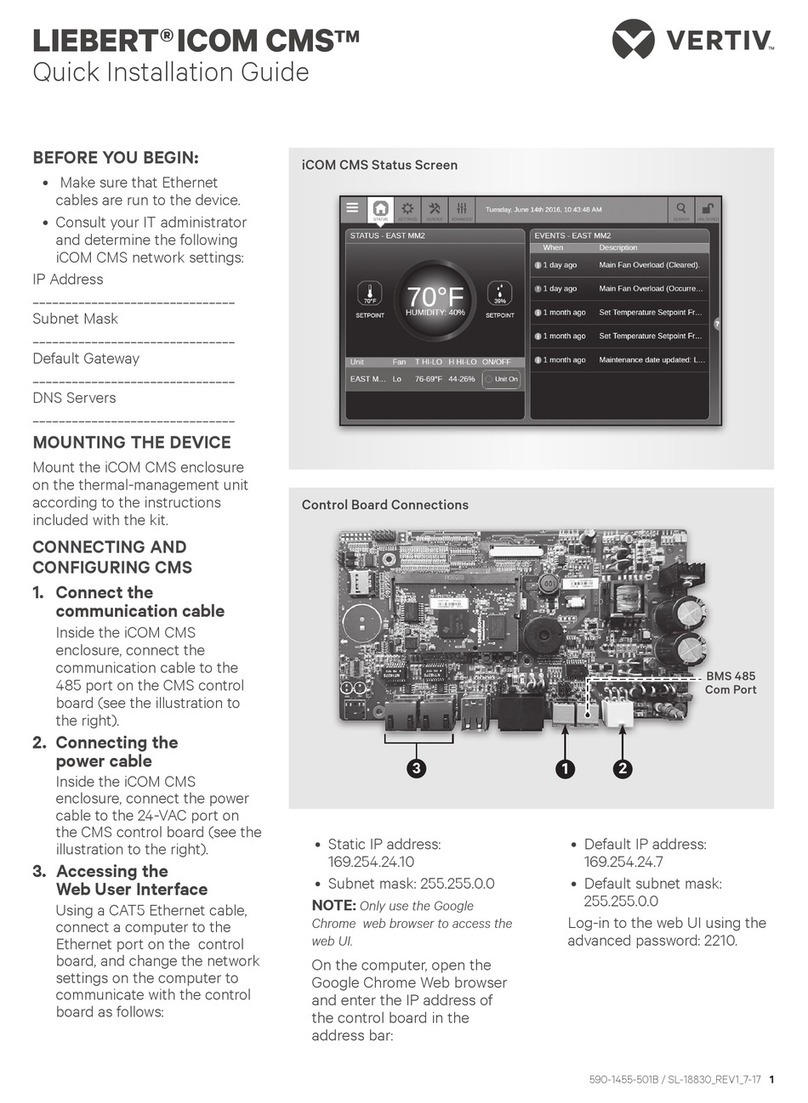
Vertiv
Vertiv LIEBERT ICOM CMS Quick installation guide

FUHR
FUHR SmartTouch 2.0 Installation, operating and maintenance manual