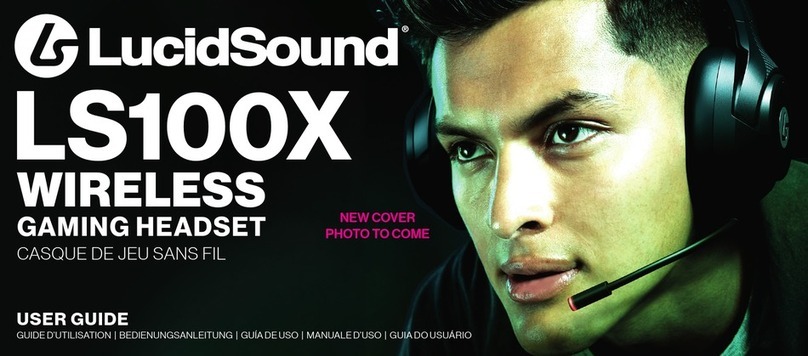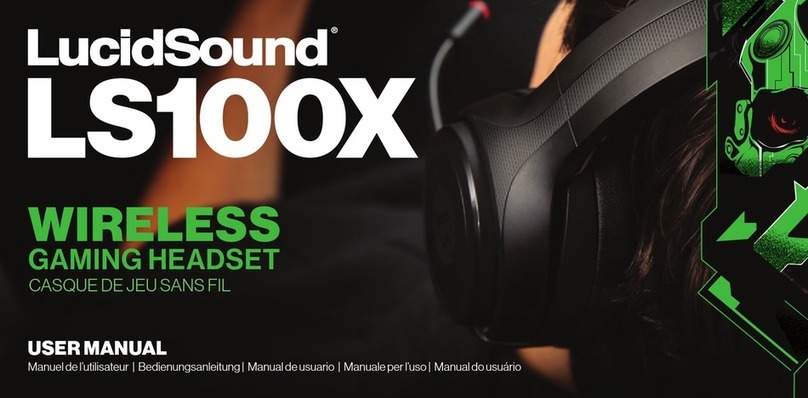United States
LucidSound, Inc. warrants this product to be free from defects in materials and workmanship for the warranty period.
This non-transferable, 1-year limited warranty is only to you, the rst end-user purchaser. If a defect covered by this
warranty occurs AND you provide proof of purchase, LucidSound, Inc., at its option, will repair or replace the product at
no charge (excluding shipping to LucidSound).
The LucidSound, Inc., 1-year limited warranty is available to customers in the United States. Your sole and exclusive
remedy is repair or replacement of your LucidSound product. In no event shall LucidSound’s liability exceed the original
purchase price of the product. This warranty does not apply to: (a) normal wear and tear or abusive use; (b) industrial,
professional or commercial use; (c) if the product has been tampered with or modied.
To receive warranty service, please contact us at: lucidsound.com
(toll free) 888-661-4469
1-760-579-6969
Australia
Our goods come with guarantees that cannot be excluded under the Australian Consumer Law. You are entitled to a
1 year replacement warranty in which you are entitled to have the goods repaired or replaced if the goods fail to be of
acceptable quality and the failure does not amount to a major failure.
What you must do:
If a defect has appeared within 90 days from the date of purchase, the product may be returned to the retailer for a
replacement.
If a defect has appeared after 90 day from the date of purchase, you must initiate a repair by following the online repair
process at www.lucidsound.com.au.
Once all details are completed, you will receive a return authorisation number.
Then label and ship your LucidSound headset – including the return authorisation (RA) number, freight prepaid, to
LucidSound’s authorised repair centre.
LucidSound
c/o Tecworks International Pty Ltd
Unit 1 / 12 Tollis Place
Seven Hills NSW 2141
Please ensure the return authorisation (RA) number is prominently displayed on the outside of your packaging.
The cost incurred to return the product to the retailer or to the authorised repair centre as part of a Warranty claim are
your responsibility.
What we will do:
During the Warranty Period, we will, at our option, repair or replace the product or any defective parts. We will also bear
the reasonable costs of standard return shipping. If this cannot be done, then we will refund the purchase price to you.
AU wholesale distributor:
Bluemouth Interactive Pty Ltd, Level 2, 2 Darling Street, South Yarra, Victoria, 3141
1Always turn on the headset before turning on
the controller
2Connect one end of the Xbox One chat cable to the
3.5mm port on the headset and the other end to
the 3.5mm port on the Controller
3On the Xbox One, go into All settings > Kinect &
devices > Devices & accessories and choose the
Xbox One Wireless Controller in use
4Select ‘Volume’ and set ‘Headset volume’ to maximum
and ‘Mic monitoring’ to minimum.
Make sure that ‘Headset mic’ is turned to ‘On’
5If it appears, set ‘Headset chat mixer’ all the way to the
right for 100% chat
6On the Xbox One, go into All settings > Display &
sound. Under ‘Audio Output’ select ‘Optical audio’
and choose ‘Bitstream out.’ Then select ‘Bitstream
format’ and choose ‘Dolby Digital’
If the Xbox One Controller does not have a 3.5mm
port, an Xbox One Stereo Headset adapter is
required (not included).
1Connect one end of the Xbox One chat cable to the
3.5mm port on the headset and the other end to
the 3.5mm port on the Stereo Headset Adapter
2Adjust the game/chat balance on the Stereo Headset
Adapter to 100% chat and increase the volume on
the adapter to maximum
3On the Xbox One, go into All settings >
Display & sound. Under ‘Audio Output’
select ‘Optical audio’ and choose ‘Bitstream out.’
Then select ‘Bitstream format’ and choose ‘Dolby
Digital’
1Connect the dongle to a USB port on the computer and power on the headset
2In the computer’s sound settings, set the default sound output to “LucidSound PC Gaming
Audio” for game audio
3In the chat program being used, choose “LucidSound PC Chat Audio” for both the Input and
Output
USB audio for stereo use. Optical connection with Dolby Live required for surround sound.
1Connect one end of the mobile cable to the 3.5mm input on the headset and the other end to
the 3.5mm output on the mobile device
2The headset will only work in passive (OFF) mode. (Note that the volume, EQ, and mute
features will not function)
3Press the button on the left earcup to control music, voice commands, and phone calls
Model No: LS40RX IC: 21203-16302 LucidSound, Inc.
Model No: LS40TX IC: 21203-16301 Made in China
This device complies with Industry Canada licence-exempt RSS-247 standard. Operation is subject to the following
two conditions: (1) this device may not cause interference, and (2) this device must accept any interference, including
interference that may cause undesired operation of the device.
IC Radiation Exposure Statement:
This equipment complies with IC RSS-102 radiation exposure limits set forth for an uncontrolled environment. This
equipment should be installed and operated with minimum distance 0.5 cm between the radiator and your body.
For DTS patents, see http://patents.dts.com.
Manufactured under license from DTS, Inc. DTS, the Symbol, DTS and the Symbol together, the DTS Headphone:X logo
are registered trademarks or trademarks of DTS, Inc. in the United States and/or other countries. © DTS, Inc. All rights
reserved.
Manufactured under license from Dolby Laboratories. Dolby and the double-D symbol are trademarks of Dolby Laboratories.
©2017 Lucid Sound, Inc. 2150 Palomar Airport Rd., Suite 201, Carlsbad, CA 92011 U.S.A. LucidSound and the Lucid Sound
logo, are trademarks of Lucid Sound, Inc., its subsidiaries, and aliates. The shape and design of this product are a trade
dress of Lucid Sound, Inc., its subsidiaries and aliates. All rights reserved. All other product names and images are trade-
marks or registered trademarks of their respective owners. Made in China. Product features, appearance and specications
may be subject to change without notice. Please retain this information for future reference.
XBOXONESETUP
PC/MACSETUP
MOBILE
SUPPORT
XB1
Controllerswith3.5mmport
Controllerswithout 3.5mmport
PC
?#!*