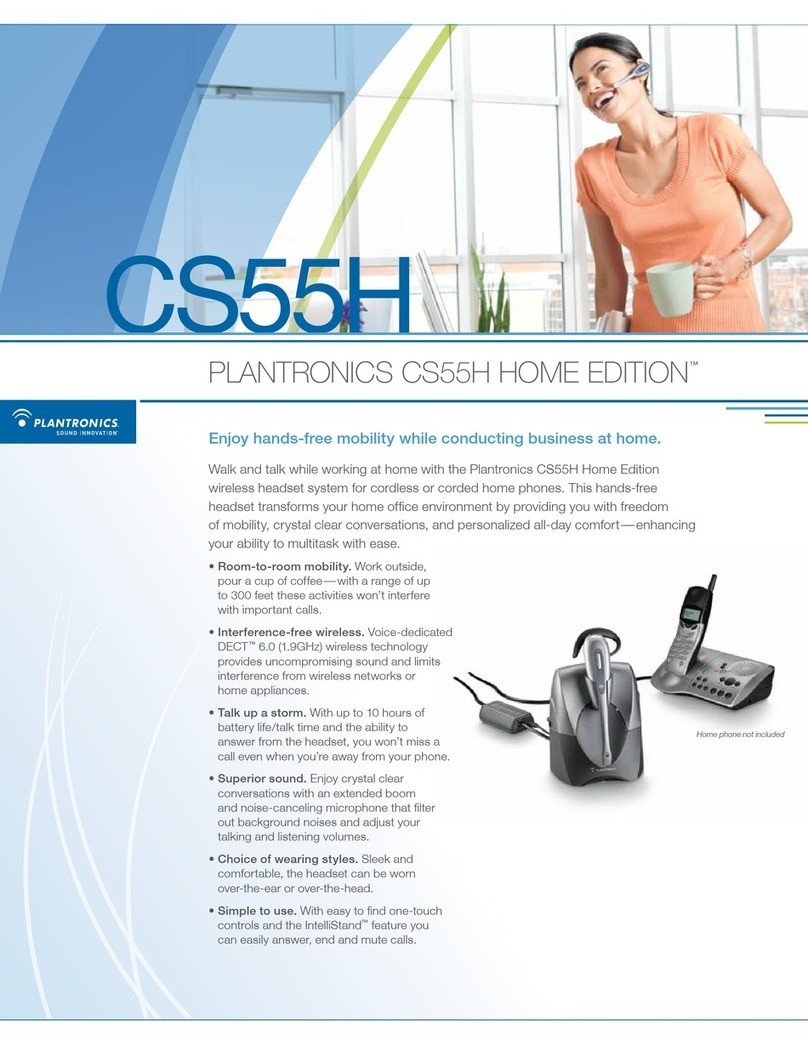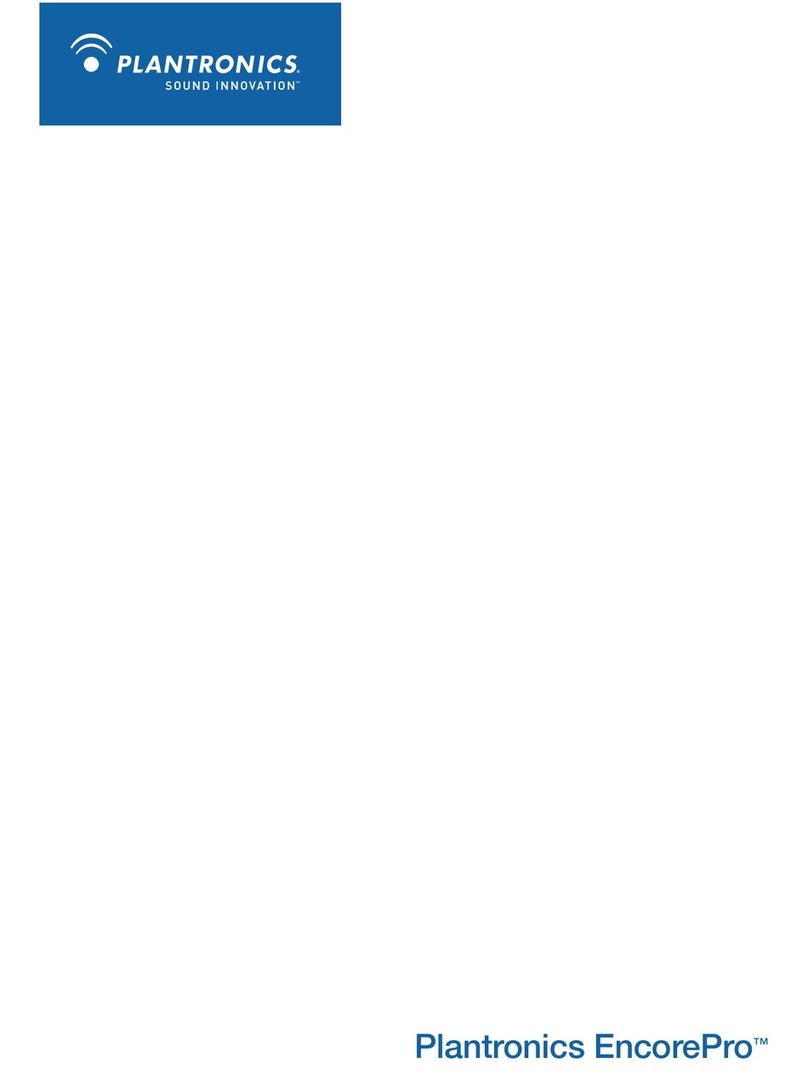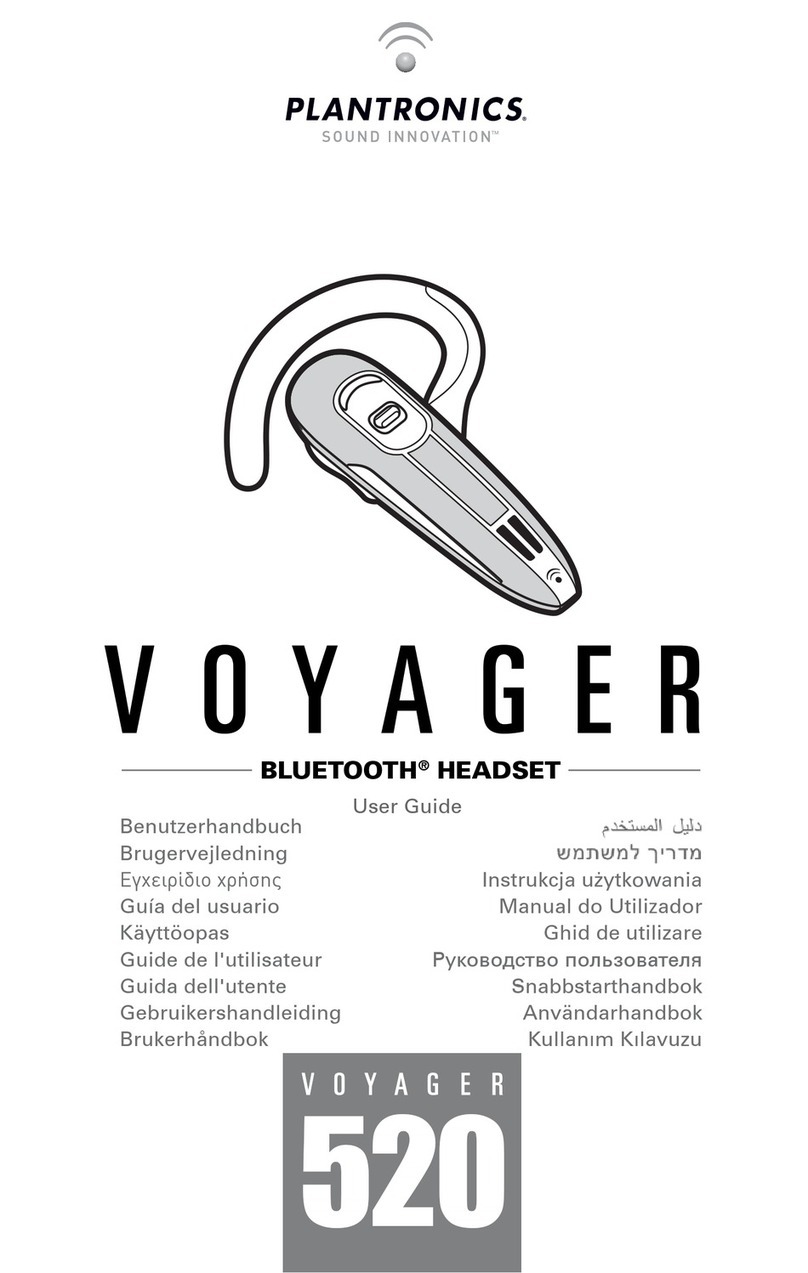Plantronics BLACKWIRE C210 User manual
Other Plantronics Headset manuals
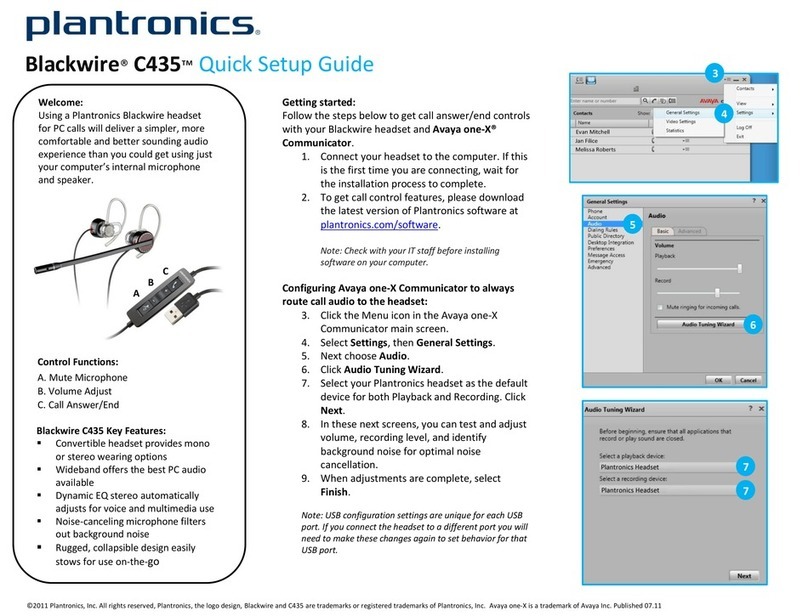
Plantronics
Plantronics Blackwire C435 User manual

Plantronics
Plantronics Explorer 50 User manual

Plantronics
Plantronics Discovery 975 User manual

Plantronics
Plantronics Tristar User manual

Plantronics
Plantronics CS540 Series User manual
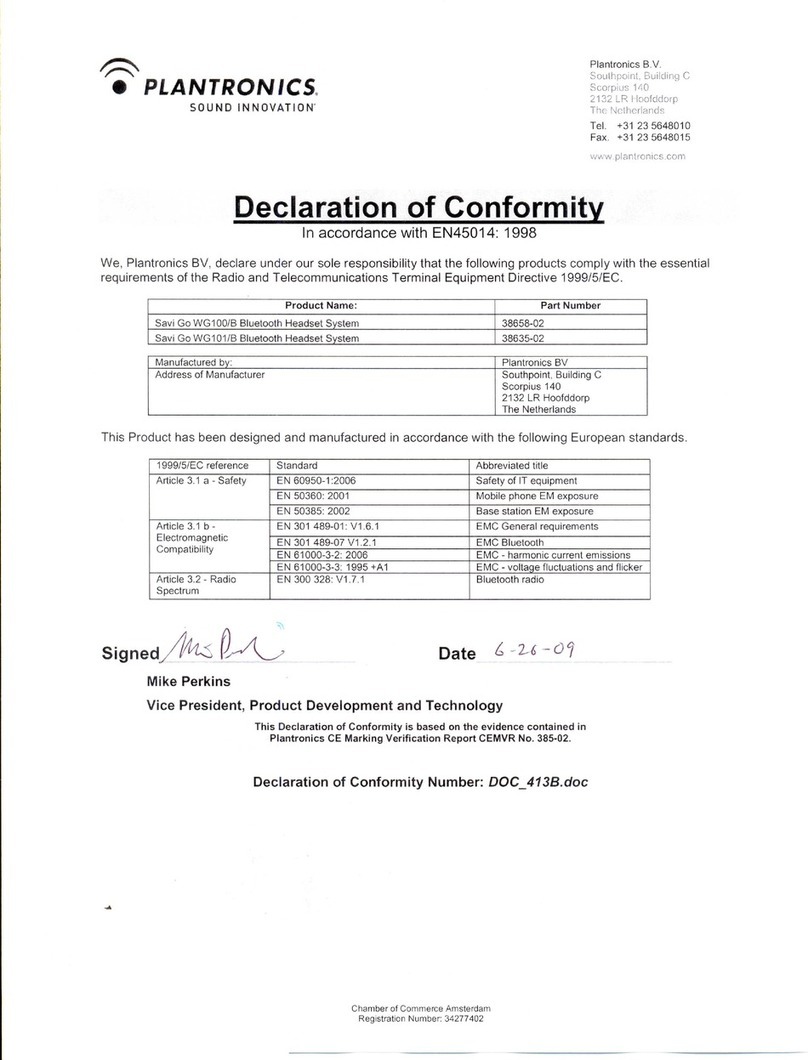
Plantronics
Plantronics Savi Go WG100/B Reference guide

Plantronics
Plantronics RIG 800 series User manual
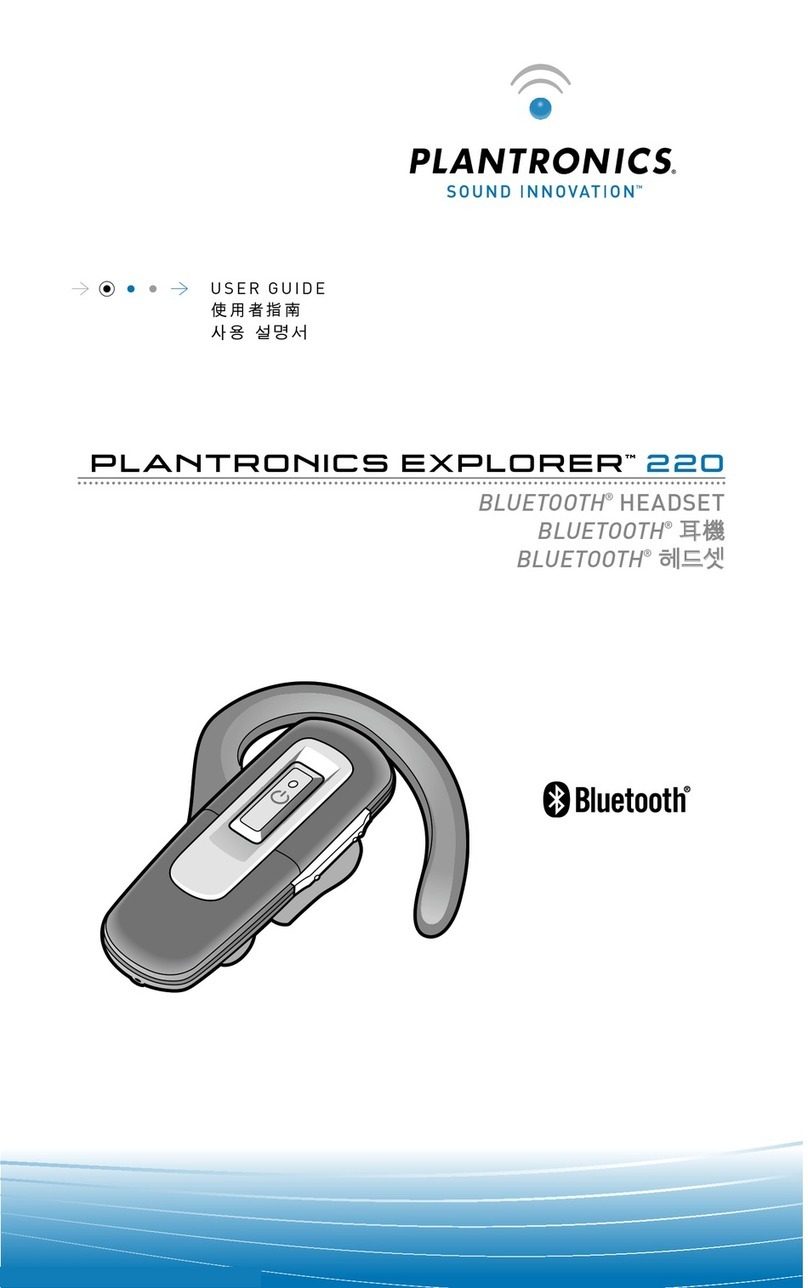
Plantronics
Plantronics EXPLORER 220 User manual

Plantronics
Plantronics Explorer M220 User manual
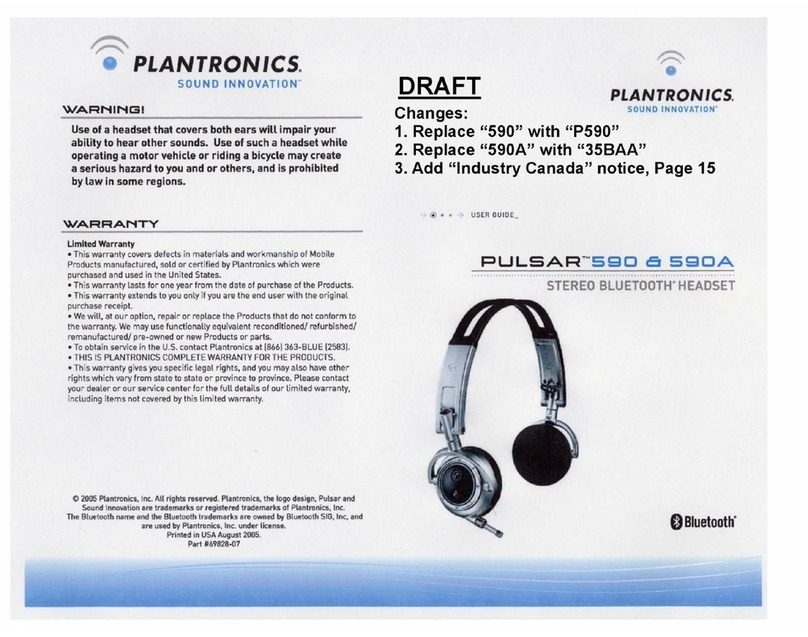
Plantronics
Plantronics Pulsar 590 series User manual

Plantronics
Plantronics RIG 100HS User manual

Plantronics
Plantronics W430 User manual
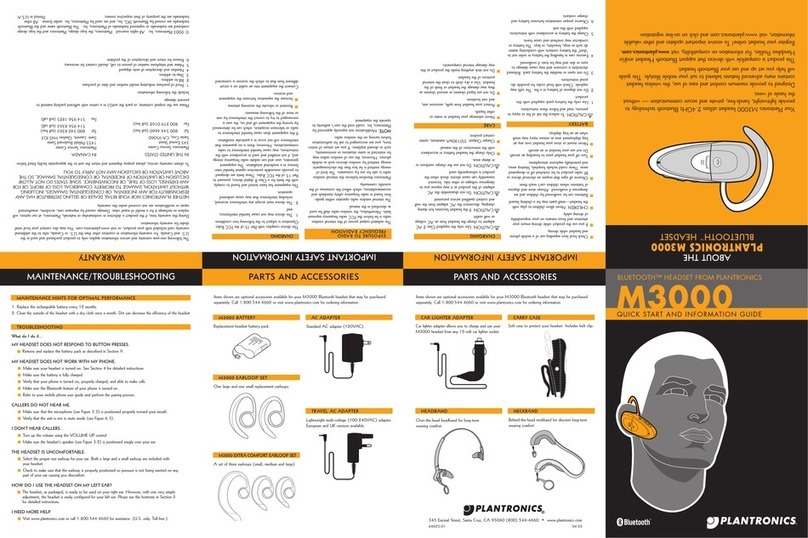
Plantronics
Plantronics M3000 User manual

Plantronics
Plantronics CA12CD User manual
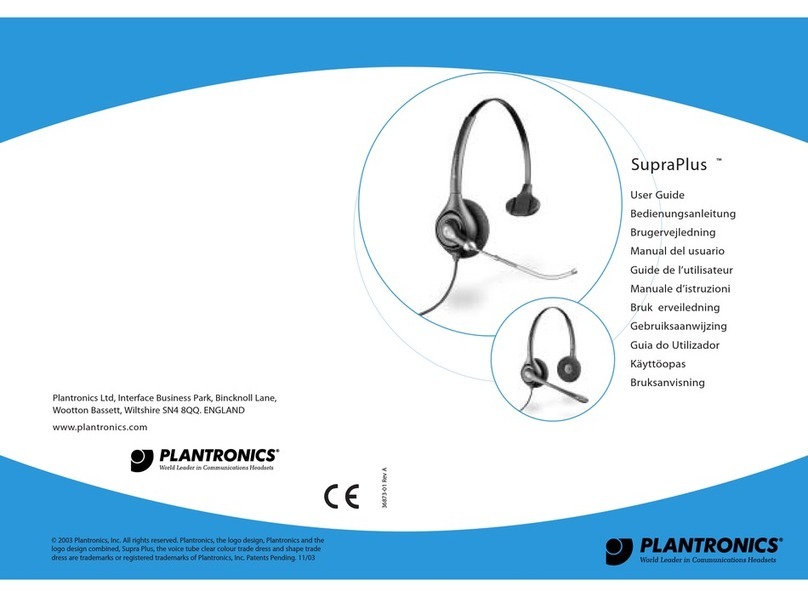
Plantronics
Plantronics Stereo SupraPlus USB User manual
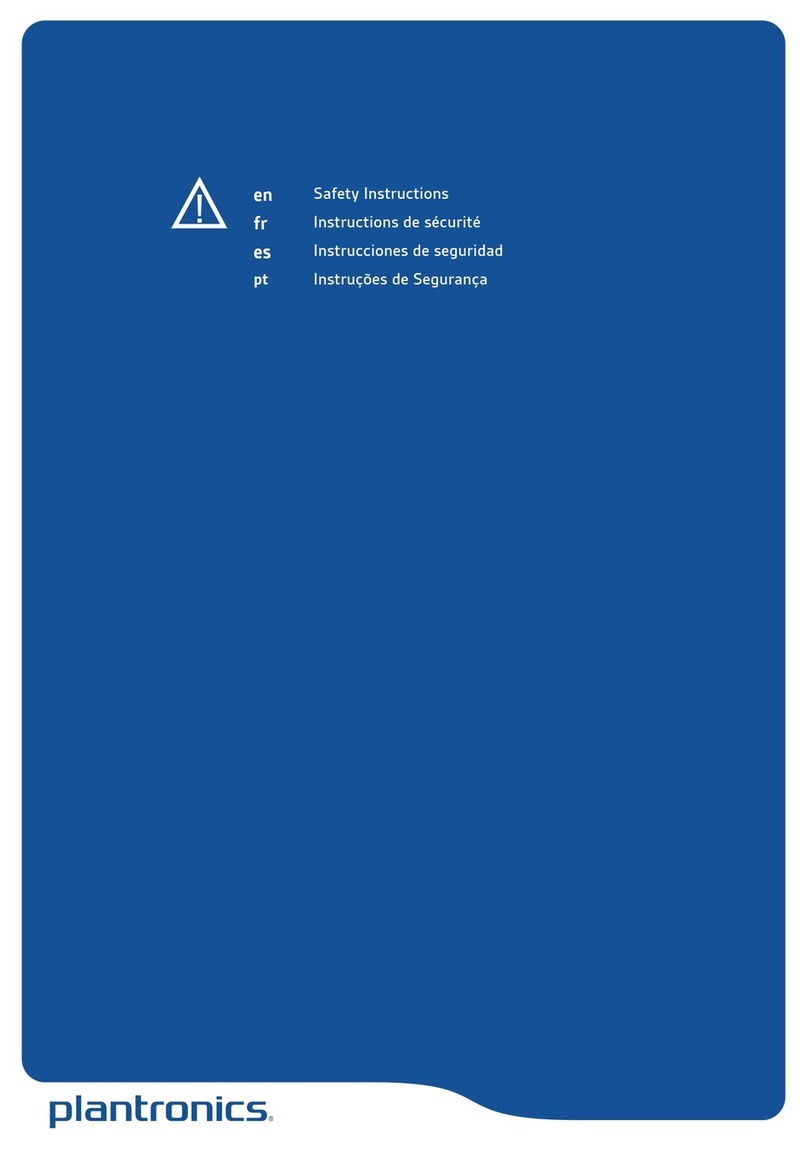
Plantronics
Plantronics GameCom Commander Installation instructions
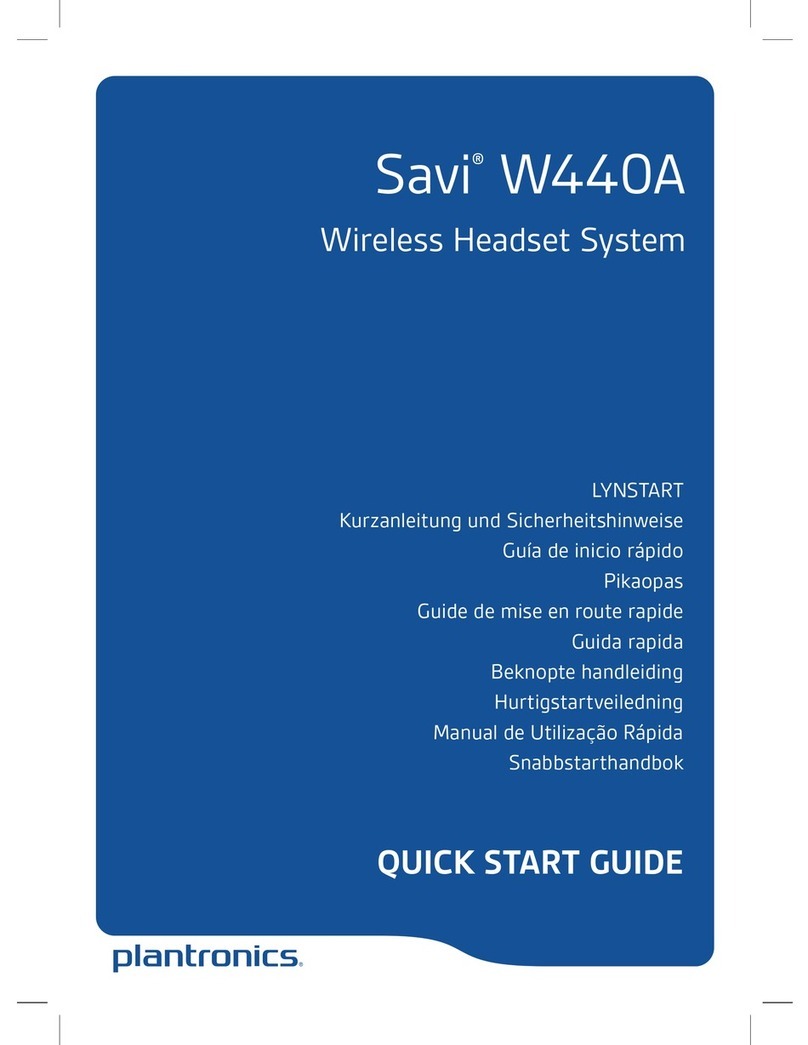
Plantronics
Plantronics Savi W440A User manual

Plantronics
Plantronics EXPLORER 300 SERIES User manual

Plantronics
Plantronics Discovery 610 User manual

Plantronics
Plantronics Savi W710 User manual