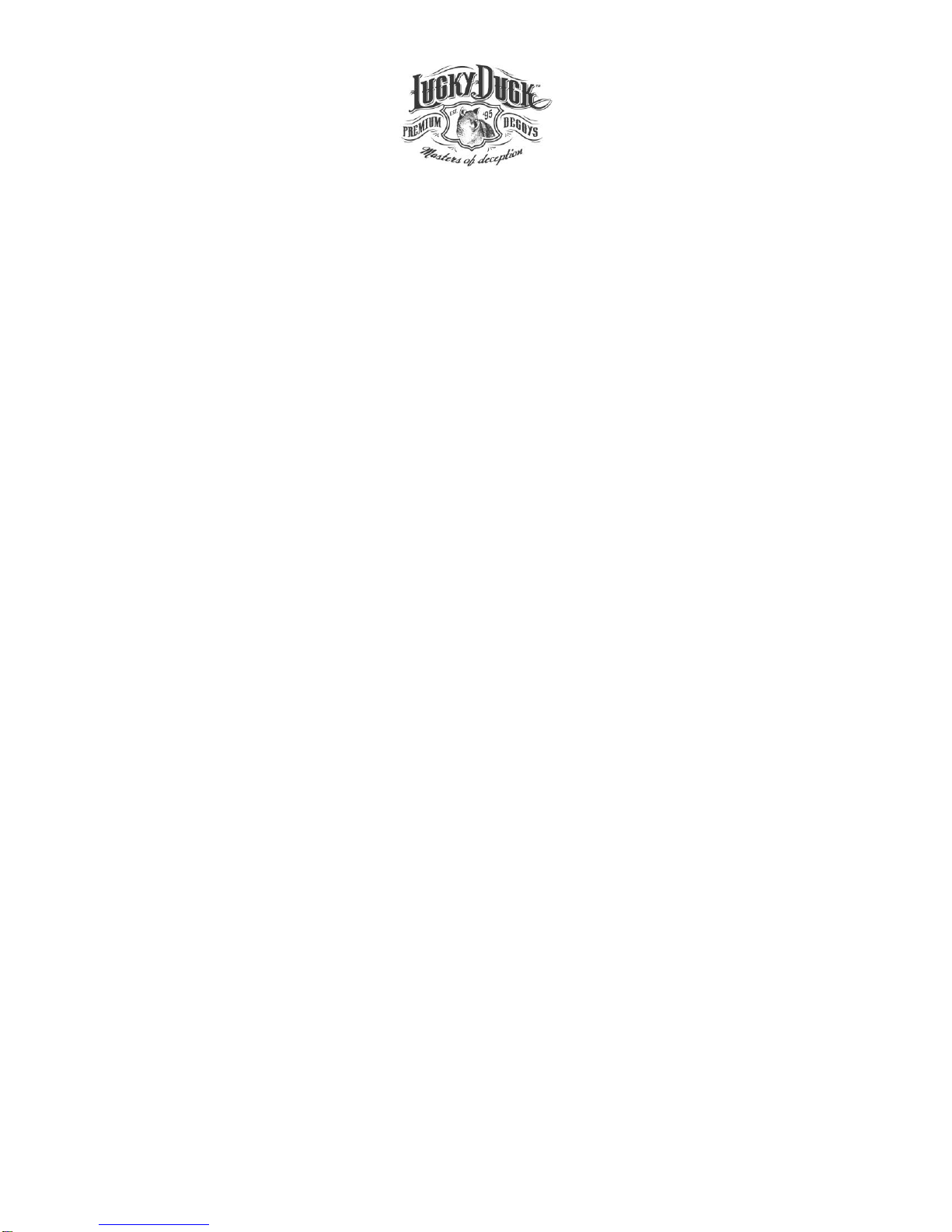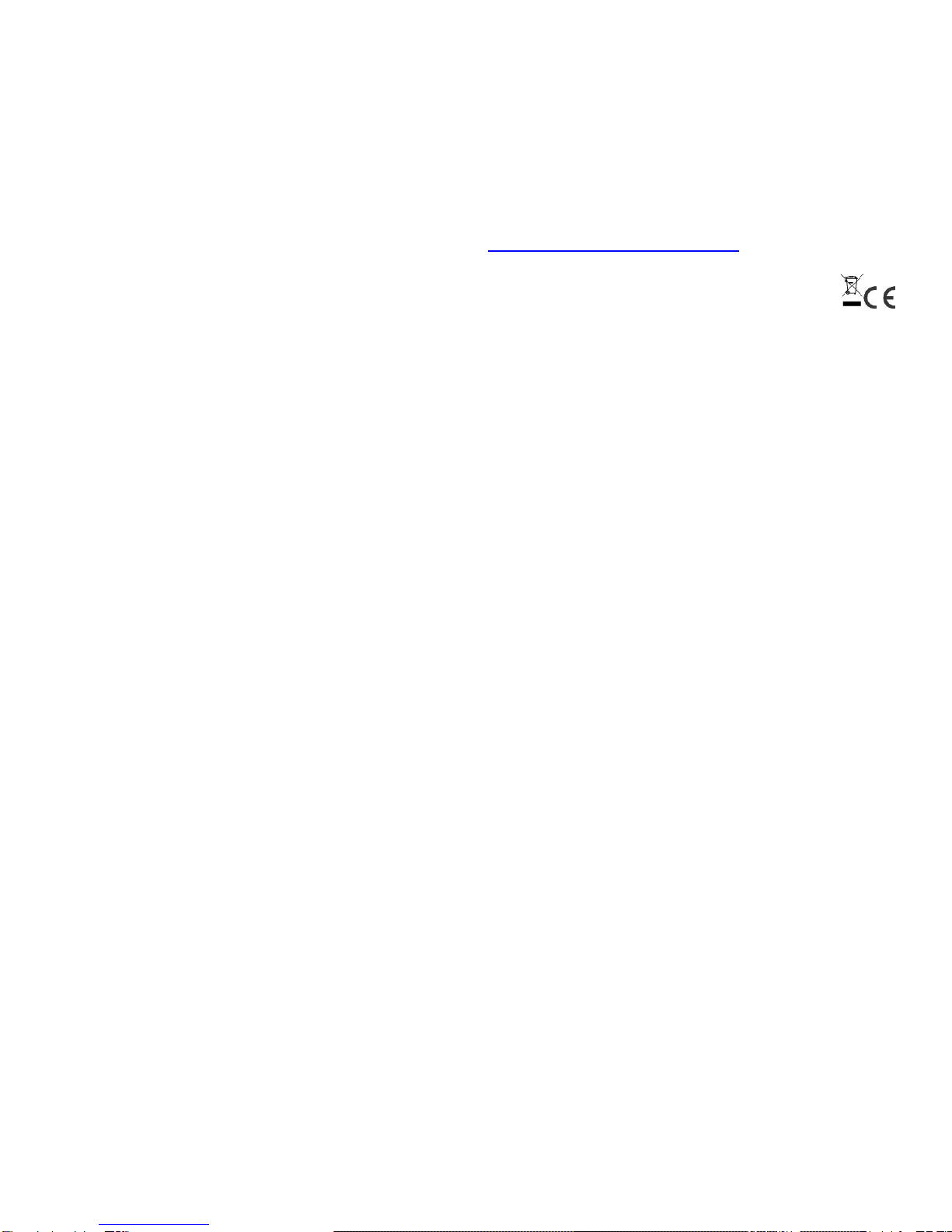compatible decoy on and off. The AUX icon on the top of the display screen will be highlighted when the auxiliary function
is used.
HD Camera Operation: The Revolution is equipped with a wide angle high resolution video camera. The video camera
also can take pictures. This video camera is a great feature allowing you to capture video of your hunt. You can also use
video or photos to remind you of each stand, location, conditions, etc. where you were hunting. Before hunting, make sure
the SD card is installed in the camera slot.
Camera Button –Press the camera button to take a picture. The camera icon on the top of the display screen will highlight
and “Photo” will be stated on the bottom of the display screen.
Video Button –Press the REC button to start video recording. Press the REC button again to stop recording. The REC
icon on the top of the display screen will highlight and “Record Video On” will be stated on the bottom of the display
screen. Press the REC button again to stop recording. The highlighting on the REC icon will disappear and “Record Video
Off” will be stated on the bottom of the display screen. Sound is always recorded with the video. Use the scan buttons to
rotate the caller and point the camera in the direction you want to capture.
To view photos and video on your computer, simply eject the SD card from the camera slot and insert into your computers
SD card slot. Each individual video and image will be a separate file. Ensure your computer is utilizing windows media
player to play the video. Other video players may not work.
Sound Management: The Revolution comes preloaded with 100 live animal sounds organized in 17 folders for quick
access. These sounds have been professionally recorded by The Verminator, Rick Paillet. We firmly believe this is the
best sound library on the market. The 100 preloaded sounds have the extension .LD. They will only play on Lucky Duck
electronic calls. Any reproduction of the these sounds is strictly prohibited.
Add/Remove Sounds: The Revolution features an industry leading wireless 2 way communication system between the
remote and caller. This makes syning the caller to the remote extremely easy and quick.
1. Press the SD sound card in to eject the sound card and remove the SD sound card from the back of the caller
2. Add or remove the folders and sounds on the SD sound card using your computer. View the files just like you
would view files on a standard camera sd card.
3. Reinstall the SD sound card into the caller (top side or label side of the SD card should face the left side of the
caller when reinstalling)
4. Turn on the caller and remote and let them sync with each. Most syncs will take 5-30 seconds. As stated in the
“Electronic Call Operation” section, the remote screen will display “Finding Caller” “Waiting” while it searches for
the caller. Once connected the remove screen will display “Updating” and “Communication OK”. The main home
screen for the caller screen will then display.
It is important to note the maximum number of sounds are 2,000 and the maximum number of folders are 32. There can
only be one level of folders. You cannot create a folder within a folder. The file names can be as long as you would like
but the display screen will only show the first 20 characters. The caller will play .LD, and .mp3 files.
Charging Port: The Revolution is equipped with a charging port which is only to be used with the Lucky Duck Revolution
battery packs and chargers (sold separately). The charging system is not to be used with any other types of battery packs
or chargers. Use of any other battery packs or chargers voids all warranties.
Caller Buttons on Main Unit: The Revolution includes play/pause, volume and favorite buttons on the caller in case the
remote is lost or you want to use the caller without the remote.
Care and Maintenance
1. The Revolution is not waterproof. Take caution to keep rain and snow away from the caller and remote. If the caller or
remote becomes wet make sure to dry it off/out.
2. There is a small drain on batteries even when the power is off. It is recommended to remove the batteries from the
remote and disconnect the battery pack from the caller between hunts to extend battery life.
3. The caller has a remote control storage adapter located on the left side of the caller. Insert the remote clip into the
storage adaptber. Do not transport the remote in the storage adapter as the remote may come unattached.
Troubleshooting:
1. ALWAYS MAKE SURE THE CALLER IS SET TO CHANNEL ONE BEFORE POWERING ON THE UNIT.
2. If the caller or remote does not seem to be operating properly or the sync function does not seem to be working after
changes have been made to the SD sound card, turn the caller and remote off and remove the batteries from each
unit. Reinstall the batteries and turn the remote and caller back on as described in the operations section.