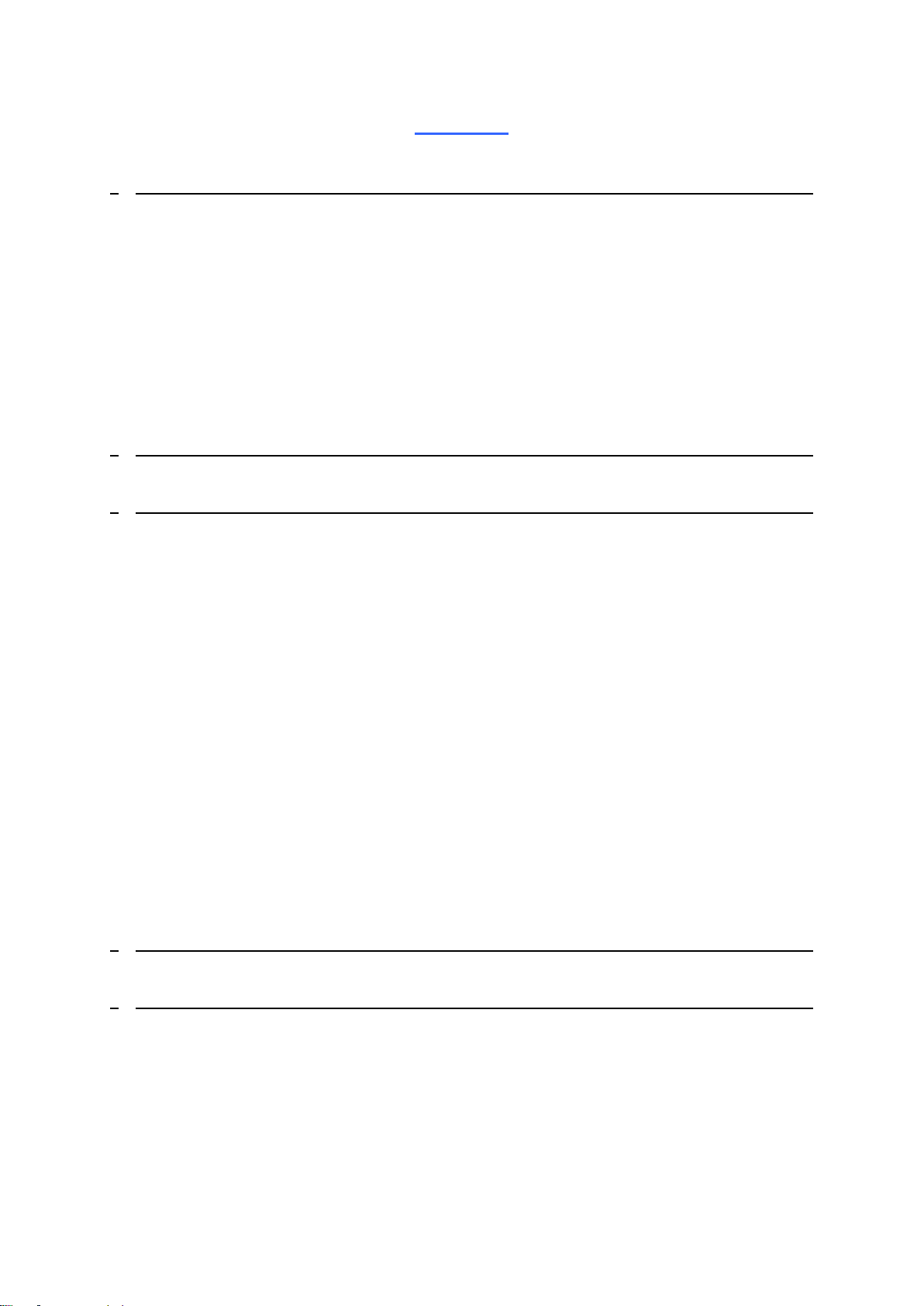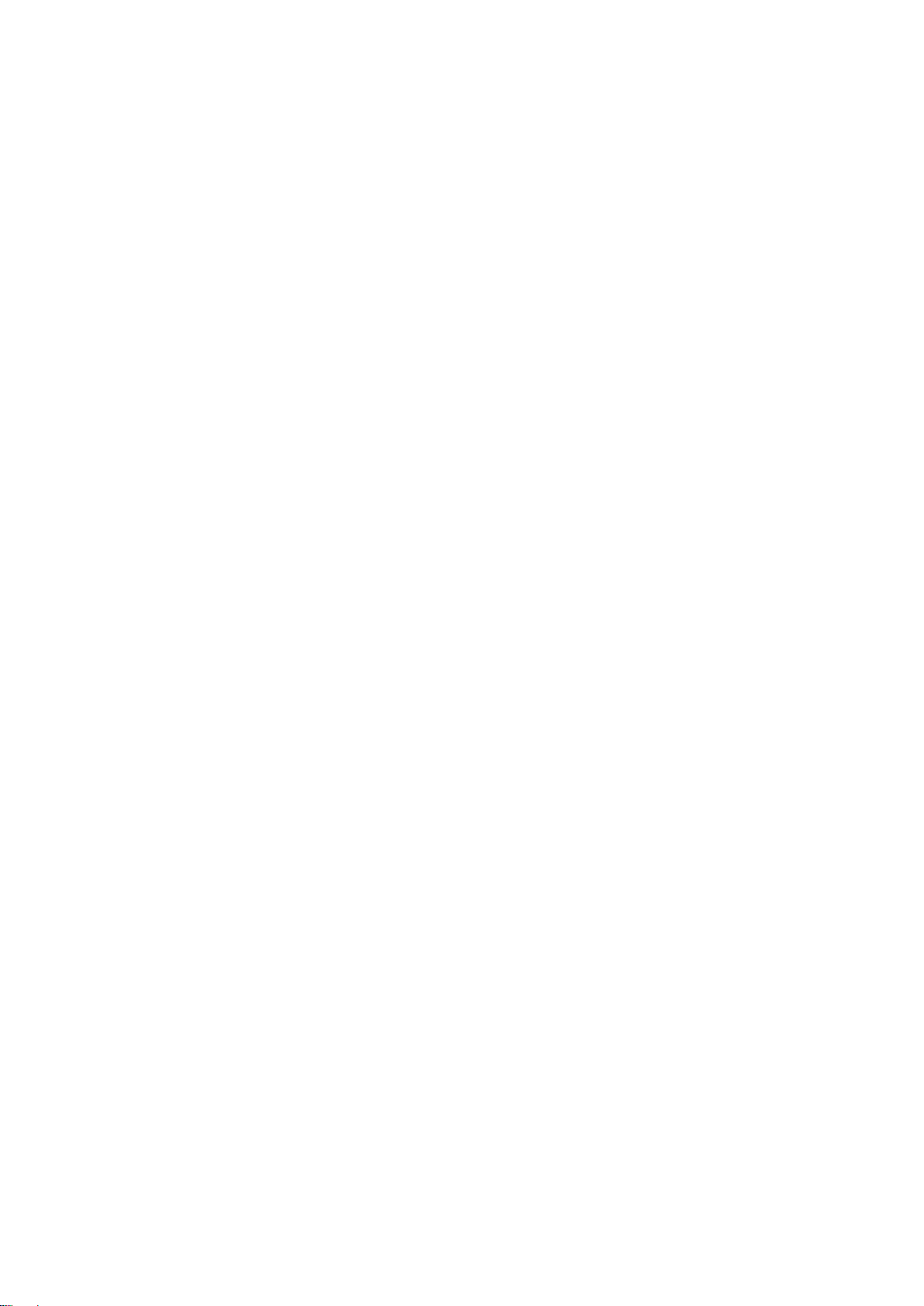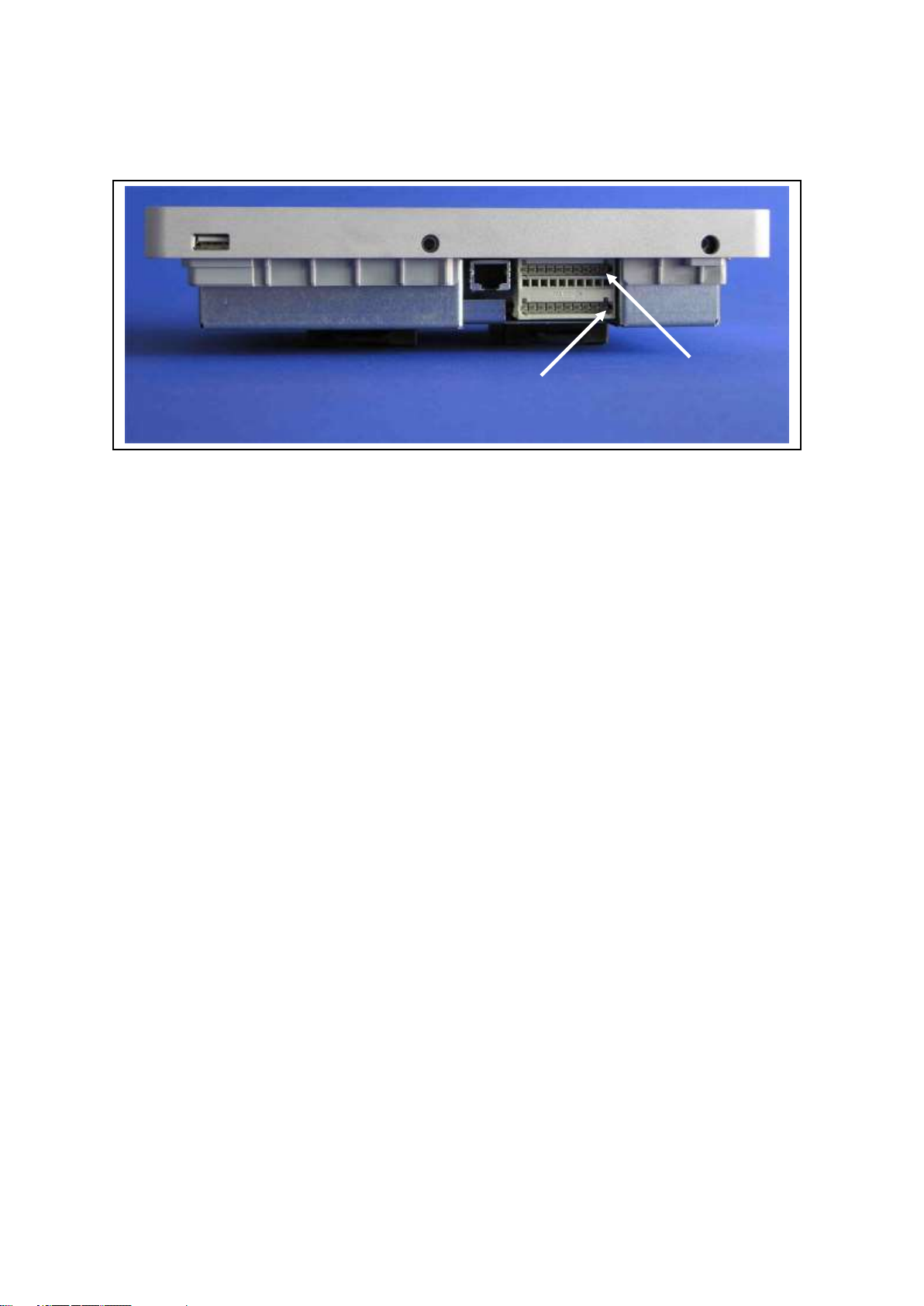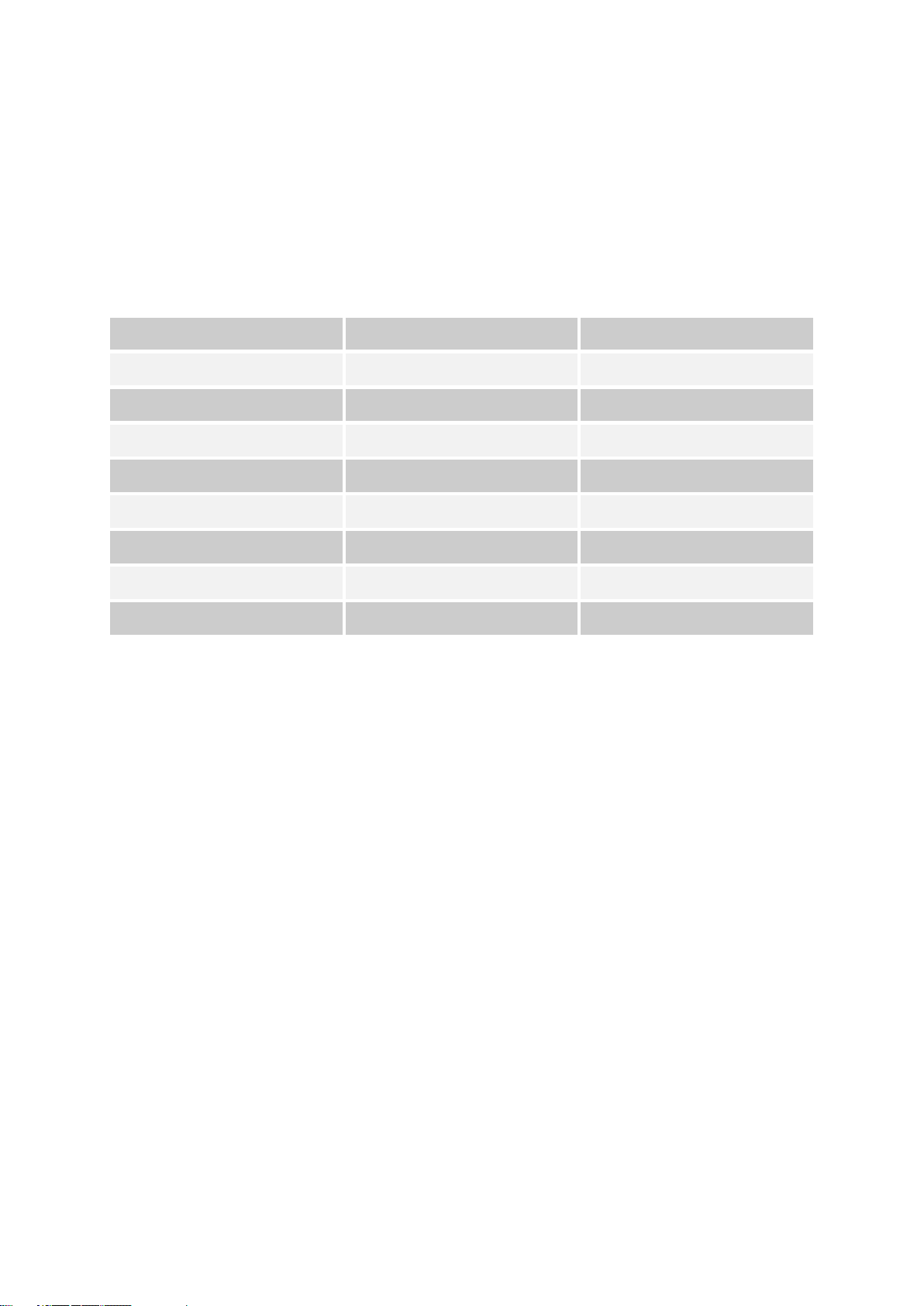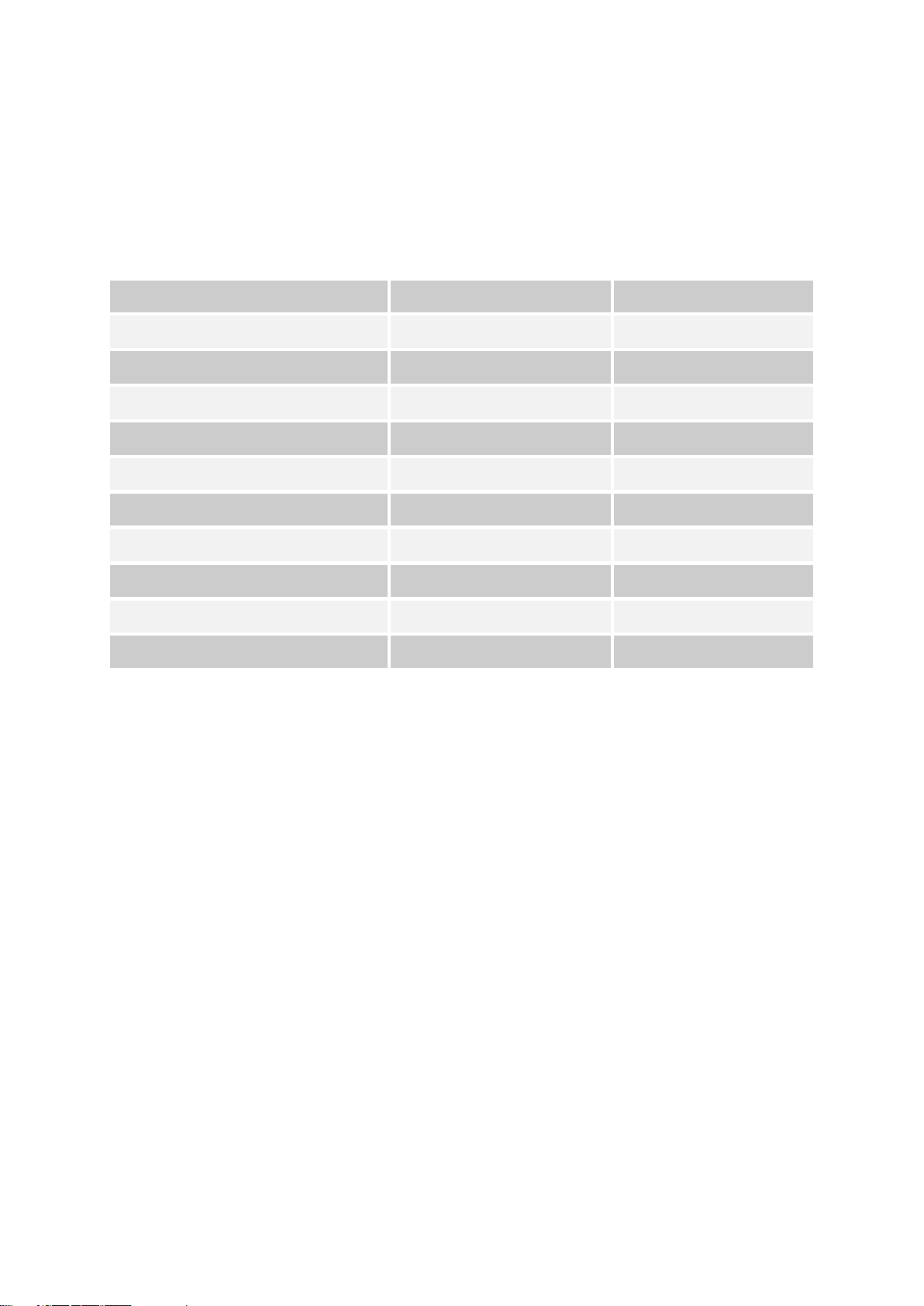5.6.1 VALUE MAPPING 24
5.7 UPLINK-TYPE AND COMMON TLS PARAMETER 25
5.7.1 TLS FG6 PARAMETER 26
5.7.2 TLS LOKALBUS/INSELBUS PARAMETER 27
5.7.3 TLSOIP PARAMETER 28
5.7.4 MICKS FTP /TLS DUMP OVER FTP PARAMETER 29
5.8 NTCIP 31
5.8.1 SUPPORTED NTCIP “OIDS”32
5.8.2 CONFIGURATION 34
5.8.3 NTCIP SNMP OIDS51
5.8.4 CAMERA SUPPORT 73
5.8.5 NTCIP 1209 TSS 74
5.8.6 NTCIP DATA STORE /HISTORY 75
5.9 MSSI 78
5.9.1 MSSI CONFIGURATION 80
5.9.2 MSSI SENSOR TYPES 83
5.9.3 MSSI CAMERAS 83
5.9.4 NTP SERVER 85
5.9.5 STATION STATUS 86
5.10 EXPORT 88
5.11 GPRS /ANALOG MODEM 92
5.11.1 GPRS MODEM 92
5.11.2 ANALOG-MODEM 93
5.11.3 DYNDNS 93
5.11.4 PORT FORWARDING 95
5.12 AUTOUPDATE 97
5.13 SYSTEM 99
5.13.1 DEVICE SETTINGS 102
5.13.2 ALARM PROCESSING 103
5.13.3 BOSCHUNG ALARM CODE 107
5.13.4 PROGNOSIS ROAD CONDITION 110
5.13.5 CHANGE SYSTEM USER 112
5.13.6 SIMULATION FOR SALINE CONCENTRATION 112
5.13.7 FRESH SNOW HEIGHT 114
5.13.8 SLIPPERY FROSTY 115
5.13.9 MICKS DE132 117
5.13.10 BRIDGE DECK ALARM 118