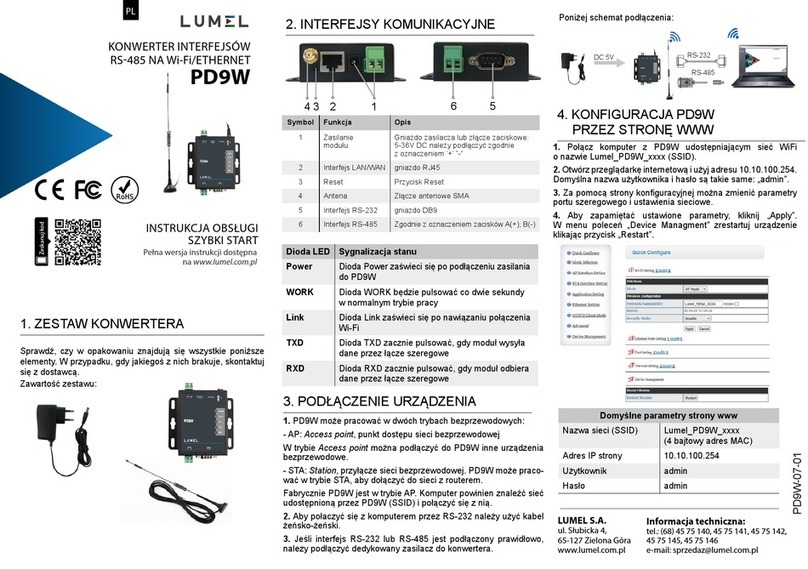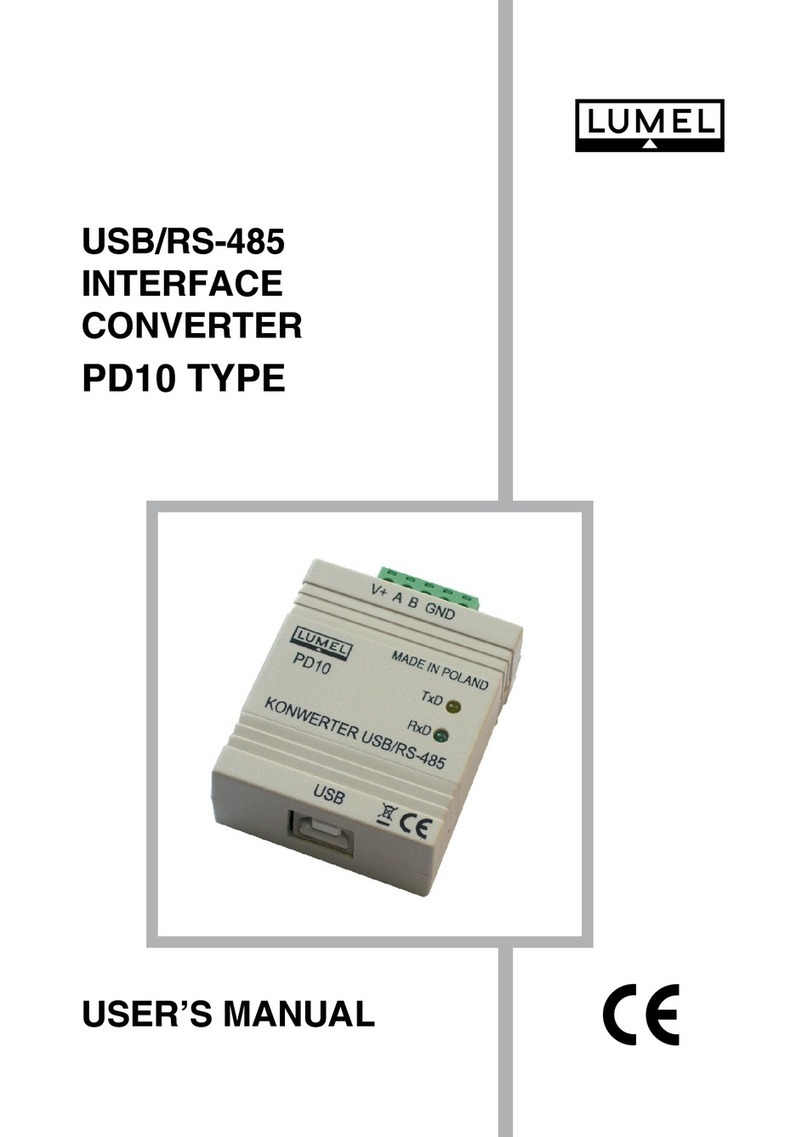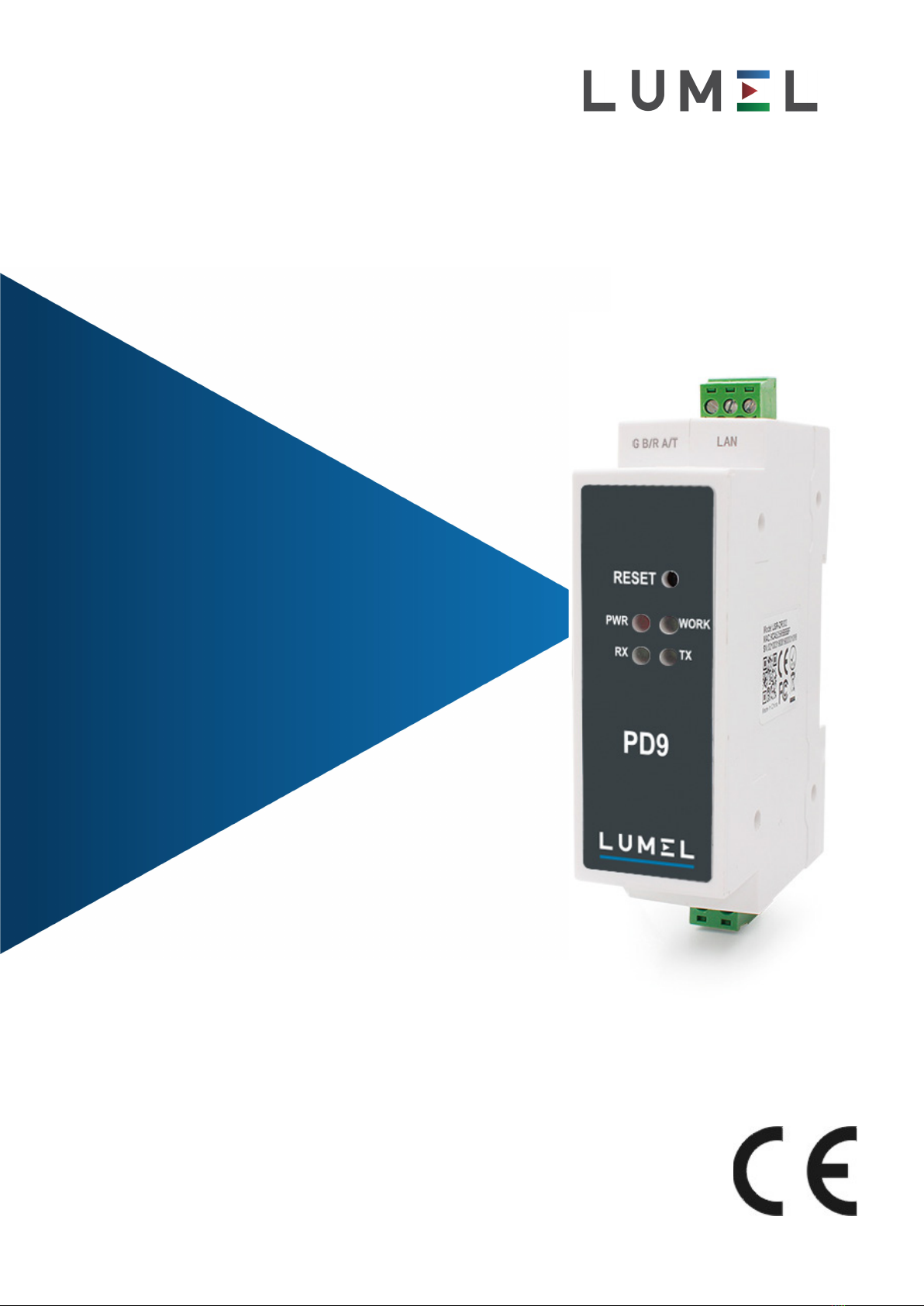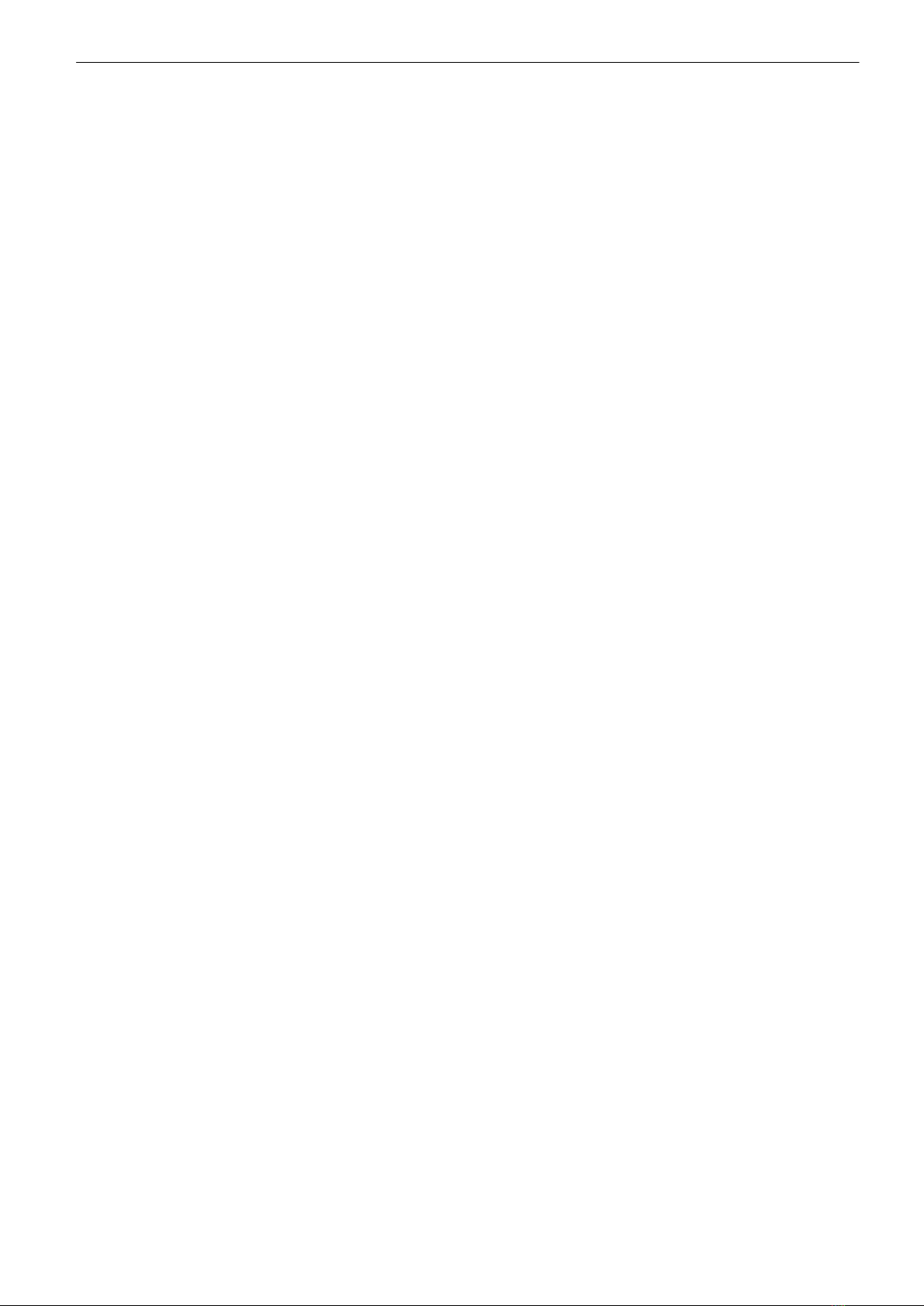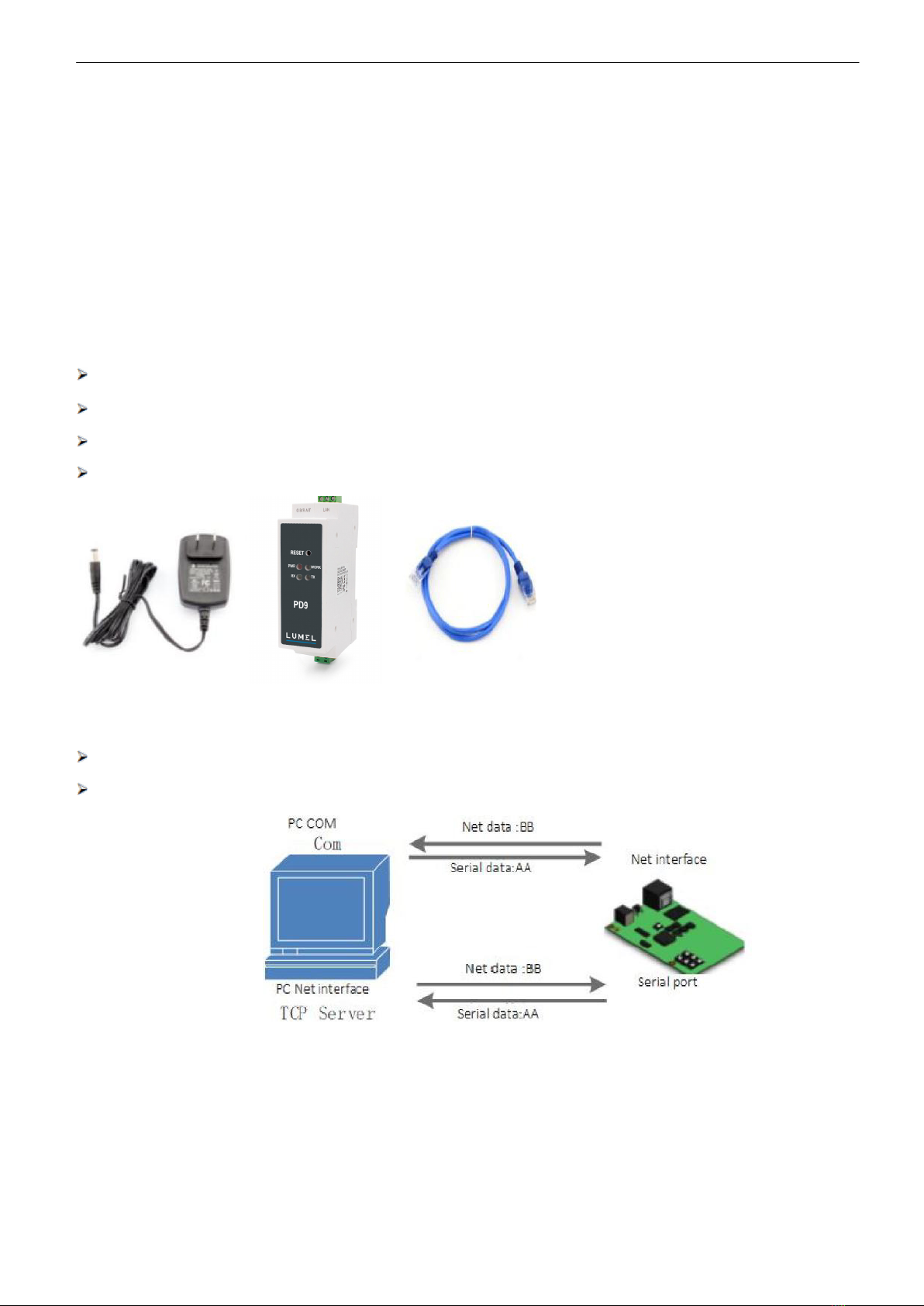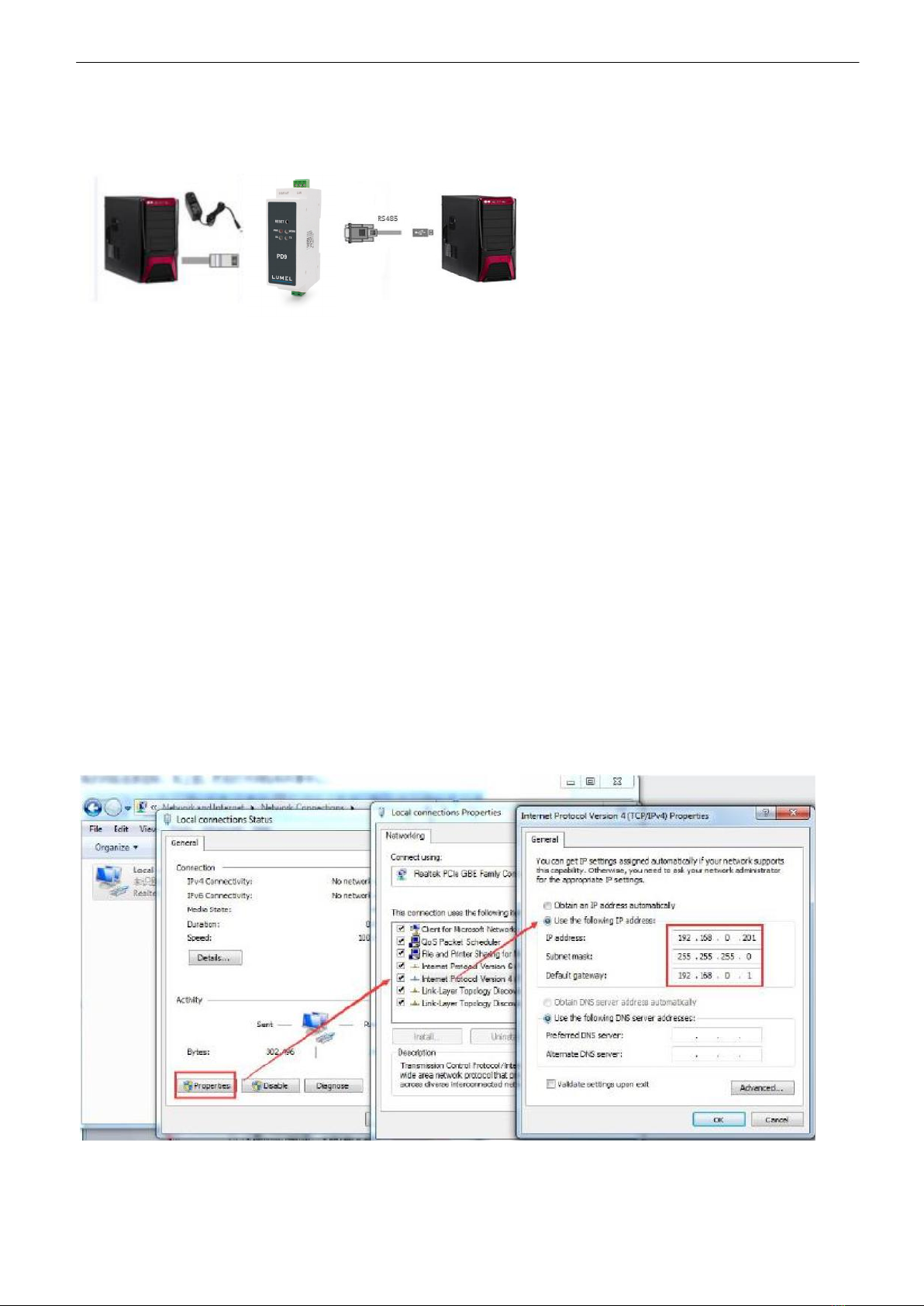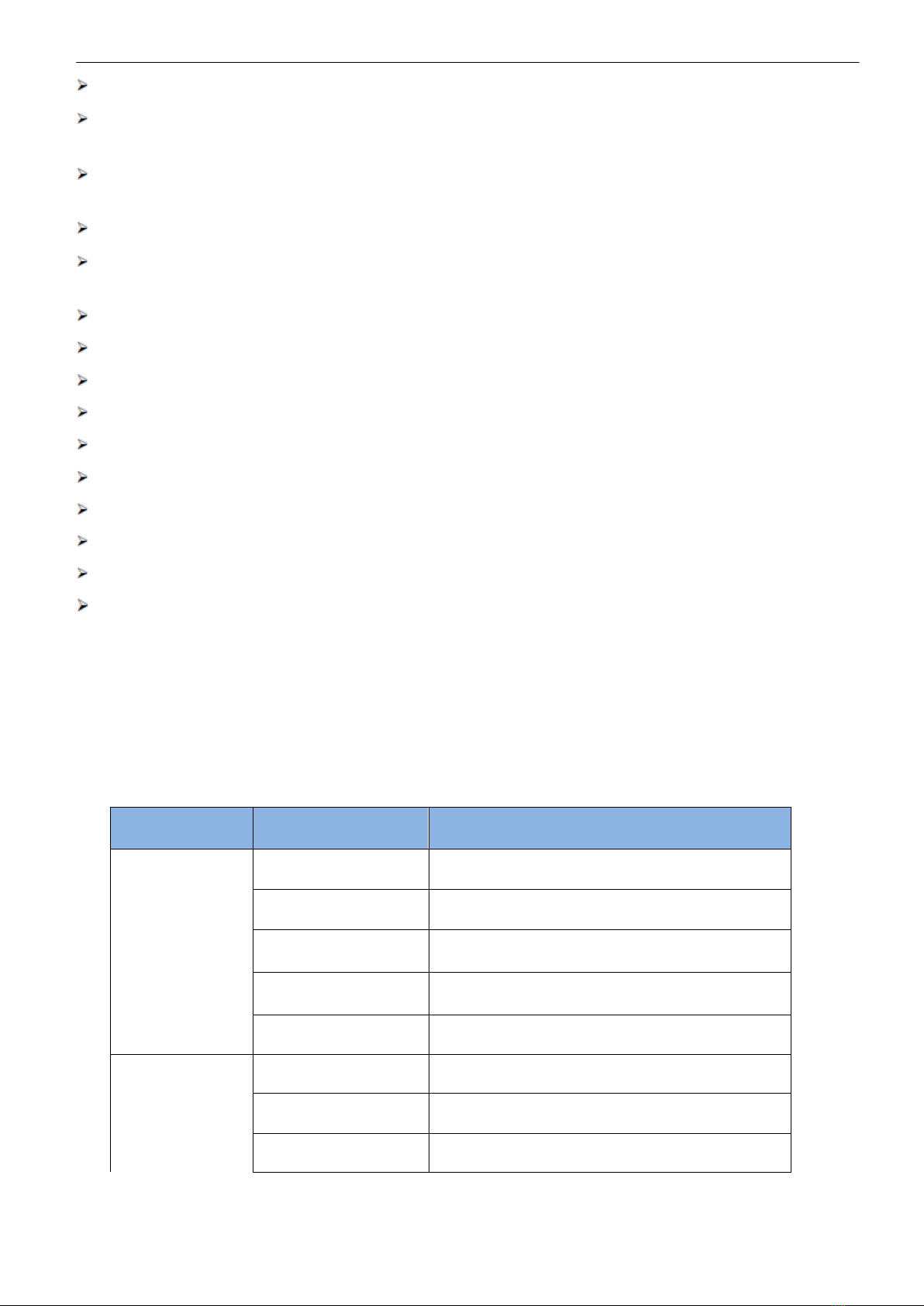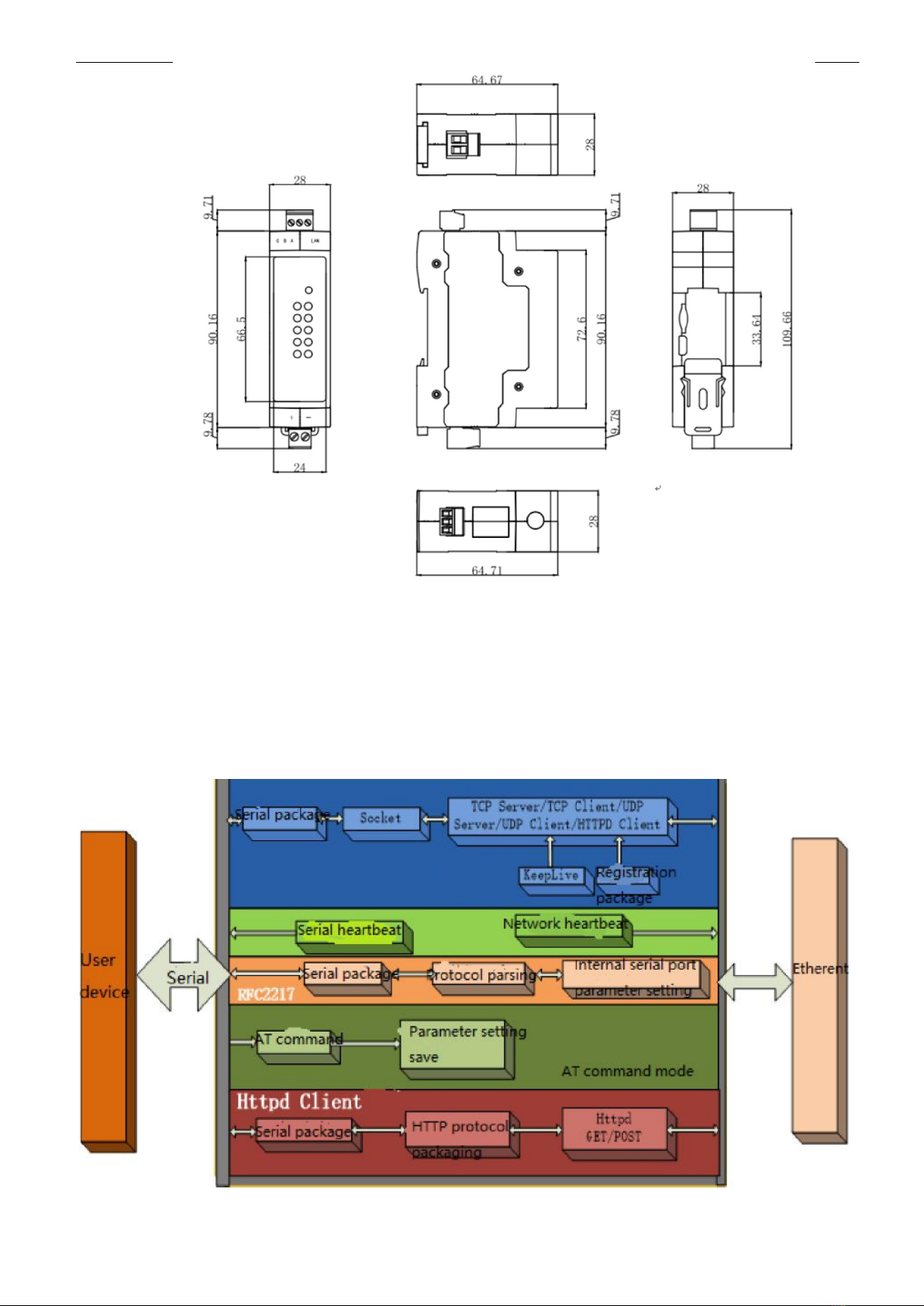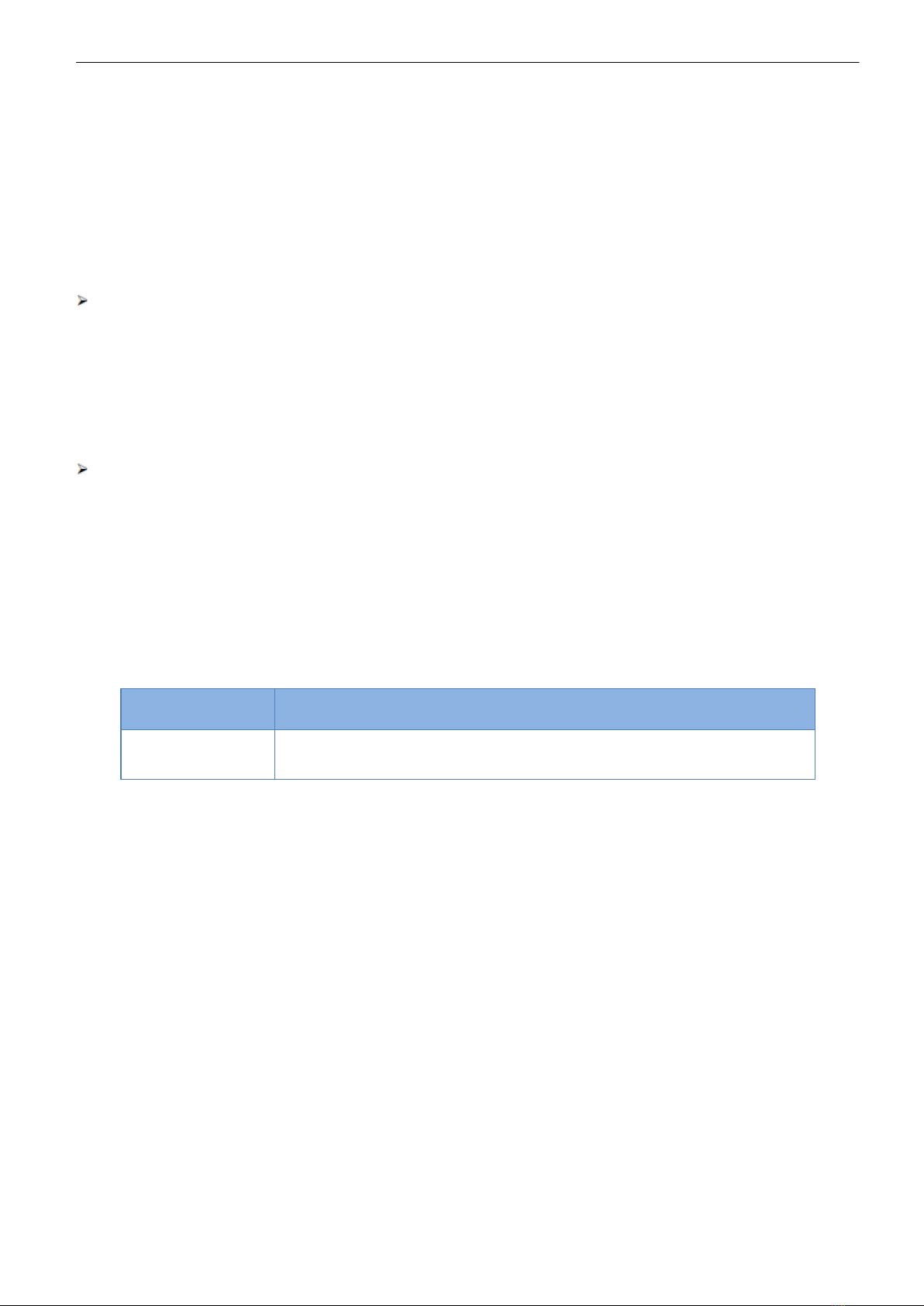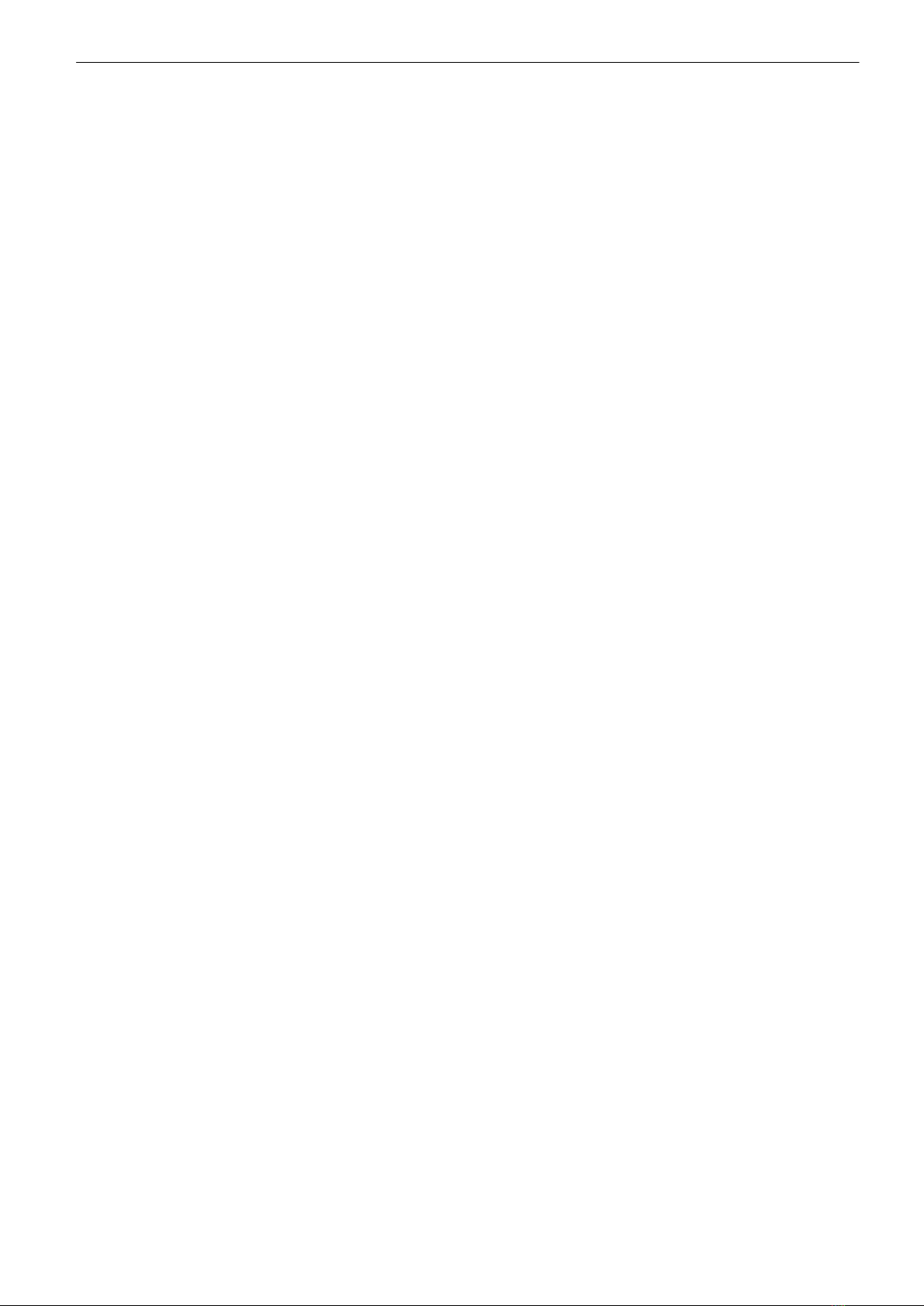
PD9-09 Service Manual
2
Contents
1. Quick Start.................................................................................................................................................3
1.1. Hardware Testing Environment..........................................................................................................3
1.1.1. Hardware Prepare.......................................................................................................................3
1.1.2. Hardware Connection..................................................................................................................4
1.2. Network Test Environment .................................................................................................................4
1.3. Default Parameter ..............................................................................................................................5
2. Brief Introduction .......................................................................................................................................5
2.1. Introduction ...........................................................................................................................................5
2.2. Features..............................................................................................................................................5
2.3. Basic Parameter.................................................................................................................................6
3. Hardware Parameters...............................................................................................................................8
4. Product Function.......................................................................................................................................8
4.1. Network Basic Function .....................................................................................................................9
4.1.1. Static IP/DHCP/Subnet Masks/Gateway....................................................................................9
4.1.2. DNS Server Address.................................................................................................................10
4.1.3. Webserver .................................................................................................................................11
4.1.4. Restore to Factory Set ..............................................................................................................11
4.1.5. Firmware Upgrade ....................................................................................................................12
4.2. Socket Communication.....................................................................................................................13
4.2.1. TCP Client Mode .......................................................................................................................14
4.2.2. TCP Server Mode......................................................................................................................16
4.2.3. UDP Client Mode ......................................................................................................................18
4.2.4. UDP Server Mode.....................................................................................................................19
4.2.5. HTTPD Client ............................................................................................................................20
4.3. Impersistent Connection (TCP Short Link)......................................................................................21
4.4. Clean the buffer data........................................................................................................................22
4.5. Modbus Gateway..............................................................................................................................23
4.6. Other functions..................................................................................................................................24
4.6.1. Heartbeat Packet Function.......................................................................................................24
4.6.2. Registration Package Packet Function ....................................................................................25
4.6.3. The number of the client connected .........................................................................................26
4.6.4. Serial Port Packaging Mechanism ...........................................................................................27
4.6.5. Flow Calculation ...................................................................................................................27
5. Setting Protocol.......................................................................................................................................28
5.1. Network Setting Protocol..................................................................................................................28
5.1.1. Set Parameter Process ............................................................................................................28
5.1.2. Setting Command Content........................................................................................................28
5.1.3. Commands’ Return Content .....................................................................................................34
5.1.4. Listening Report Method ..........................................................................................................37
6. Parameter Configuration.........................................................................................................................37
6.1. Software Configuration .....................................................................................................................37
6.2. Webpage Configuration ....................................................................................................................40