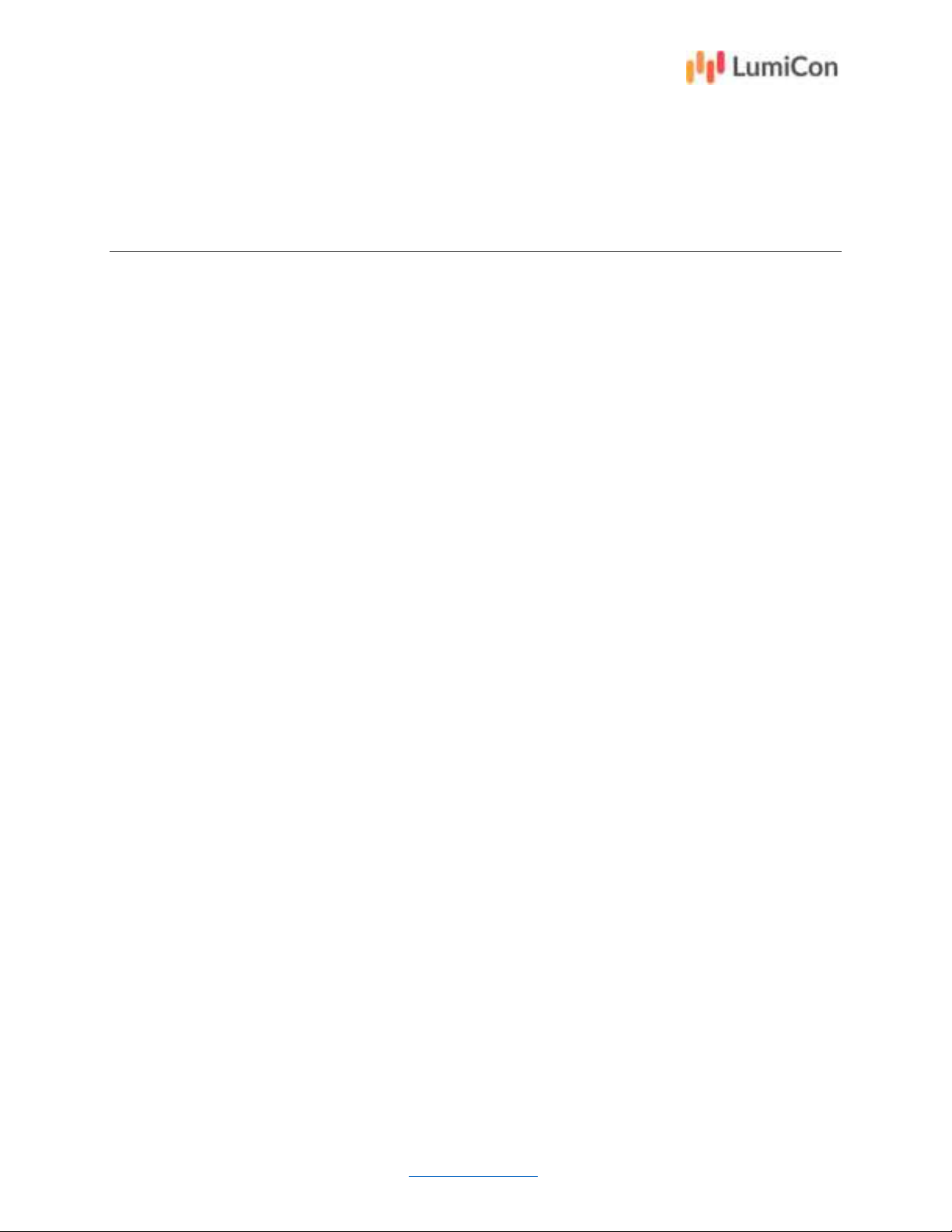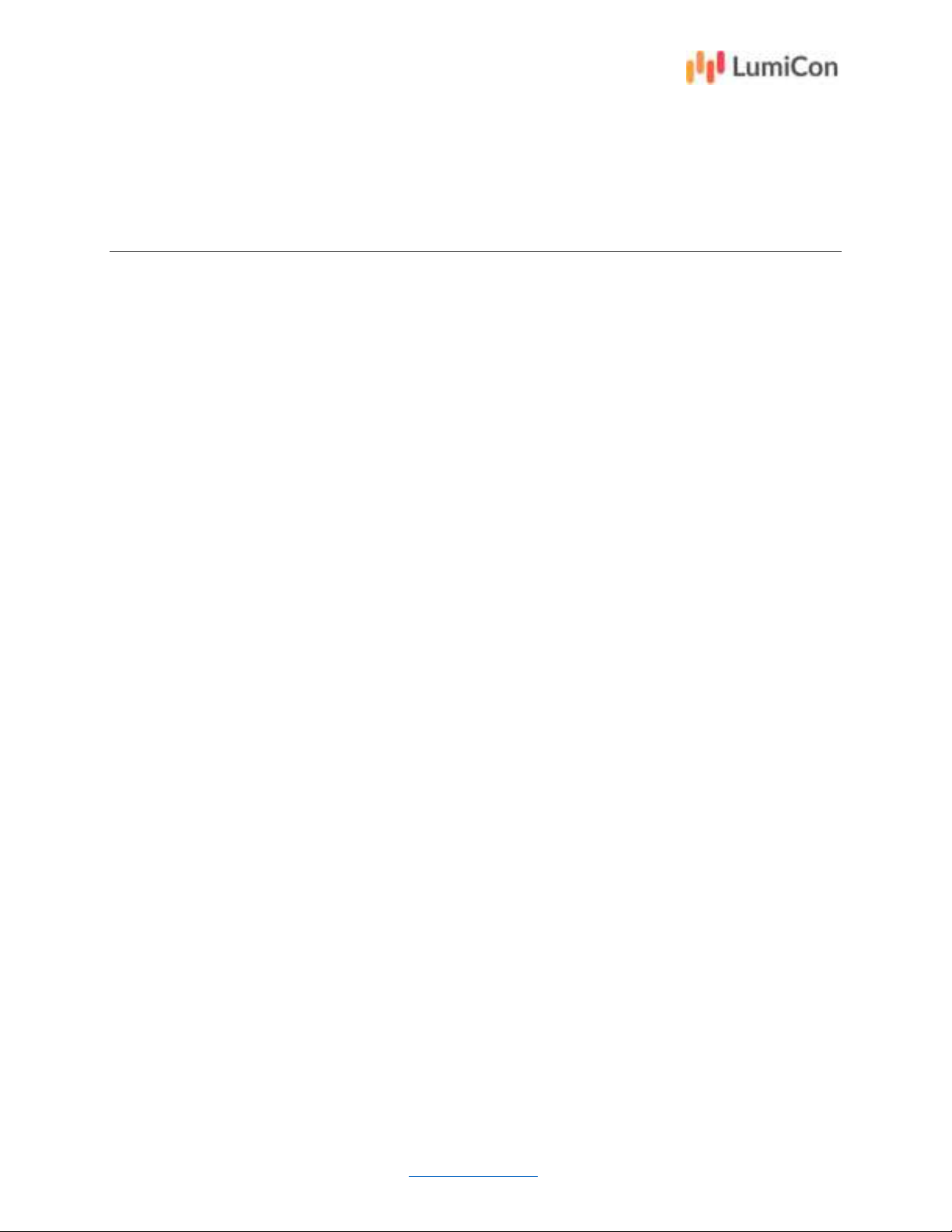
Version 1.6
Last updated: 2021-09-01
1
155 Gordon Baker Road Suite 301, Toronto, Ontario M2H3N5
www.aoms-tech.com
LumiCon User Guide
TABLE OF CONTENTS
1 System Overview and Components ...................................................................................................... 2
1.1 Parts List ........................................................................................................................................ 2
1.2 System Overview & System Components ..................................................................................... 3
2 Set up and Mount LumiHub (Slim Model) ............................................................................................ 4
2.1 Installation Location ...................................................................................................................... 4
2.2 Antenna & Backplate Installation ................................................................................................. 5
2.3 Mounting and Power Connection ................................................................................................. 6
2.3.1 Mounting to Pole .................................................................................................................. 6
2.3.2 Mounting to Wall .................................................................................................................. 7
2.4 Power Supply Setup and Connection ............................................................................................ 8
2.4.1 Power Supply Box Setup ....................................................................................................... 8
2.4.2 Power Supply Reel Setup ...................................................................................................... 9
3 Set up LumiCon Mobile Application .................................................................................................... 10
4 LumiSense and LumiNode Installation ................................................................................................ 13
5 Job Completion ................................................................................................................................... 14
5.1 Stop the In-App Job Monitoring .................................................................................................. 14
5.2 Unmount the LumiNode ............................................................................................................. 15
6 Troubleshooting Steps ........................................................................................................................ 16
7 Regulatory Statements ....................................................................................................................... 17
7.1 Federal Communications Commission (FCC) .............................................................................. 17
7.2 Innovation, Science and Economic Development Canada (ISED) ............................................... 18