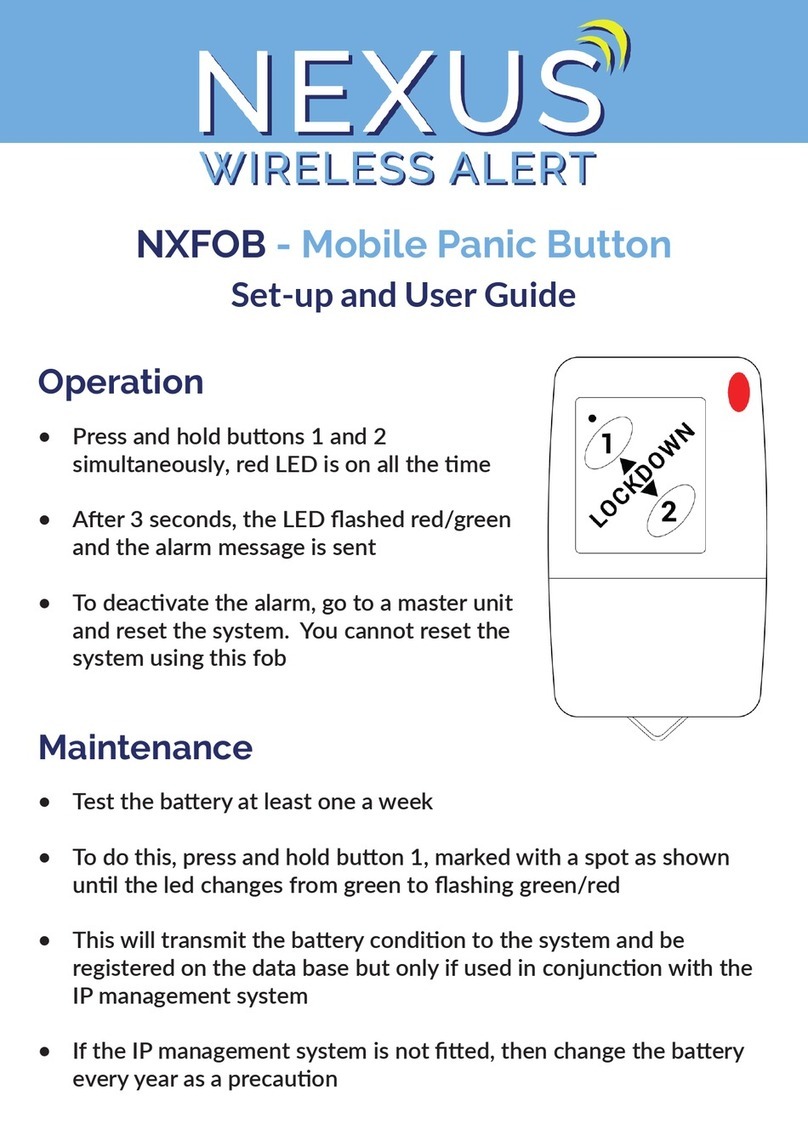9www.luminite.co.uk
No Sound Frequencies & Patterns Code Description
1 800 Hz to 950 Hz swept at 120 Hz DDDDD Banshee Buzz LF
2 800 Hz to 950 Hz swept at 9 Hz UDDDD Banshee Fast Sweep LF
3 800 Hz to 950 Hz swept at 3 Hz DUDDD Banshee Slow Sweep LF
4 Continuous at 900 Hz UUDDD Banshee Continuous LF
5 830 Hz to 970 Hz swept at 9 Hz DDUDD Banshee Fast Sweep LF (New)
6 830 Hz to 970 Hz swept at 1 Hz UDUDD Medium Sweep LF
7 Continuous at 950 Hz DUUDD Continous LF
8 Intermittent at 950 Hz 1 sec on, sec off UUUDD Back Up Alarm LF
9 Alternating 800Hz/100 Hz at 1 Hz DDDUD Alternate LF
10 800 Hz to 100 Hz swept at 0.5 sec UDDUD Medium Sweep LF
11 Alternating Tones 800Hz/950 Hz at 3 Hz DUDUD Alternate LF
12 2400 Hz to 2900 Hz at 120 Hz UUDUD Banshee Buzz HF
13 2400 Hz to 2900 Hz at 9 Hz DDUUD Banshee fast Sweep HF
14 2400Hz to 2900 Hz at 3 Hz UDUUD Banshee Slow Sweep HF
15 Continuous 2900 Hz DUUUD Banshee Continuous HF
16 2450 Hz to 3100 Hz swept at 9 Hz UUUUD Banshee Fast Sweep HF (New)
17 Intermittent at 2900 Hz 1 sec on, 1 sec off DDDDU Back Up Alarm HF
18 Alternating Tones 2400Hz/2900 Hz at 3 Hz UDDDU Alternate HF
19 500 Hz rising to 1200 Hz over 3.5 sec, silence 0.5 sec DUDDU Slow Whoop
20 1200 Hz falling to 500 Hz over 1 sec, silence 10mS UUDDU Din Tone (DK)
21 554 Hz for 100 mS and 440 Hz over 1 sec, silence 10mS DDUDU French Fire Sounder
22 420 Hz reapeting 0.625 sec on, 0.625 sec off UDUDU Australian Alert Signal
23 500 Hz to 1200 Hz sweeping 3.75 secs on, 0.25 secs off DUUDU Australian Evacuation Signal
24 950 Hz for 0.5 sec on, 0.5 sec off for 3 phases, silence for 1.5 secs UUUDU US Temporal Tone LF
25 2900 Hz for 0.5 sec on, 0.5 sec off for 3 phases, silence for 1.5 secs DDDUU US Temporal Tone HF
26 Intermittent 660 Hz 150 mS on, 150 mS off UDDUU Swedish Tone (Fire)
27 Continuous 660 Hz DUDUU Swedish Tone (All Clear)
28 Intermittent 970 Hz 500 mS on, 500mS off UUDUU ISO8201 LF
29 Intermittent 2900 Hz 500 mS on, 500mS off DDUUU ISO8201 HF
30 Yodel 800 Hz /100 Hz, 0.25 sec UDUUU BT Banshee (FP1063.1)
31 Continuous 100 Hz DUUUU BT Banshee (FP1063.1)
32 Bell Tone UUUUU Bell Tone
* U = Up, D = Down **Sound table for Vimpex Sounders
Iniate a Silent Test
*Only Master units can iniate Silent Tests across the Alertex system
**Please note that Annunciator units cannot iniate a silent test