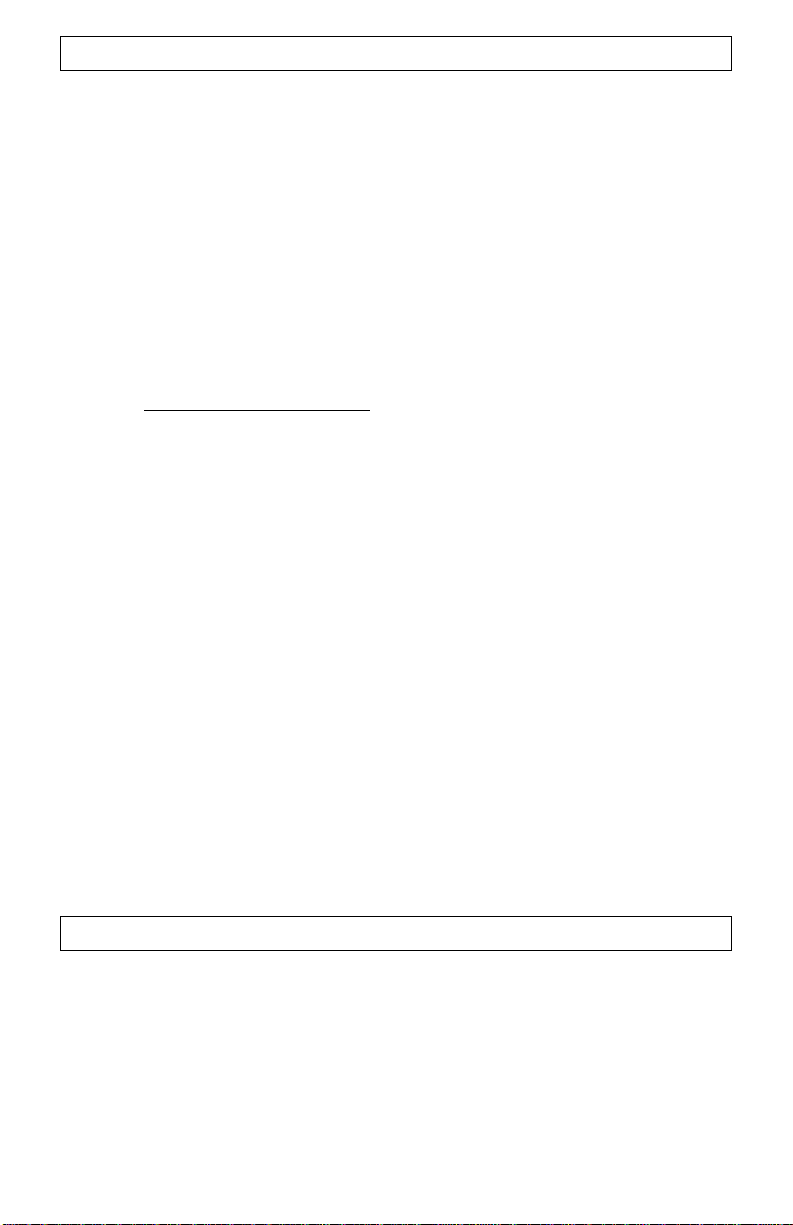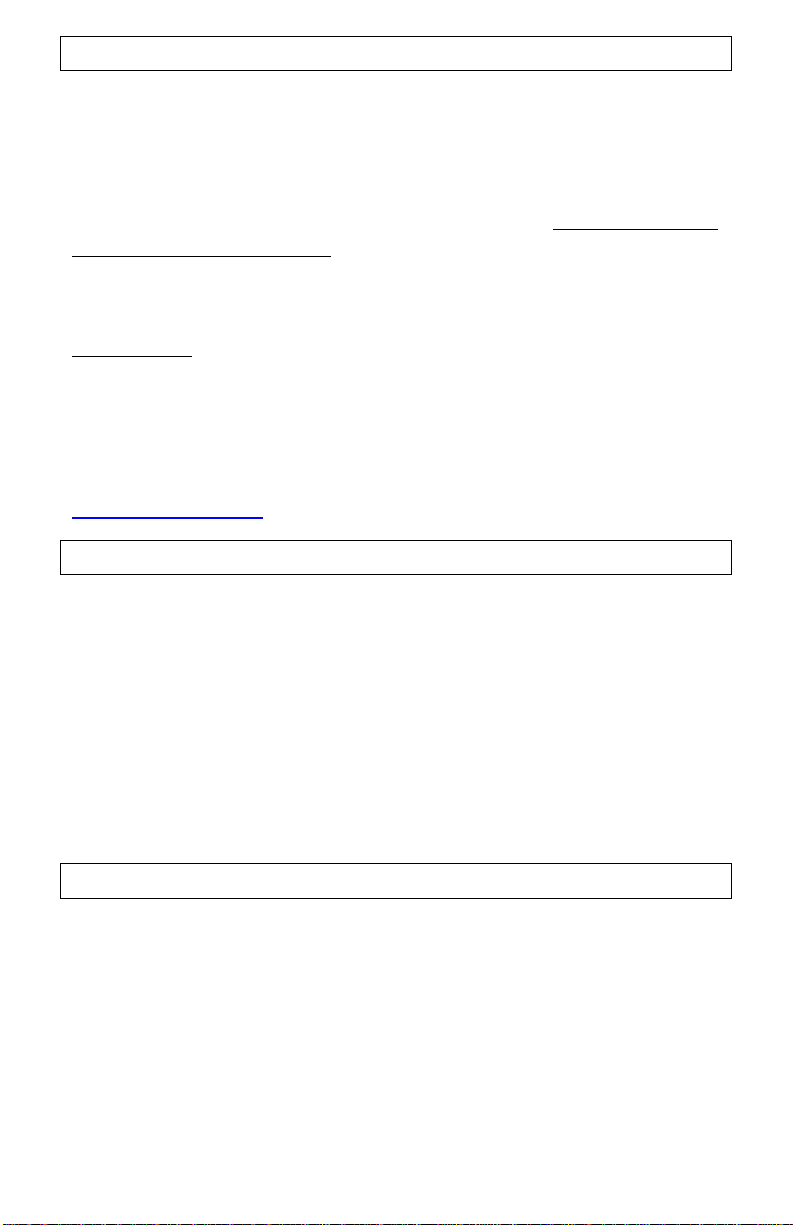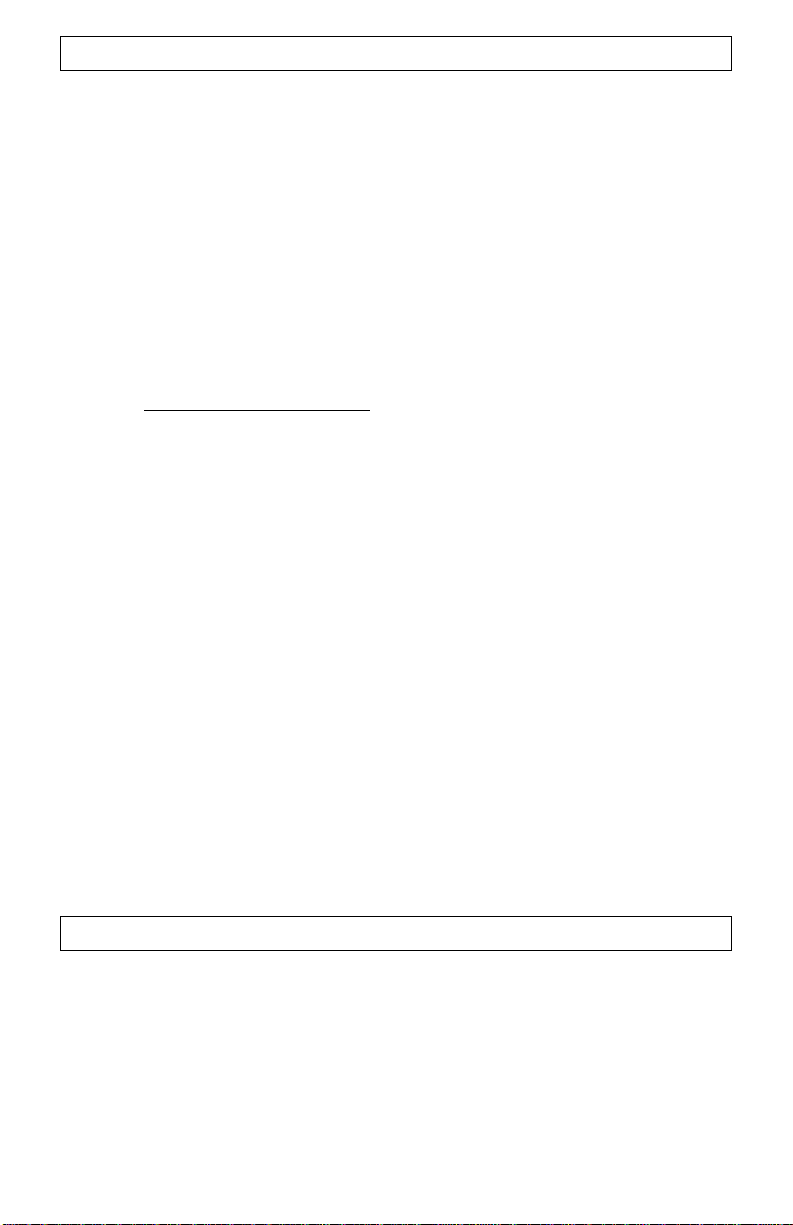
2
DIGITAL NIGHT VISION TECHNOLOGY:
1. Your night vision viewer operates with batteries. Unlike a daylight
binocular, where you see the image due to light traveling through the
glass and the prisms, the digital night vision device works by
projecting the image onto an OLED display screen. While the
CCD/CMOS sensor and the OLED display are the crucial components
of your viewer, the optical parts of the unit are also very important, as
they gather the light into the CCD/CMOS sensor and then bring the
projected image from the OLED screen to your eye. Since the image is
projected on the display screen, just like any TV, it has certain limited
resolution, so your digital night viewer cannot provide the same
crystal clear image, as you see through your daylight binoculars.
2. Another important point –your digital night vision viewer has
option of full-color, night vision green and black & white image –
why? Because, while full-color image is an excellent choice during
daylight, it sometimes washes out the details in the dark and will not
be as effective as monochrome image during nighttime conditions.
The night vision green color was chosen because green color shows
more details than any other color in the palette and black & white
image is especially useful when reading text or building signs or car
plates during nighttime.
3. Your digital viewer is safe to operate during daylight and
nighttime hours. IT IS NOT SAFE FOR YOUR EYES TO LOOK DIRECTLY
AT THE SUN THROUGH THIS PRODUCT! Please note that during
daylight you will have to reduce the brightness level of the unit to
prevent the image from becoming totally washed out. You should
also utilize Color Enhancing Filter, supplied with the unit for daylight
operation in order to view more vibrant colors. (Filter is attached to
the front lens and also acts as a protective lens cover)
4. For more details on how to operate your viewer, please read this
manual completely to ensure proper operation.
YOUR SYSTEM INCLUDES THE FOLLOWING:
1. LN-G3-M High Definition Viewer
2. 8GB Micro SD-card (installed into the SD-card slot)
3. Color Enhancing Filter (installed onto the front lens –daylight
use only –remove in the dark)
4. Carry case & Wrist Strap (strap is installed on the monocular)
5. USB Cable & Micro-SD Card USB Adapter
6. 2xCR123A batteries (optional –NON-RECHARGEABLE!)