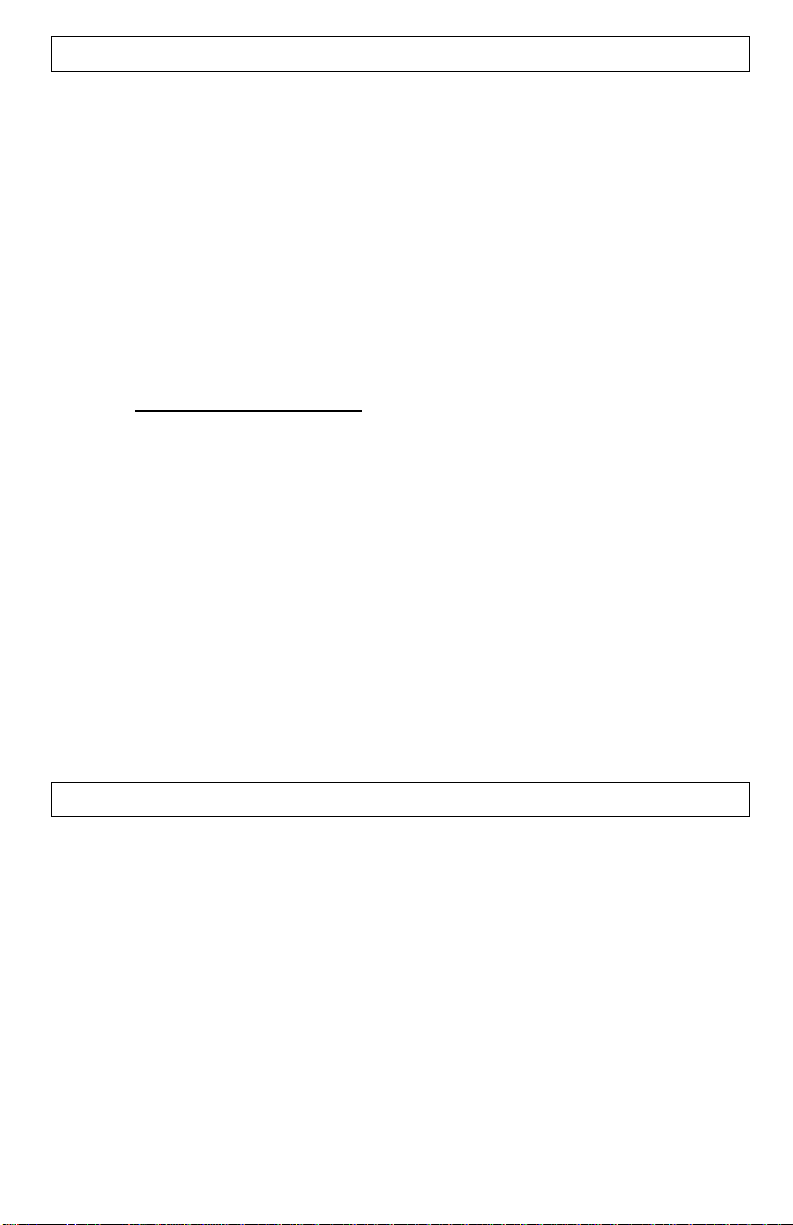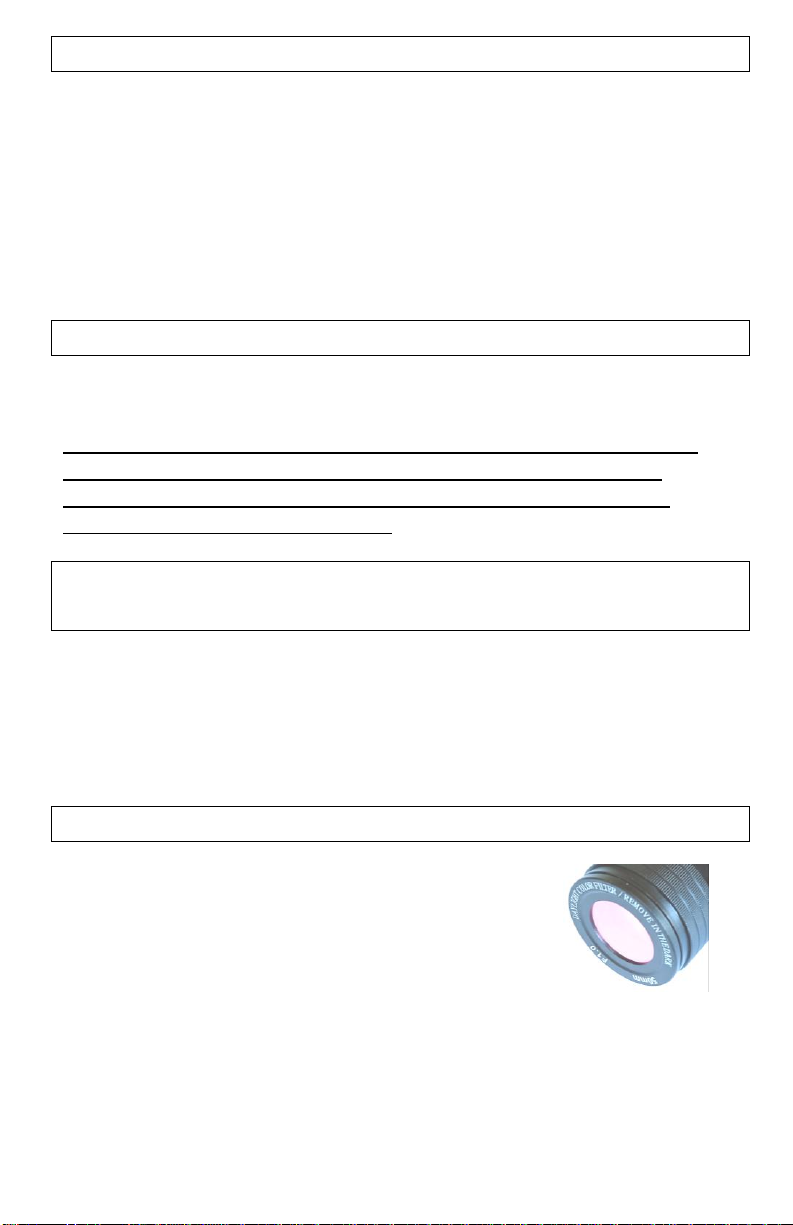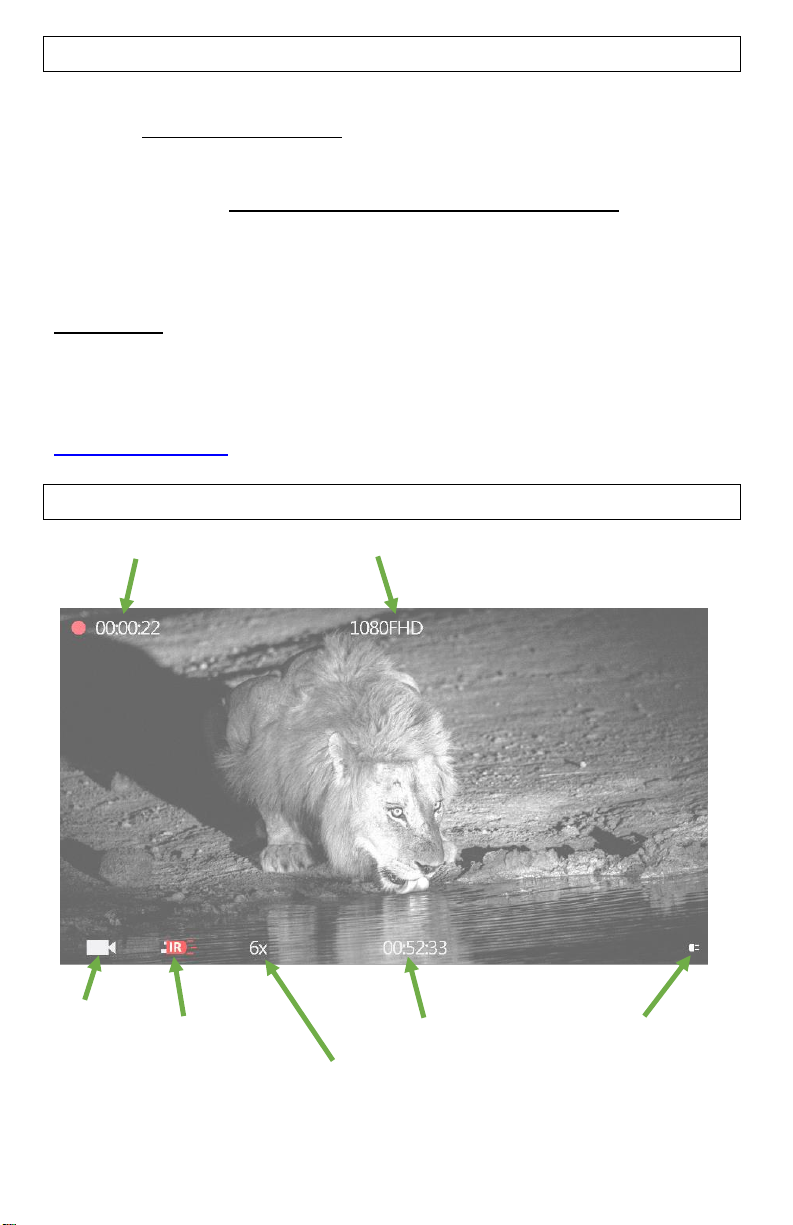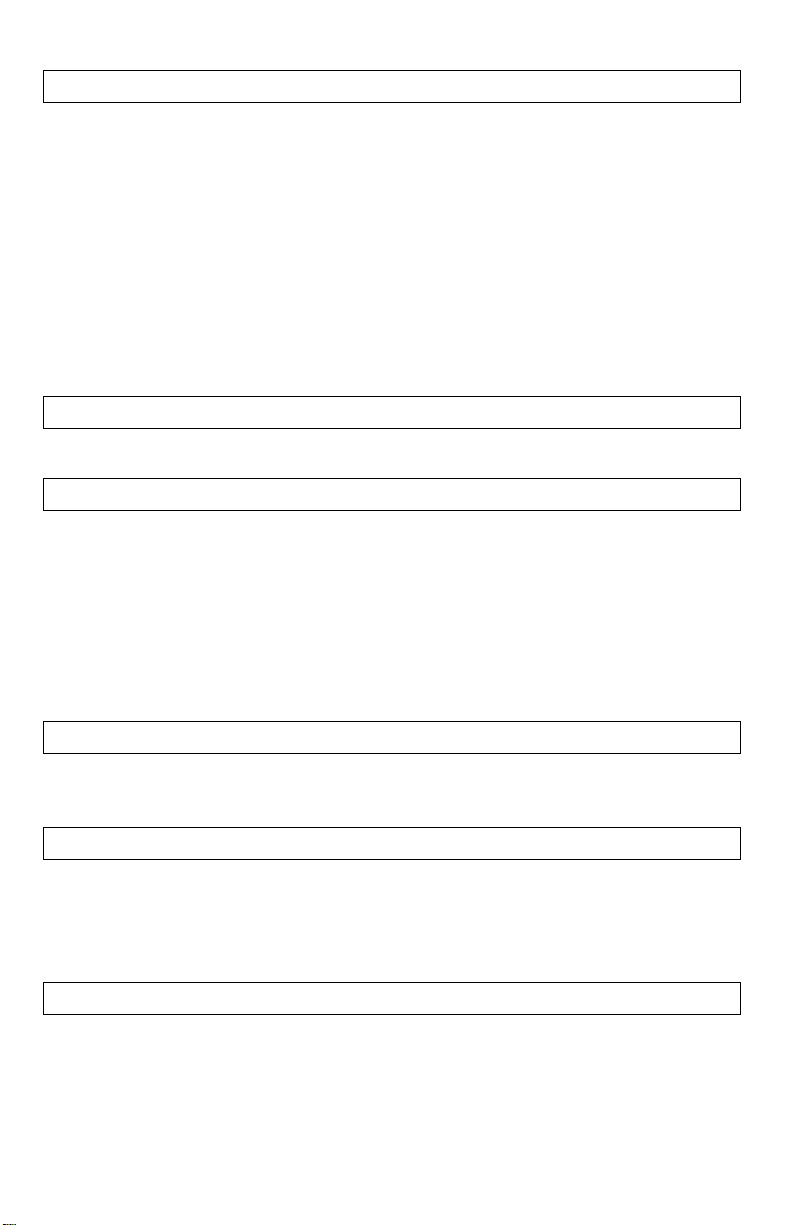6
OPERATING FROM A 5V/2A POWER BANK: BEST POWER OPTION
Your digital viewer can also operate from the commonly available 5V USB Power
Bank chargers. Please make sure the output of the Power Bank is at least 2A, as
less powerful output may fail to power the unit especially when the IR illuminator
is activated or during video recording / Wi-Fi connection. To connect the Power
Bank, open the Connection Area (11) rubber cover by gently pulling it outward and
then swing it counter-clockwise to the right and locate the Micro-USB connector
(11-b). Connect the small end of the USB cable (included) to the connector and
then connect the large end of the cable into Power Bank output. You may need to
activate the power bank first, prior to turning the viewer on. There is no need to
remove batteries when using the power bank.
FOCUSING THE UNIT:
To obtain the sharp image, you must first rotate the Ocular (Eyepiece) Focusing
Ring (5) in either direction, until you notice in which position you can see the on-
screen display icons well. After that, rotate the Objective Lens Focusing Wheel (1)
focusing on the object you are trying to view until the image is at its best. You may
have to repeat (fine-tune) the process again, until the image is sharp and clear.
Once the clear image is obtained, you will no longer need to adjust the eyepiece,
just rotate the front objective lens to adjust the distance to the object you are
viewing.
SUPER CONTROLLER / MENU FUNCTIONS:
Your monocular features a unique and user-
friendly adjustment called Super Controller
(9). It incorporates various operating
functions and makes navigating and adjusting
menu functions fast, easy and natural without
having to take your eyes off the eyepiece in
the field. It is especially useful when using in
dark conditions where button location may
be particularly difficult. The Super Controller
activates the Main Menu by pressing onto it
for approx. 2 sec.
Once activated, all Menu navigation is done the following way:
-Scrolling through the menu contents: rotate the Super Controller in
either direction (each click scrolls the menu by one step)
-Selecting and confirming function: short press onto the Super Controller
-Return from selected function to Main Menu: Long-Press onto Super
Controller (2 sec)
-Exiting the Main Menu: Long-Press onto the Super Controller (2 sec)