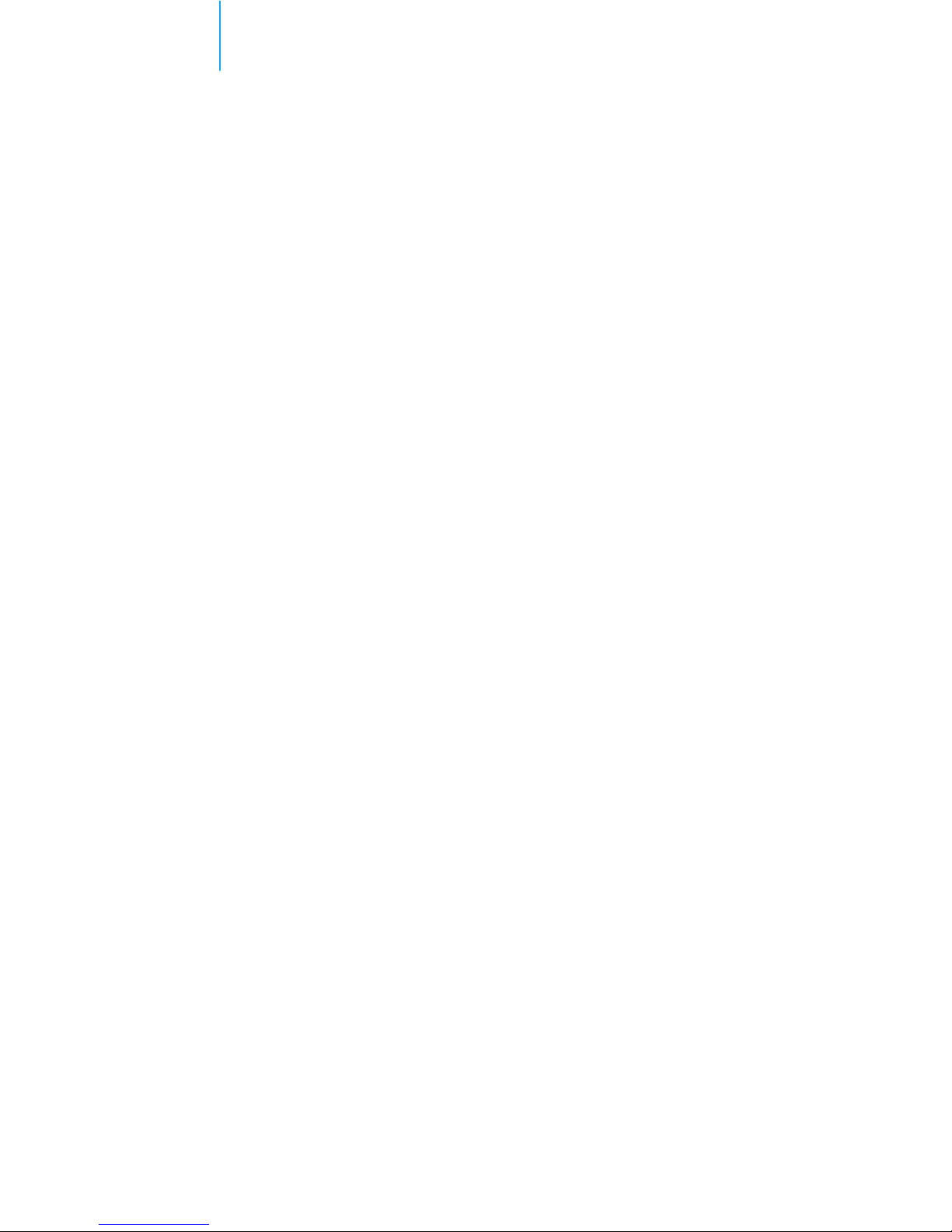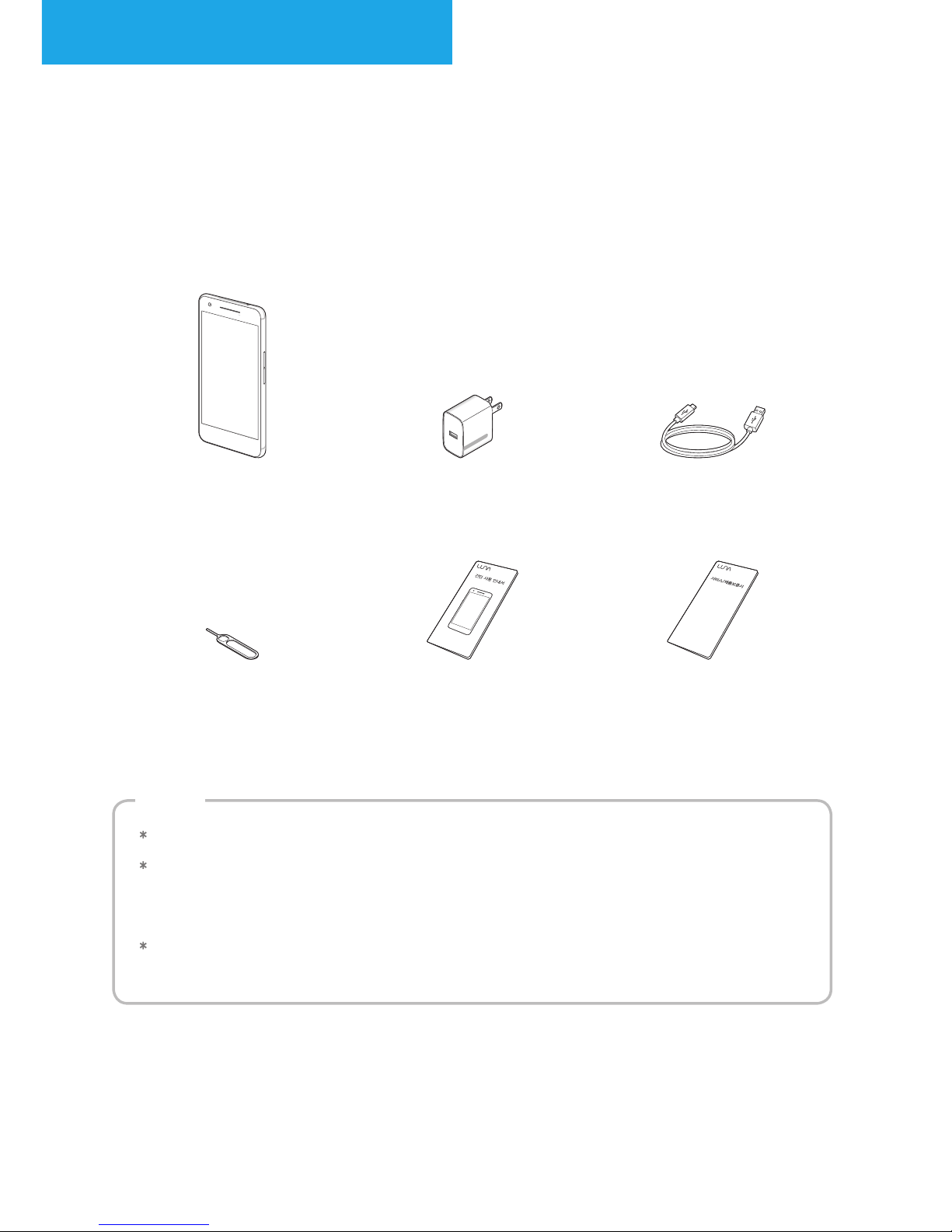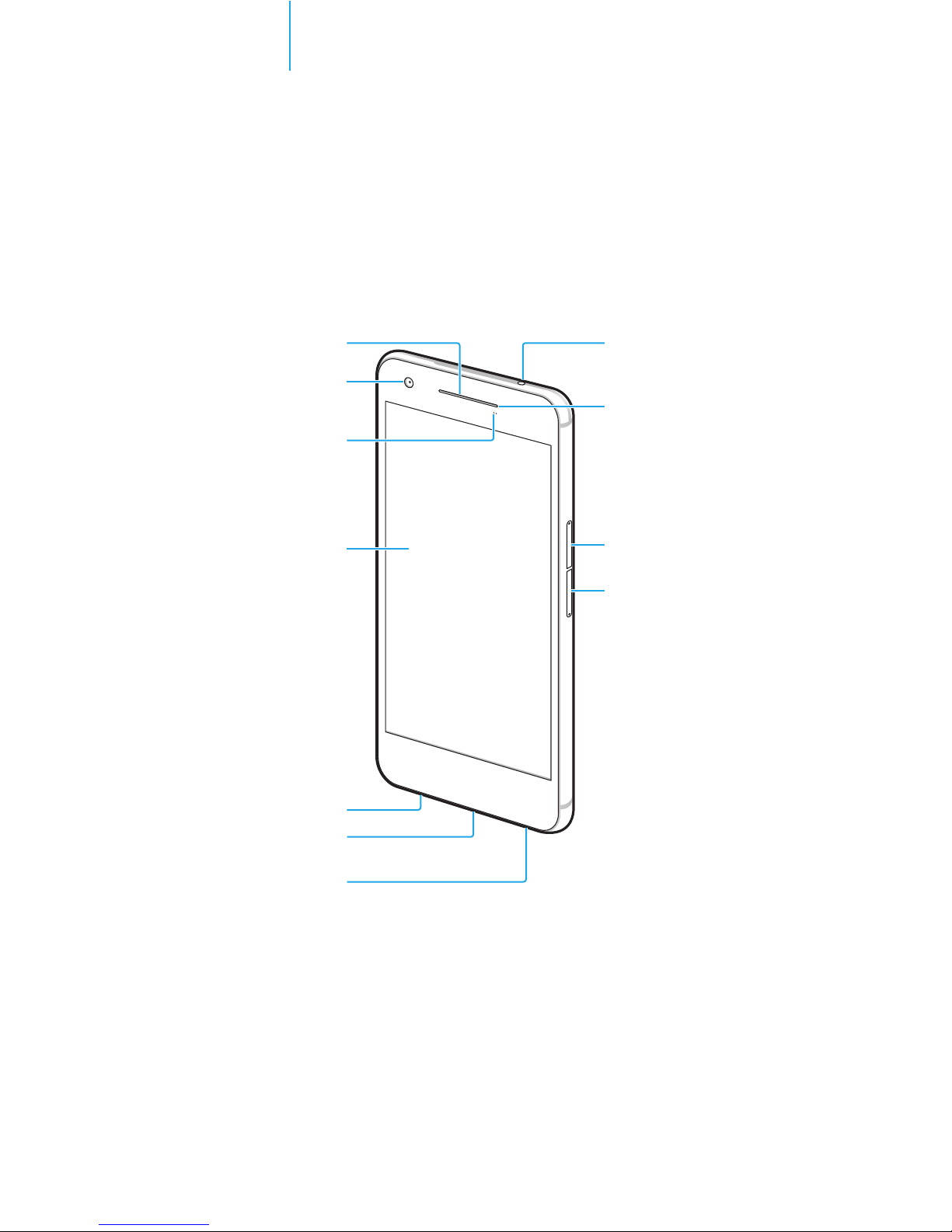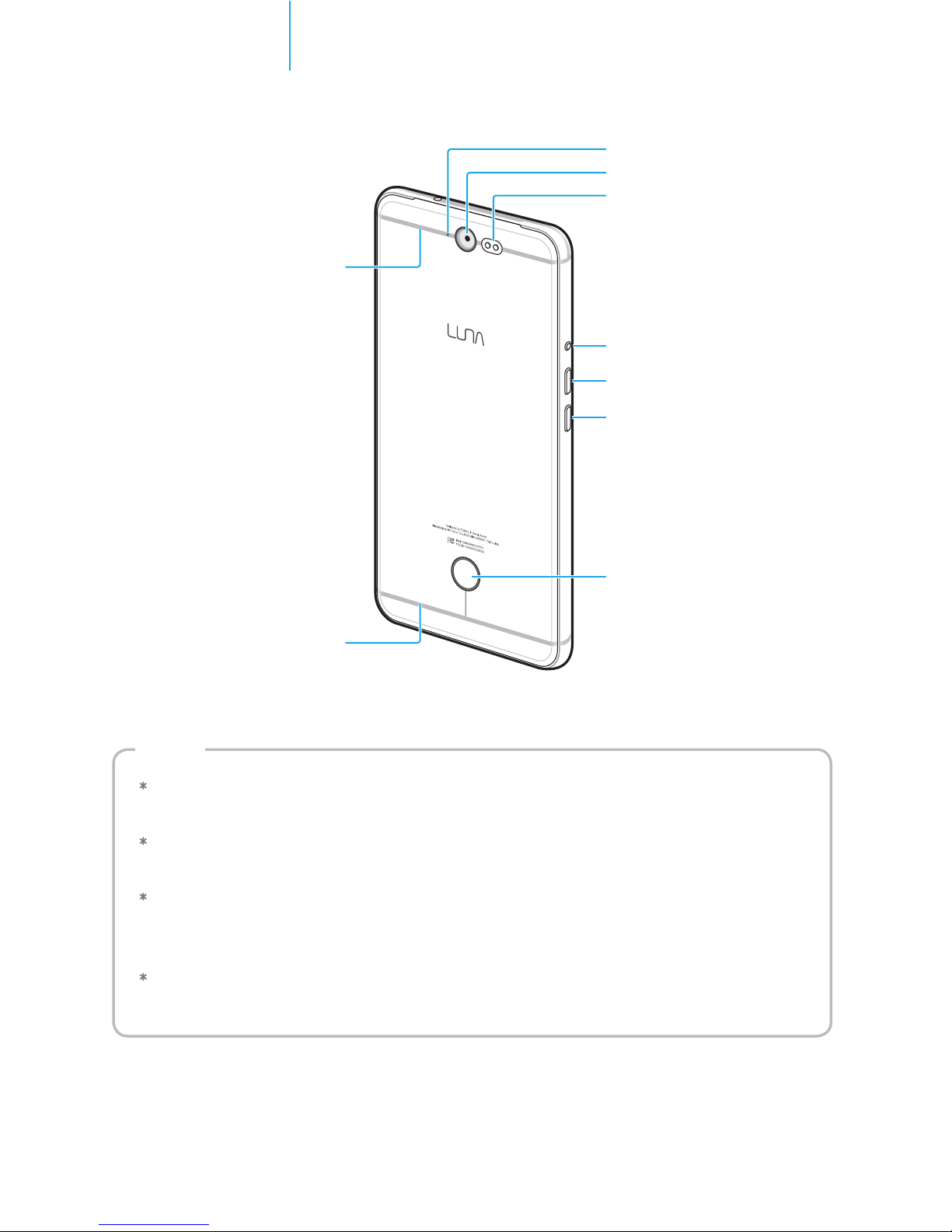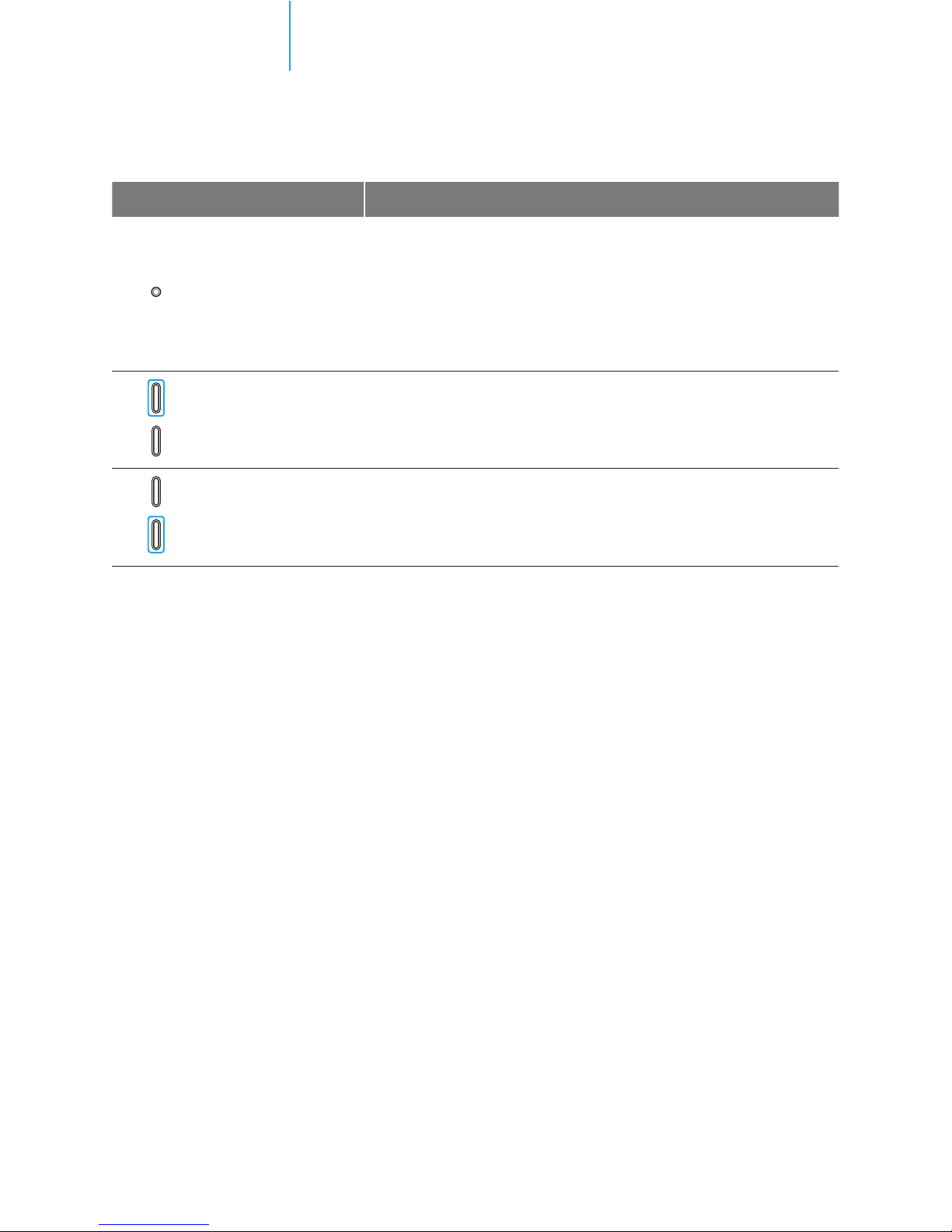2
Contents
Before Using
Read this rst..............................................3
Copyrights Information..........................4
Getting Started LUNA
What’s in the Box.......................................5
LUNA Overview .........................................6
Installing the micro SIM Card................9
Installing the micro SD Card................11
Charging the Battery .............................12
Power On/Off ...........................................15
Getting to Know Your LUNA
Touch Screen ............................................17
Home Screen........................................... 22
Lock Screen .............................................. 49
Typing Characters...................................51
Running and Stopping Apps .............. 54
Screen Capture ....................................... 54
Managing your Smartphone and
Data ............................................................ 55
Connecting the Wireless Display ...... 58
Data Sharing............................................ 59
Using Apps
Installing and Deleting Apps.............. 60
Phone......................................................... 61
Contacts .................................................... 66
Messaging................................................ 69
Browser..................................................... 72
Camera ...................................................... 73
Gallery........................................................ 81
Music .......................................................... 82
Video Player ............................................. 85
Email ........................................................... 87
Alarm/Clock.............................................. 91
Calendar.................................................... 93
FM Radio.................................................... 94
Note ............................................................ 95
Calculator.................................................. 95
File Manager ............................................ 96
Voice Note................................................. 97
Safebox...................................................... 98
Backup Tool.............................................. 99
Weather..................................................... 99
Downloads ............................................... 99
Torch ........................................................... 99
Google Apps ..........................................100
Settings
About Settings ......................................102
Wireless & Networks Settings .........103
System Settings .................................... 110
Personal Settings ................................. 115
Device Settings ..................................... 119
Appendix
User Troubleshooting Guide (Check
Before Requesting Service) ..............122
Specications.........................................126
Customer Service................................. 127
Important Safety Information......... 127
FCC Compliance Statement .............. 131