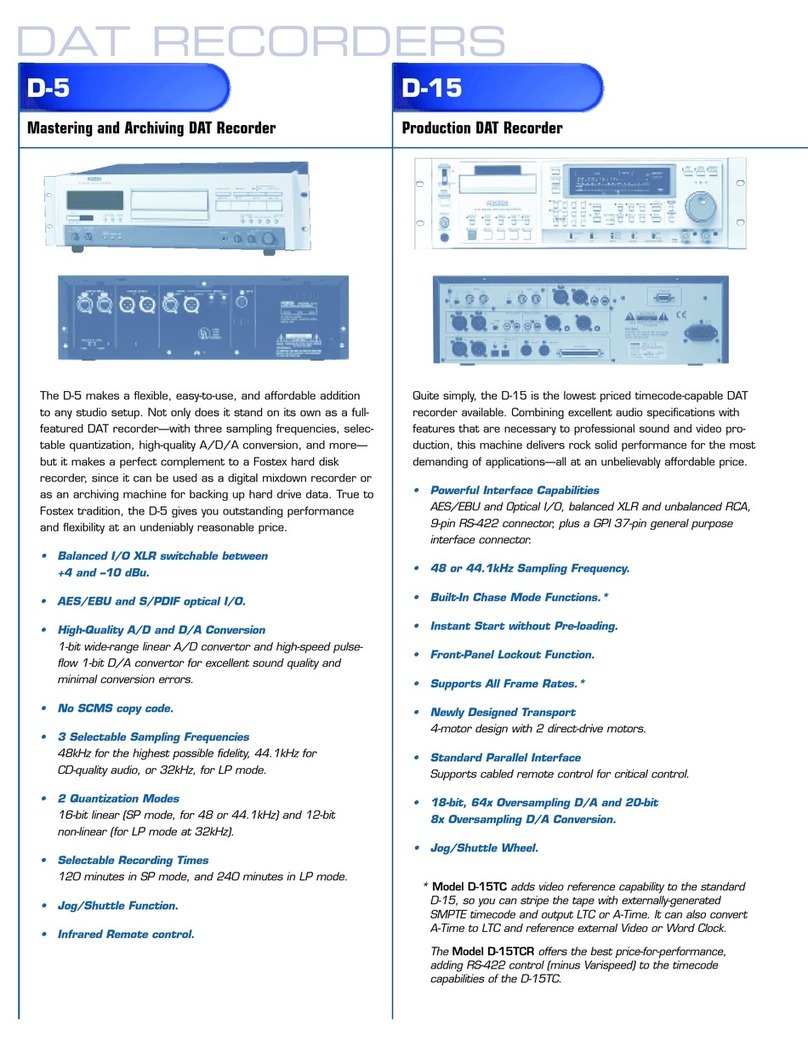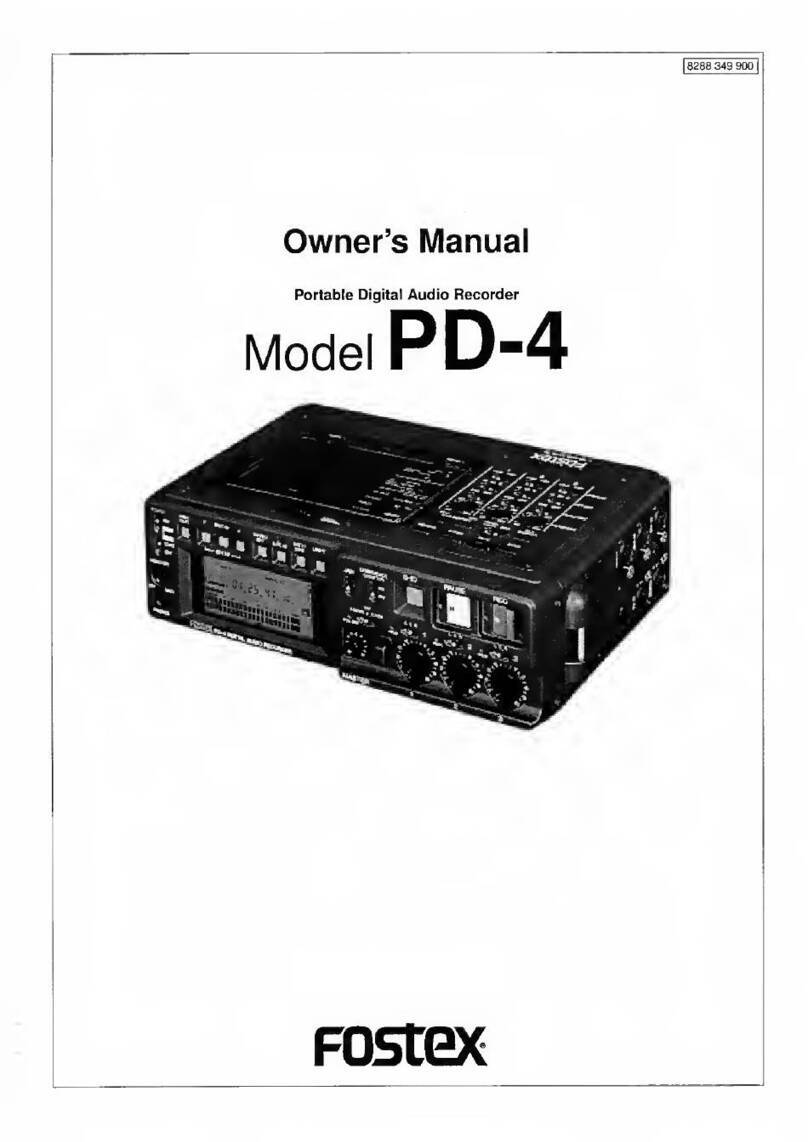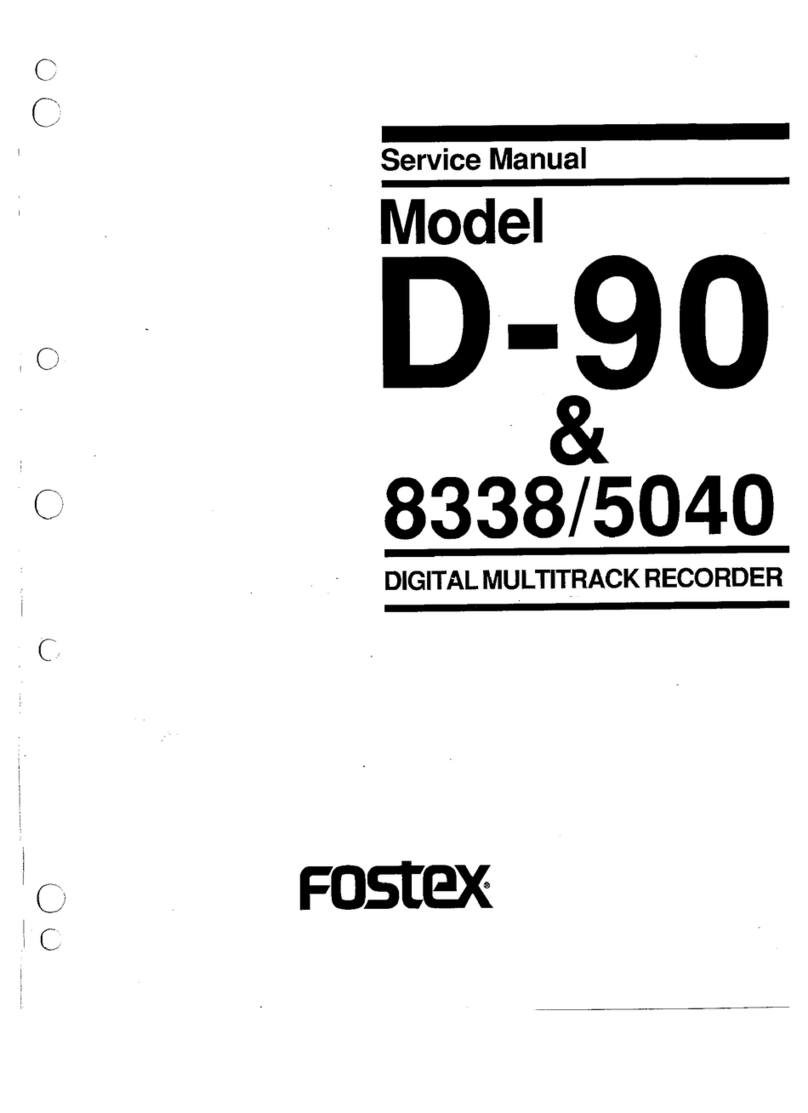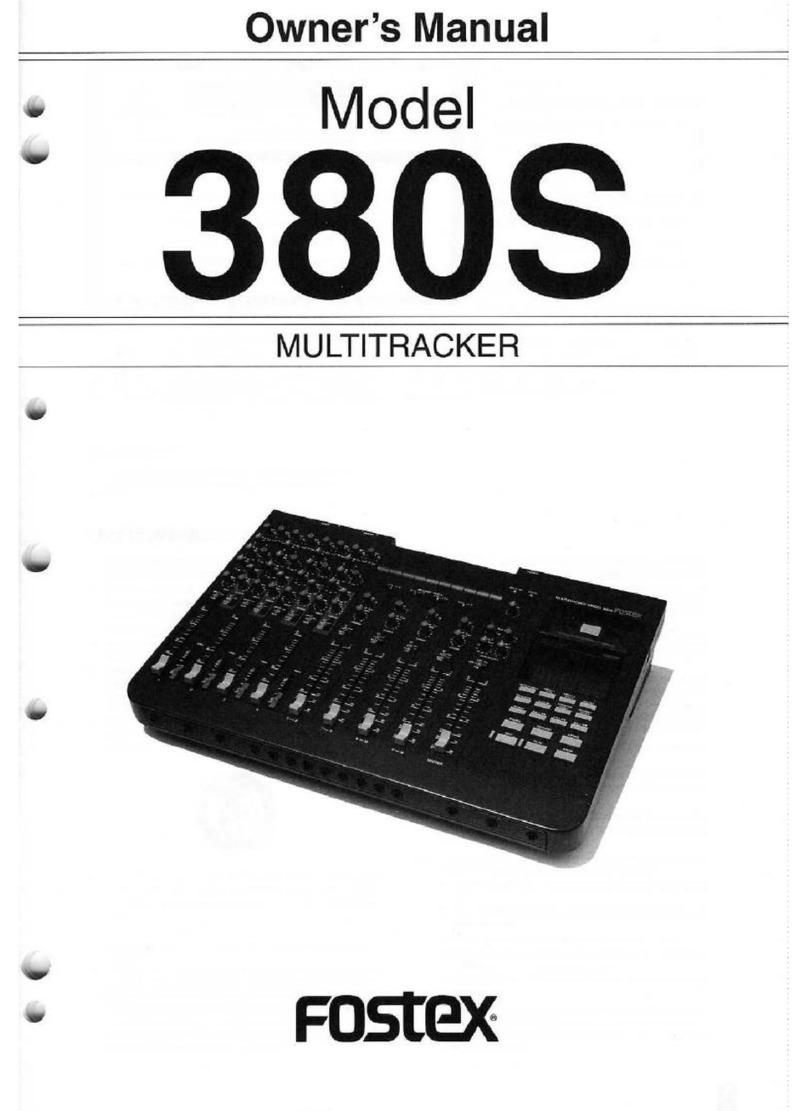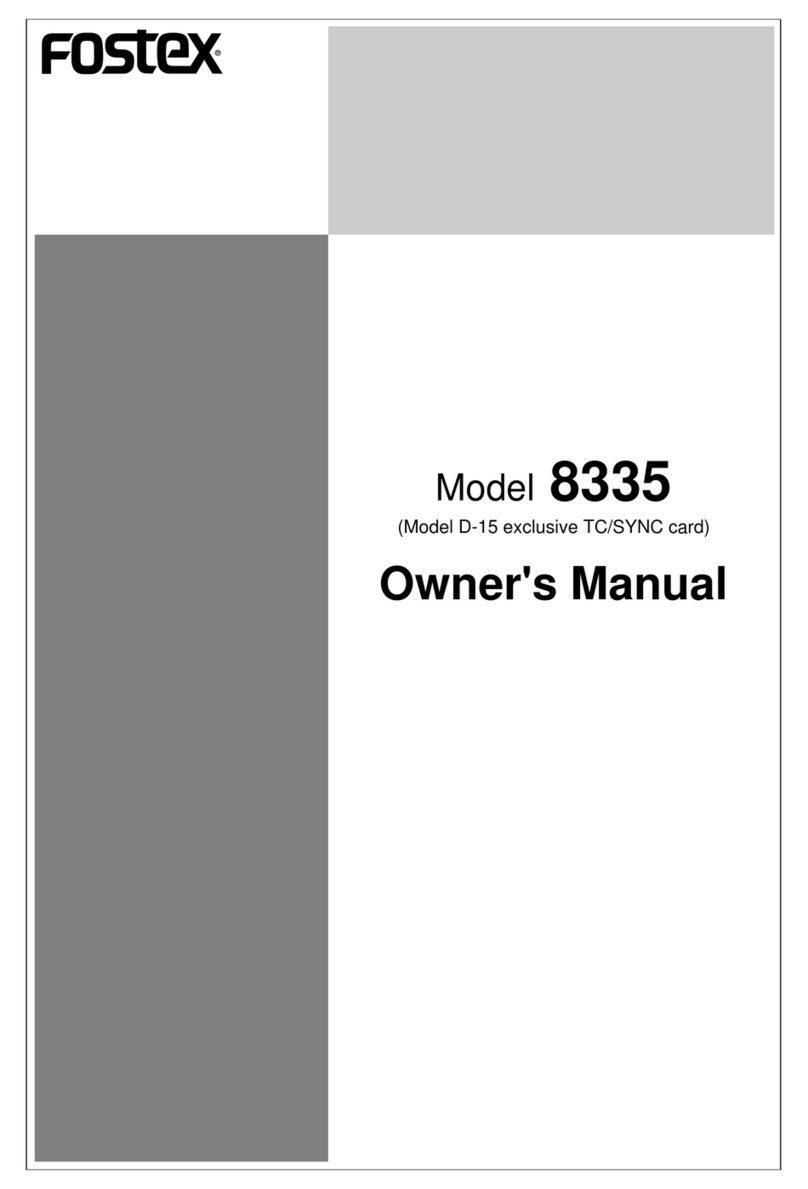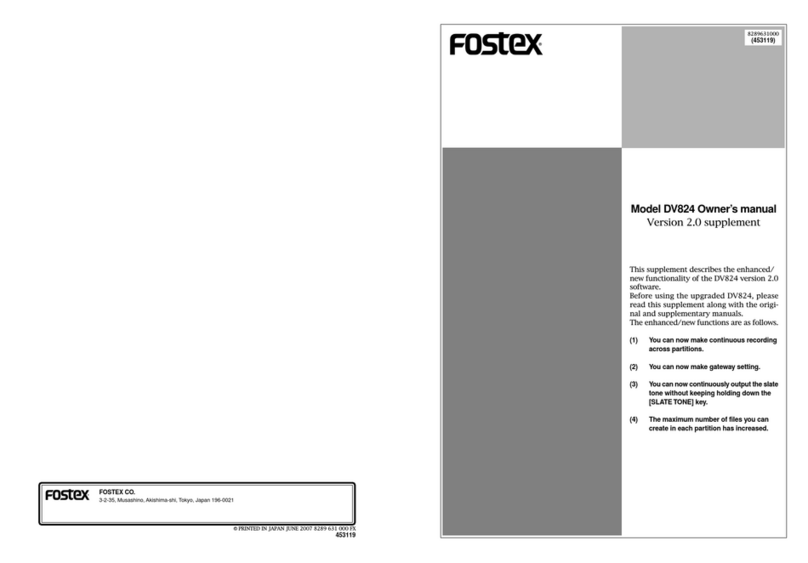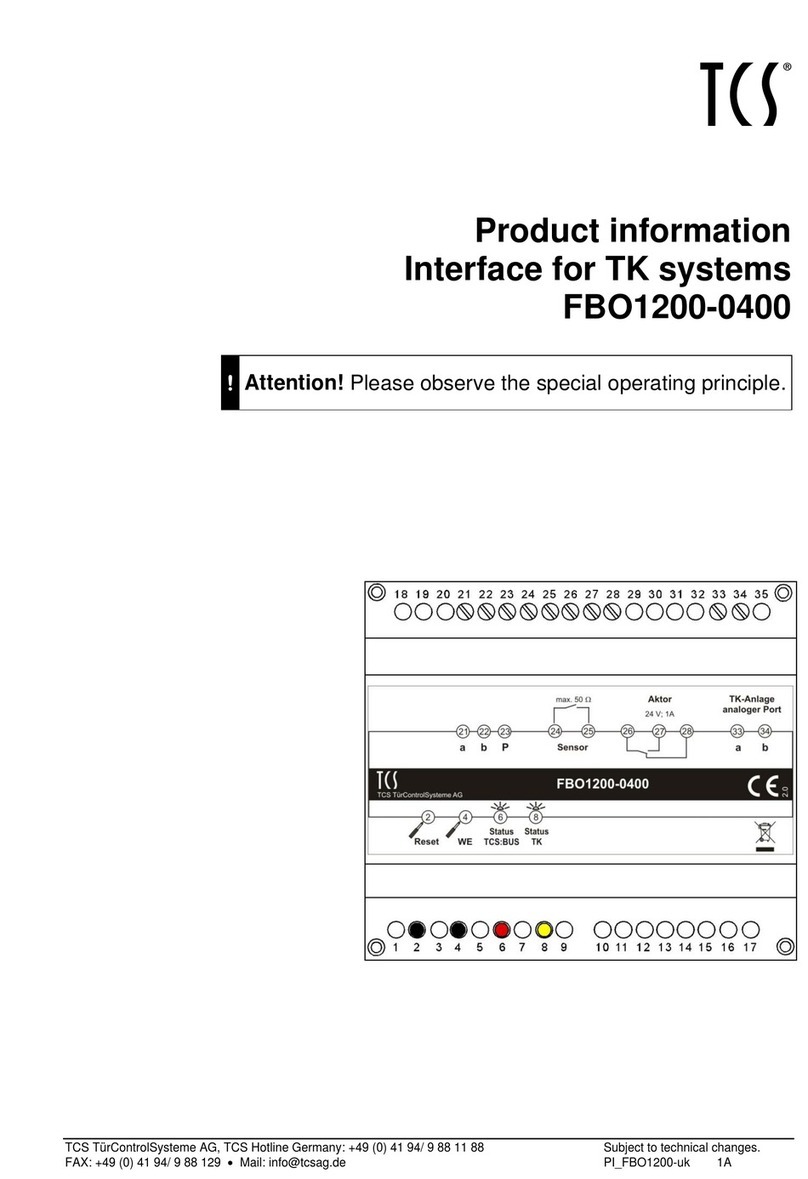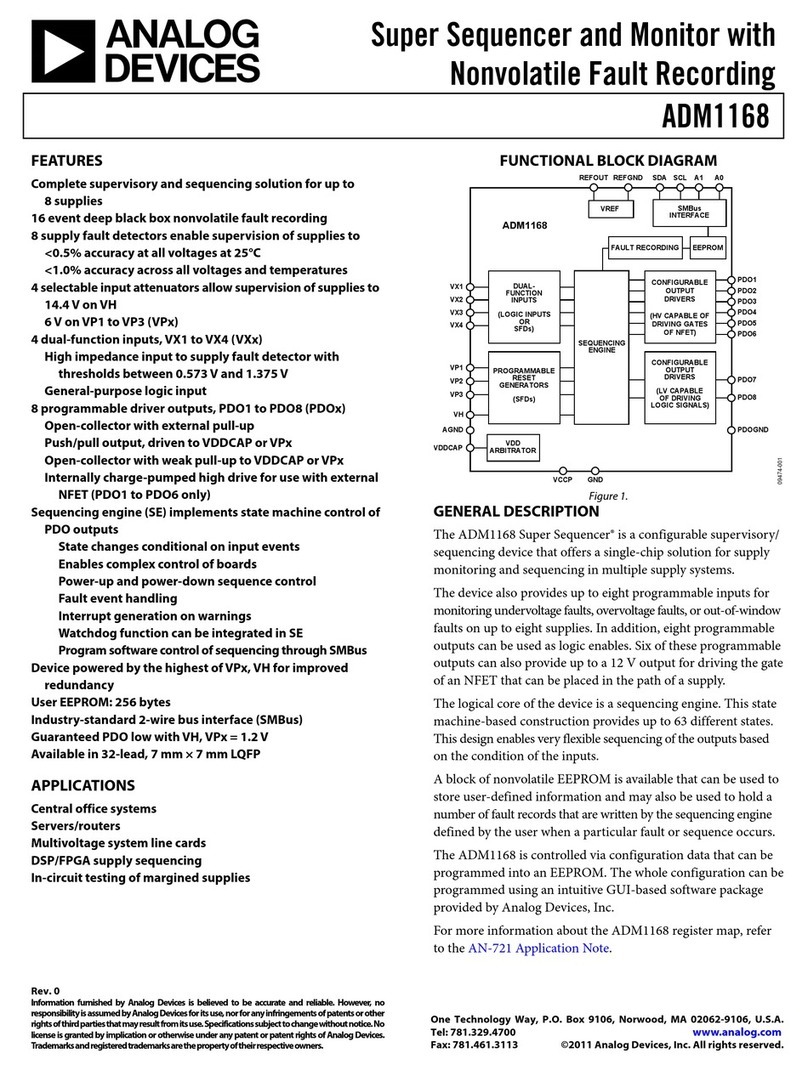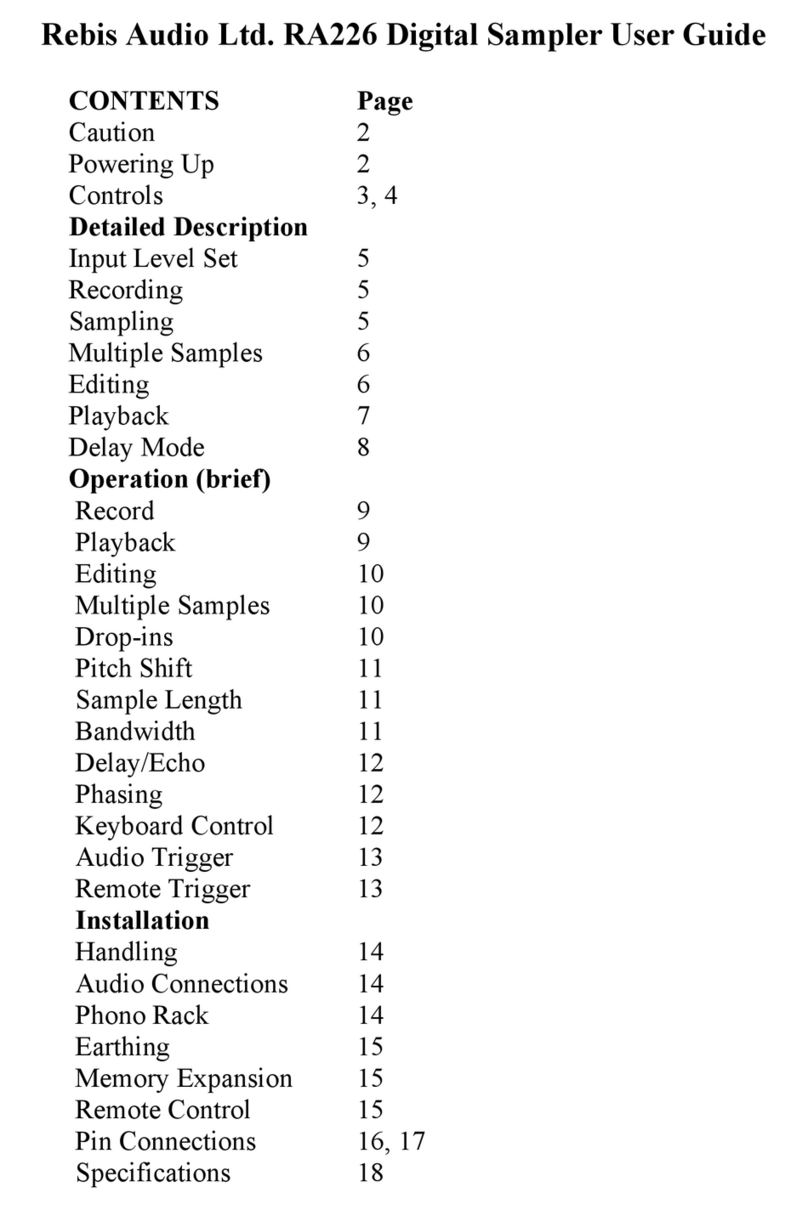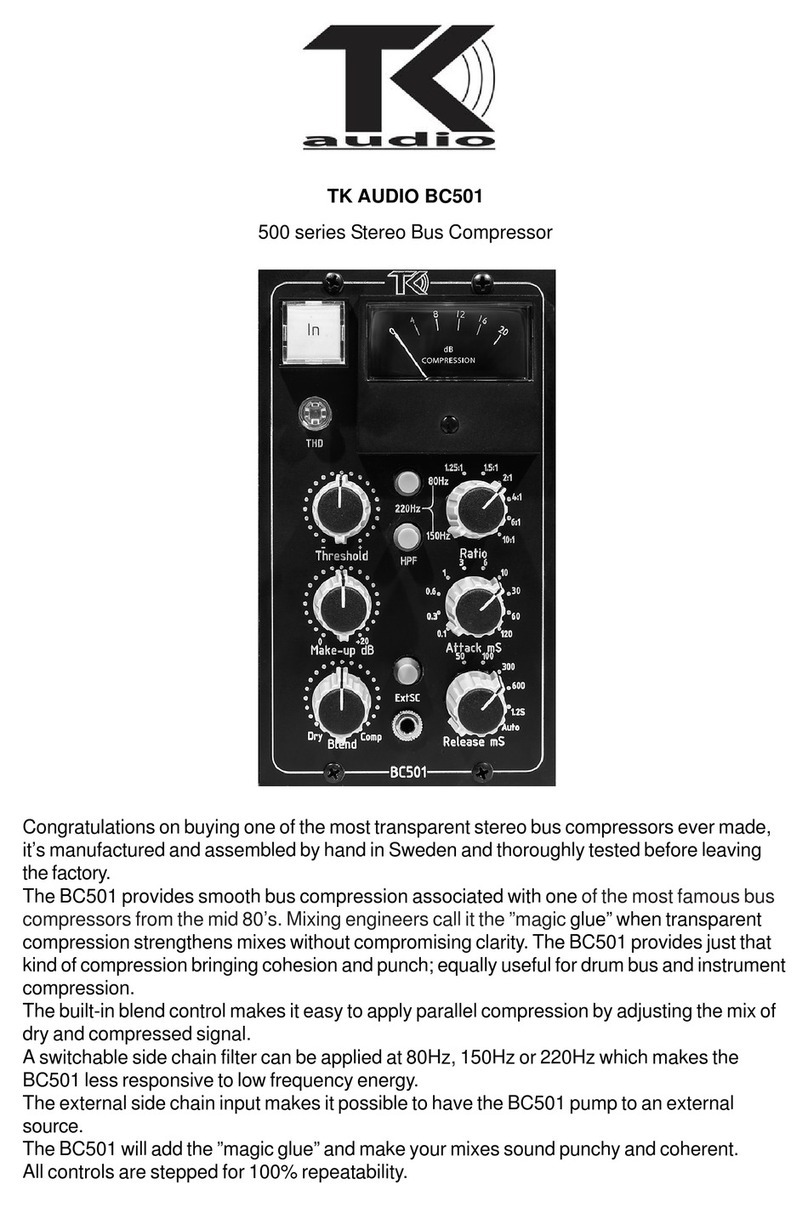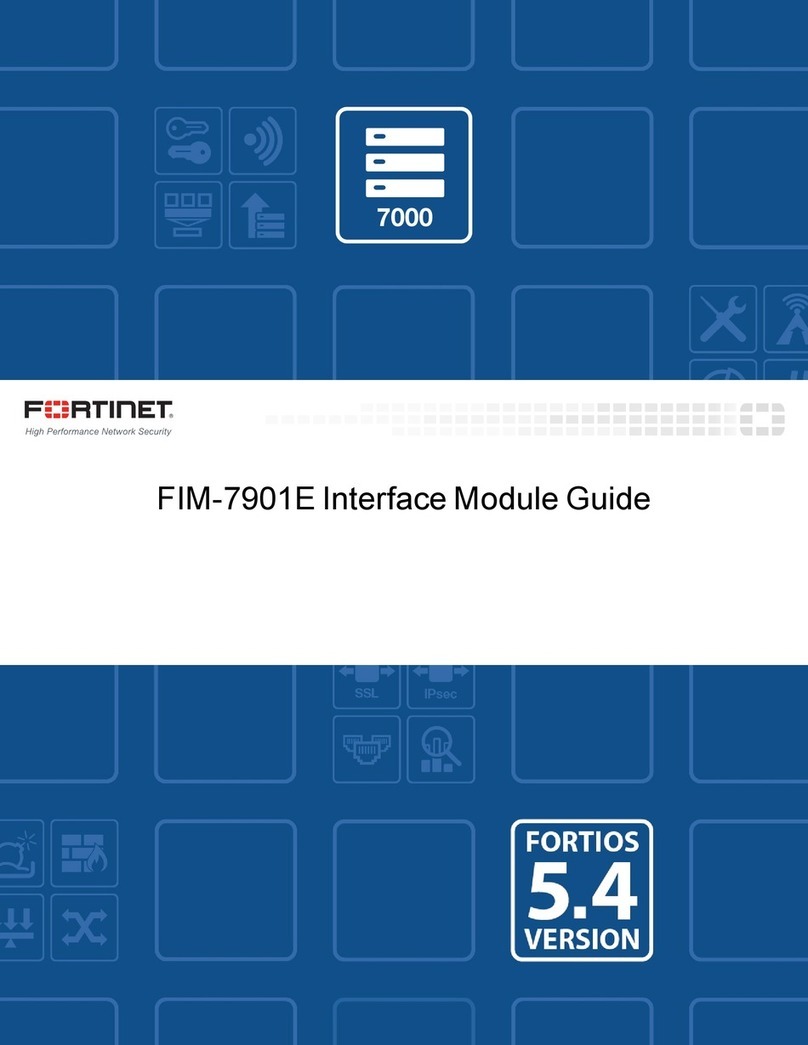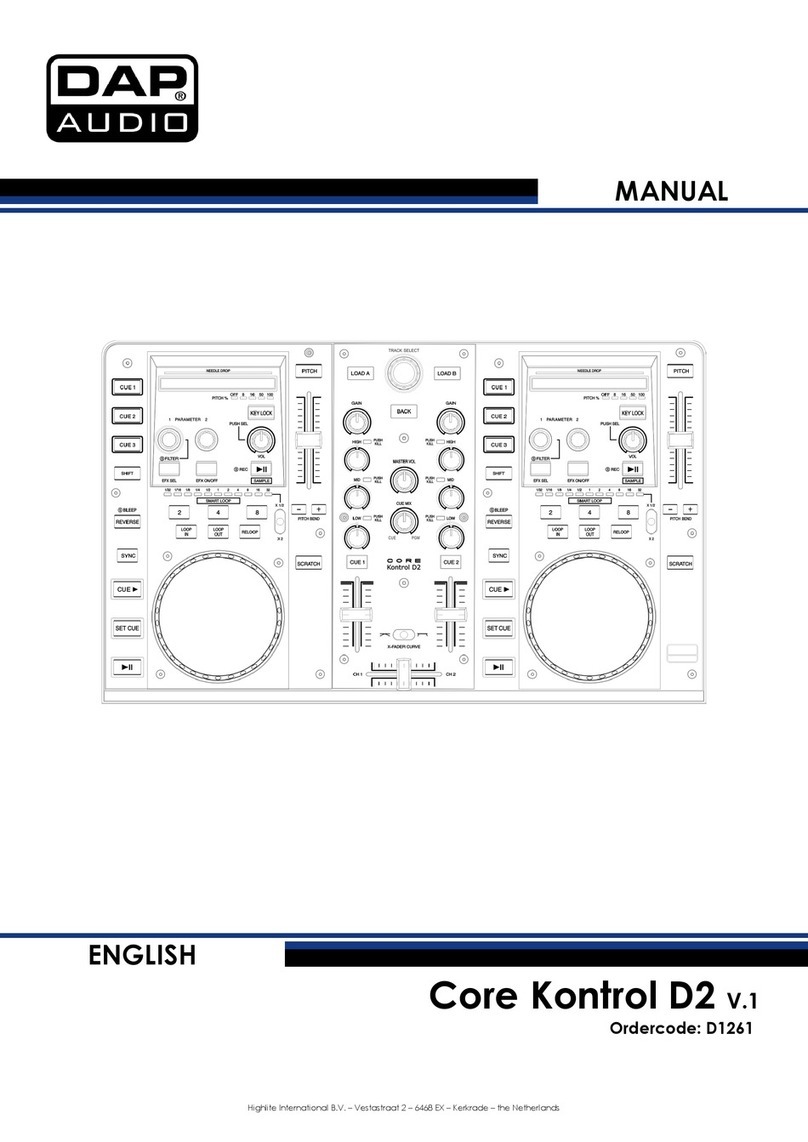Fostex MR-16HD Instructions and recipes

8588 093 000
(456636)
MR16 Supplementary manual
(for the MR16 without a CD-R/RW drive)
How to use the CD-R/RW drive
This supplementary manual describes how to create an audio CD (CD-DA) by
connecting an external CD-R/RW drive to the [USB HOST] port on the rear panel.
Read this supplementary together with the main manual before you attempt to
create an audio CD using an external CD-R/RW drive.
Important! CD-R/RW drives which can be connected to the MR16
You can connect the MR16 [USB HOST] port to any CD-R/RW drive which has a [USB] port and
can be powered by AC main or batteries. The MR16 does not provide USB bus power facility
(which allows supplying power to an external device from the unit), therefore, you cannot
connect a CD-R/RW drive which only can be powered by USB connection.
Also note that the models which can be used with the MR16 may change. Check the update
information of the currently available CD-R/RW drives from Fostex website (http://
www.fostex.com) before purchasing a drive unit.
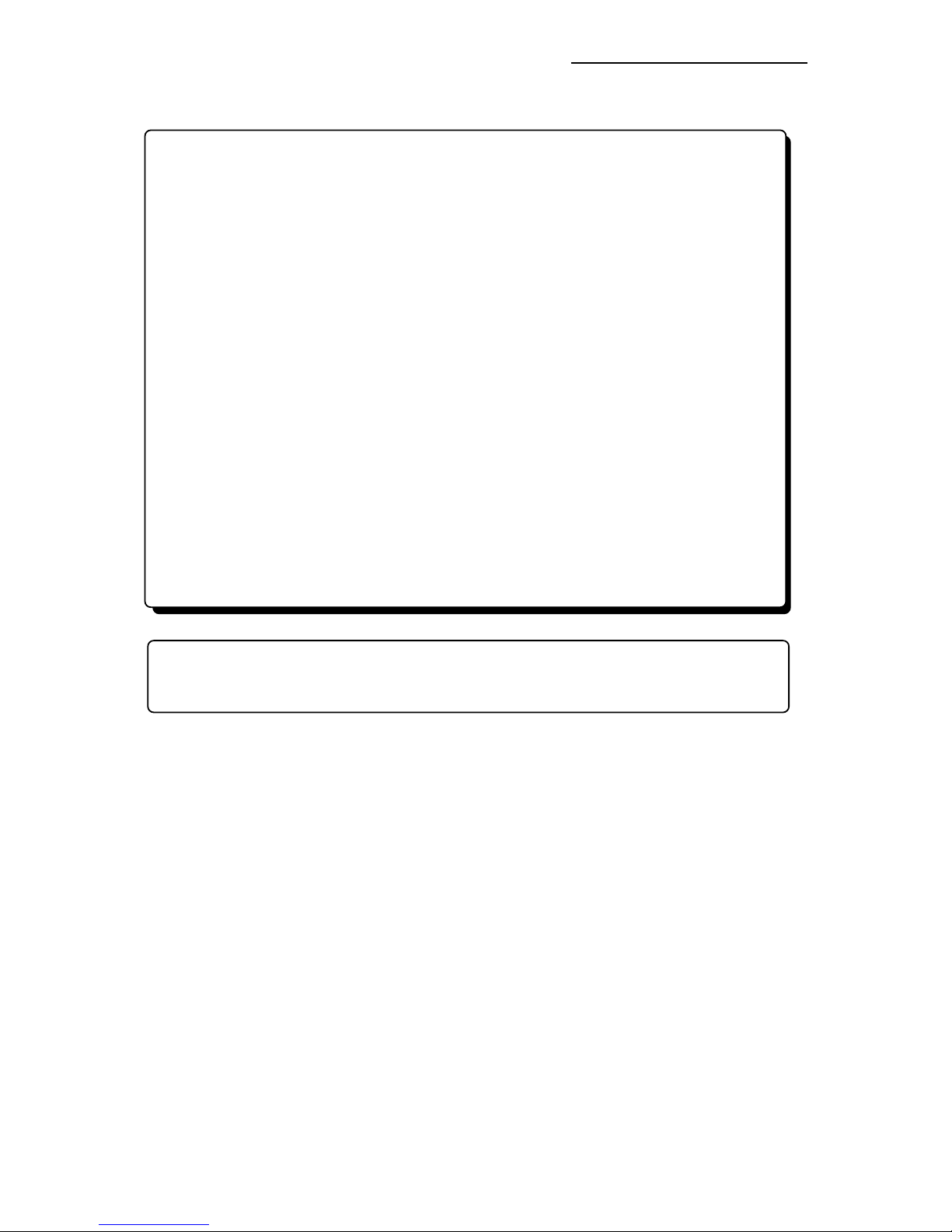
MR16 Supplementary manual (for the MR16 without a CD-R/RW drive)
Table of contents
Pleasereadbeforeusing..........................................................................................3
Usable discs .....................................................................................................3
Handling of discs ............................................................................................3
Track data for creating an audio CD ...........................................................4
Beforecreating an audioCD (playing backastereoWAV file) ............................5
Selecting a stereo WAV file for playback ....................................................5
Playing back a stereo WAV file .....................................................................6
Storing CUE points .........................................................................................6
Creatingan audio CDusing an external CD-R/RWdrive .....................................9
ViewingtheTOC information.................................................................................13
Viewing the TOC information before finalizing ......................................13
Viewing the TOC information after finalizing .........................................14
2
CD-DA: It stands for "Compact Disc-Digital Audio" and is the formal name of audio CD. The
format is specified in the "Red Book". An audio signal is converted to PCM-coded stereo
digital data with 44.1kHz sampling frequency and 16-bit quantization.

MR16 Supplementary manual (for the MR16 without a CD-R/RW drive)
Before using an external CD-R/RW drive, read the following.
Usable discs
Only discs with any of the following logos can be used with an external CD-R/RW drive
connected to the MR16 [USB HOST] port.
Recordable
ReWritable
<CD-R disc>
You can make additional recording to a CD-R disc until it is finalized if it is brand
new and still has enough recordable area (additional recording is possible only in
the "Track at once" mode).
<CD-RW disc>
You can make additional recording to a CD-RW disc until it is finalized if it is brand
new and still has enough recordable area (additional recording is possible only in
the "Track at once" mode).
<CD disc>
You can view TOC information of a disc with this logo (such as a commercially
available CD) but you cannot make recording.
<Note>: Using an external CD-R/RW drive connected to the MR16 [USB HOST] port, you cannot
play back CD-DA discs you created (or commercially available audio CDs).
Handling of CD-R/RW discs
• Handle a disc with care by holding them by the rim or
by a finger through the center hole, rather than
touching the surface. Do not get fingerprints, dust,
scratch, etc. on the signal side.
• Do not affix any labels or stickers to the label side of
the disc. Do not make a scratch on the label side.
A scratch may make recording or playback
impossible. Do not write on the label side of a disc
with a hard pen such as a ballpoint pen and a pencil.
Only use a soft pen.
• Do not use a curved or cracked disc, which may cause
malfunction of the drive.
• If dust or fingerprint is attached to the signal side, wipe
the disc gently with a soft dry cloth or a cloth with
ethylalcoholfromthecentertowardstheoutsideedge.
Do not wipe it from the outside towards the center.
Please read before using
3

MR16 Supplementary manual (for the MR16 without a CD-R/RW drive)
Track data which can be recorded to a CD-R/RW disc
You can record a stereo WAV file converted from two mono files on tracks 15 and 16
(final mixed-down files) to a CD-R/RW disc in the CD-DA format. Mixed-down files on
tracks 15 and 16 can be created by in either of the following track bouncing methods.
(1) Bouncing tracks 1 through 14 to tracks 15/16 of the same song.
(2) Bouncing tracks 1 through 16 to tracks 15/16 of the new song.
See pages 75 through 88 of the MR16 owner's manual for details about track bouncing.
See pages 104 through 106 of the MR16 owner's manual for details about how to convert
files on tracks 15 and 16 to a stereo WAV file.
#####001.wav
Song
#####002.wav
#####003.wav
#####008.wav
2 MIX
*********.wav
On the MR16, a stereo WAV file converted from
track 15/16 data is stored to the "2 MIX" folder
in the Song folder of the original song (see the
illustration on the left). Also see page 108 of
the MR16 owner's manual.
When creating an audio CD using an external
CD-R/RW drive, only stereo WAV files in the
"2 MIX" folder can be burned to a CD-R/RW
disc in the CD-DA format. Therefore, you must
load the song in which one or more desired
stereo WAV files are stored.
Before creating an audio CD, read the <Note>
on the next page.
<Hint!>: Before creating an audio CD, you can check a stereo WAV file in the "2 MIX"
folder by playing back in the "2 MIX file playback" mode (see page 5 for details), as well
as can set CUE points for track division. If you make an audio CD from a stereo WAV file
which contains more than one song (such as a file of "live" recording), you can divide the
file into tracks by setting a CUE to the beginning of each song. In this case, select the
burning mode to "Disk at once" when creating an audio CD (for details about how to set
a CUE, see "Stereo WAV file playback" from the next page).
<Note>: To play back a stereo WAV file or create an audio CD, you must load the song in which the
bounced track data on tracks 15/16 has been converted to the stereo WAV file (see the example
below).
<Example>: If five songs (01 through 05) are recorded on the hard disk and the stereo WAV
file to be burned to a CD-R/RW disc is stored in the "2 MIX" folder of Song 03;
Load Song 03 before starting the operation.
To load the desired song, use the "Select Song" menu item in the "Song" menu of the MENU
mode. See page 114 of the MR16 owner's manual for details about the "Select Song" menu
item.
4

MR16 Supplementary manual (for the MR16 without a CD-R/RW drive)
Before creating an audio CD (playing back a stereoWAV file)
The unit provides the "2 MIX file playback mode". In this mode, you can playback a stereo
WAV file converted for creating an audio CD in the CD-DA format. You can not only check
the file but also set CUE points for track division.
<Note>:
To activate the "2 MIX file playback mode", the current song has a stereo WAV file in the "2 MIX
folder". If the song does not have a stereo WAV file in the "2 MIX folder", you cannot use the "2 MIX file playback
mode". In the "2 MIX file playback mode", you can play back the stereo WAV file, as well as store or edit CUE
points, but cannot record audio or make track/part editing.
Selecting a stereoWAV file for playback
The following shows how to select a desired stereo WAV file from the "2 MIX folder" of the
current song. It is assumed that a song which has a stereo WAV file in the "2 MIX folder" is
currently loaded.
1) While the unit is stopped, press the
[MENU/ENTER] knob to enter the MENU mode.
The display now shows the menu selection
screen, where " Back" is initially highlighted.
2) Use the [MENU/ENTER] knob to select
"Song " and press the [MENU/ENTER] knob.
The display now shows the song menu screen.
3) Use the [MENU/ENTER] knob to select "Select
2mix " and press the [MENU/ENTER] knob.
The display now shows the list of stereo WAV
files available in the "2 MIX folder" of the
current song.
<Note>:
If no stereo WAV file is available in
the "2 MIX folder" of the current song, the dis-
play pops up "No stereo files!" and returns to
the screen where "Select 2mix " is highlighted.
In such a case, exit the MENU mode and
reselect a song.
4) Use the [MENU/ENTER] knob to select the
desired stereoWAV file and press the
[MENU/ENTER] knob.
The display now shows the Home screen of the
"2 MIX file playback mode".
While this Home screen is shown, you can play
back the stereo WAV file or store CUE points.
<Note>:
To exit the Home screen of the
"2 MIX file playback mode", execute steps 1
and 2 above, and select "Select Song " and
press the [MENU/ENTER] knob. Then use the
[MENU/ENTER] knob to select the desired
song and press the [MENU/ENTER] knob.
The song is loaded.
5

MR16 Supplementary manual (for the MR16 without a CD-R/RW drive)
Playing back a stereoWAV file
While the Home screen of the "2 MIX file playback mode" is shown, pressing the [PLAY] key plays
back the stereo WAV file. The L and R channels of the stereo WAV file are assigned to tracks 1
and 2 respectively. The L and R playback levels of the stereo WAV file are controlled by the
faders for tracks 1 and 2.
MAX
MIN
1234 8
7
6
5
MAX
MIN
MASTER
REC SELECT
RECORD STOP PLAY
REWIND F FWD
LOCATE REC END
LOCATE ABS ZERO
A-B PLAY
9/10 11/12 13/14 15/16
ABC1 DEF2 GHI3 JKL4 MNO5 YZ9PQR6 +-_0STU7 VWX8 DELETE
CONDENSER US METAL
TUBE 60'S COMBO
Faders for tracks 1 and 2 [MASTER] fader [PLAY] key
Storing CUE points (up to 99 cue points can be set per file)
In the "2 MIX file playback mode", you can set CUE points at the desired positions during play-
back or while stopped. When you create an audio CD by burning the stereo WAV file which
contains one or more CUE points in the "Disk at once" mode, the TOC (Table of contents) is
created by reflecting the CUE point list (see page 9 for details about "Disk at once").
When you make an audio CD from a stereo WAV file which contains more than one song such
as a file of live recording, you can divide the file into tracks by setting a CUE to the beginning
of each song.
1) After pressing the [PLAY] key to start playback
of the file, press the [STORE] key at the desired
position to set a CUE point. (You can also set a
CUE point while the recorder is stopped.)
The display shows the CUE list screen.
The screen example below is the CUE list screen
which is shown after setting the first CUE point.
"<New Entry>" and "C01 (Cue 01)" are listed.
On the right of <New Entry>", the time of the
CUE point when you have pressed the [STORE]
key is shown.
<Note>:
"C01 (Cue 01)" in the CUE list shows
the CUE point automatically set at the begin-
ning of the file. You cannot delete or edit "C01".
2) Use the [MENU/ENTER] knob to select
"<New Entry>" and press the [MENU/ENTER]
knob.
"<ENTER>" is now highlighted on the screen.
3) While "<ENTER>" is highlighted, press the
[MENU/ENTER] knob.
The position where you pressed the [STORE]
key is stored as C02. In this procedure example,
the CUE point is stored with no label.
<Note>:
If you execute step 3) below while
the screen above is shown, the new CUE point
is stored with no label. You can enter a label
after storing a CUE point. See "Entering a la-
bel" on the next page for details about how to
enter a label.
6
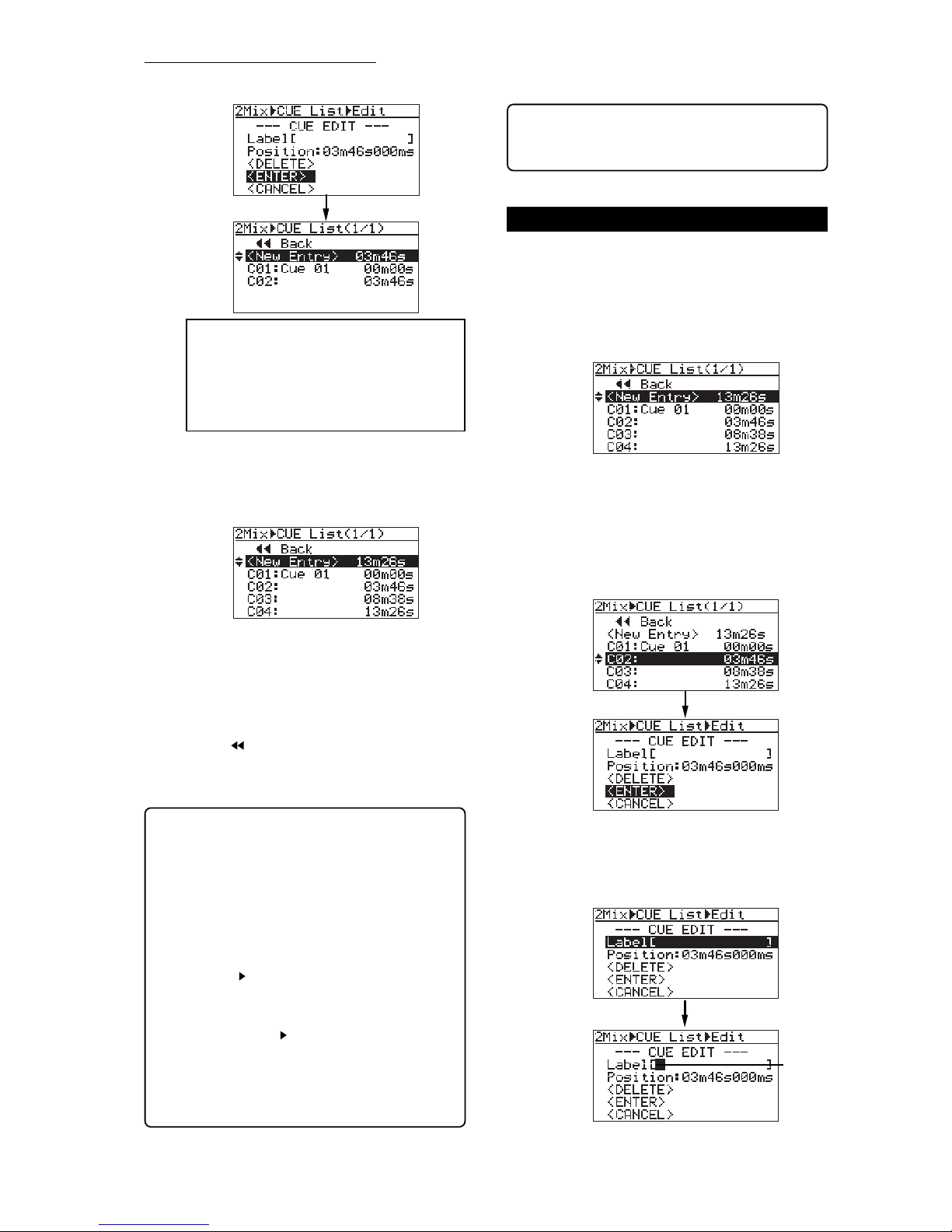
MR16 Supplementary manual (for the MR16 without a CD-R/RW drive)
1) While the unit is stopped,press the [STORE] key.
The display now shows the CUE list screen.
<Note>:
The distance between two adjacent
CUE points must be over four seconds. If you
attempt to set a new CUE point within four sec-
onds after or before another existing CUE point,
"Error Overlap Position!" is popped up and you
cannot store the CUE point.
For details about how to enter a CUE label, how
to edit time data and how to delete an unneces-
sary CUE point, see the right of this page and
the next page.
You can enter a CUE label by the following pro-
cedure. It is assumed that the Home screen of
the "2 MIX file playback mode" is shown.
5) After storing the desired CUE label(s), press the
[STOP] key, or use the [MENU/ENTER] knob to
select " Back" and press the [MENU/ENTER]
knob.
The display returns to the Home screen of the
"2 MIX file playback mode".
<Hint>:To bring up the Home screen of the song when
the Home screen of the "2 MIX file playback mode" is
shown, follow the procedure below.
1) While the Home screen of the "2 MIX file
playback mode" is shown, press the
[MENU/ENTER] knob to enter the MENU
mode.
2) Use the [MENU/ENTER] knob to select
"Song " and press the [MENU/ENTER]
knob.
3) Use the [MENU/ENTER] knob to select
"Select Song " and press the
[MENU/ENTER] knob.
4) Use the [MENU/ENTER] knob to select a
desired song and press the [MENU/ENTER]
knob.
2) Use the [MENU/ENTER] knob to select the
desired CUE and press the [MENU/ENTER]
knob.
In the upper screen example below, "C02" is
selected. Then pressing the [MENU/ENTER] knob
brings up the lower screen example below, where
"<ENTER>" is highlighted on the screen.
Flashing
3) Use the [MENU/ENTER] knob to select
"Label [ ]" and press the [MENU/ENTER] knob.
The cursor flashes at the leftmost point of the
[ ] and you can now enter the desired label.
<Hint>: If you select a desired CUE point in the CUE
list and press the [LOCATEA/IN] or [LOCATE B/OUT]
key, the recorder quickly locates to the CUE point.
7
4) Press the [STOP] key to show the Home screen
of the "2 MIX file playback mode".
To store another CUE point, repeat steps 1
through 4 above. In the following screen
example, multiple CUE points are stored.
Entering a CUE label
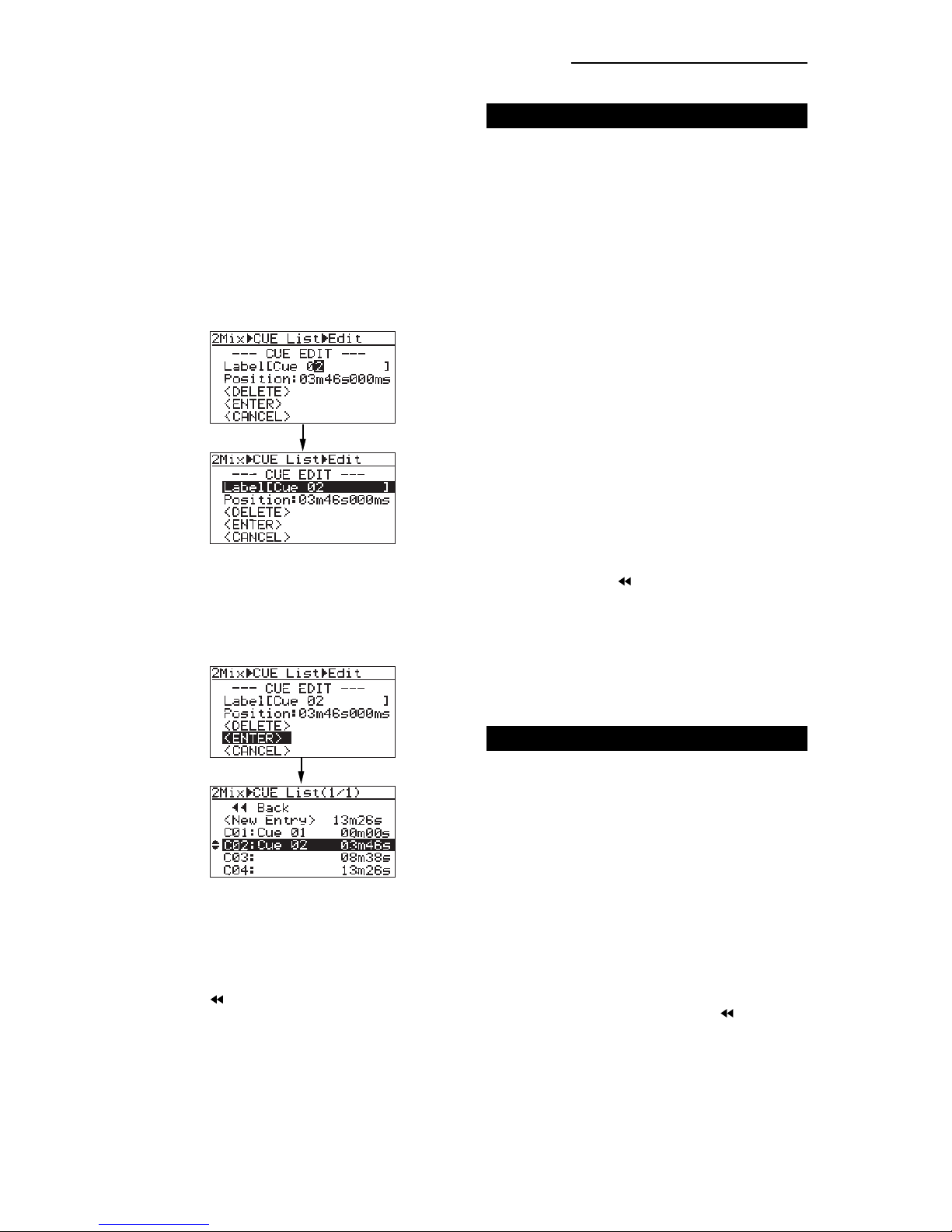
MR16 Supplementary manual (for the MR16 without a CD-R/RW drive)
You can edit a CUE position (time) by fol-
lowing the procedure below, which is simi-
lar to the procedure for entering a CUE la-
bel as described above. The following as-
sumes that the CUE list screen is shown.
1) Use the [MENU/ENTER] knob to select the CUE
you want to edit and press the [MENU/ENTER]
knob.
2) Use the [MENU/ENTER] knob to select
"Position" and press the [MENU/ENTER] knob.
“***” of "***ms" starts flashing.
3) Use the [MENU/ENTER] knob to enter a numeric
value at the flashing point.
You can move the flashing point by using the
[REWIND] or [F FWD] key.
4) After editing the time,press the [MENU/ENTER]
knob to confirm the edited time.
5) Use the [MENU/ENTER] knob to select
"<ENTER>" and press the [MENU/ENTER] knob.
The edited time is stored.
6) Press the [STOP] key, or use the [MENU/ENTER]
knob to select " Back" and press the [MENU/
ENTER] knob.
The display returns to the Home screen of the
"2 MIX file playback mode".
To exit the "2 MIX file playback mode", select any
desired song by following the procedure described
in <Hint> on page 7.
You can delete an existing CUE in the simi-
lar manner. The following assumes that the
CUE list screen is shown.
1) Use the [MENU/ENTER] knob to select the CUE
you want to delete and press the
[MENU/ENTER] knob.
2) Use the [MENU/ENTER] knob to select
"<DELETE>" and press the [MENU/ENTER]
knob.
The selected CUE is deleted and the display
returns to the CUE list screen.
3) Press the [STOP] key, or use the
[MENU/ENTER] knob to select " Back" and
press the [MENU/ENTER] knob.
The display returns to the Home screen of the
"2 MIX file playback mode".
To exit the "2 MIX file playback mode", select any
desired song by following the procedure
described in <Hint> on page 7.
4) After entering a desired CUE label, press the
[MENU/ENTER] knob.
"Label [Cue 02 ]" is highlighted on the screen.
5) Use the [MENU/ENTER] knob to select
"<ENTER>" and press the [MENU/ENTER]
knob.
The CUE label is stored, while the display
changes as below.
To enter or edit the label of another CUE, re-
peat the same procedure.
6) After storing the desired CUE label(s), press the
[STOP] key, or use the [MENU/ENTER] knob to
select " Back" and press the [MENU/ENTER]
knob.
The display returns to the Home screen of the
"2 MIX file playback mode".
To exit the "2 MIX file playback mode", select
any desired song by following the procedure
described in <Hint> on page 7.
Use the alphanumeric keys to enter the desired
CUE label. When you press a different alphanu-
meric key, the cursor automatically moves right.
If you enter a character using the same key as
the previous character, use the [MENU/ENTER]
knob to move the cursor right.
In this procedure example, it is assumed that
"Cue 02" is entered as a CUE label.
8
Editing a CUE position
Deleting a CUE

MR16 Supplementary manual (for the MR16 without a CD-R/RW drive)
USB USB HOST MIDI OUT DIGITAL OUT FOOT SW
INPUT A SEL
GTR CLEAN MIC/LINE
GTR DIST
Creating an audio CD using an external CD-R/RW drive
You can create an audio CD using an external CD-R/RW drive.
Connect an external CD-R/RW drive to the [USB HOST] port on the rear panel of the MR16
using a USB cable as show below (a USB cable is not supplied with the MR16).
USB cable
[USB HOST] port
USB 1.1 A type standard compatible
CD-R/RW drive
CD-R/RW disc
In the procedure described below, it is assumed that the following preparations are made.
• Both the MR16 and an external CD-R/RW drive are powered, while a CD-R/RW disc is set to the CD-
R/RW drive .
• The song which has the stereo WAV file to be burned is loaded.
9
About "Track at once" and "Disk at once"
The MR16 provides two burning modes for creating an audio CD in the CD-DA format.
"Track at once"
The unit burns a stereo WAV file to a CD-R/RW disc as a track. You can burn an additional
track at a later time until the disc is finalized. Each time you burn a file, a TOC is created.
Approximately two-second silence is automatically inserted between tracks.
"Disk at once"
The unit burns a stereo WAV file and automatically finalizes the disc. You cannot burn an
additional data. As described earlier in "2 MIX file playback mode", when one or more CUE
points are set to the stereo WAV file, file data is divided into tracks at the CUE points.
In this mode, no mute space is created between tracks. (Note that if the stereo WAV file does
not have any CUE point, it is burned as a single track.)
1) Connect the MR16 to an external CD-R/RW drive
using a USB cable.
2) While the MR16 is stopped, press the
[MENU/ENTER] knob to enter the MENU mode.
The display now shows the first page of the
menu selection screen.
3) Use the [MENU/ENTER] knob to select
"USB HOST " on the second page and press
the [MENU/ENTER] knob.
The display now shows the USB HOST menu
screen.

MR16 Supplementary manual (for the MR16 without a CD-R/RW drive)
6) Use the [MENU/ENTER] knob to select the
desiredWAV file and press the [MENU/ENTER]
knob.
The unit starts writing the file to the CD-R/RW
disc. Depending on the selected burning mode,
either of the following screens is shown.
While the unit is writing data to the disc,
"Writing..." is popped up and " ACC " is flashing
on the screen.
Also the ACCESS indicator of the CD-R/RW drive
is flashing. Do not turn off the power or press
the eject switch of the drive while writing.
While writing data to the disc, any operational
keys of the MR16 are disabled.
Now writing in theTrack at once mode
Now writing in the Disk at once mode
4) Use the [MENU/ENTER] knob to select
"CD Burn " and press the [MENU/ENTER]
knob.
The display now shows the Burning mode
selection screen.
You can select between "Track at once" and
"Disk at once" (see the previous page).
<Note>:
If "Not Mounted" is shown when you
select"USB HOST "usingthe [MENU/ENTER]
knob in step 3) above, an external CD-R/RW
drive is not connected to the MR16 correctly.
If you press the [MENU/ENTER] knob in the
above condition, the following message pops
up.
In such a case, check the USB cable connec-
tion while the MR16 stops accessing to the
HDD drive or CD-R/RW drive. Then confirm-
ing that the display does not show "Not
Mounted", press the [MENU/ENTER] knob.
5) Use the [MENU/ENTER] knob to select the
desired burning mode and press the
[MENU/ENTER] knob.
The display now shows the screen for selecting
a stereo WAV file in the "2 MIX folder" of the
current song. In the screen example below, only
one stereo WAV file is stored.
<Note>:
When more than one stereo WAV file
is stored in the "2 MIX folder" (as shown in the
example below), you can use the [MENU/EN-
TER] knob to select a desired file for "CD Burn"
(The maximum number of displayed files in the
list is ten).
10
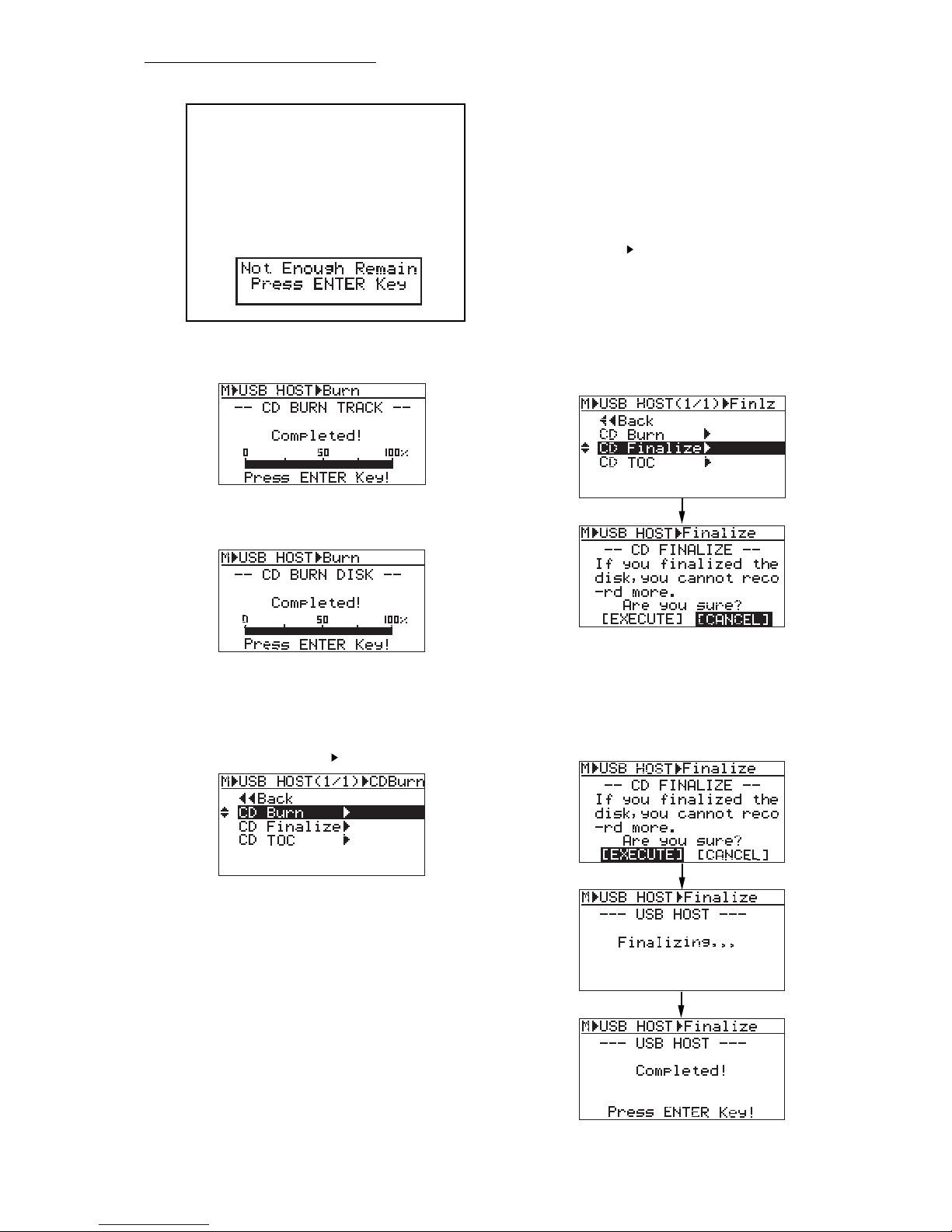
MR16 Supplementary manual (for the MR16 without a CD-R/RW drive)
<Note>:
Ifthe selectedstereoWAV fileislarger
than the available disc space of the current CD-
R/RW disc, the following message pops up and
you cannot start writing (you can dismiss the
message by pressing the [MENU/ENTER]
knob). Change the disc to another one with
enough space and carry out the same opera-
tion procedure.
When writing is completed, "Completed!" is
shown and the disc access stops.
Now writing in the
Track at once mode is completed
Now writing in the
Disk at once mode is completed
7) Press the [MENU/ENTER] knob.
The display returns to the USB HOST menu
screen, where "CD Burn " is highlighted.
You can check the TOC information any time
(both before and after finalizing). It is recom-
mended to check the remaining time (the re-
cordable time left) from the TOC information
whenever you write an additional stereo WAV
file (see "Viewing the TOC information" on page
13 for details).
8) Use the [MENU/ENTER] knob to select
"CD Finalize " and press the [MENU/ENTER]
knob.
The display now shows the confirmation screen
for finalizing, where "[CANCEL]" is highlighted.
To cancel finalizing, highlight "[CANCEL]" and
press the [MENU/ENTER] knob.
To start finalizing, highlight "[EXECUTE]" and
press the [MENU/ENTER] knob.
11
When the disc is burned in the "Disk at once"
mode, it is automatically finalized after writing
is completed, and then ejected.
You can check the TOC information if desired.
See "Viewing the TOC information after finaliz-
ing" on page 14 for details.
When the disc is burned in the "Track at once"
mode, go to step 8 for finalizing the disc.
If you want to write more than one stereo WAV
file, repeat steps 4 through 6 above, and go to
step 8 for finalizing after writing all the desired
stereo WAV files.
9) Use the [MENU/ENTER] knob to select
"[EXECUTE]" and press the [MENU/ENTER]
knob.
The display now shows the status of finalizing.
When finalizing is completed, "Completed" is
shown and the disc is automatically ejected from
the CD-R/RW drive.

MR16 Supplementary manual (for the MR16 without a CD-R/RW drive)
10) Press the [MENU/ENTER] knob.
The display returns to the USB HOST menu
screen, where "CD Finalize " is highlighted.
11) Press the [STOP] key to exit the MENU mode.
You can also exit the MENU mode by selecting
"Back" and pressing the [MENU/ENTER] knob
repeatedly.
You can check the TOC information after final-
ized. See "Viewing the TOC information after
finalizing" for on page 14 details.
12
Track 1
Track 1
Track 2
Track 3
Track 4
: Approximately two-second silence (mute)
The following shows how audio CD data is written to a CD-R/RW disc in the "Track at once" or "Disk at
once" mode.
• Writing a single stereo WAV file in the "Track at once" mode:
• Writing four stereoWAV files in the "Track at once" mode:
A two-second silence is automatically inserted between tracks.
Track 1
• Writing a single stereo WAV file with only CUE01 in the "Disk at once" mode:
• Writing a single stereo WAV file with three CUE points in addition to CUE01 in the "Disk
at once" mode:
The file is divided into four tracks with no silence between tracks.
Track 1
Track 2
Track 3
Track 4
<Note>:
Once you finalize a disc written in the
"Track at once" mode, you cannot make addi-
tional writing any more.
If you reload the finalized disc and attempt to
write a file, "Already Finalized" is popped up
and operation is cancelled.

MR16 Supplementary manual (for the MR16 without a CD-R/RW drive)
Viewing theTOC information
You can view the TOC information of a burned disc both before finalizing and after
finalizing (for a disc burned by "Disk at once", you can view the TOC only after finalizing,
of course). It is recommended to check the remaining time (the recordable time left) from
the TOC information whenever you write an additional stereo WAV file in the "Track at
once" mode.
<TOC>: TOC stands for Table of Contents. TOC lists number of CD tracks, their starting
locations, playing time of each track on the disc, etc.
Viewing theTOC information before finalizing (only for a disc burned by "Track at once")
The following assumes that a disc contains a track burned by "Track at once" and has not yet
been finalized, while "CD Burn " is highlighted on the USB HOST screen.
1) Use the [MENU/ENTER] knob to select
"CDTOC " and press the [MENU/ENTER] knob.
The display shows "PleaseWait...", followed by
the track number and playing time, as well as
the disc remaining time.
<Note>:
The following shows the screen ex-
ample when you burn multiple WAV files by
“Track at once”. You can check the playing time
of each track as well as the disc remaining time.
2) After viewingTOC,use the [MENU/ENTER] knob
to select " Back" and press the
[MENU/ENTER] knob.
The display returns to the screen where
"CDTOC " is highlighted.
To burn an additional track by "Track at once"
after viewing the TOC information, select “CD
Burn ” and press the [MENU/ENTER] knob, then
select a desired stereo WAV file, as described
earlier (see page 8).
To finalize the disc after viewing the TOC infor-
mation, select "CD Finalize " and press the
[MENU/ENTER] knob (see page 11).
13
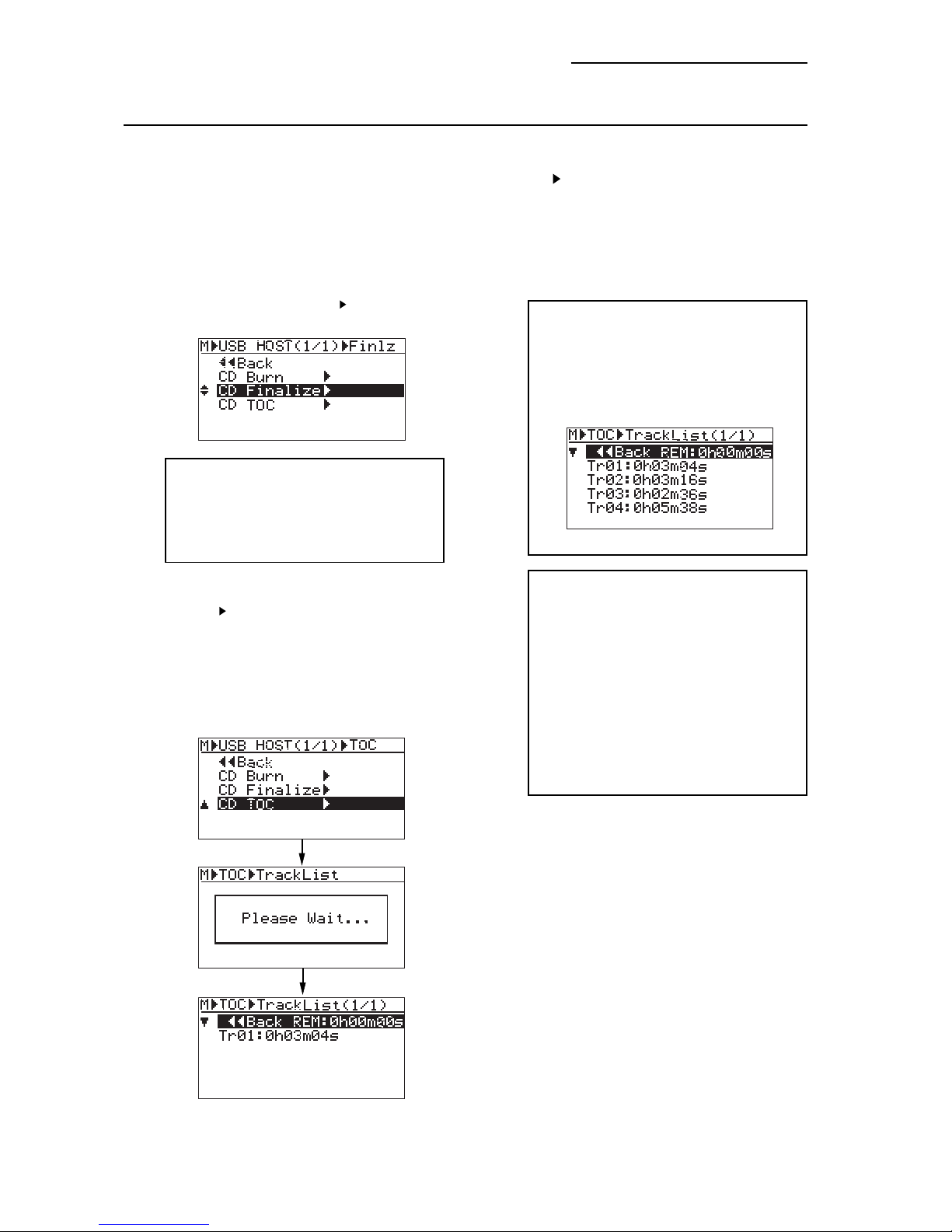
MR16 Supplementary manual (for the MR16 without a CD-R/RW drive)
Viewing theTOC information after finalizing
The following assumes that a disc automatically finalized after "Disk at once" writing or a disc
finalized after "Track at once" writing is ejected from an external CD-R/RW drive, while the
display shows the CD-RW menu screen where "CD Finalize " is highlighted.
1) Close the ejected disc tray of the CD-R/RW
drive.
Push the front of the disc tray gently by hand.
The finalized disc is loaded.
Confirm that the "CD Finalize " is highlighted
on the screen.
<Note>:
When you close the tray, the drive
starts reading the disc and the access indica-
tor starts flashing. Therefore, do not carry out
the next operation until the drive stops access-
ing and the access indicator gets unlit.
2) Use the [MENU/ENTER] knob to select
"CDTOC " and press the [MENU/ENTER] knob.
The display shows "PleaseWait...", followed by
the TOC information, as with "Viewing the TOC
information before finalizing".
However, in this case, the remaining time is
shown as "0h 00m 00s", which means no more
tracks can be recorded to this finalized disc.
<Note>:
When you burn multiple stereo WAV
files by "Track at once" and finalized or you burn
a stereo WAV file with multiple CUE points by
"Disk at once", the Track list screen looks like
the one below (the remaining time is shown as
"0h 00m 00s", of course).
3) After checking theTOC information, use the
[STOP] key to exit the MENU mode.
The display returns to the Home screen.
<Note>:
You can also view the TOC of a com-
mercially available audio CD, as with an audio
CDyou createusing theMR16. (Notethat some
commercially available audio CDs may not
show the TOC information.)
To do this, set an audio CD to the CD-R/RW
drive and carry out the same operation as de-
scribed above using the "USB HOST" menu in
the MENU mode.
Note that you can view only the playing time of
each track. You cannot view track titles.
14

MR16 Supplementary manual (for the MR16 without a CD-R/RW drive)

FOSTEX CO.
3-2-35 Musashino,Akishima-shi, Tokyo, Japan 196-0021
FOSTEX AMERICA
13701 Cimarron Avenue, Gardena, CA 90249 U.S.A.
© PRINTED IN JAPAN JANUARY 2007 8588 093 000
(456636)
Other manuals for MR-16HD
2
This manual suits for next models
1
Table of contents
Other Fostex Recording Equipment manuals

Fostex
Fostex DE-10 User manual
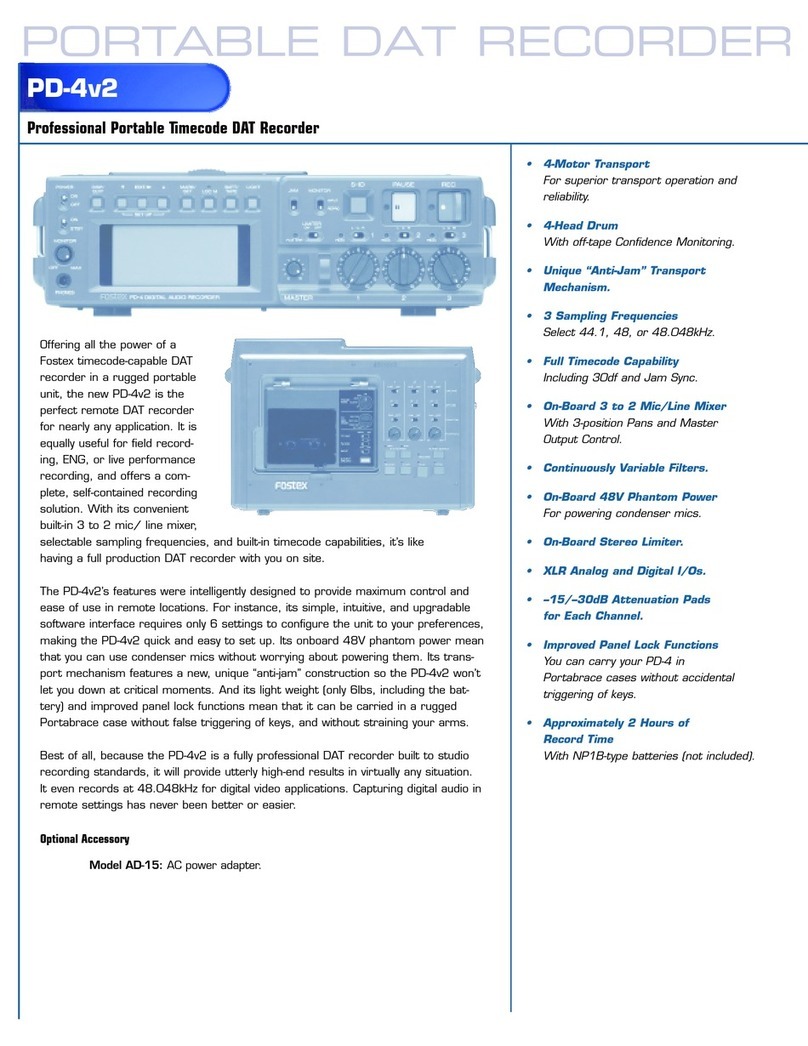
Fostex
Fostex PD-4v2 Owner's manual
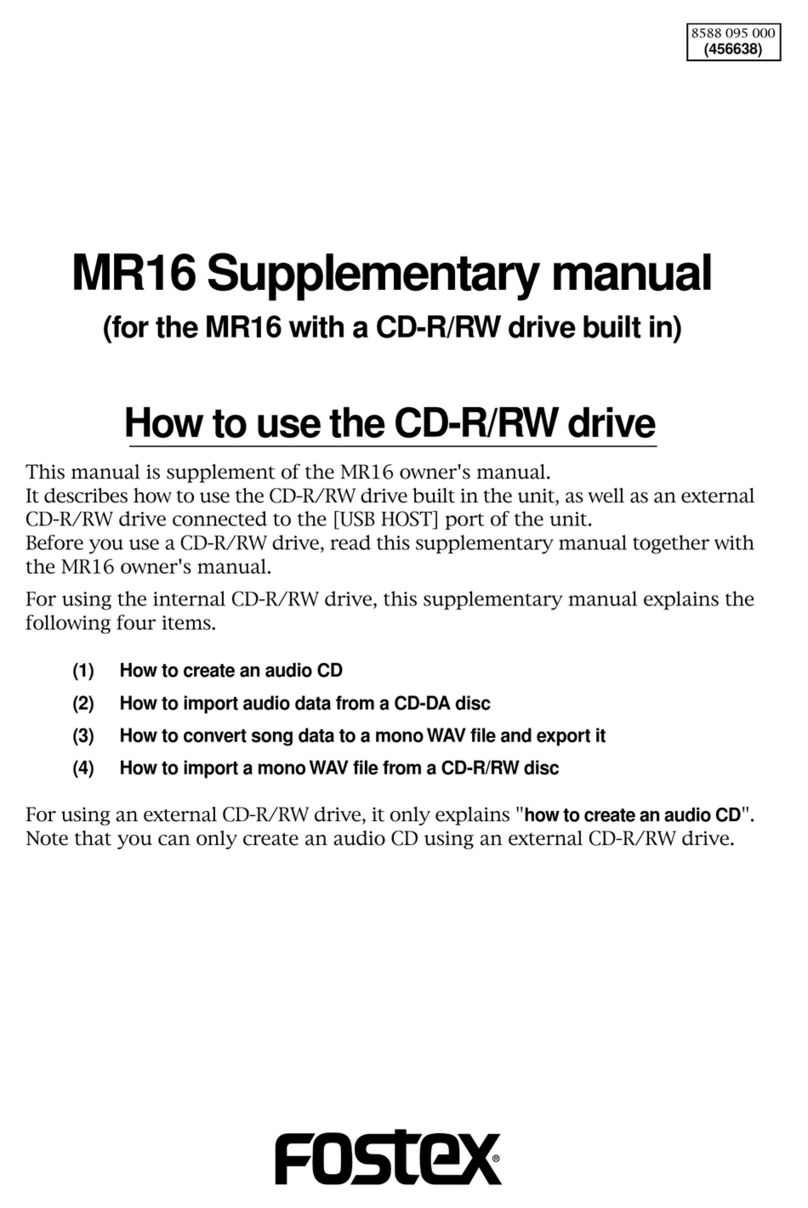
Fostex
Fostex MR-16HD/CD Instructions and recipes
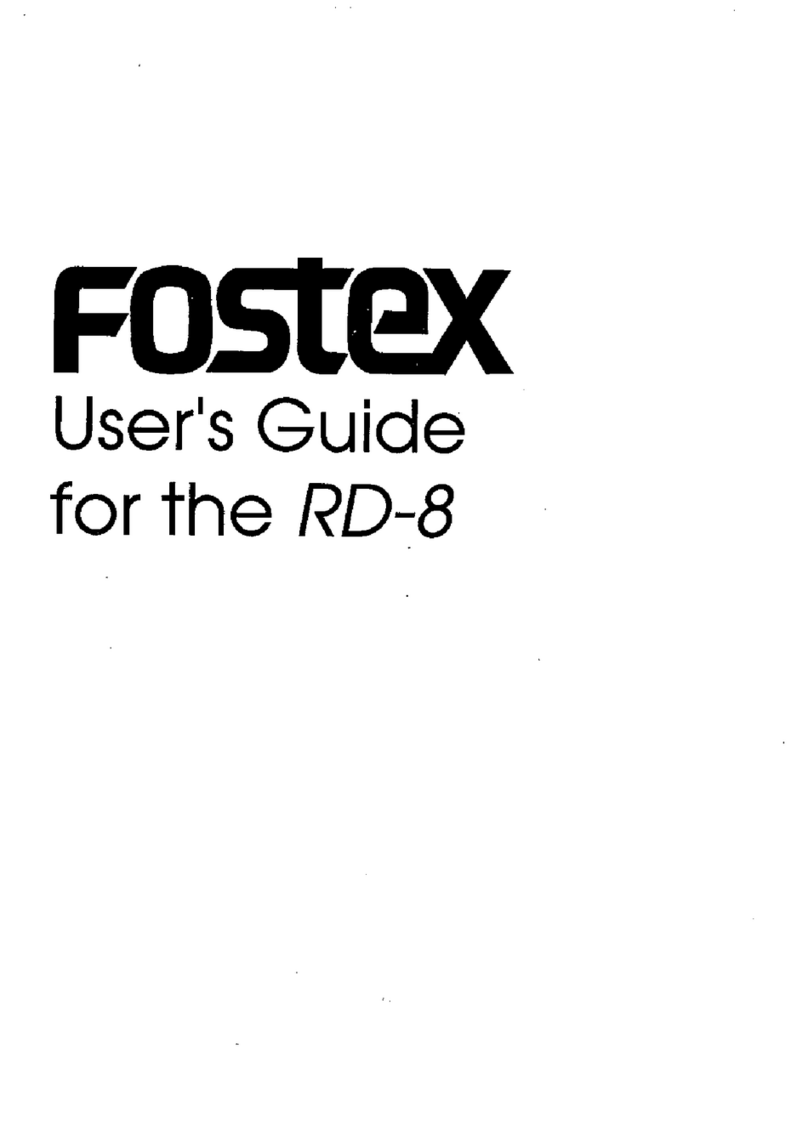
Fostex
Fostex RD-8 User manual
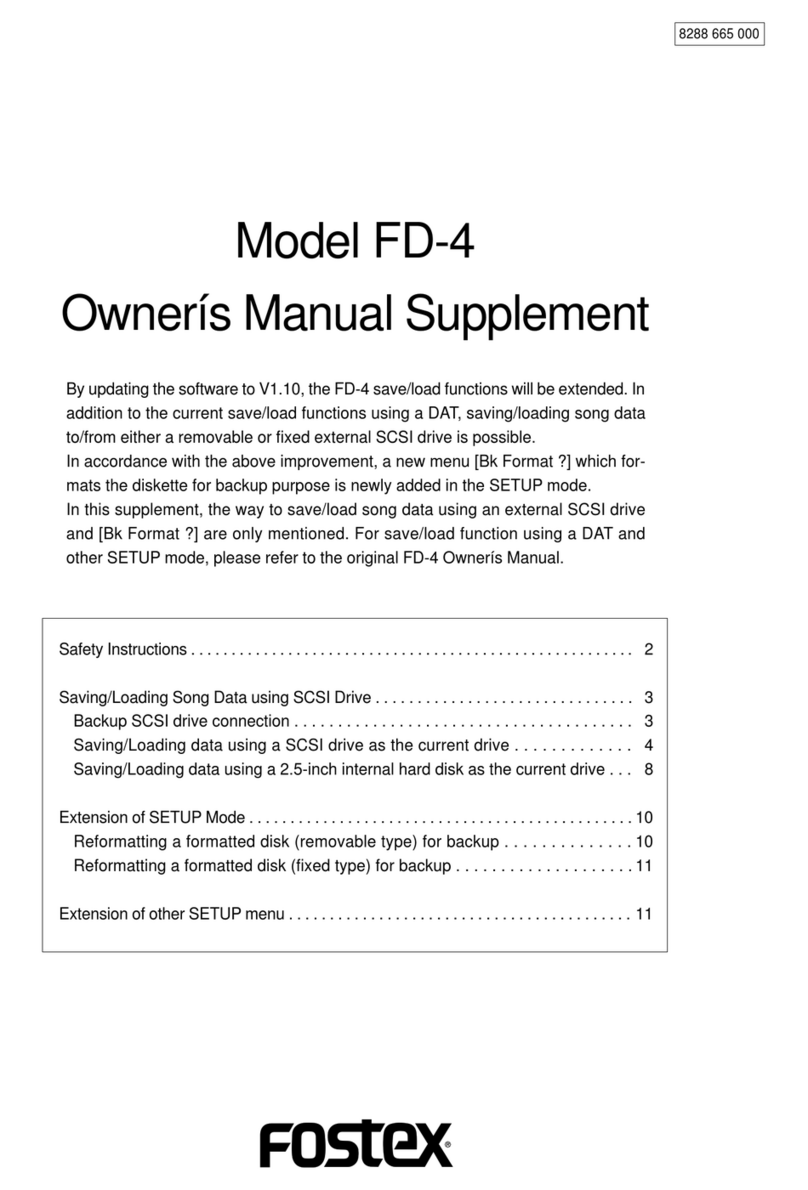
Fostex
Fostex FD-4 User manual
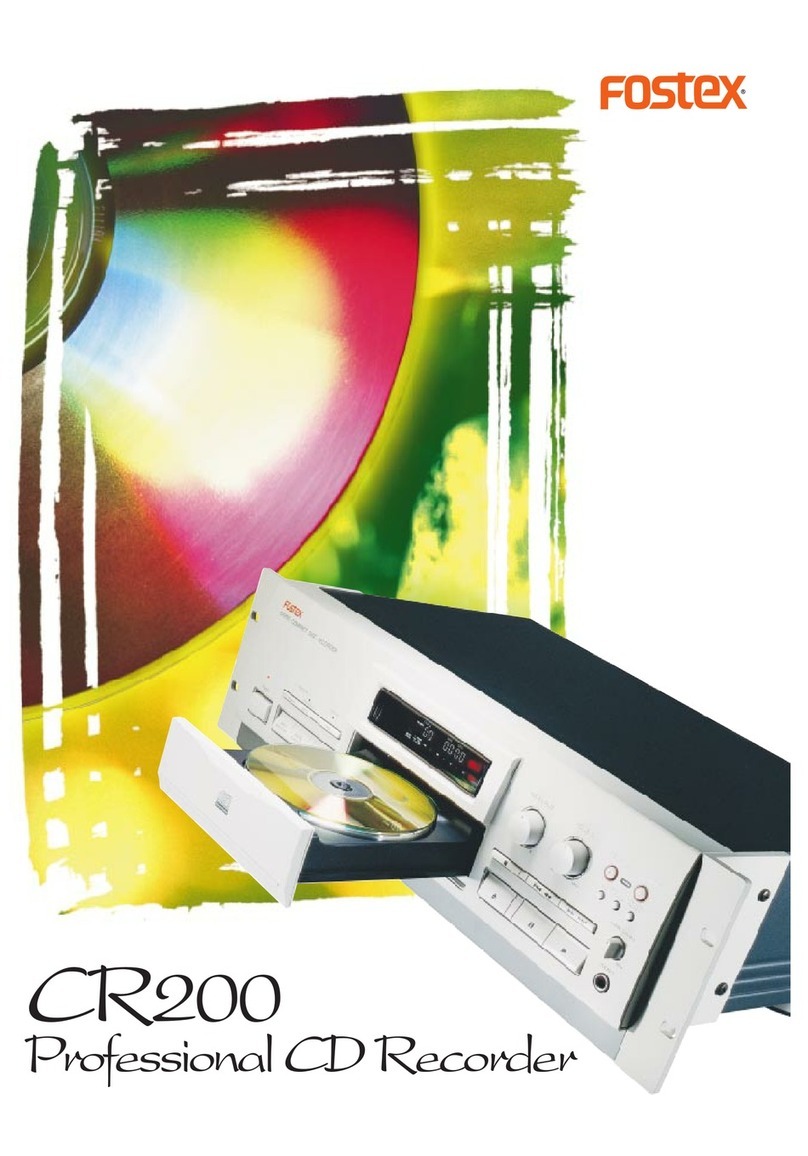
Fostex
Fostex CR200 User manual

Fostex
Fostex X-28 User manual
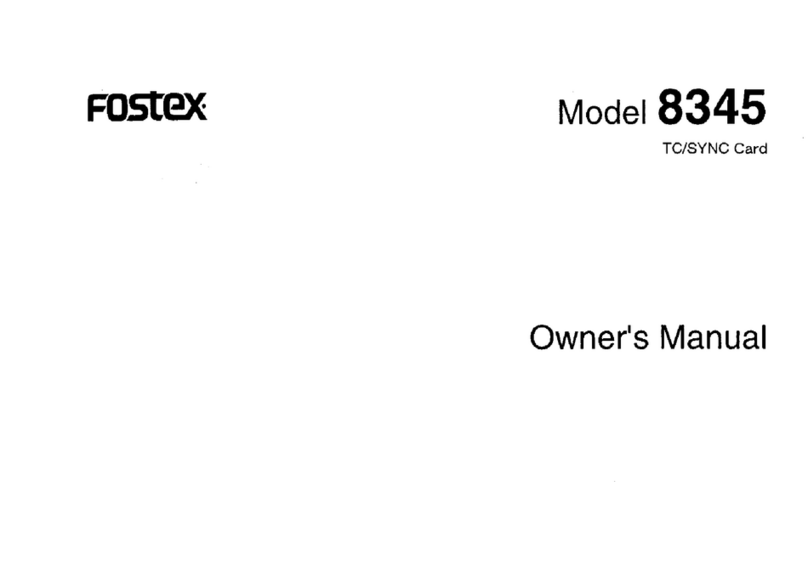
Fostex
Fostex 8345 User manual
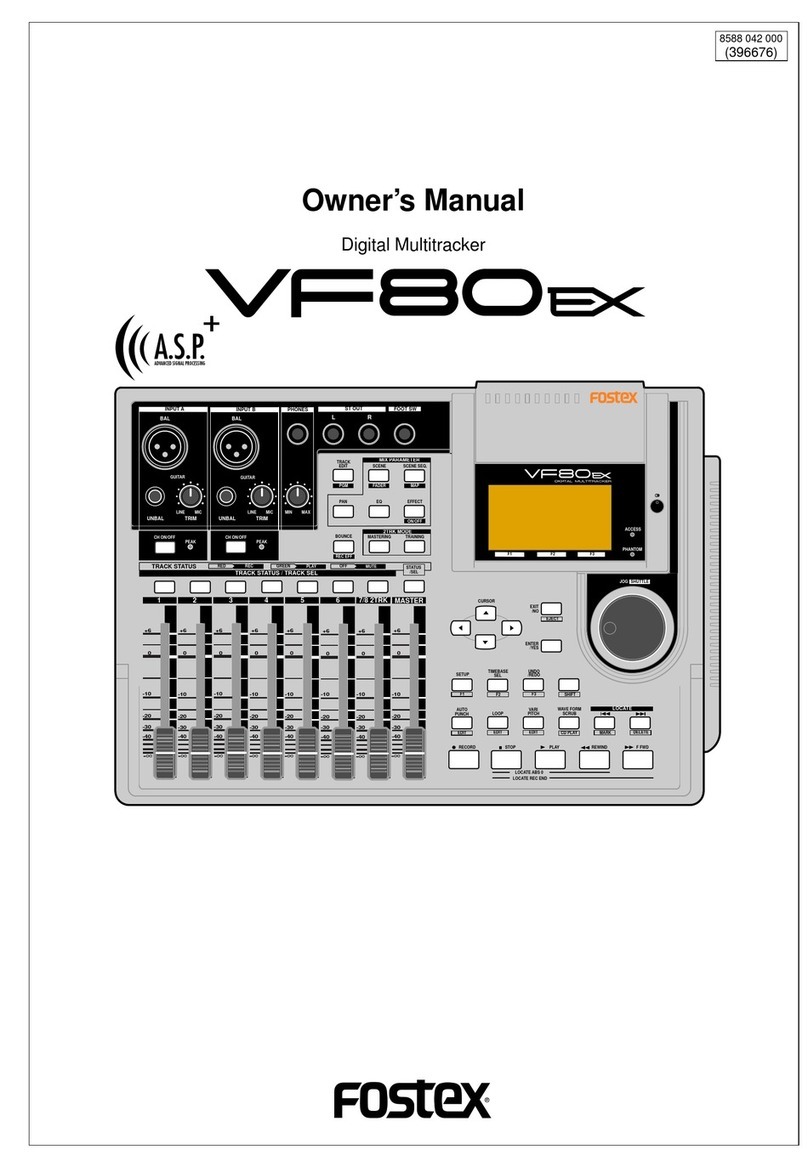
Fostex
Fostex VF80EX User manual
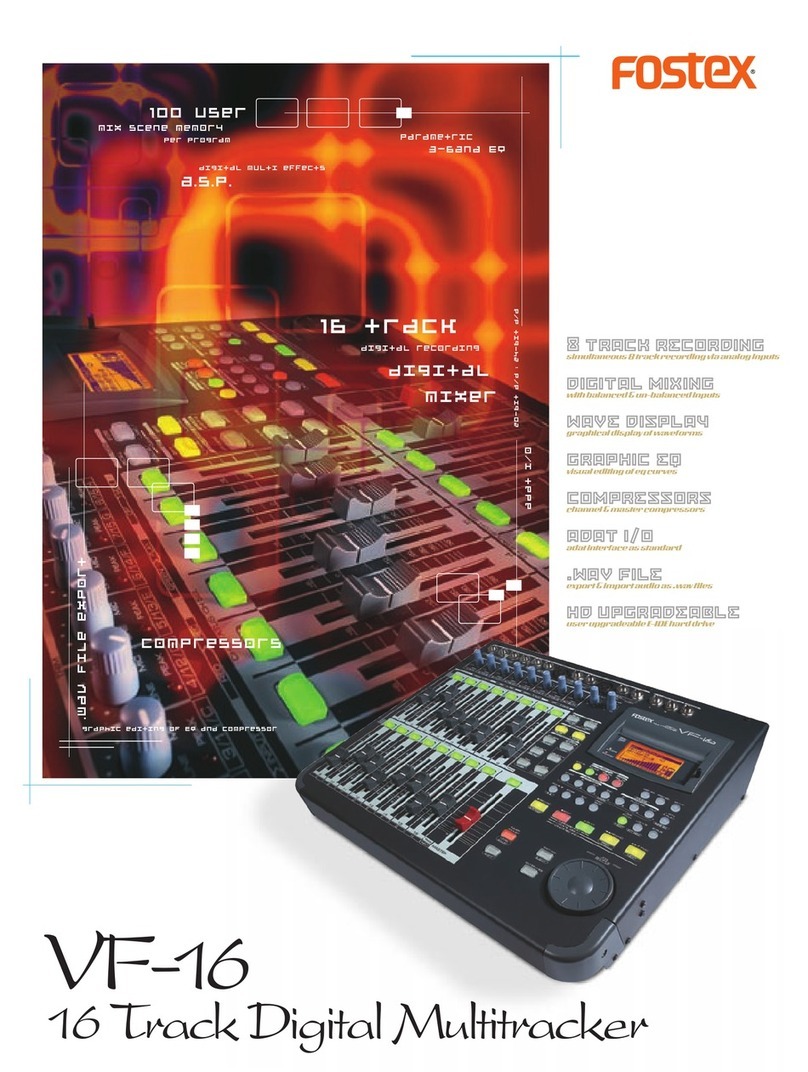
Fostex
Fostex VF-16 User manual