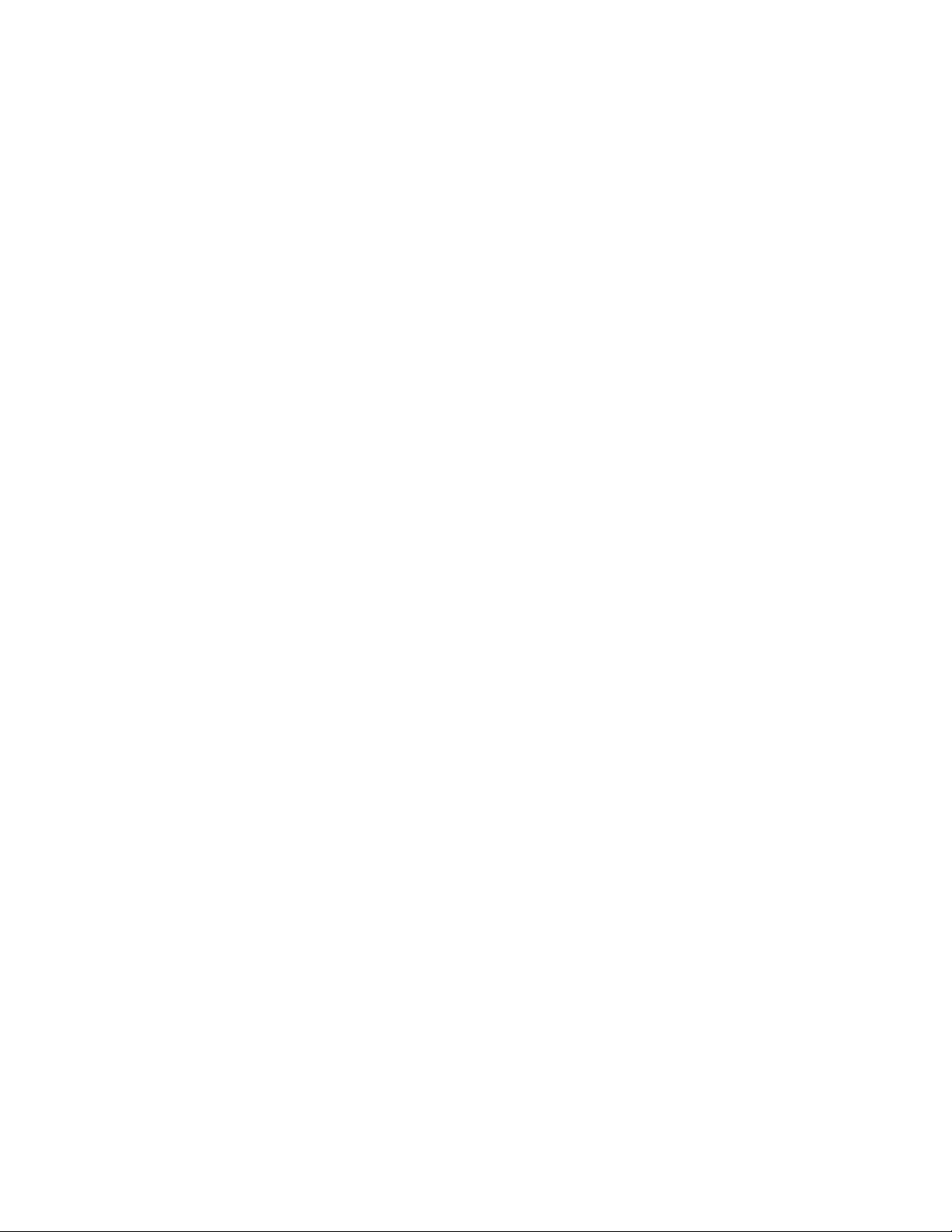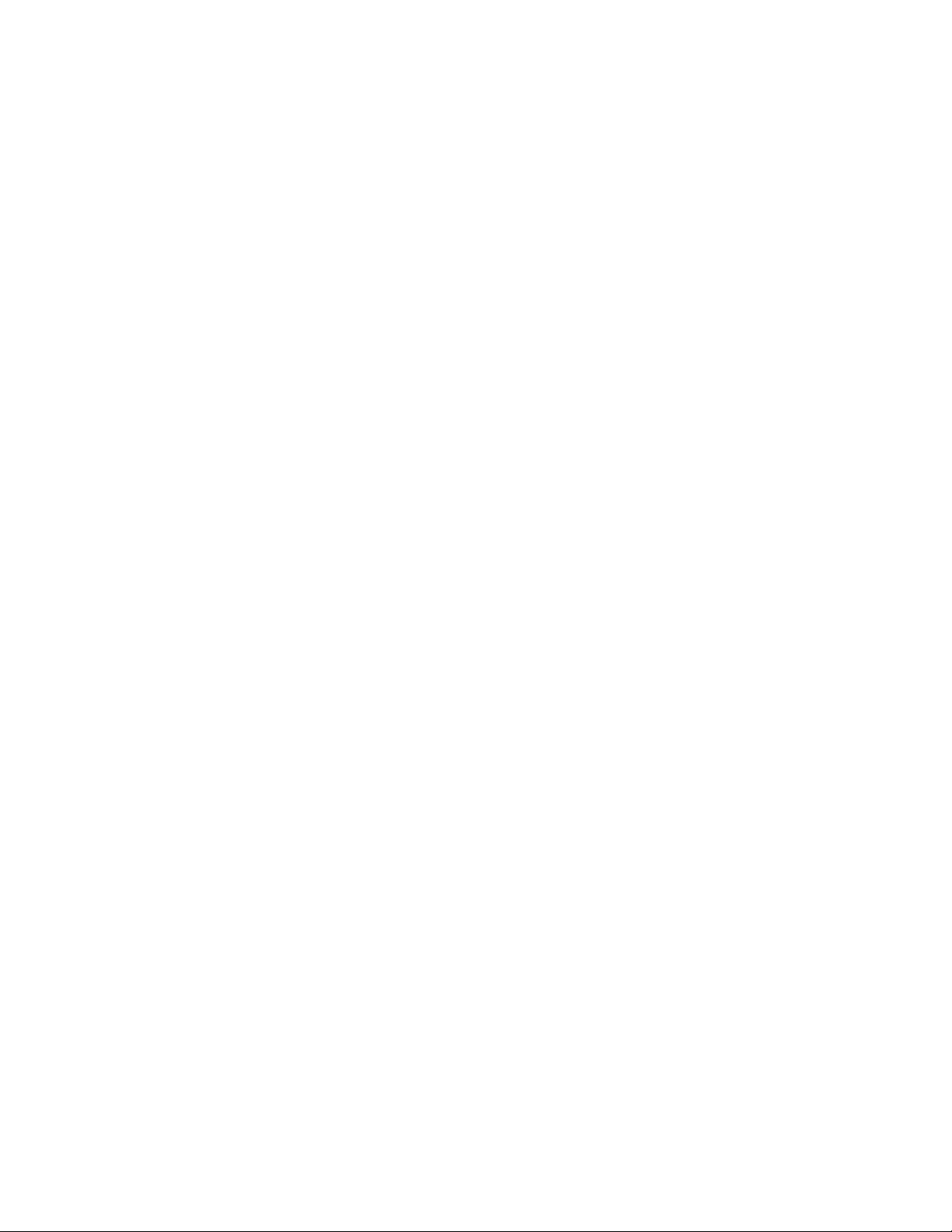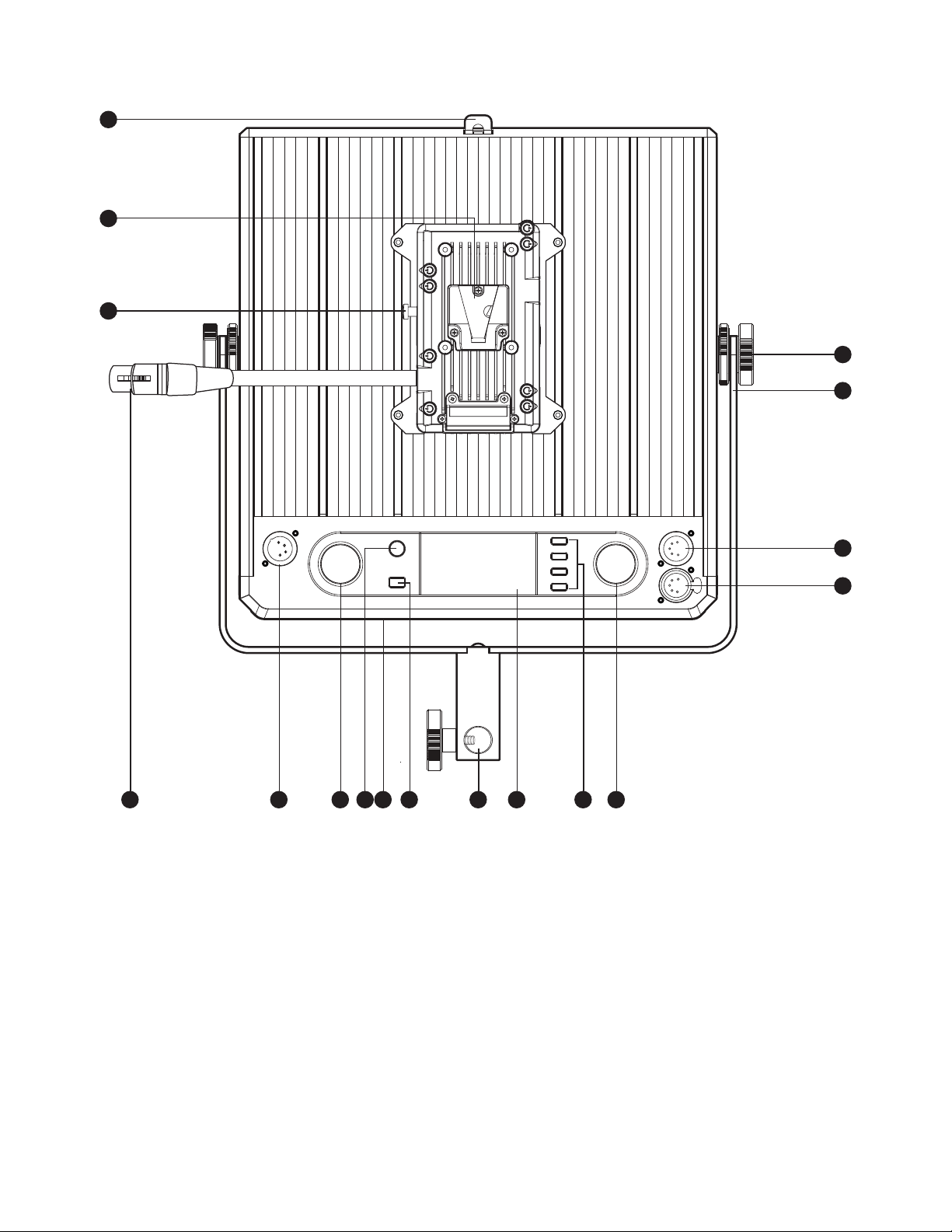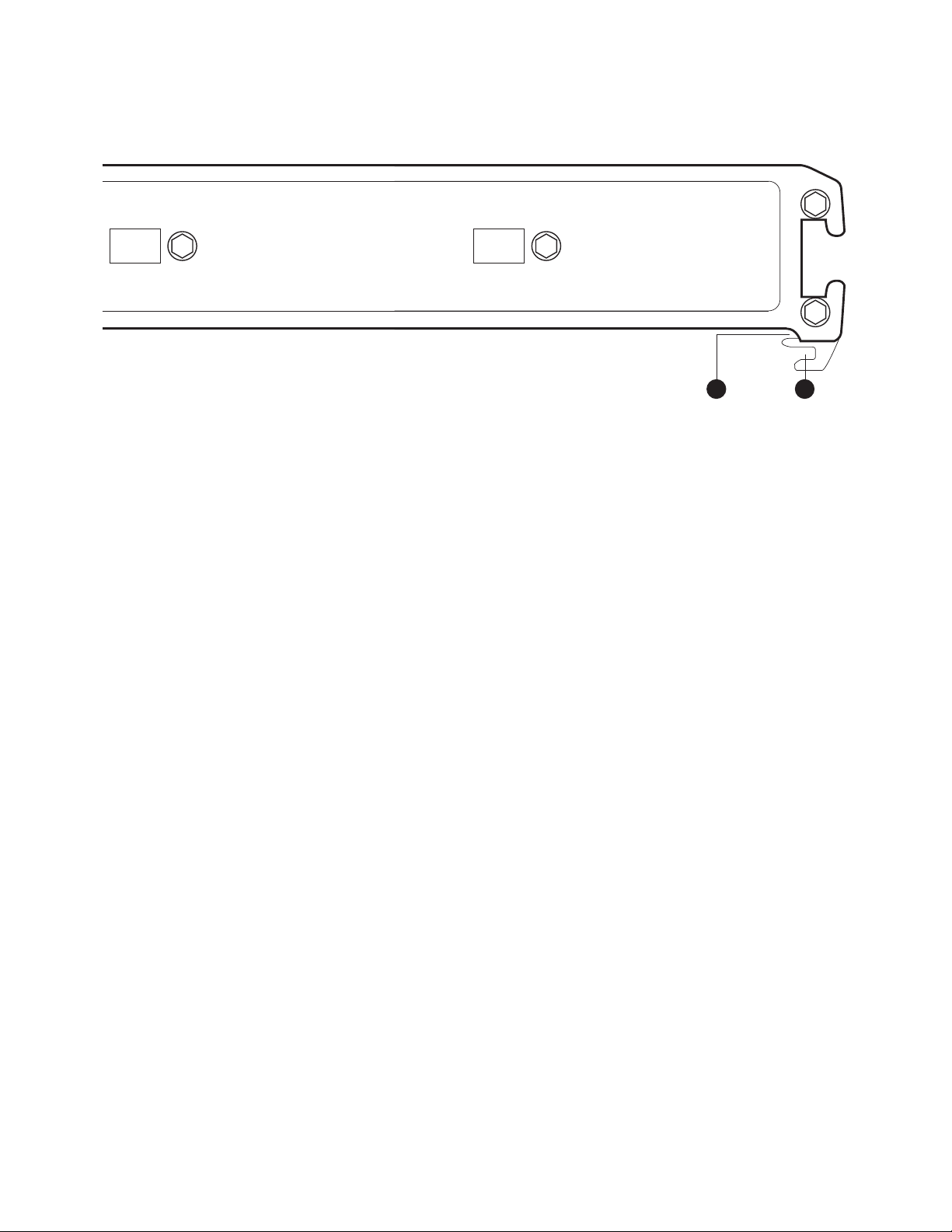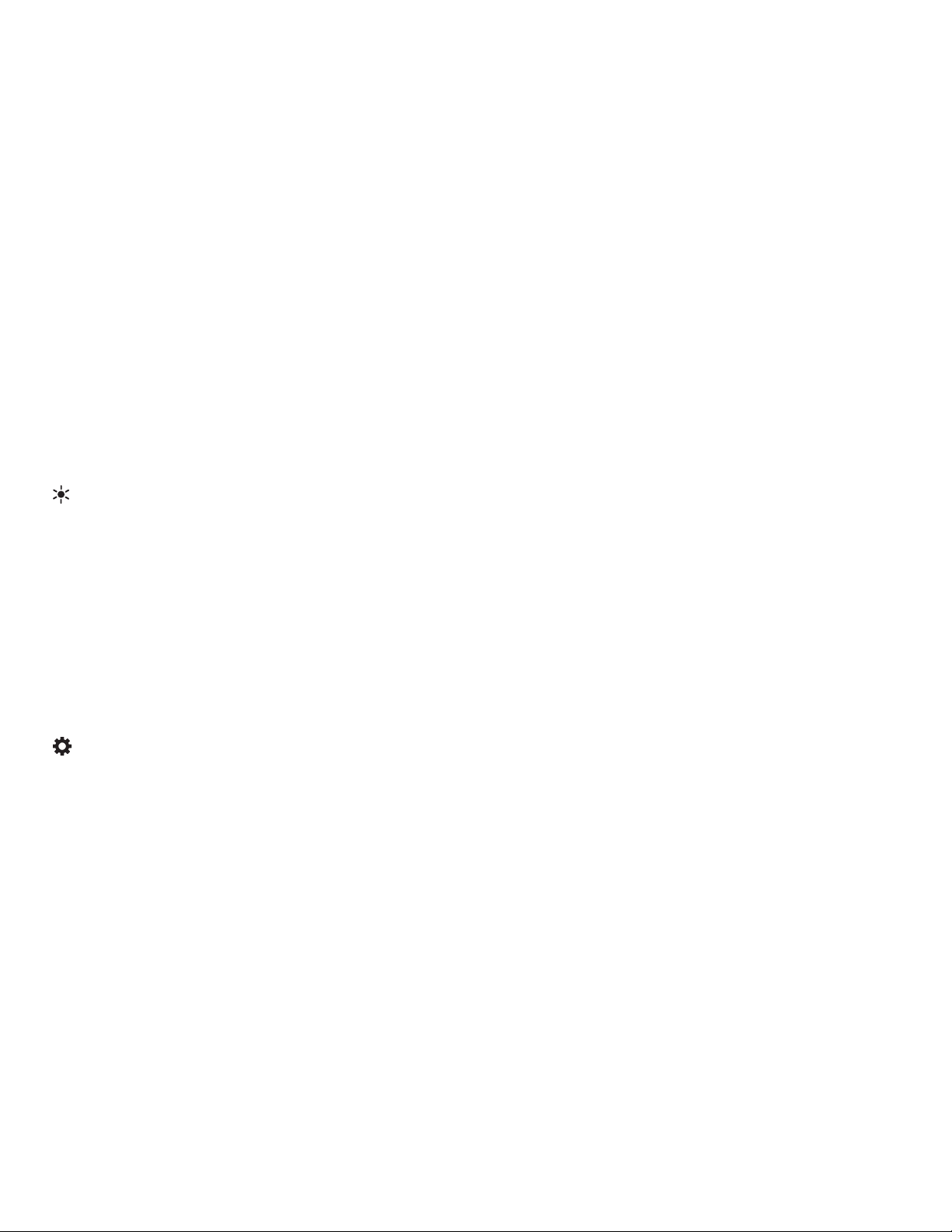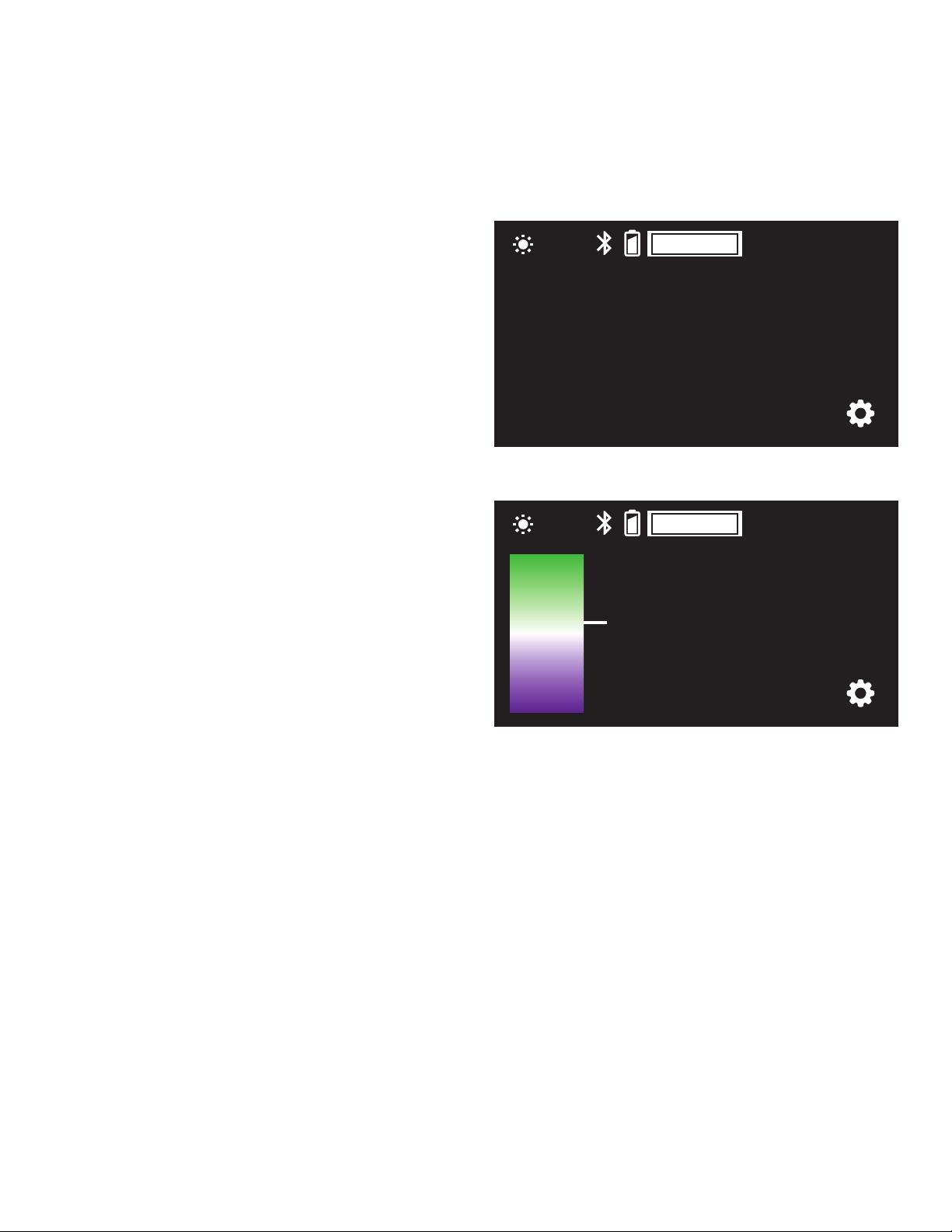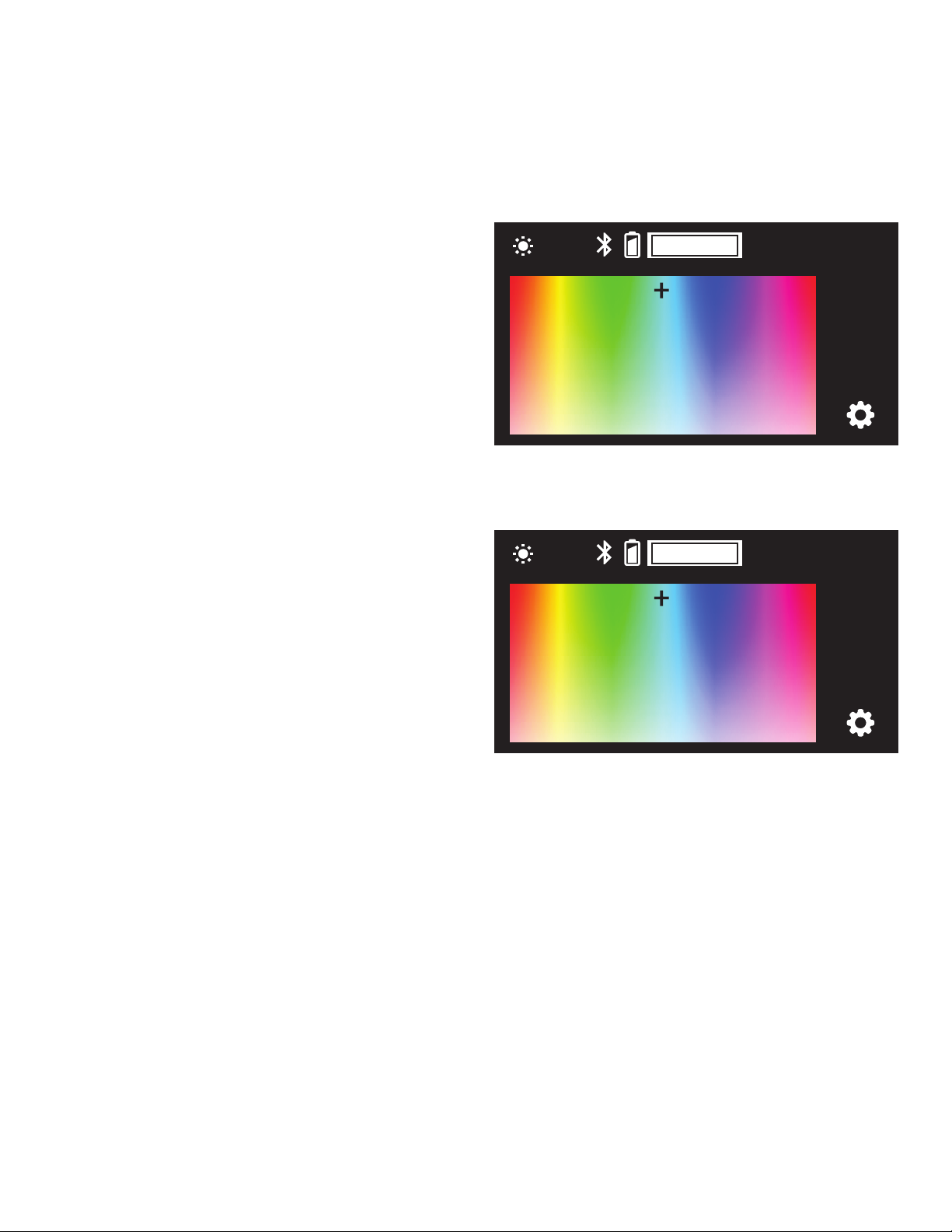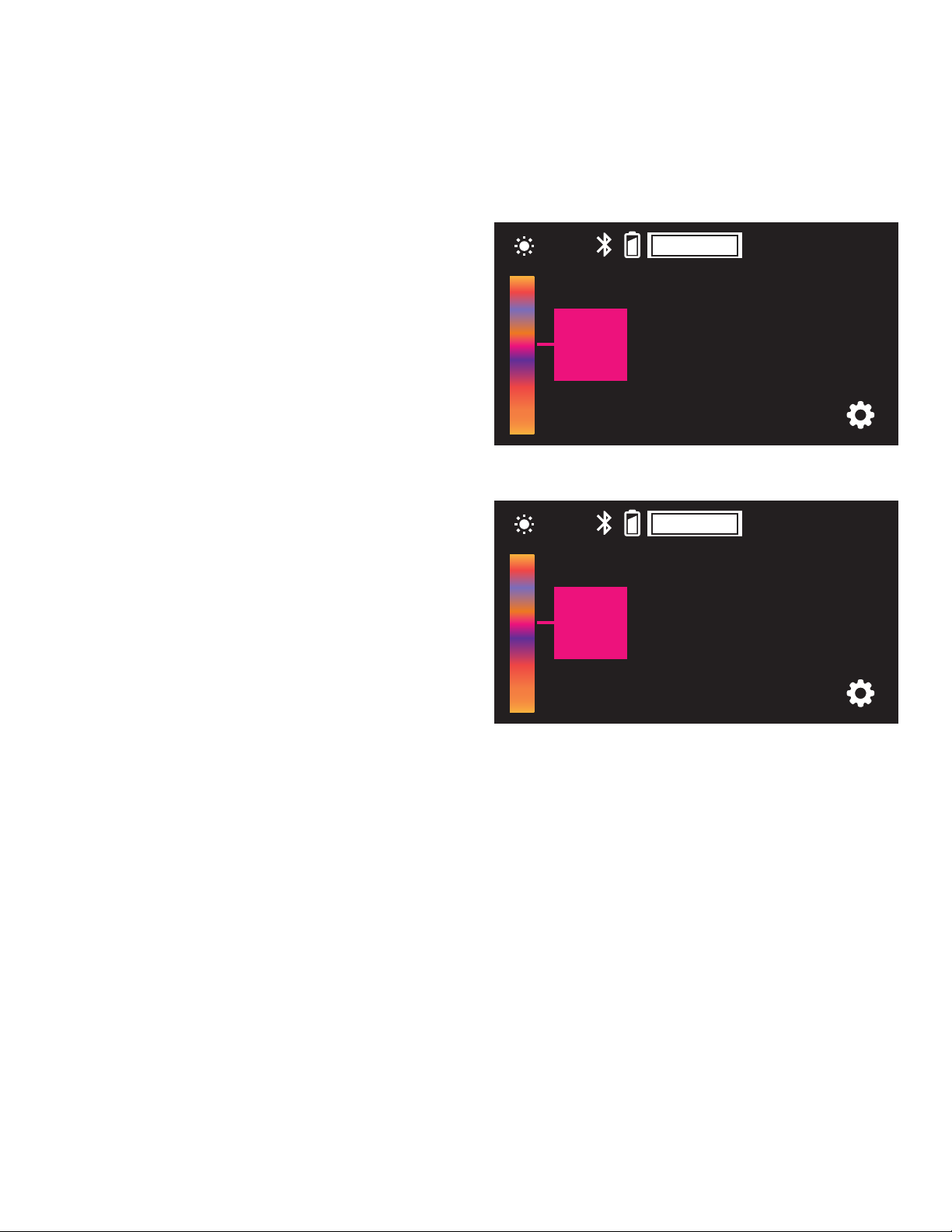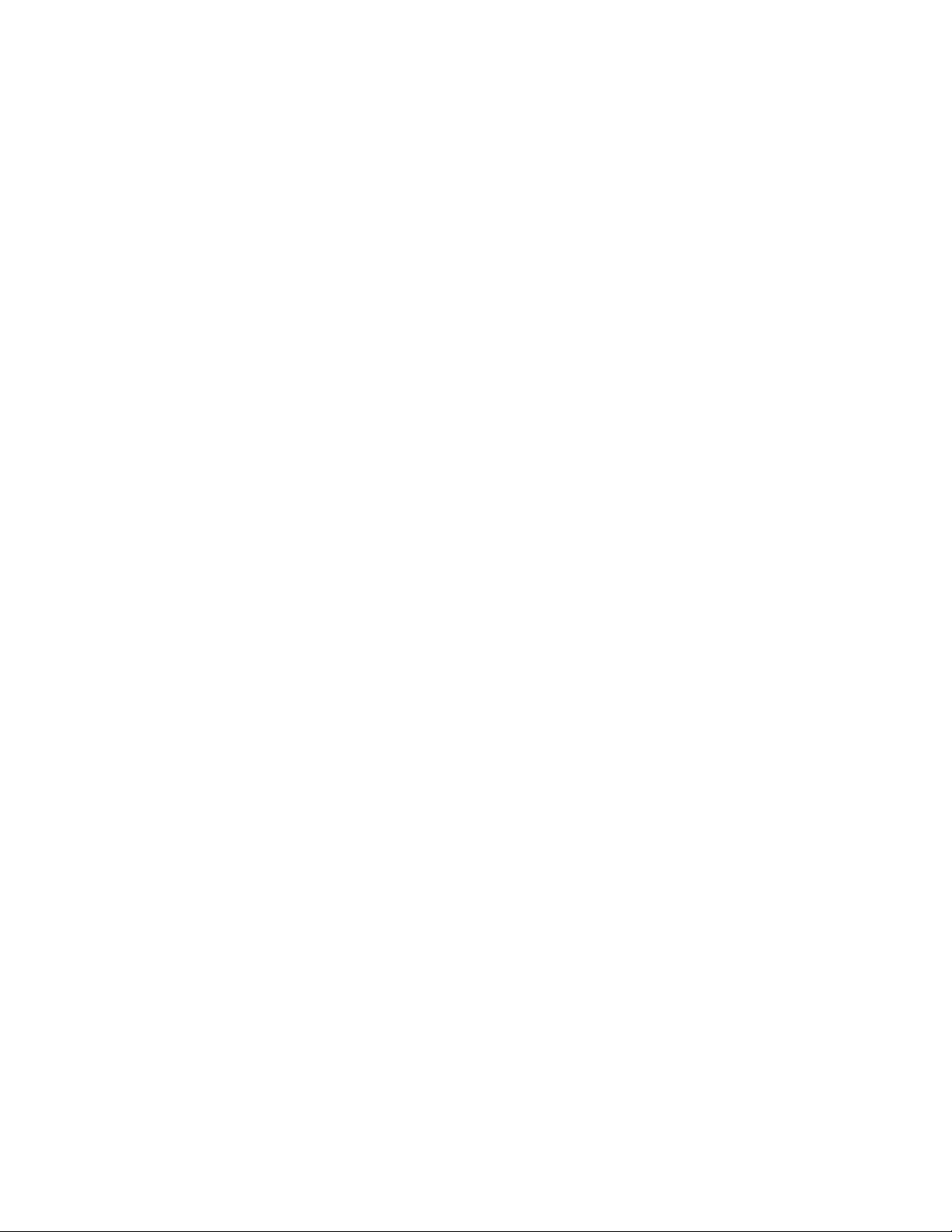
2
Conduct an orchestra of lights.
Precautions
The Luxli Orchestra series can produce a dazzling symphony of light. Synchronize LED light units
of all sizes, choose from millions of possible colors, apply lighting effects from four selectable
modes, and control them instantly with the powerful Conductor mobile app.
The Timpani 1 × 1 multicolor LED light features a highly accurate and versatile RGBAW LED panel.
It offers CCT,Filter,RGB,and Special Effects operating modes that provide remarkable control over
each variable with an easy-to-use interface.The light is equipped with Bluetooth 4.2 LE that pairs
with your tablet or smartphone the moment you open Luxli’s Conductor mobile app. Whether
controlled via the app or the intuitive interface on the unit itself, the Timpani will illuminate your
creative vision with endless possibilities.
For the latest version of the Conductor mobile app, rmware updates,as well as videos and ideas
for creative uses for the Timpani, visit luxlilight.com.
• Keep this product away from water and ammable gases or liquids.
• Use only the correct, recommended voltage.
• Do not attempt to disassemble or repair this product.
• Clean this product with only a soft, dry cloth.
•
To avoid damage to this product, be careful not to overtighten or improperly thread any of
the threaded ttings.
• All images are for illustrative purposes only.