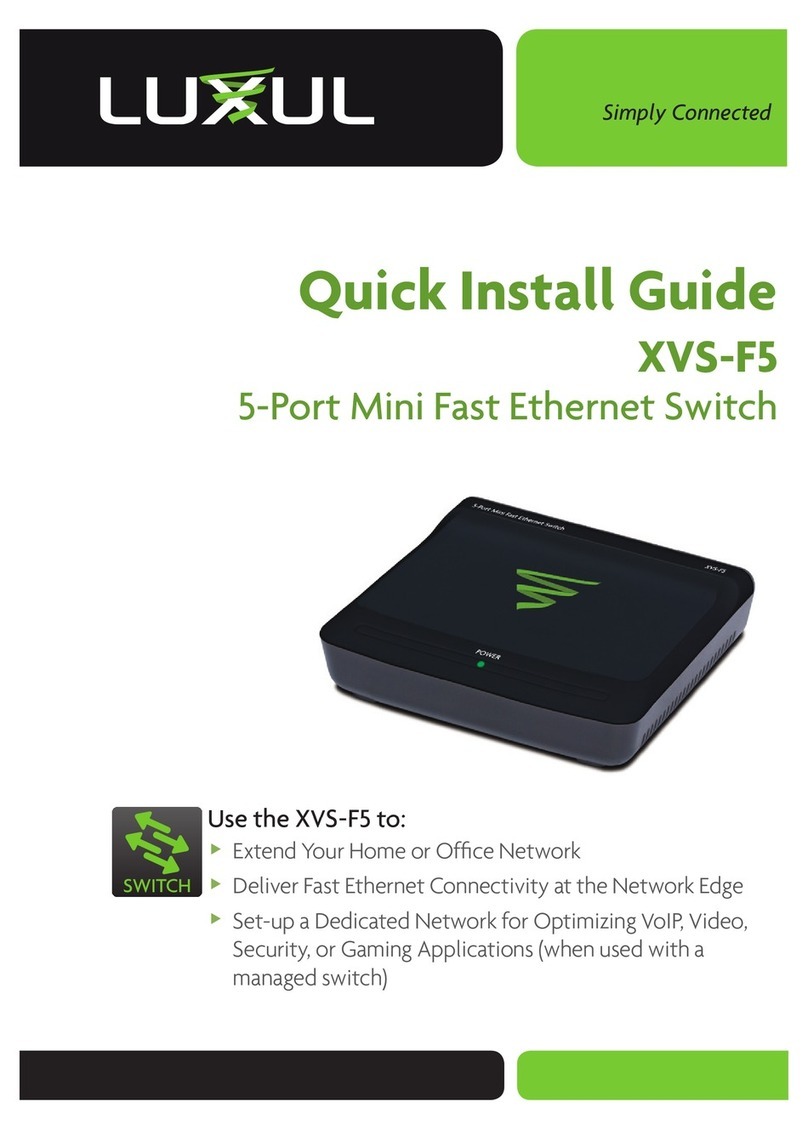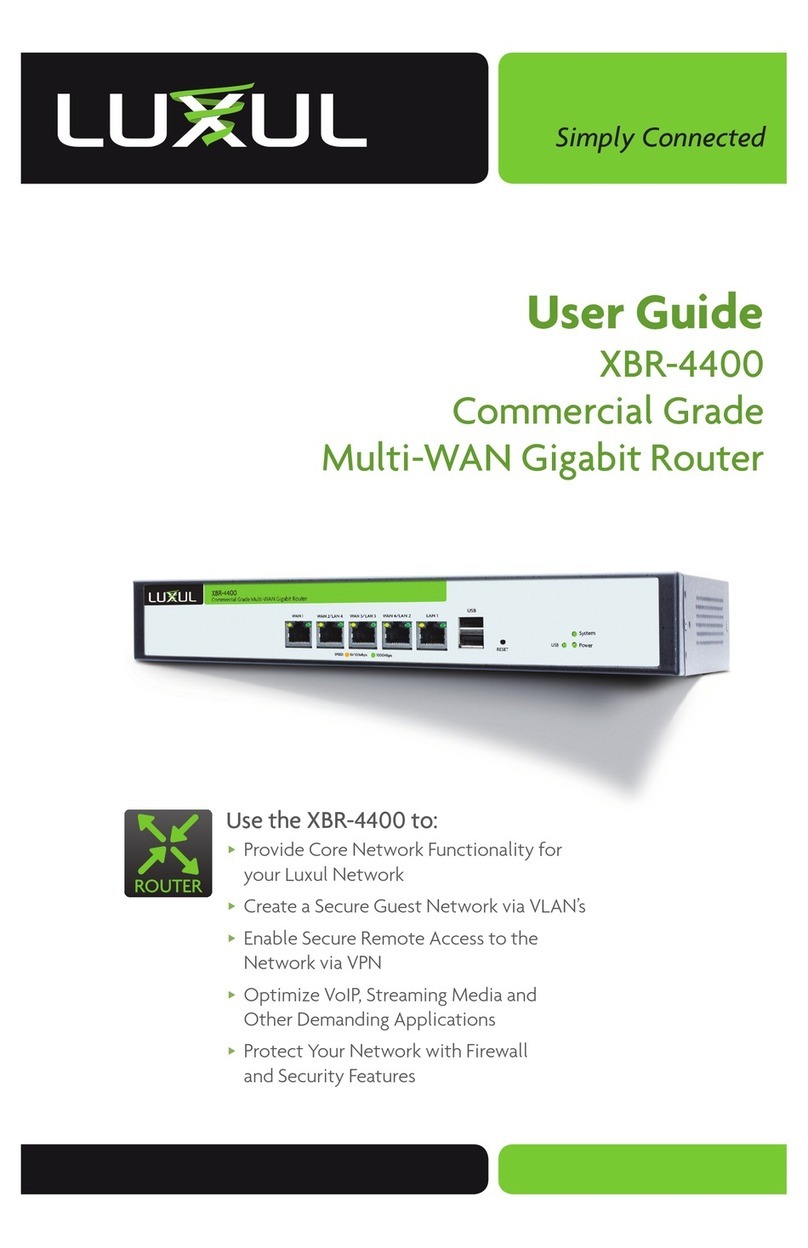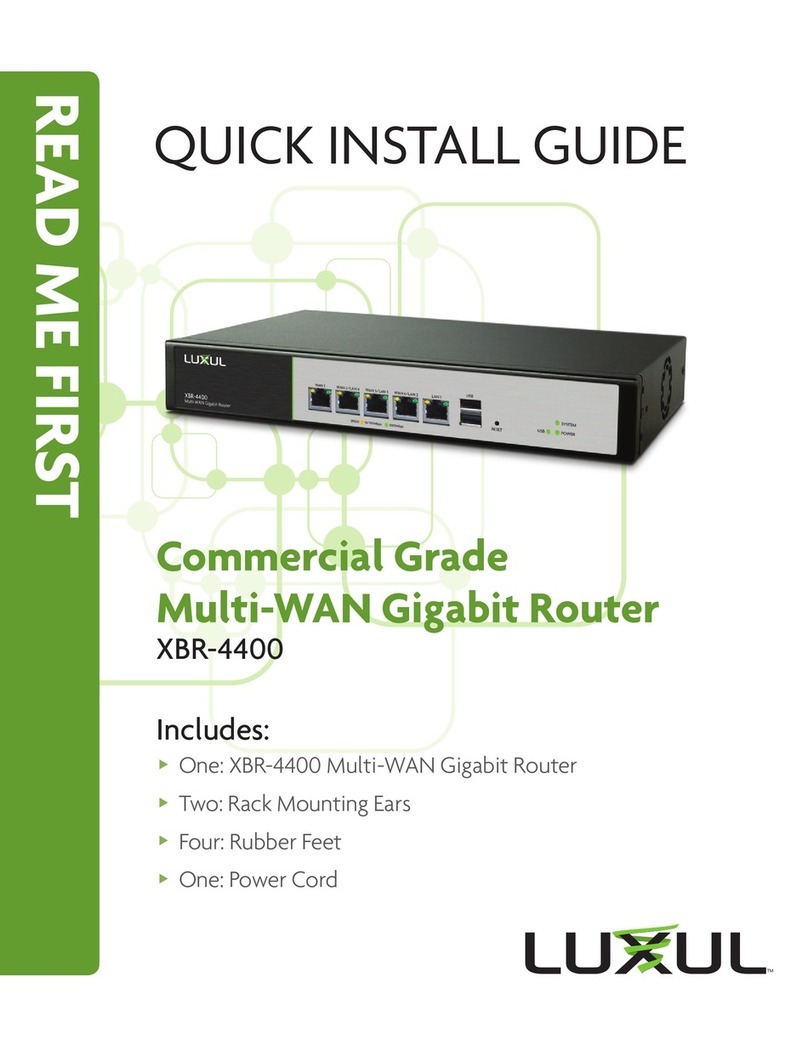4
XBR-2300
a: 14203 Minuteman Drive, Suite 201, Draper, UT 84020-1685 | luxul.com | 801-822-5450
LUX-UG-XBR-2300 Vers: 07314
1 INTRODUCTION
The Luxul XBR-2300 Commercial Grade Dual-WAN Router is a feature rich network
device designed to enhance the performance, security and reliability of a home or com-
mercial network. It enables simple monitoring, management and control of network
usage to boost efficiency, reduce network bandwidth and minimize security risks. With
web-based management tools and dual-WAN ports; along with advanced security, VPN,
and bandwidth control features, the XBR-2300 provides the ideal foundation upon
which to build your Luxul network.
XBR-2300 Features:
2 WAN Ports, 3 LAN Ports
Advanced Firewall Features
In-Bound and Out-Bound Load Balancing
IP Address, Dynamic Name Support, MAC Address Filtering
Failover Between WAN Lines
Built in VPN Server
QoS via Bandwidth Control Settings
Simple Plug and Play
Configuration Backup, Recovery and Reset
Simple Optimization with Downloadable Configuration Options
1.1 Warnings
Read all installation instructions and site survey reports, and verify correct
equipment installation before connecting this device to its power source.
Connect all power cords to a properly wired and grounded electrical circuit.
Verify that the electrical circuits have appropriate overload protection.
Verify there is adequate ventilation around the device, and that ambient
temperatures meet equipment operation specifications.
Products outside the approved configurations may be in violation of
Part 15 of the FCC Rules.
1.2 Site Preparation
Consult your site survey and network analysis reports to determine
specific equipment placement, power drops, and so on.
Assign installation responsibility to the appropriate personnel.
Identify and document where all installed components are located.