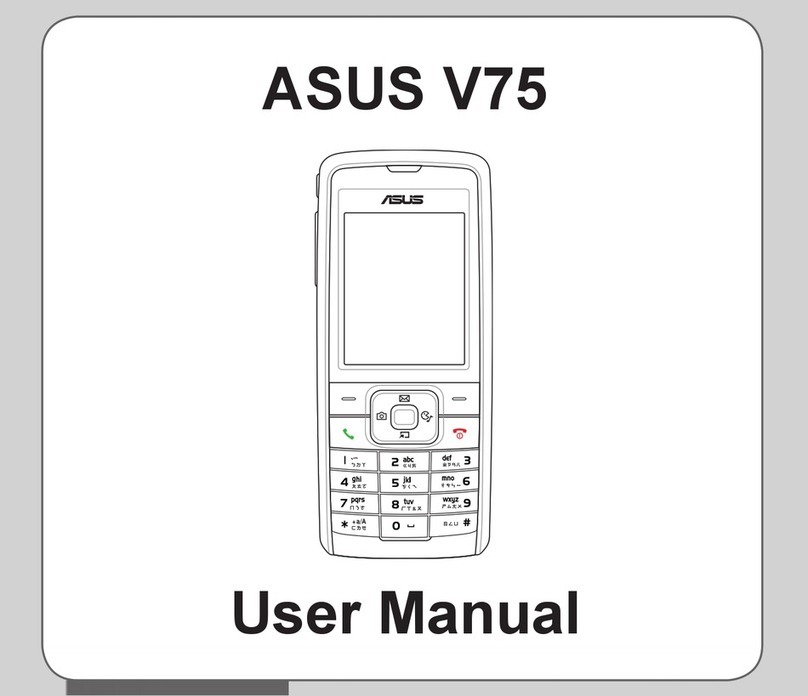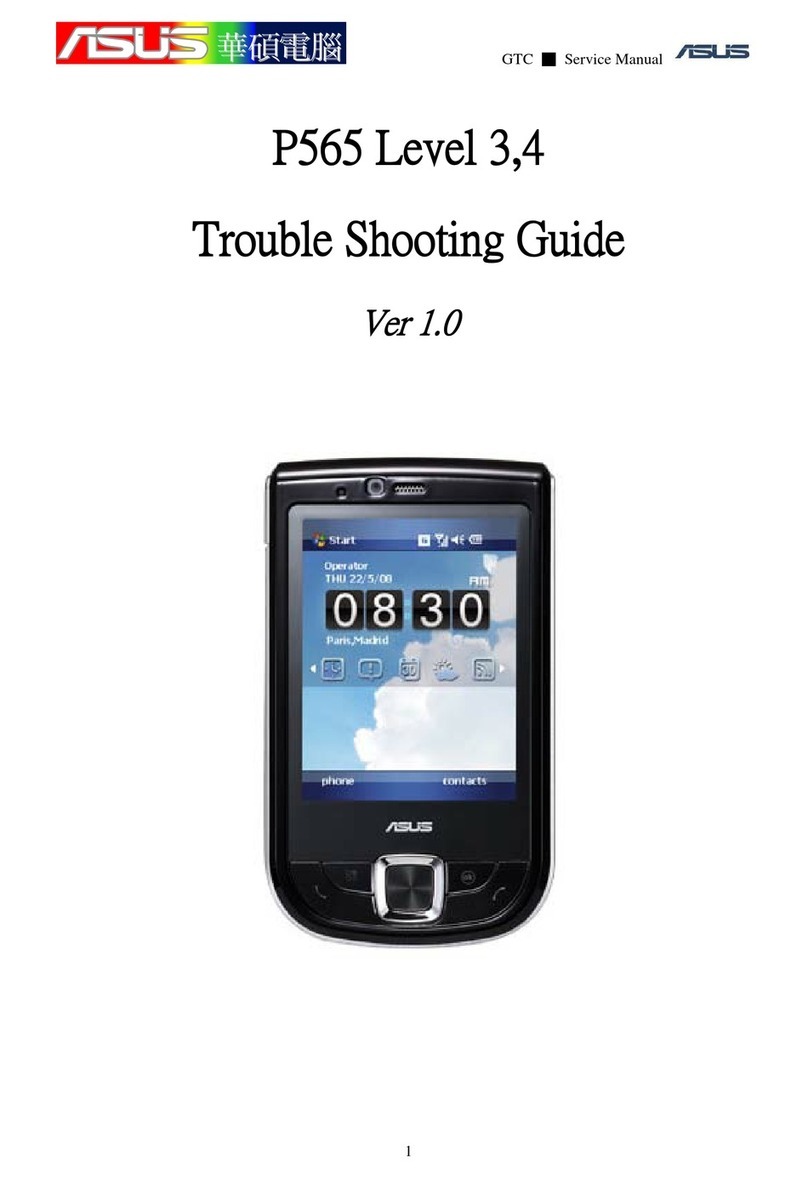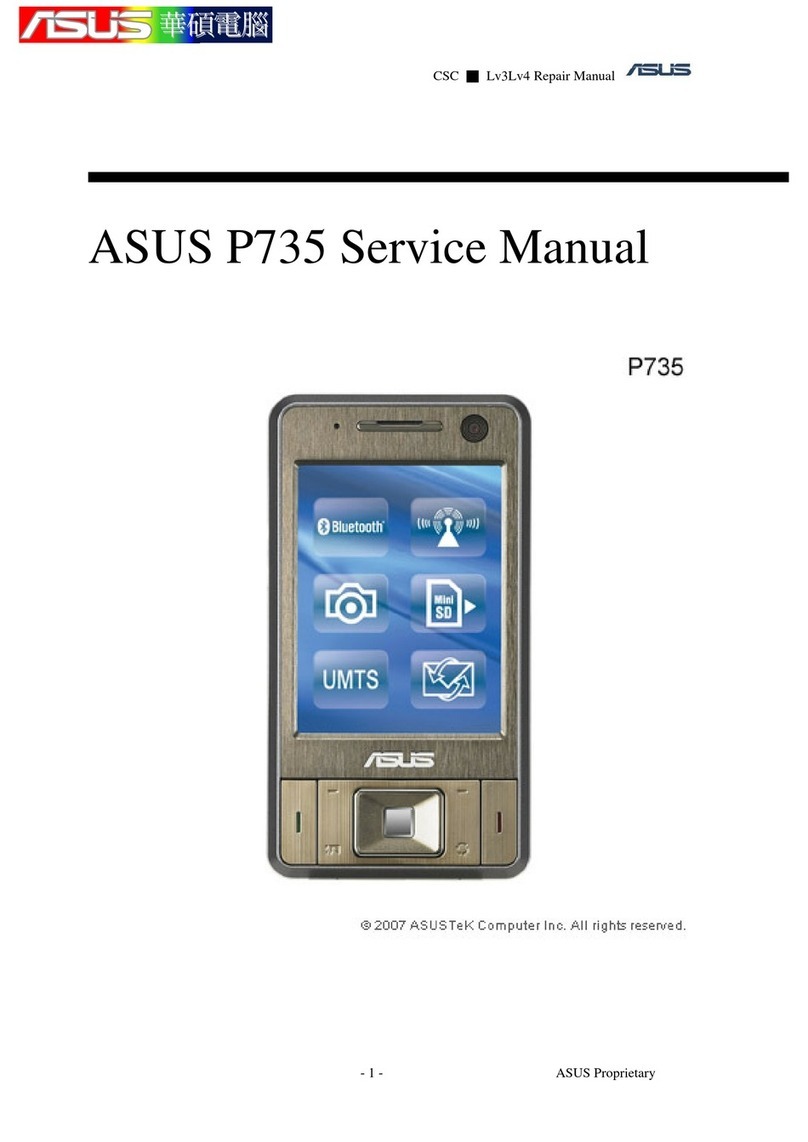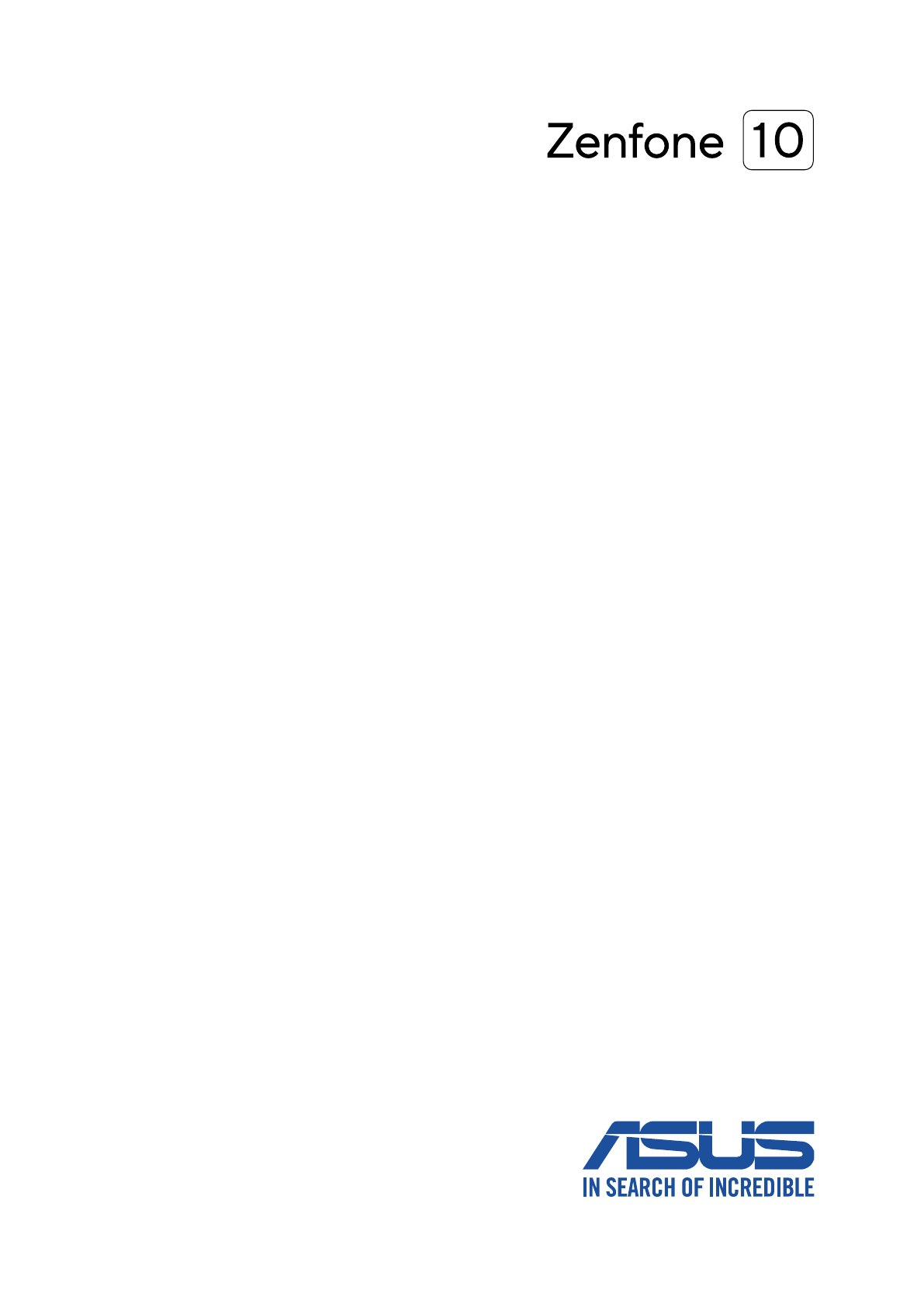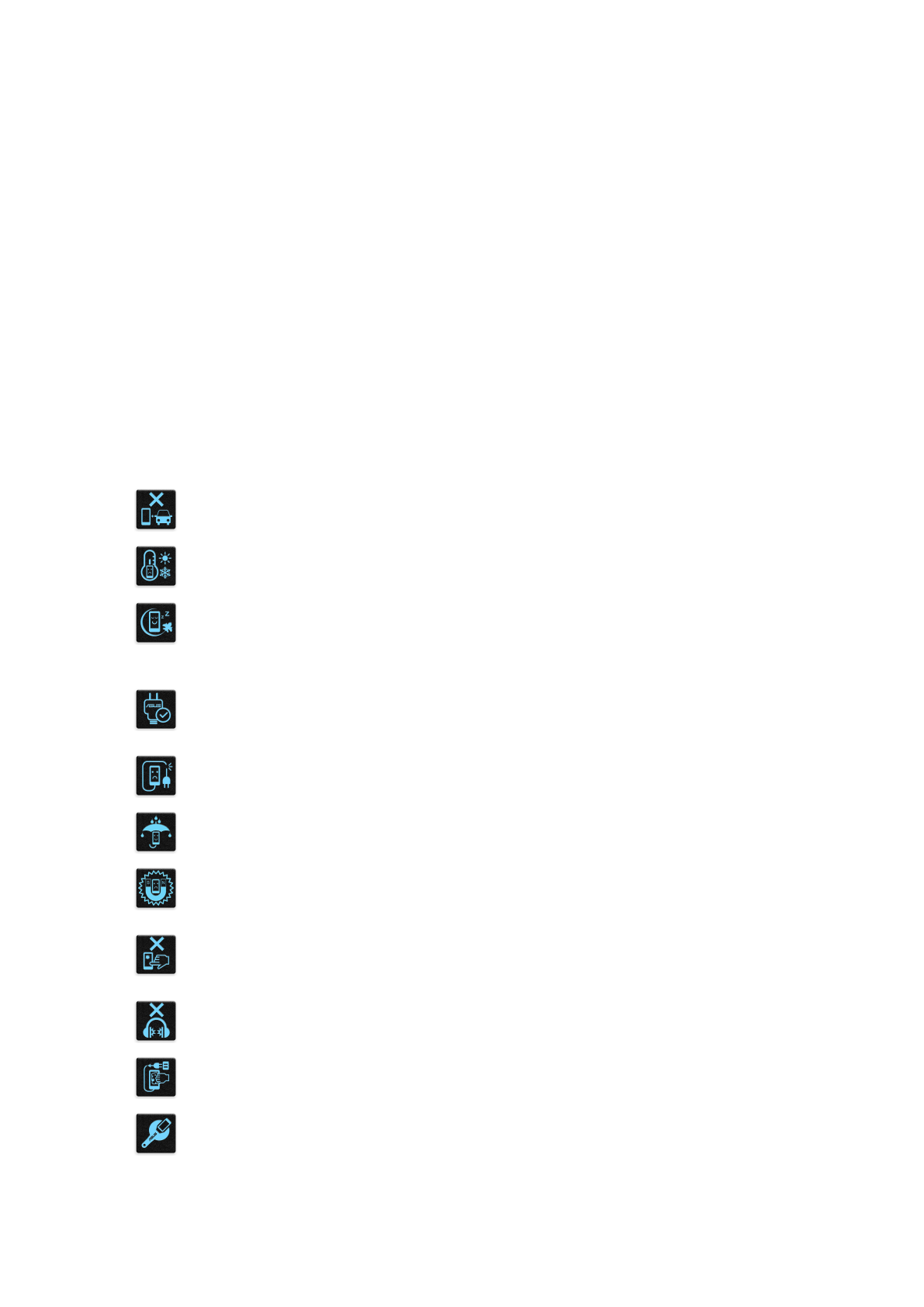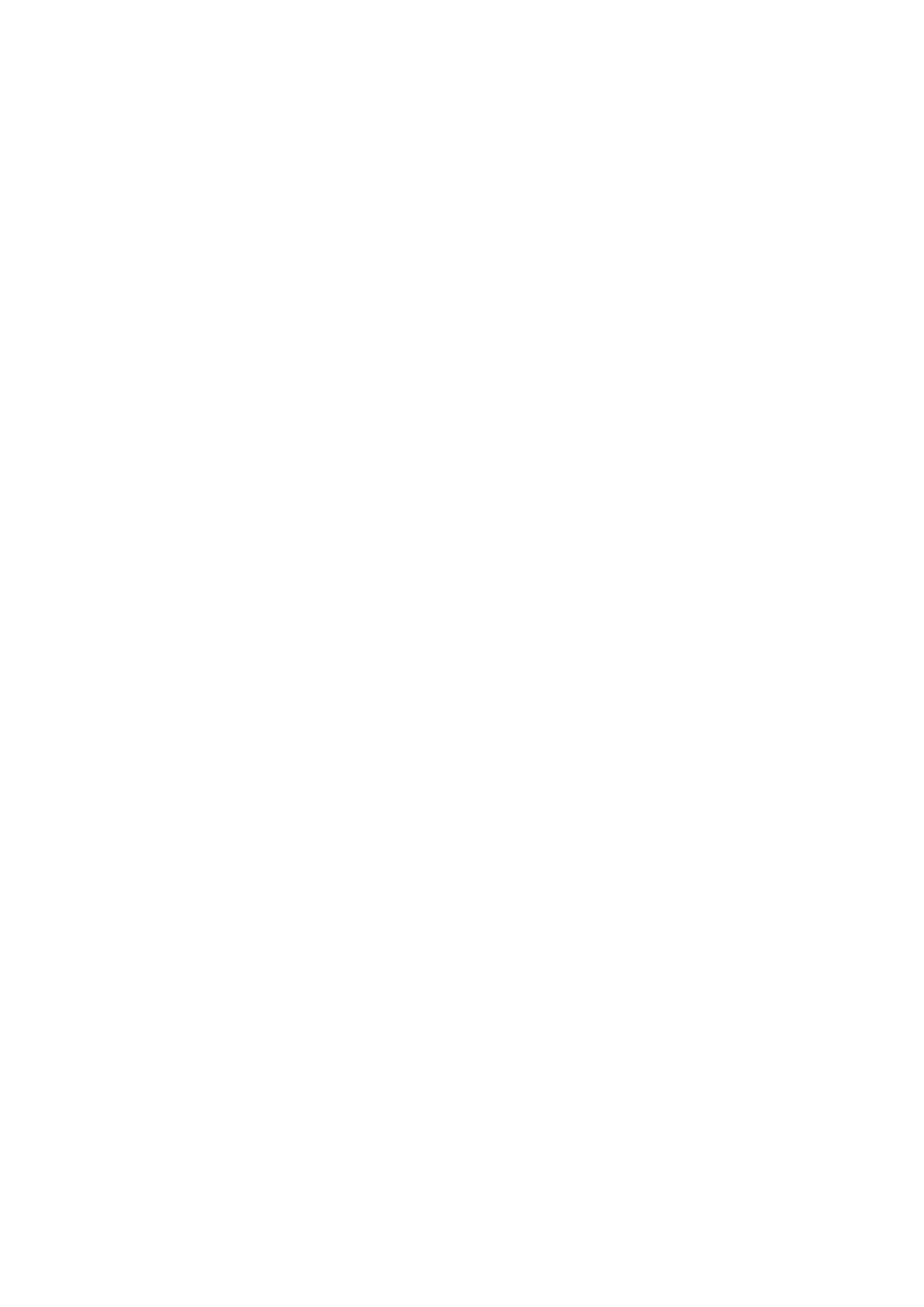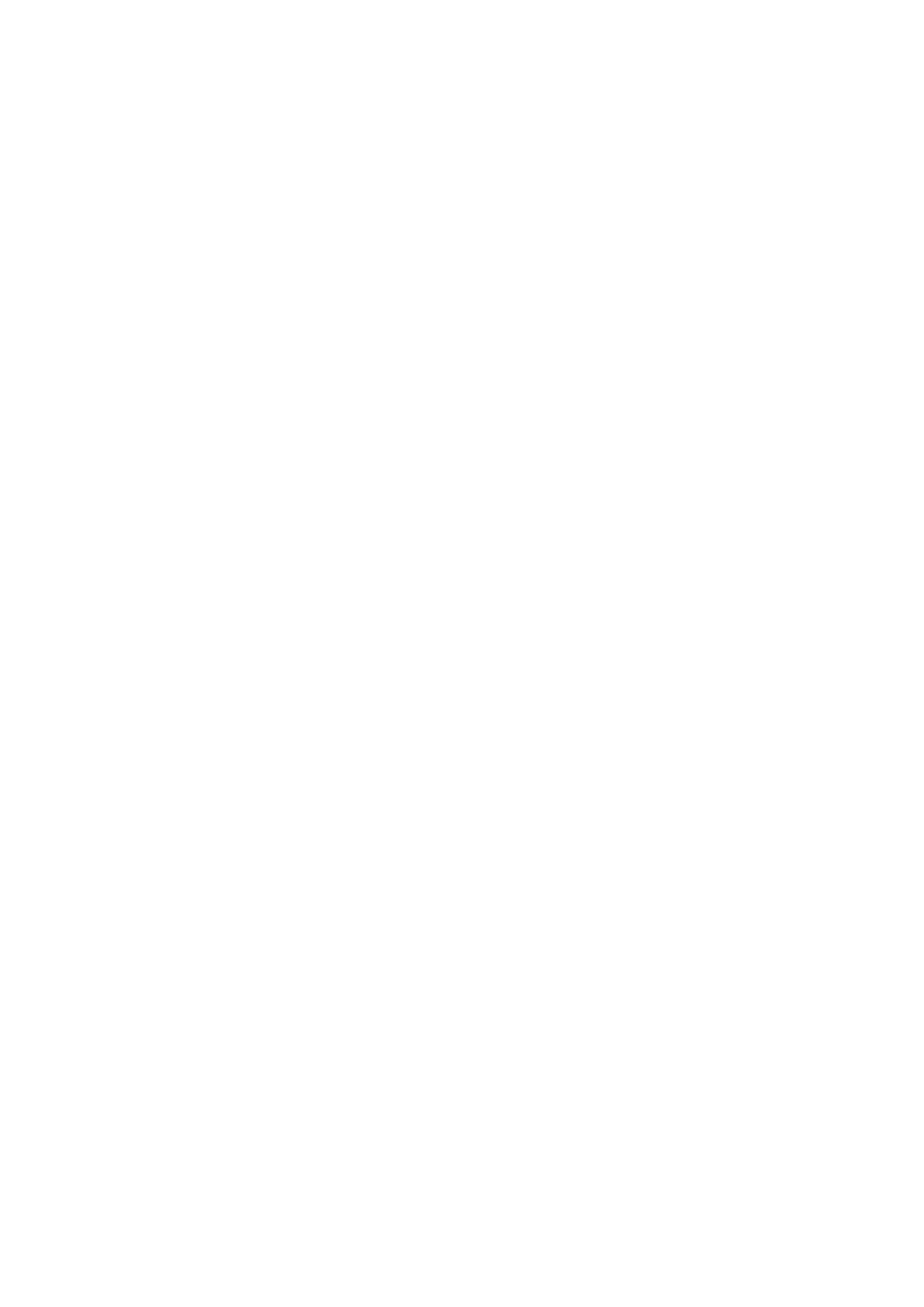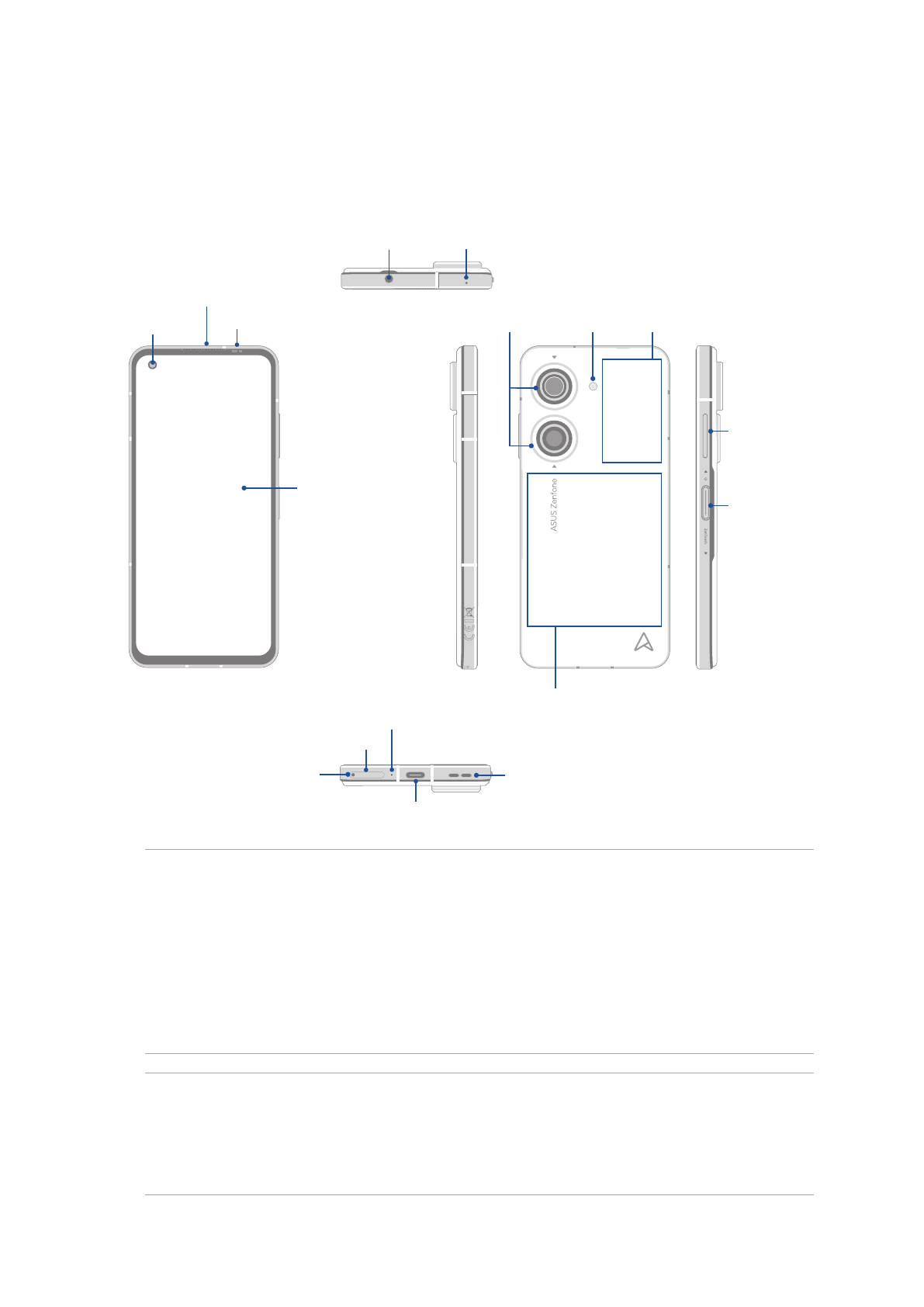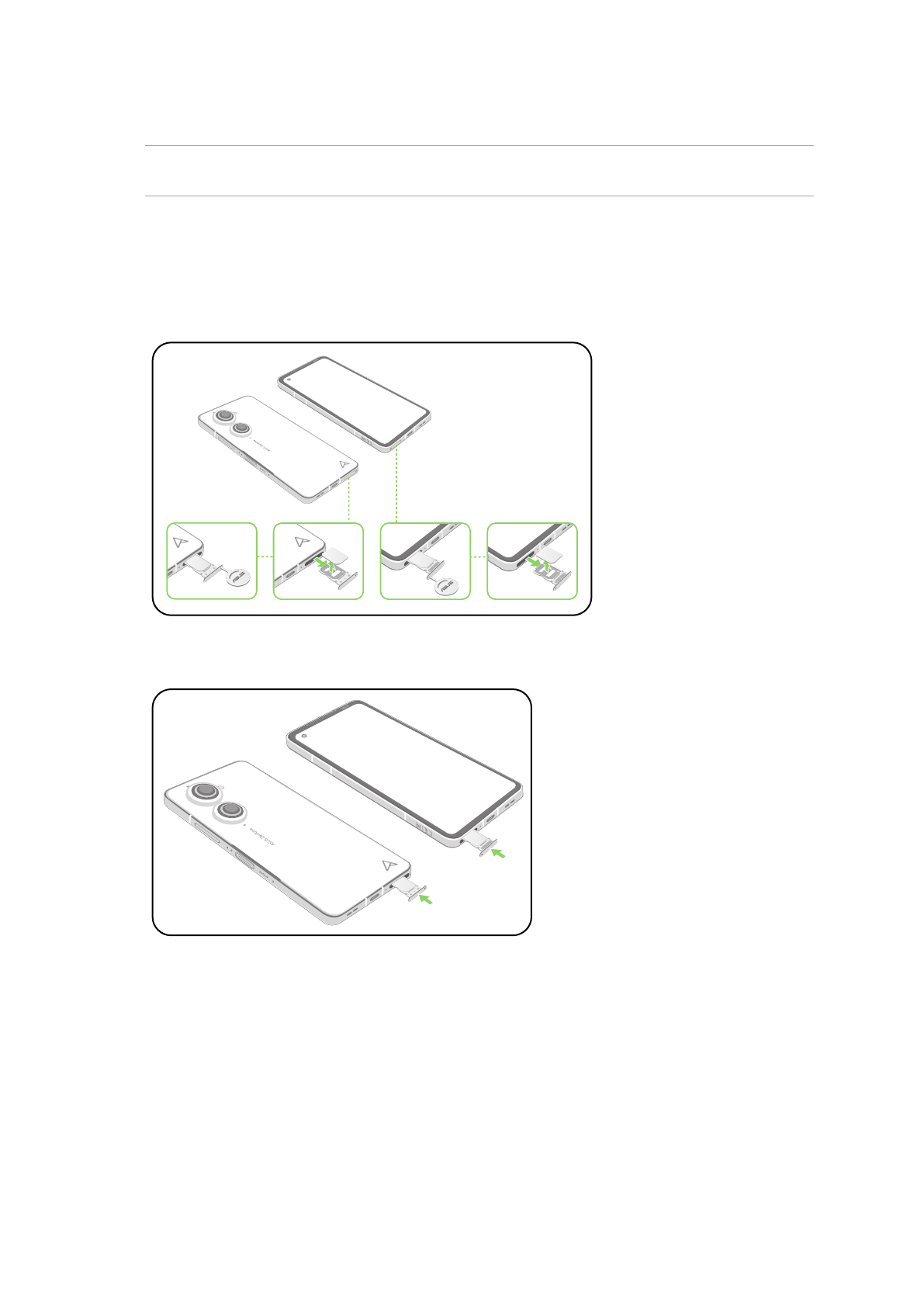5
Other call options................................................................................................................................44
Recording calls .....................................................................................................................................45
Managing contacts .....................................................................................................46
Contacts Settings ................................................................................................................................46
Setting up your prole ......................................................................................................................46
Adding contacts...................................................................................................................................47
Marking your favorite contacts ......................................................................................................48
Social networking with your contacts.........................................................................................49
Send messages and more ..........................................................................................50
Messages................................................................................................................................................50
5 Fun and entertainment
Using a headset...........................................................................................................51
Connecting the audio jack...............................................................................................................51
YT Music.......................................................................................................................52
6 Your precious moments
Capture moments .......................................................................................................53
Launching the Camera app .............................................................................................................53
Photo Locations ...................................................................................................................................54
Advanced camera features ..............................................................................................................54
Time lapse..............................................................................................................................................55
Using the Gallery ........................................................................................................56
Viewing the photo location.............................................................................................................56
Editing images......................................................................................................................................56
Sharing les from the Gallery..........................................................................................................56
Deleting les from the Gallery........................................................................................................57
7 Staying connected
Mobile network...........................................................................................................58
Enabling the mobile network .........................................................................................................58
Wi-Fi .............................................................................................................................58
Enabling Wi-Fi.......................................................................................................................................58
Connecting to a Wi-Fi network.......................................................................................................59
Disabling Wi-Fi......................................................................................................................................59
Bluetooth® ..................................................................................................................59
Enabling Bluetooth®...........................................................................................................................59
Pairing your ASUS Phone to a Bluetooth® device....................................................................60
Unpairing your ASUS Phone from the Bluetooth® device....................................................60
Tethering .....................................................................................................................61
Wi-Fi
Hotspot .........................................................................................................................................61
USB Tethering .......................................................................................................................................62
Bluetooth Tethering............................................................................................................................62
8 Travel and Maps
Weather .......................................................................................................................63
Launching the Weather app............................................................................................................63
Weather home screen........................................................................................................................64