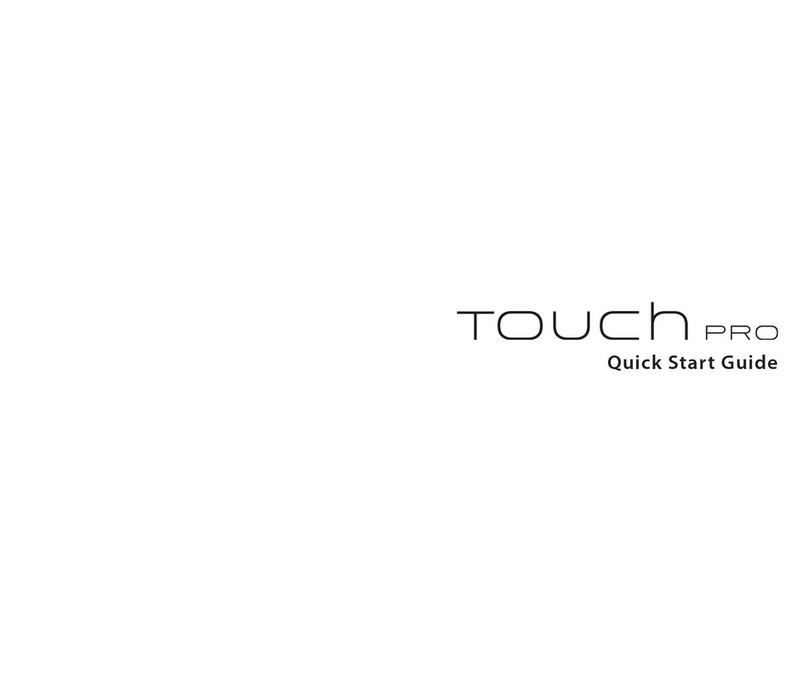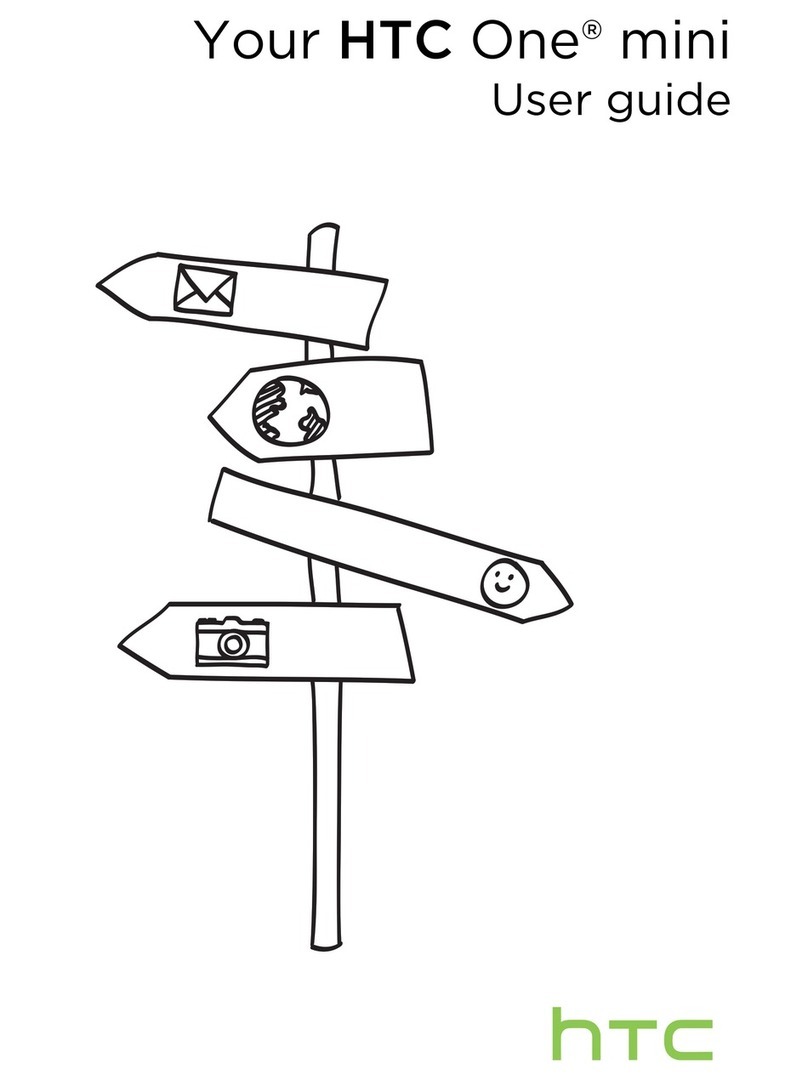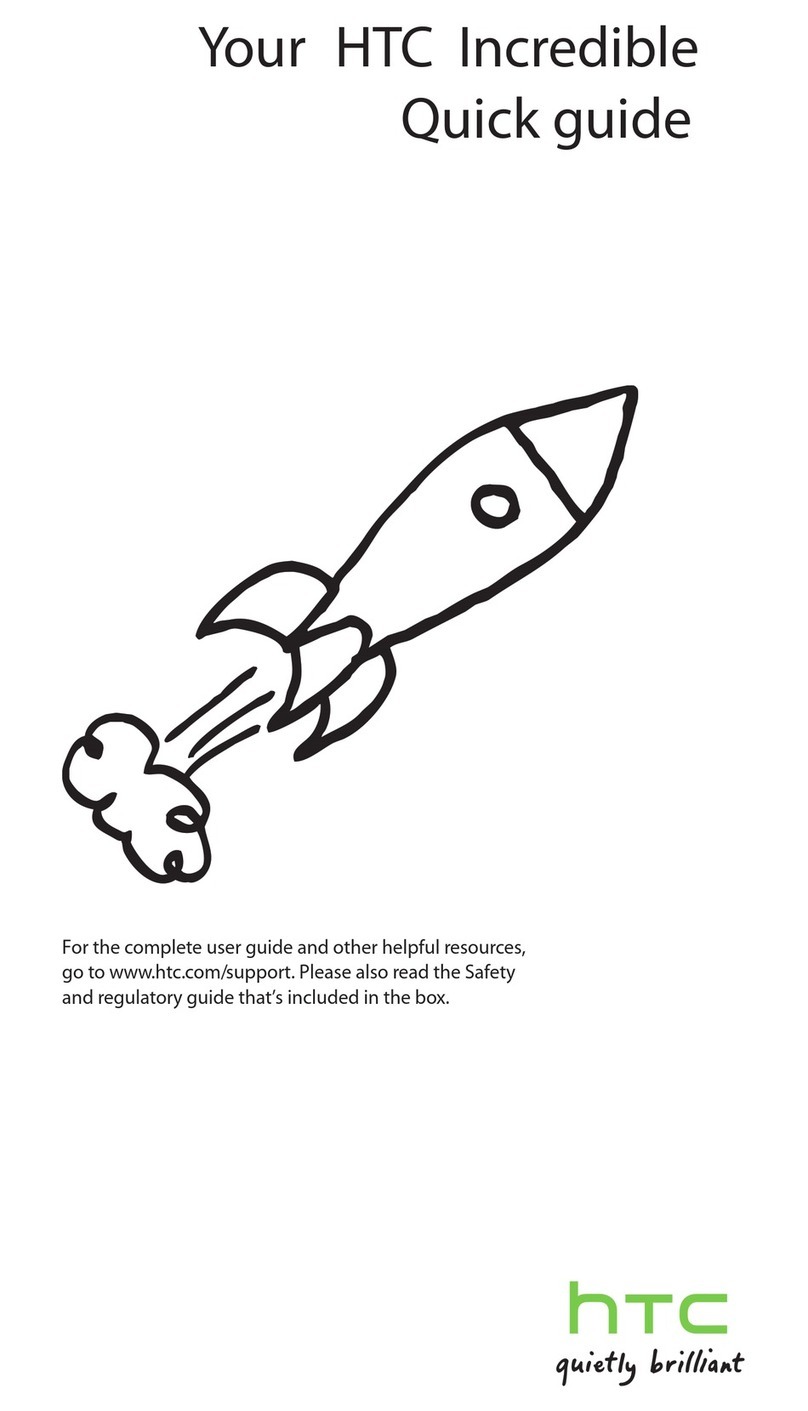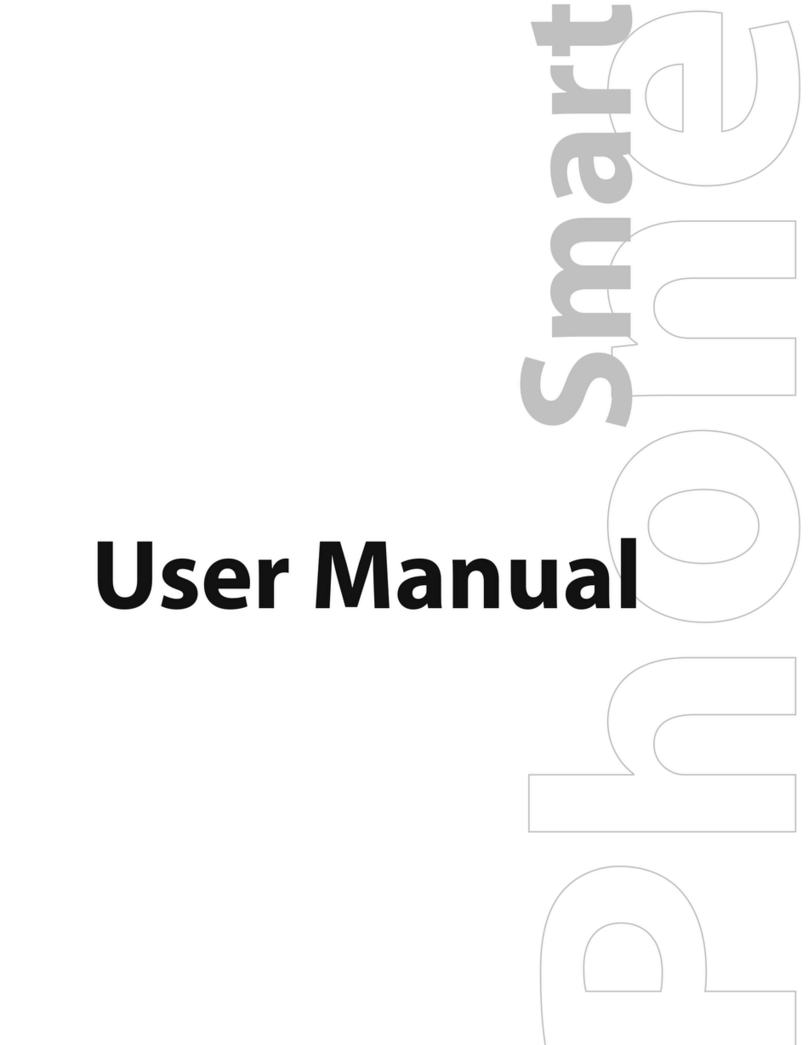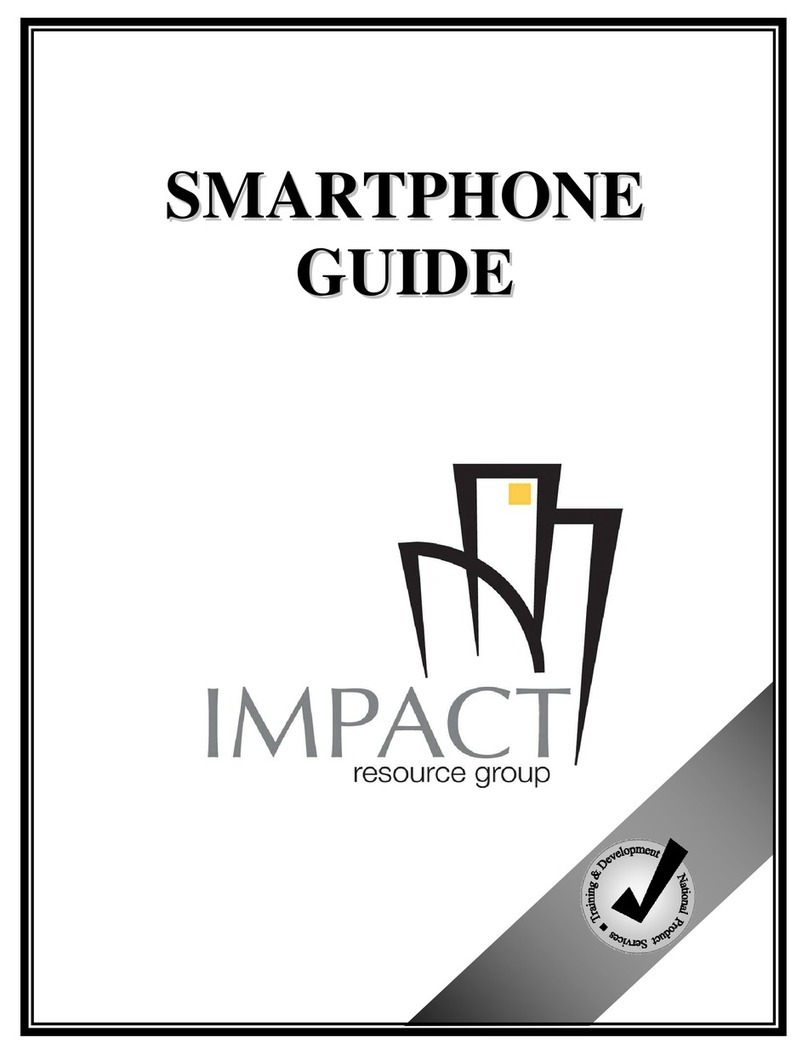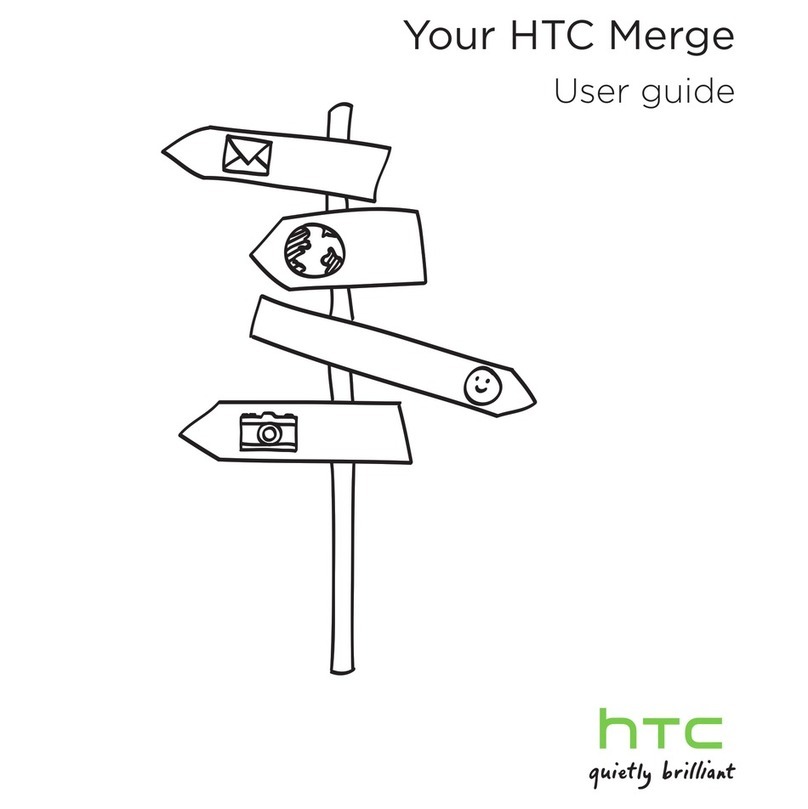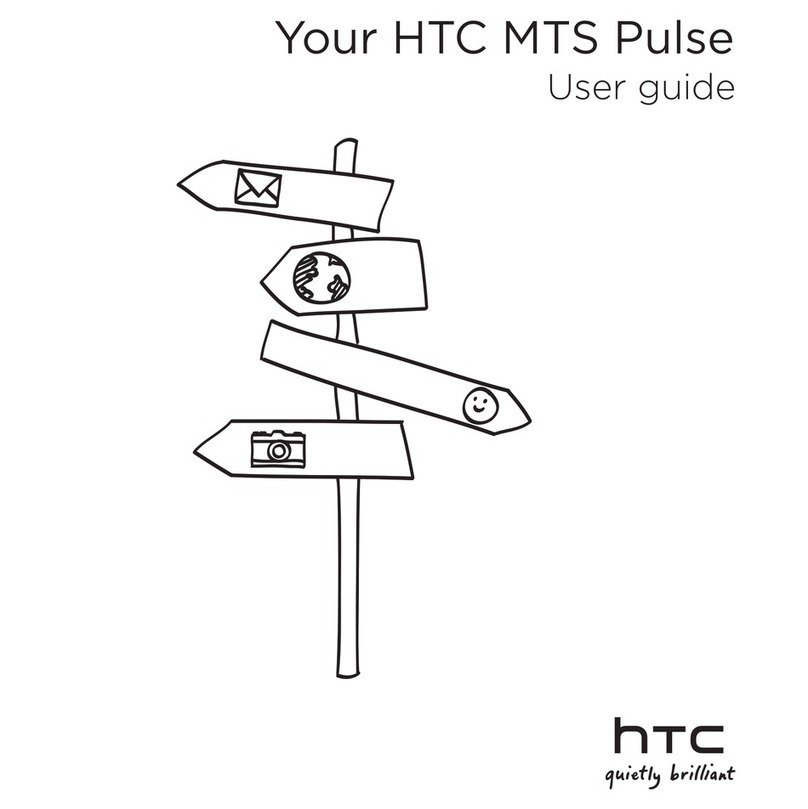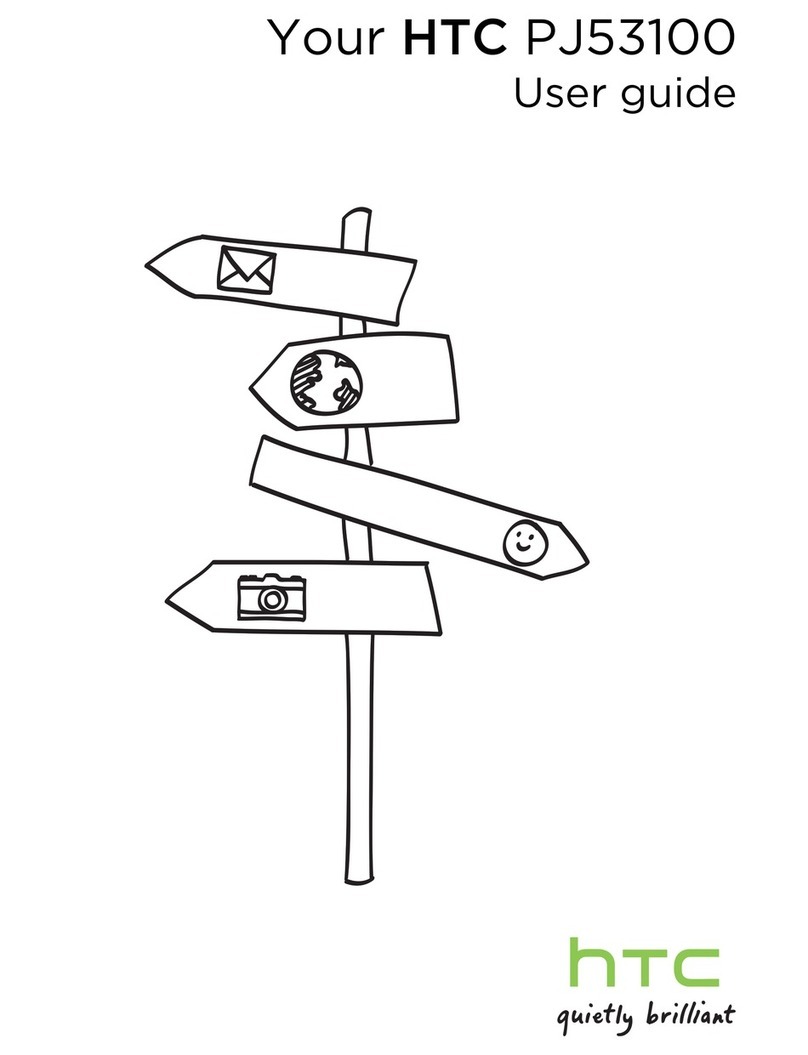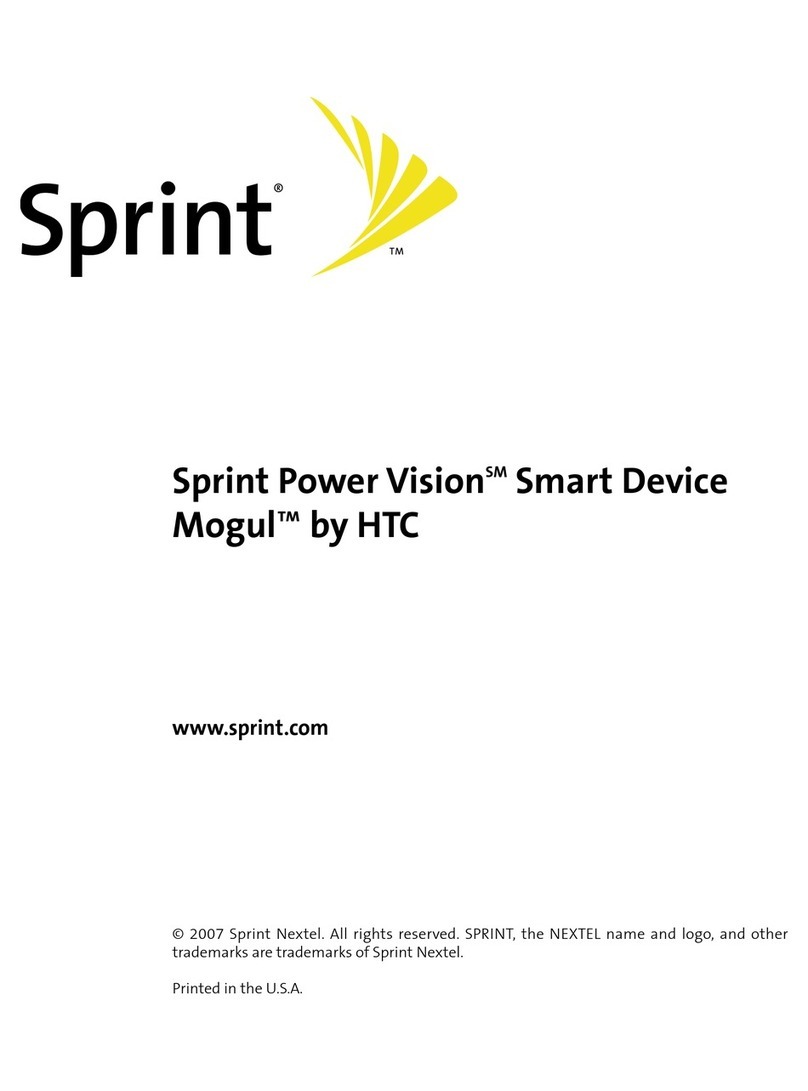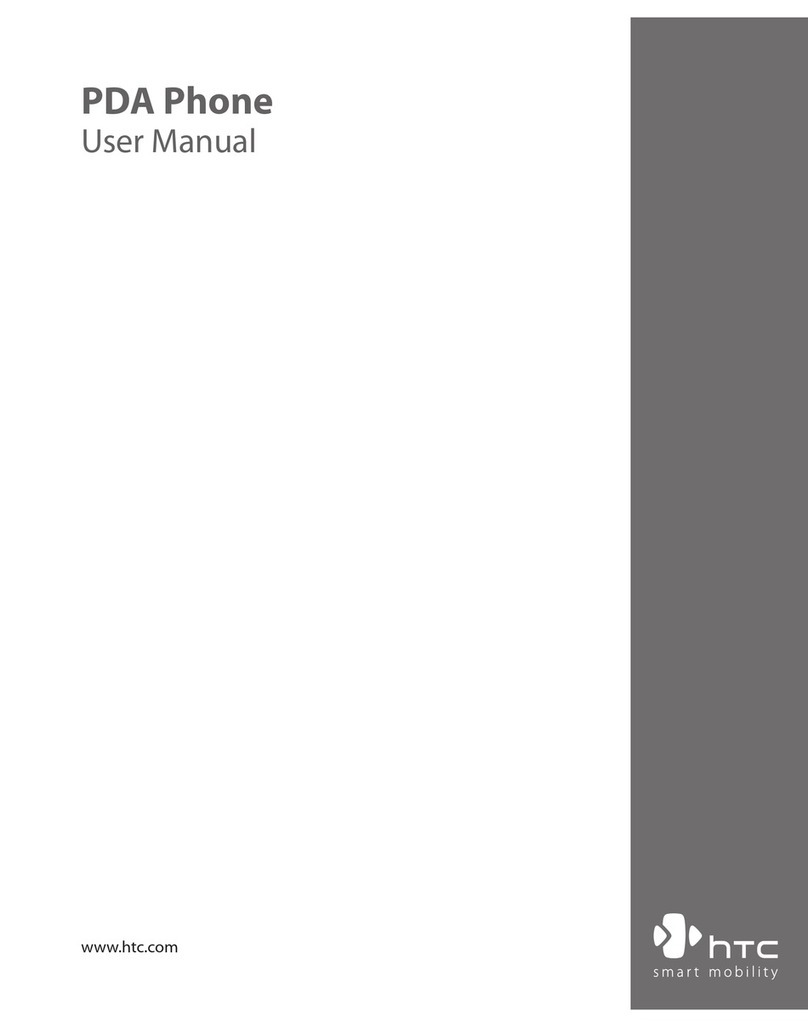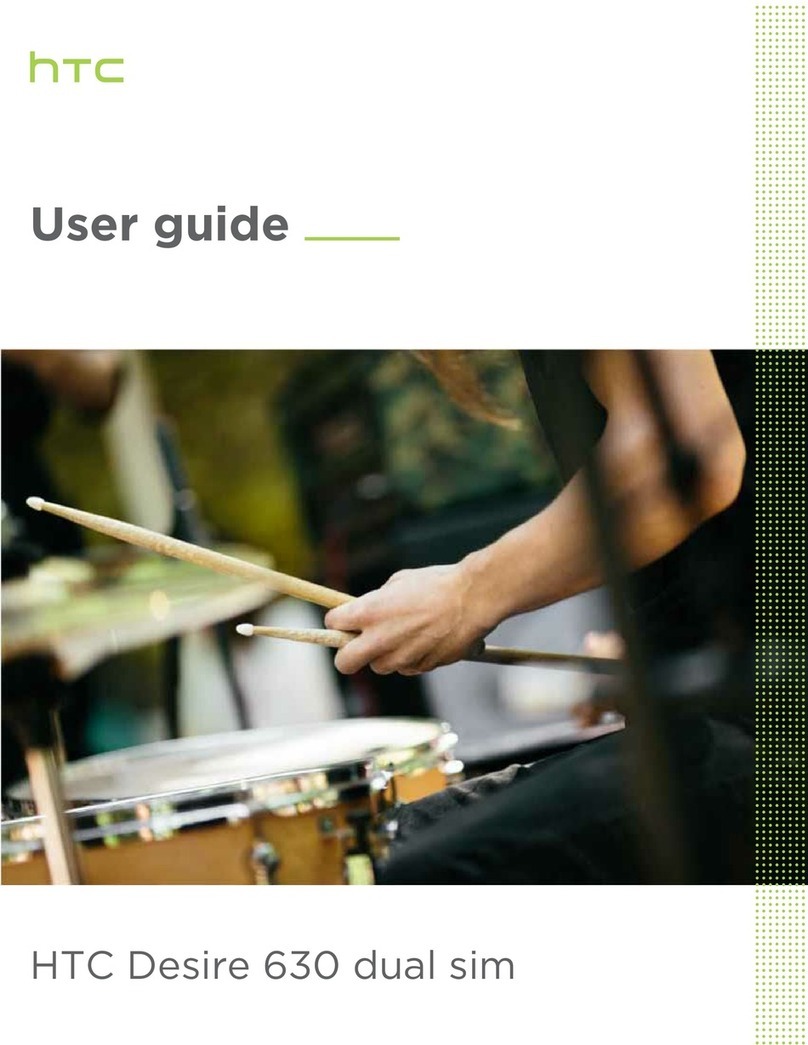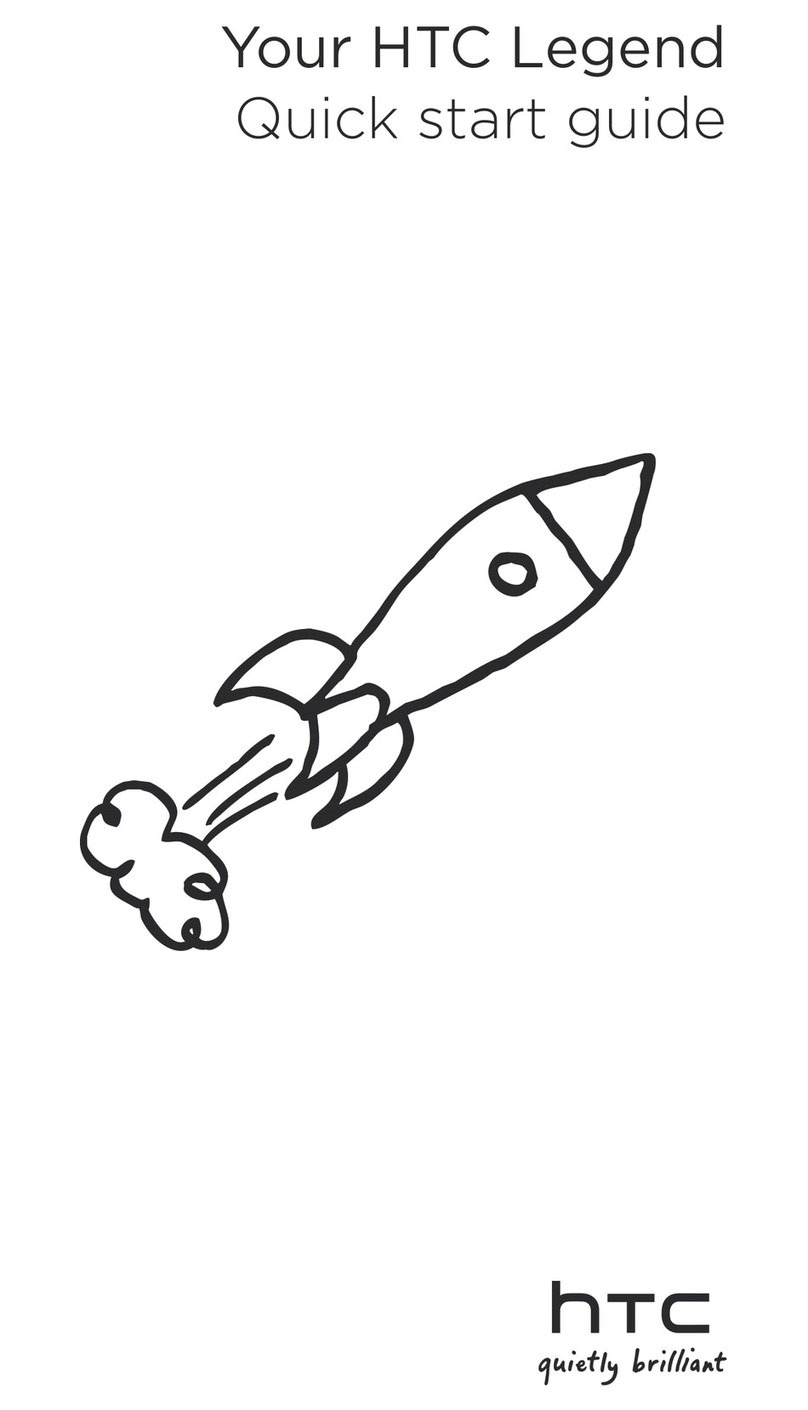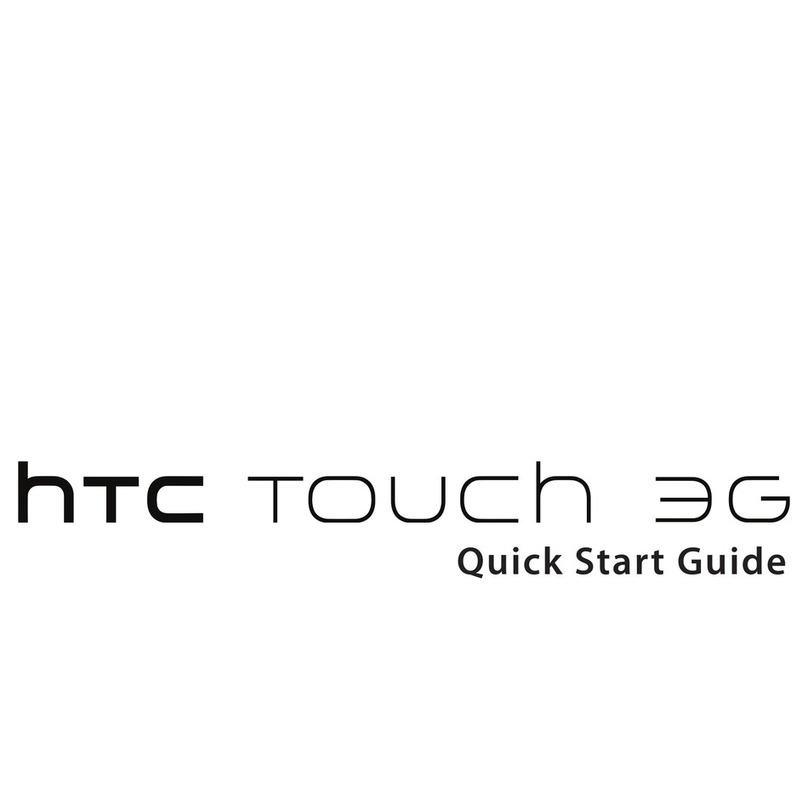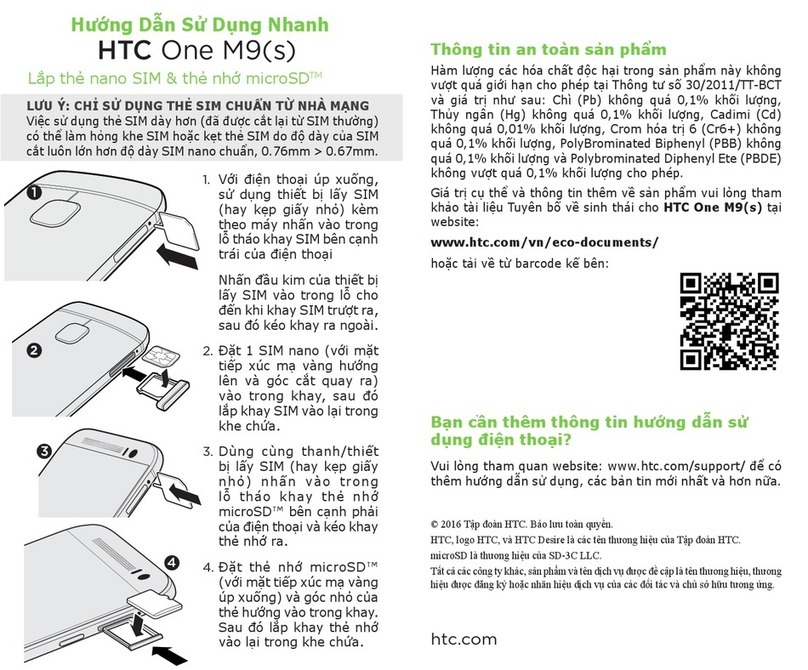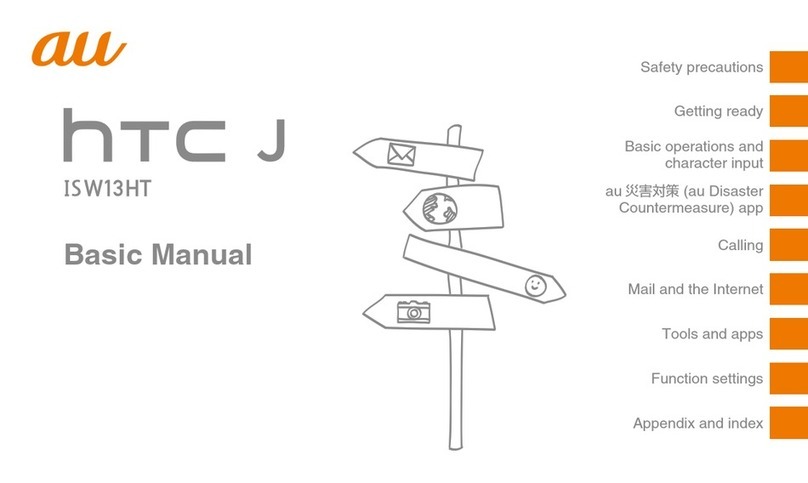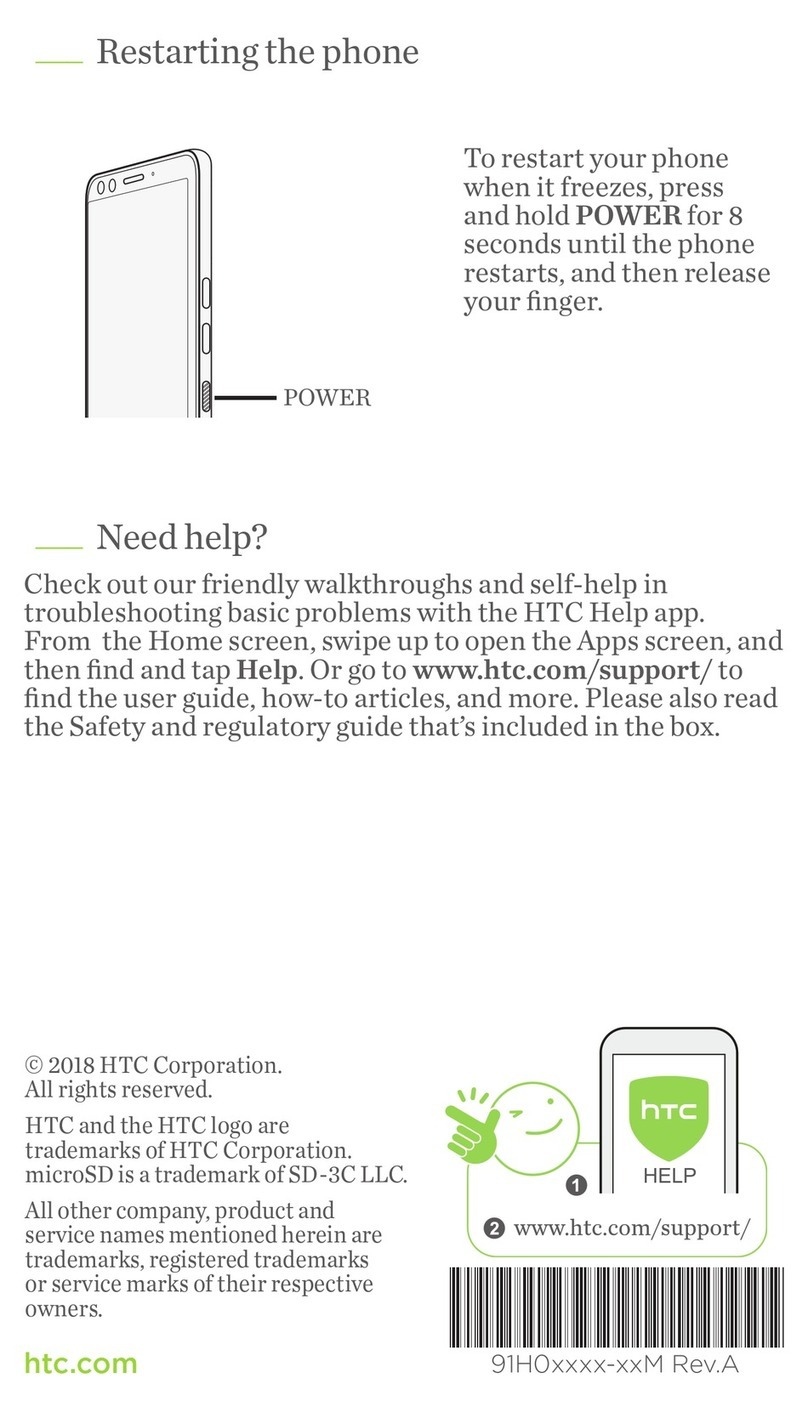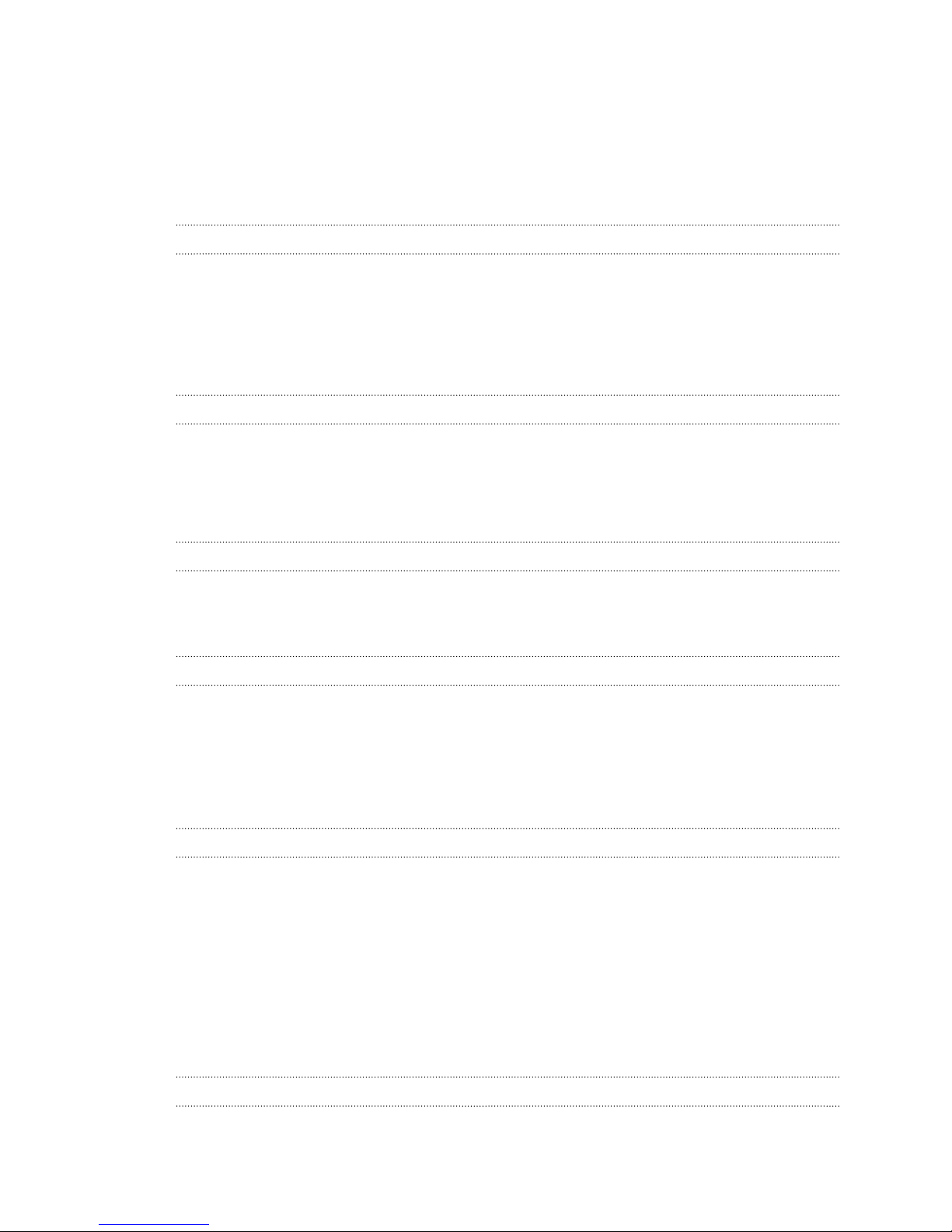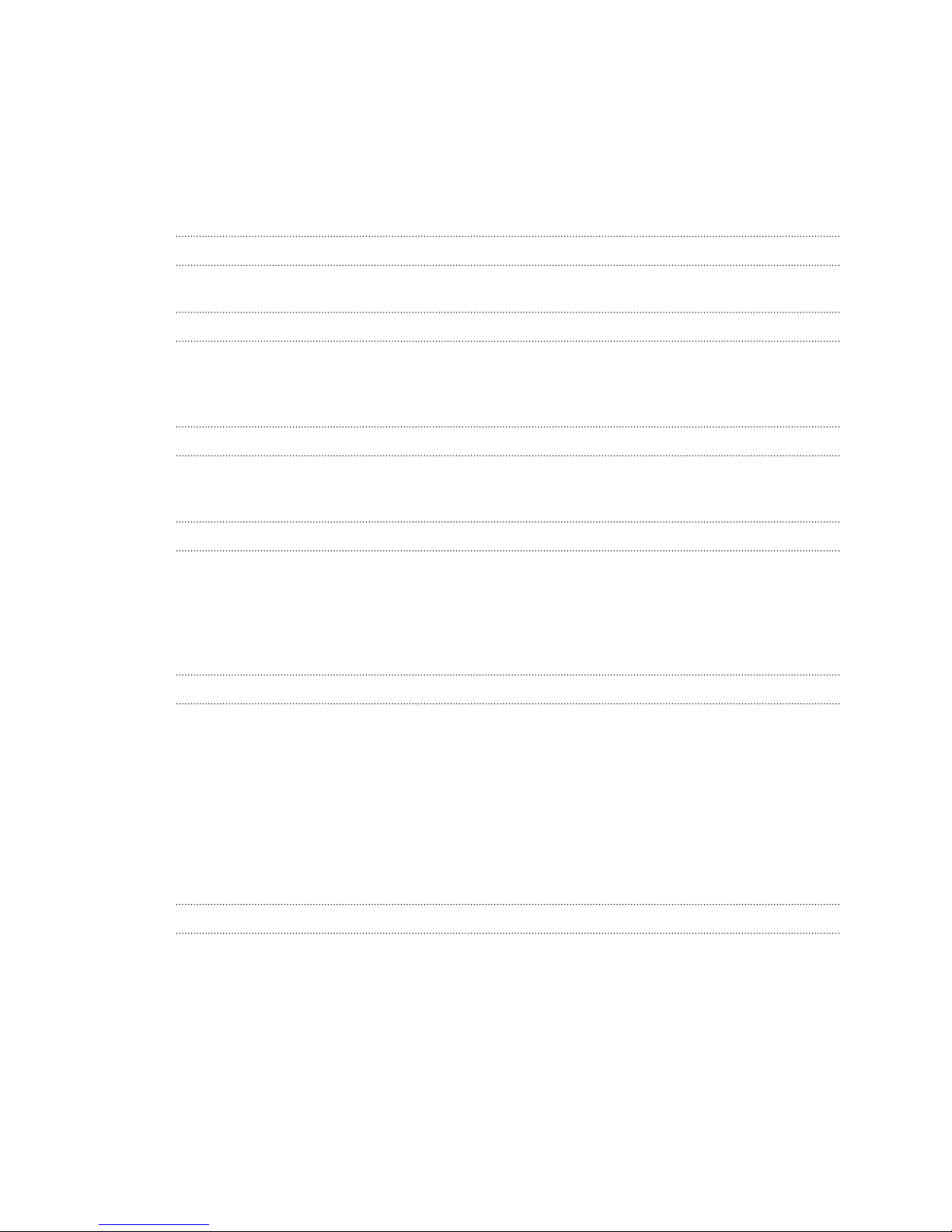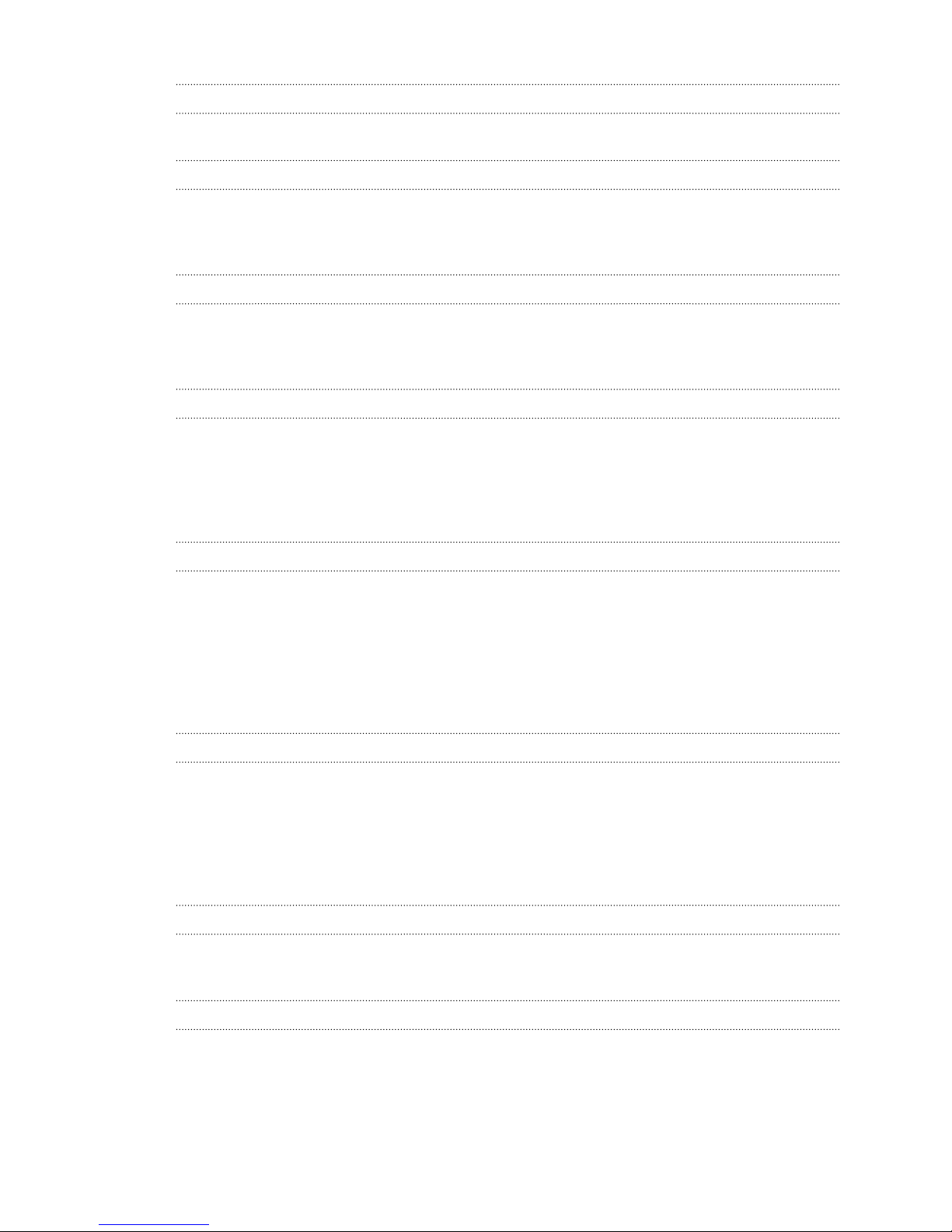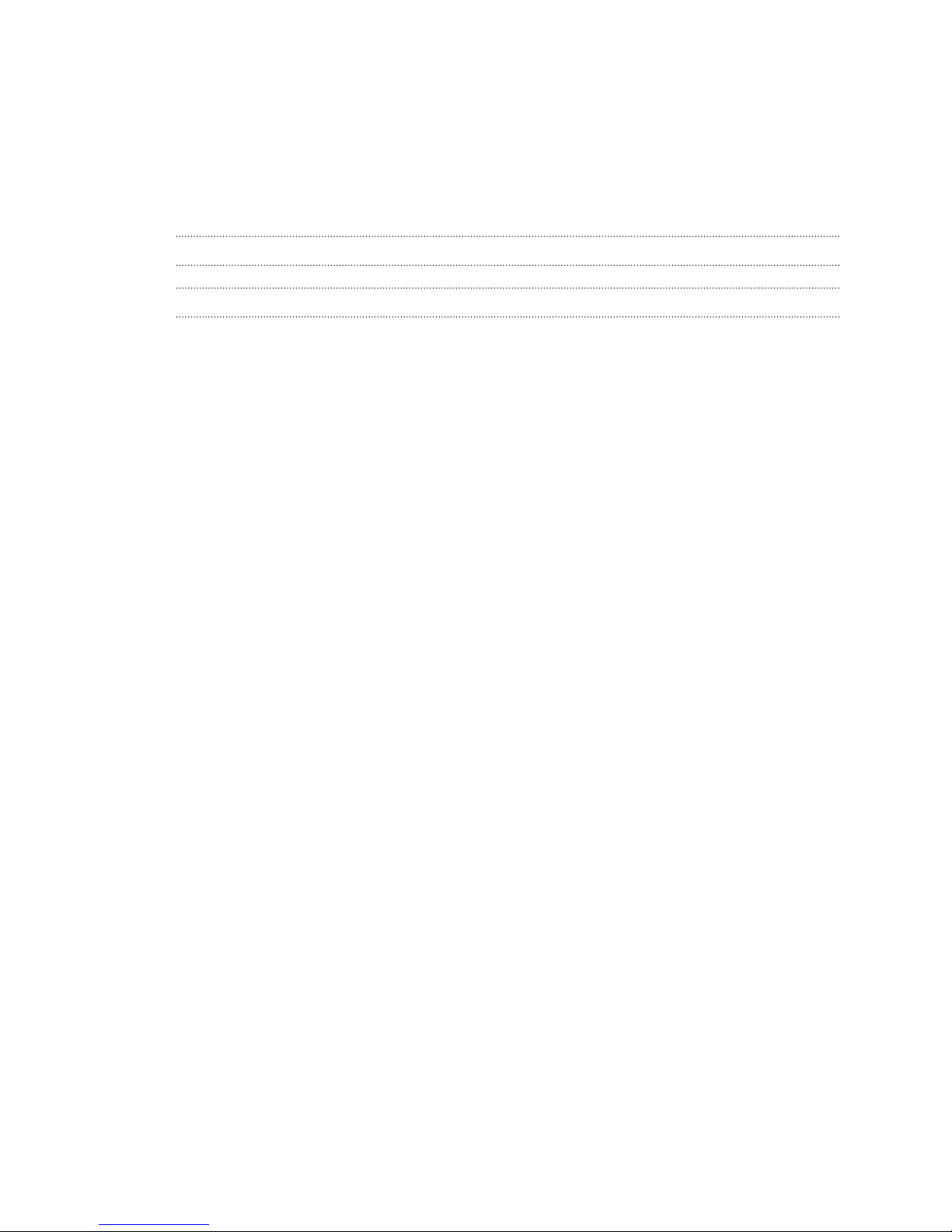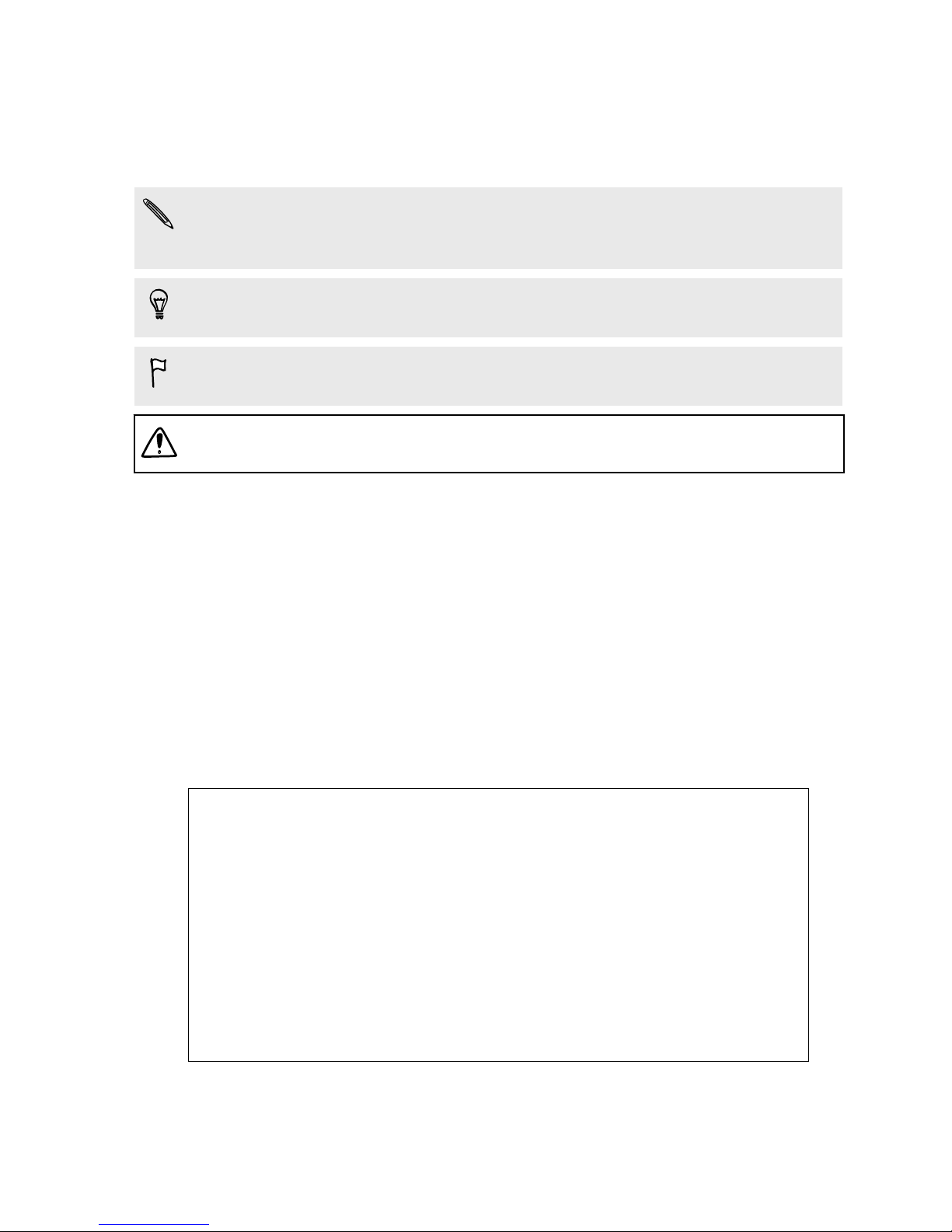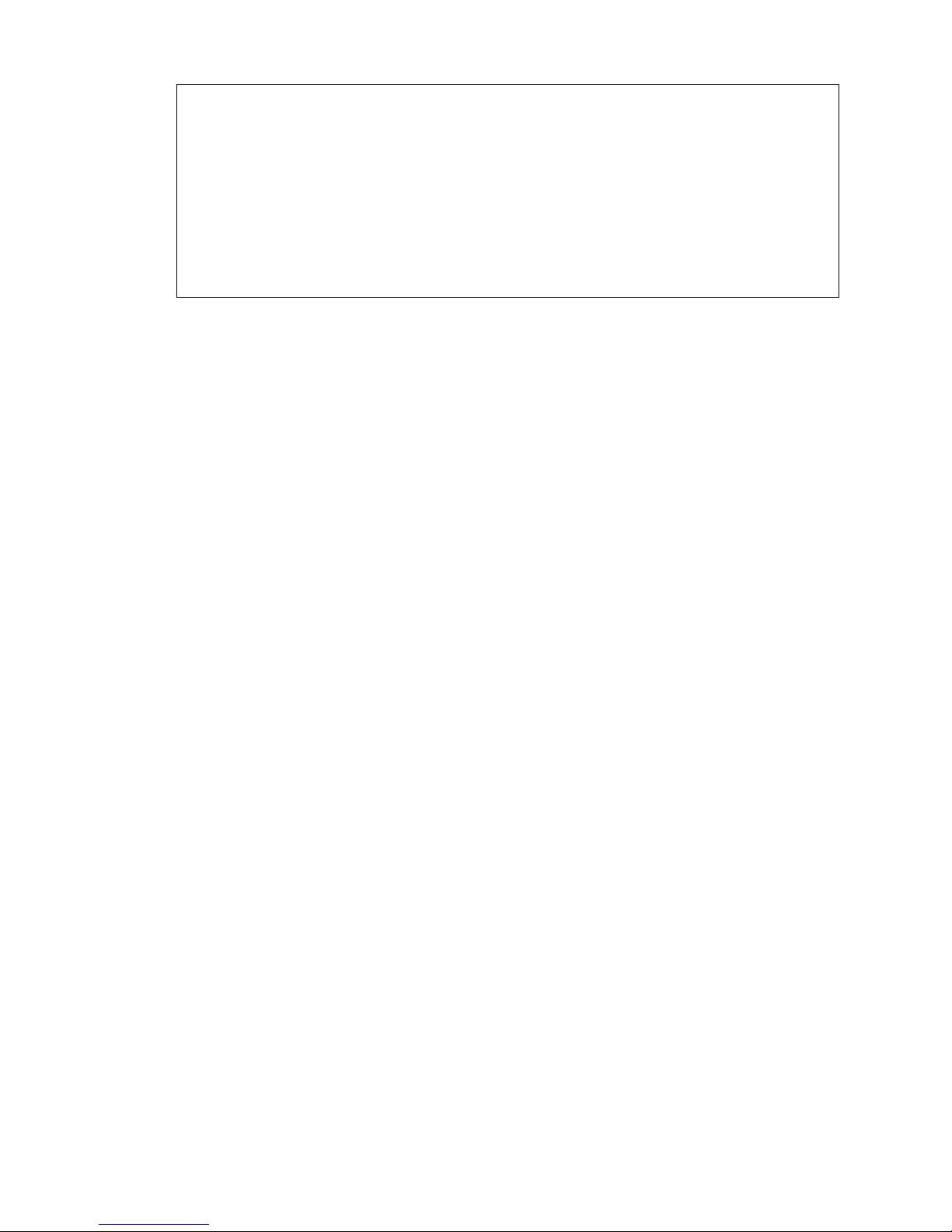Calling a speed dial number 42
Making an emergency call 43
Answering or rejecting a call 43
What can I do during a call? 43
Setting up a conference call 45
Checking calls in the Call History 45
Switching between silent, vibrate, and normal modes 46
Messages
Sending a text or multimedia message via Android Messages 47
Storage and files
Types of storage 48
Copying files to or from HTC Desire 816G dual sim 48
File Manager 48
Backup and reset
Backup 50
Reset 51
Search and web browser
Getting instant information with Google Now 53
Searching HTC Desire 816G dual sim and the Web 54
Browsing the Web 55
Bookmarking a webpage 56
Clearing your browsing history 56
Contacts
Your contacts list 57
Setting up your personal contact information 57
Adding a new contact 58
Editing a contact’s information 58
Getting in touch with a contact 58
Importing contacts from your SIM card 58
Importing contacts from the storage 59
Sending contact information 59
Contact groups 59
Email
Adding an email account 60
Checking your mail 61
Sending an email message 61
Reading and replying to an email message 62
Searching email messages 62
Viewing your Gmail Inbox 63
Sending an email message in Gmail 63
Replying to or forwarding email messages in Gmail 64
3 Contents