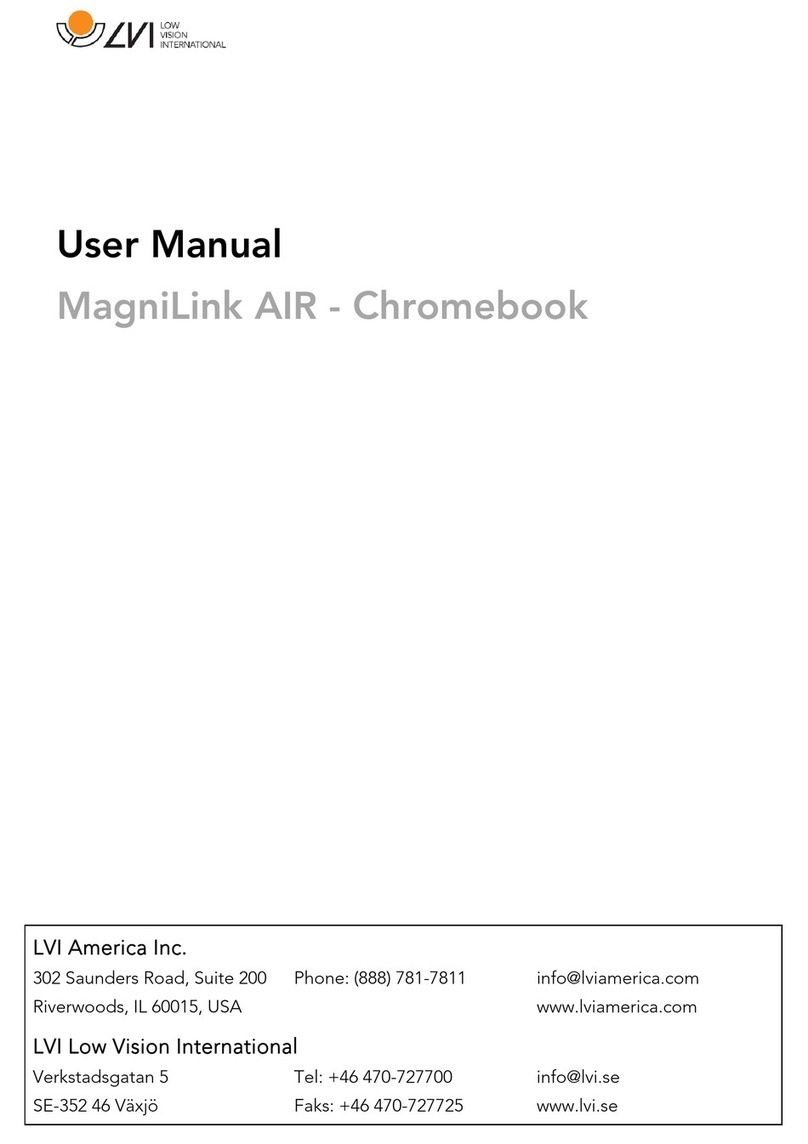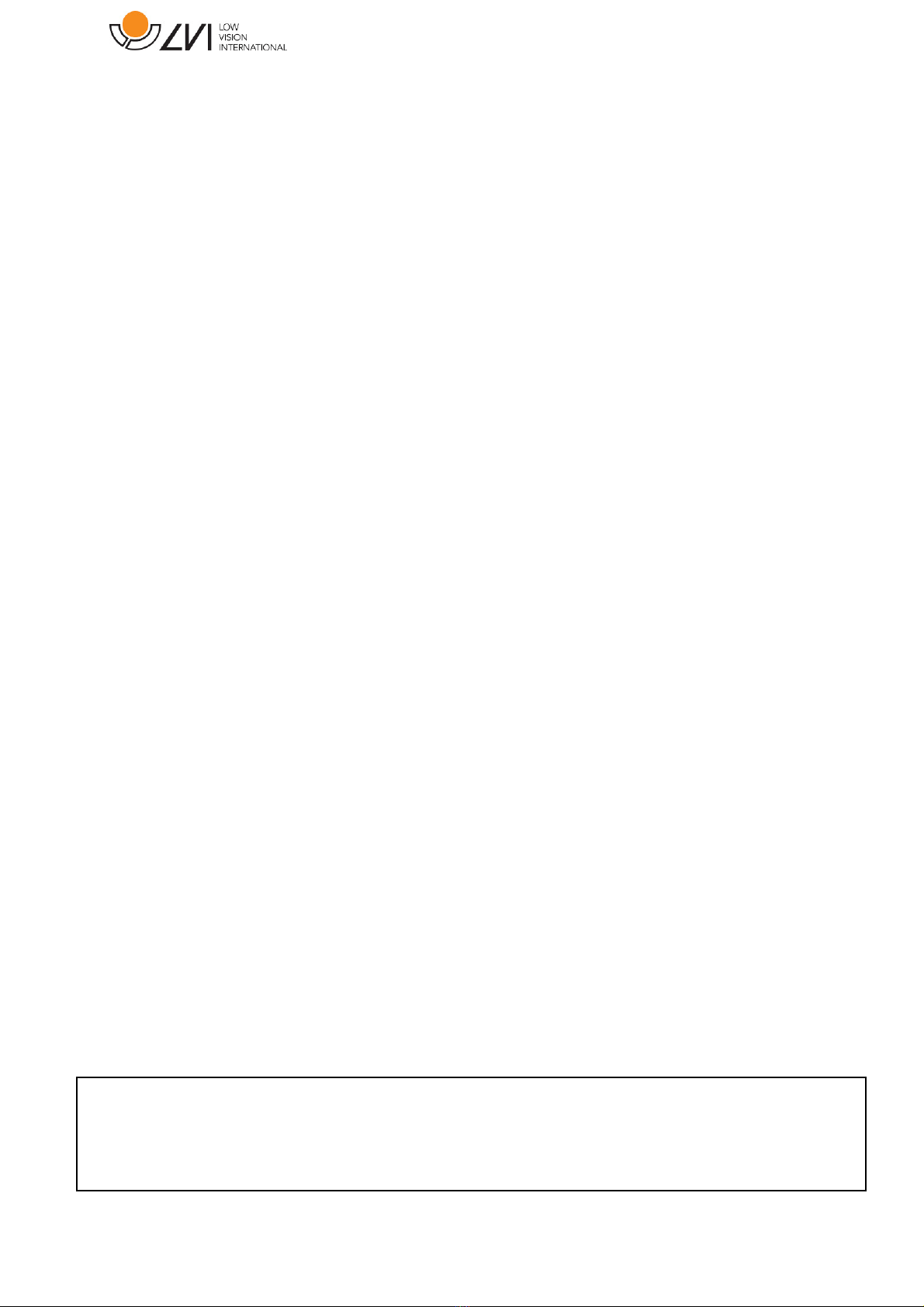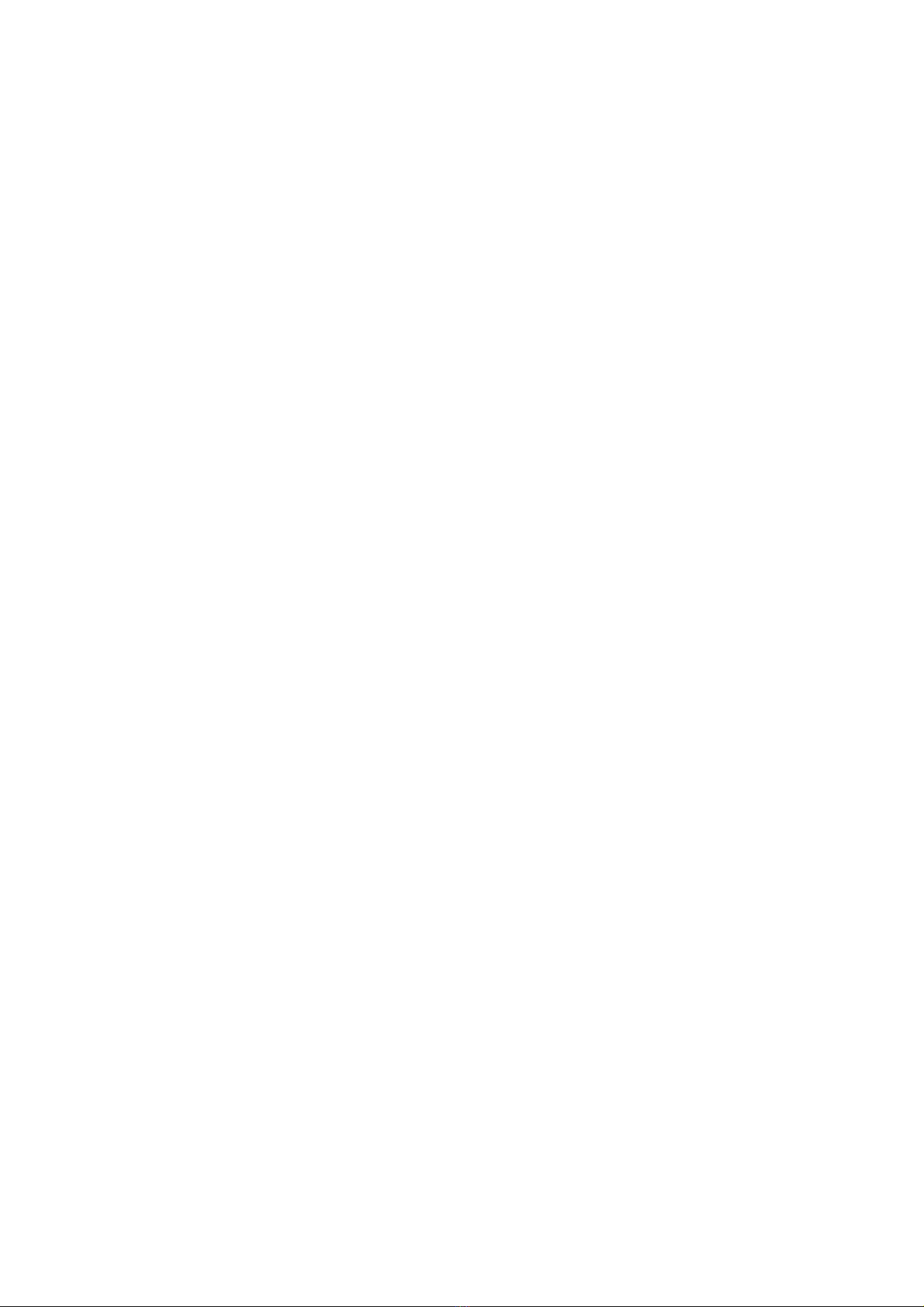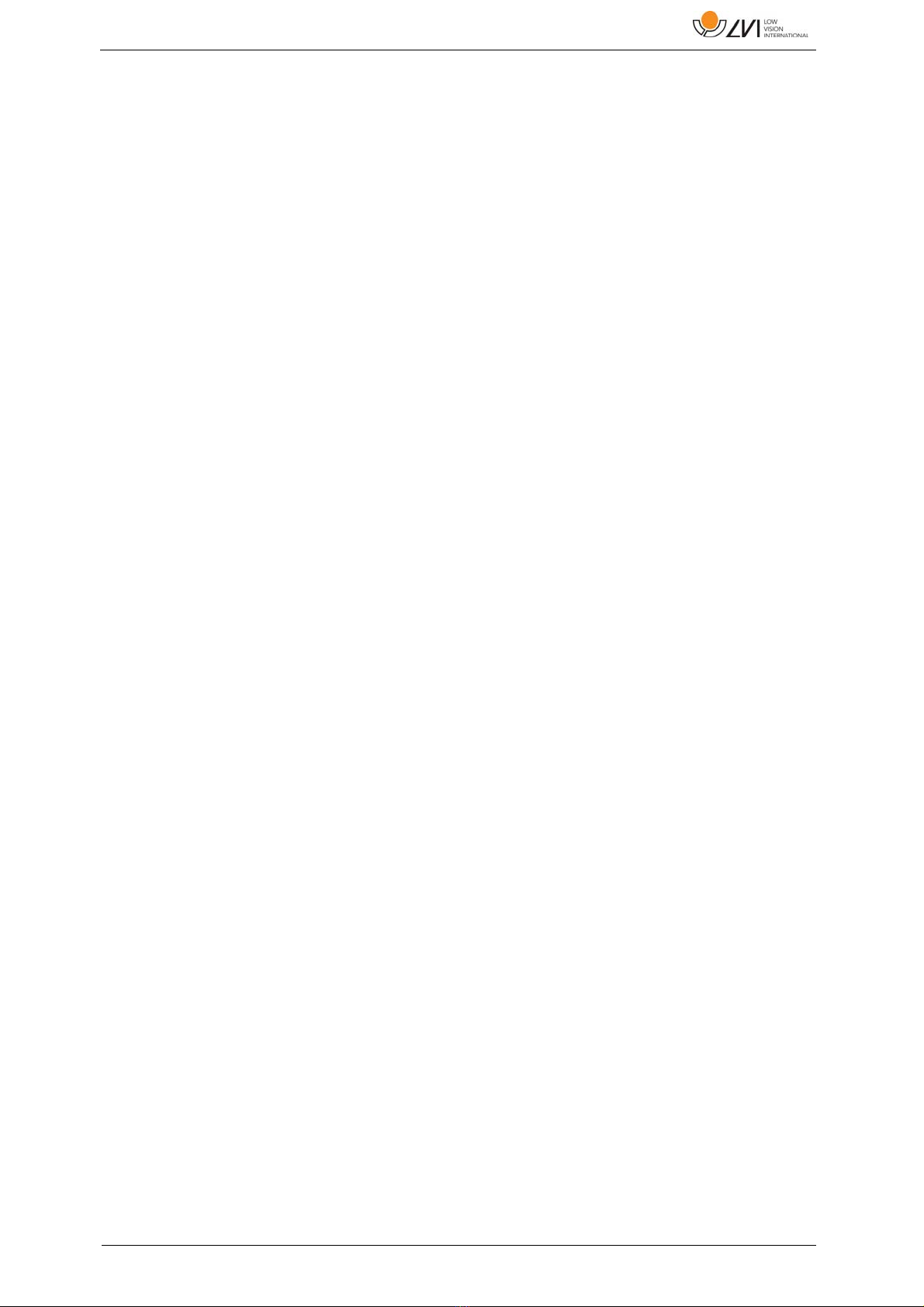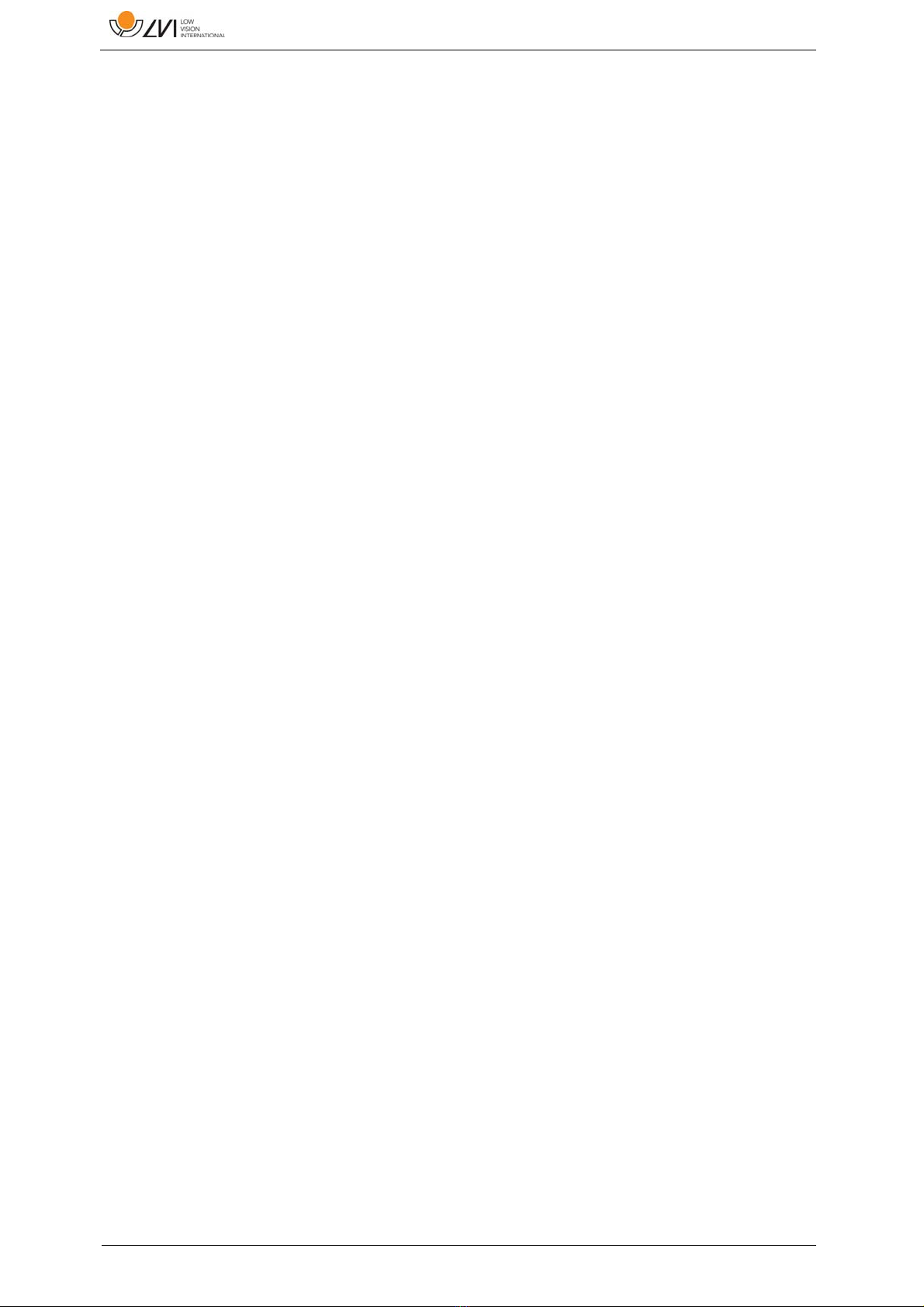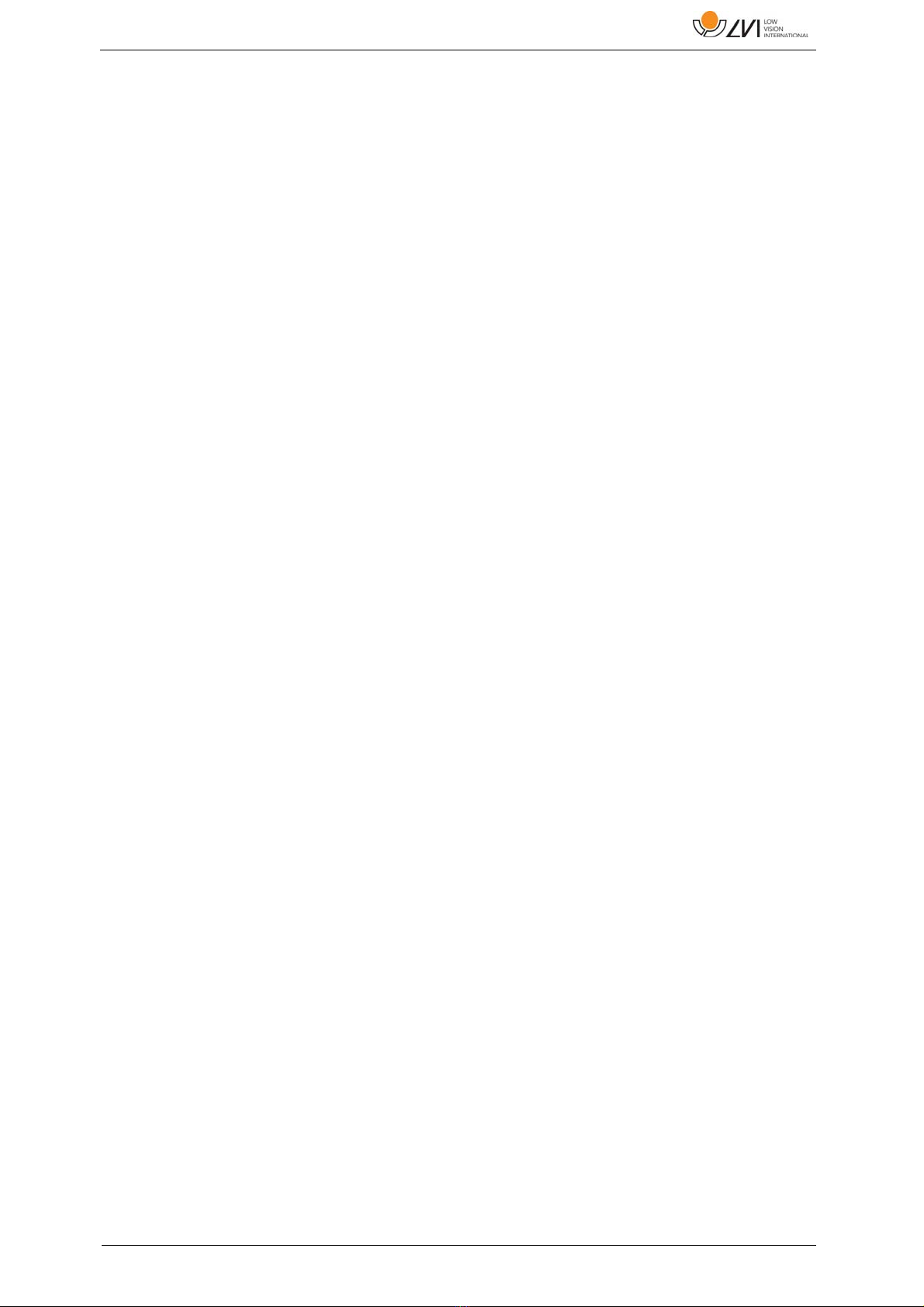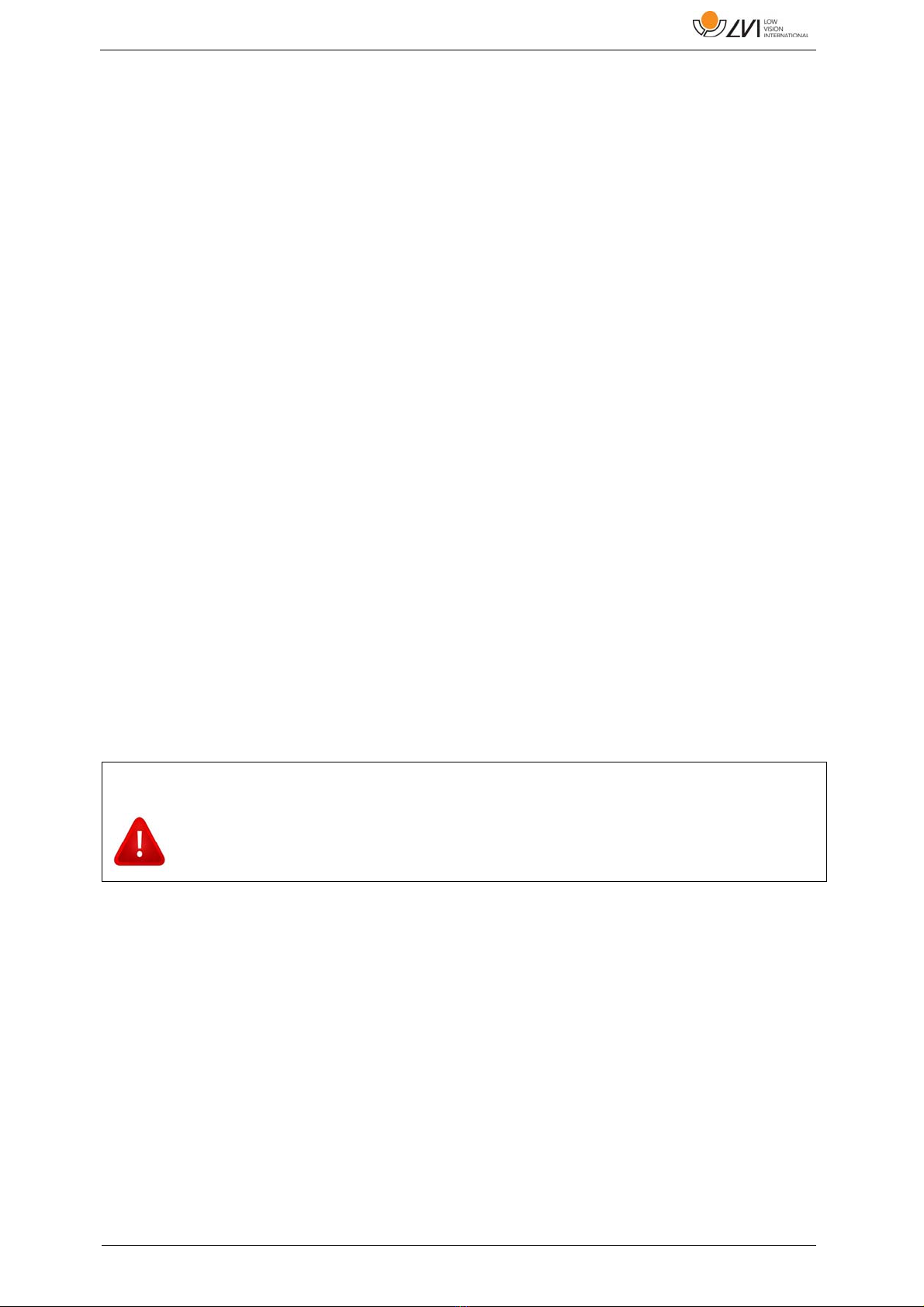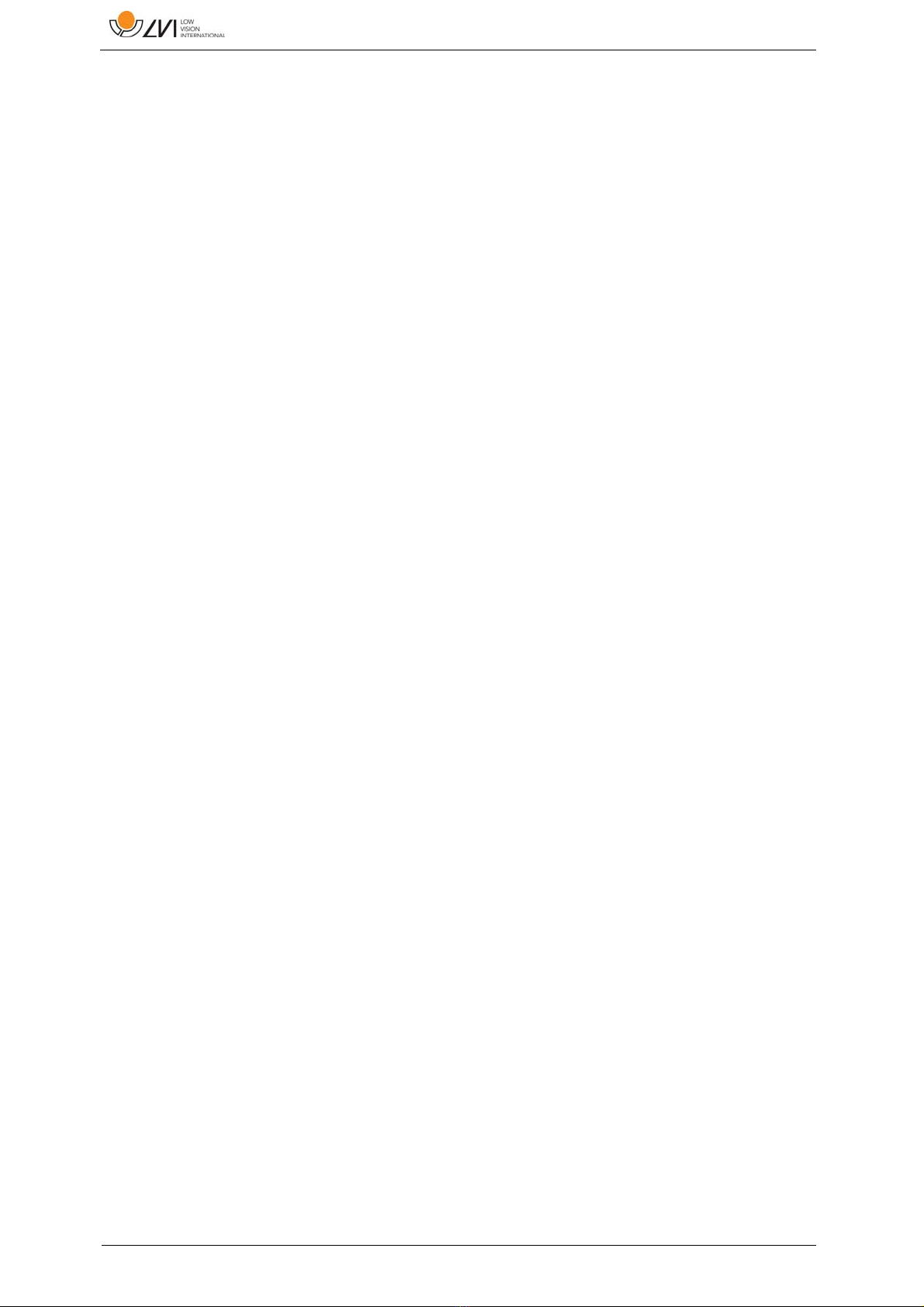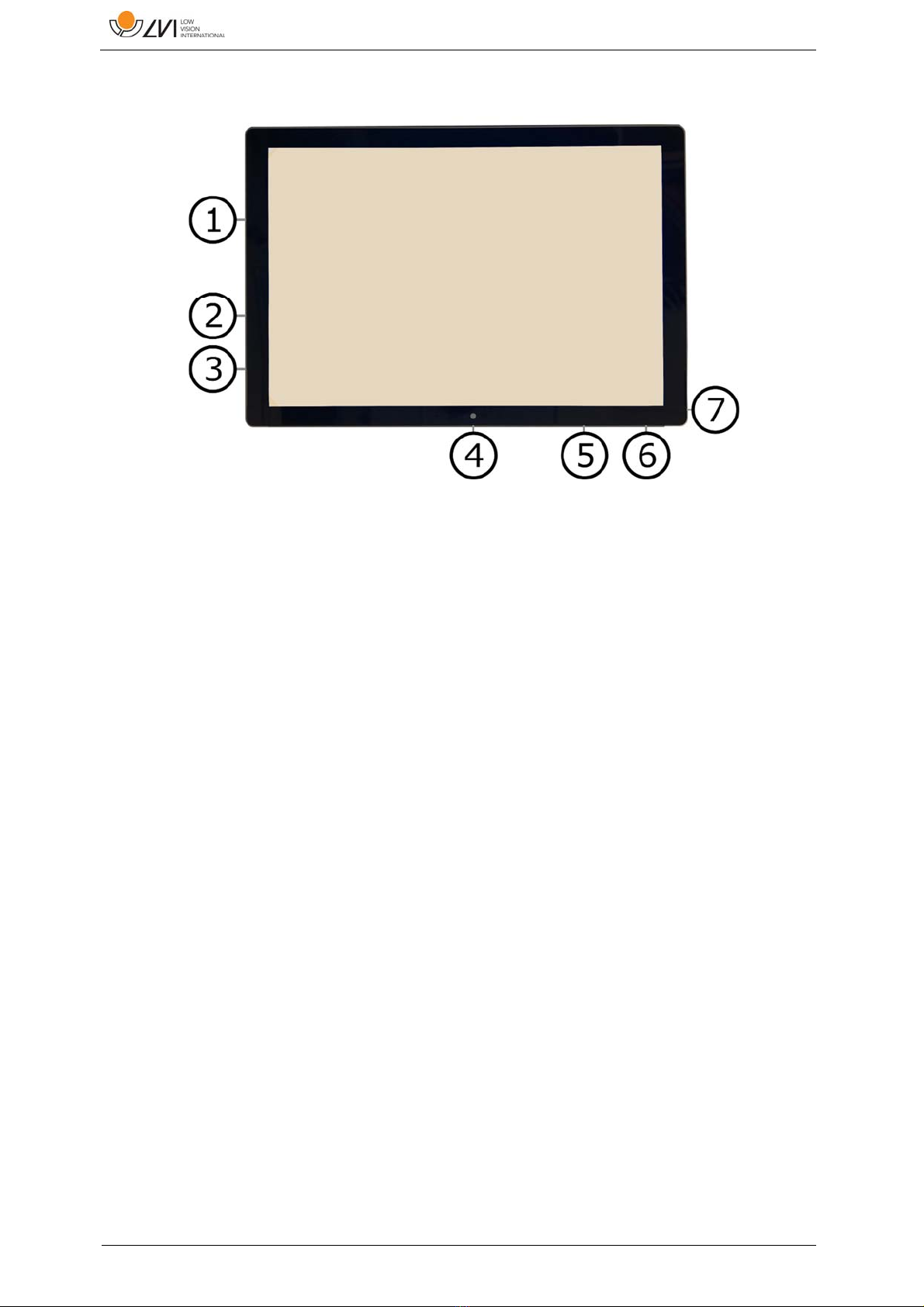MagniLink TAB
User Manual 7945369 | MagniLink TAB 7
3Safety information
Only use the power adaptor supplied with the product. Using an
incorrect type of power adapter may cause damage to the system.
Never operate the product if it has been exposed to water or other
liquids. Damaged or wet product can cause electric shocks or fire.
Place the power cord in such a way that you can neither trip over it
or that crush damages can occur.
If the product is moved from the cold into a warm room,
condensation (moisture) can form inside the unit or on the camera
lens. To prevent problems with condensation, the apparatus should
be installed in the room at least 30 minutes prior to usage.
If the system requires cleaning, detach all cables. Use a slightly
damp (not wet) cloth to clean the system. Use only water or a
cleaning agent that is intended for monitors and computers.
When the system is to be moved, remove the distance camera
(where applicable), collapse the system and lift it via the handle.
Be careful not to catch your fingers when collapsing the system.
Do not rely 100 per cent on the results of an OCR conversion; the
OCR engine can misinterpret the text. This is particularly important
to bear in mind when processing sensitive information such as a
medical prescription.
If in doubt, contact your supplier.
Warning
The product is supplied packed in a plastic bag. To avoid risk of
suffocation, keep the bag out of the reach of children and infants.