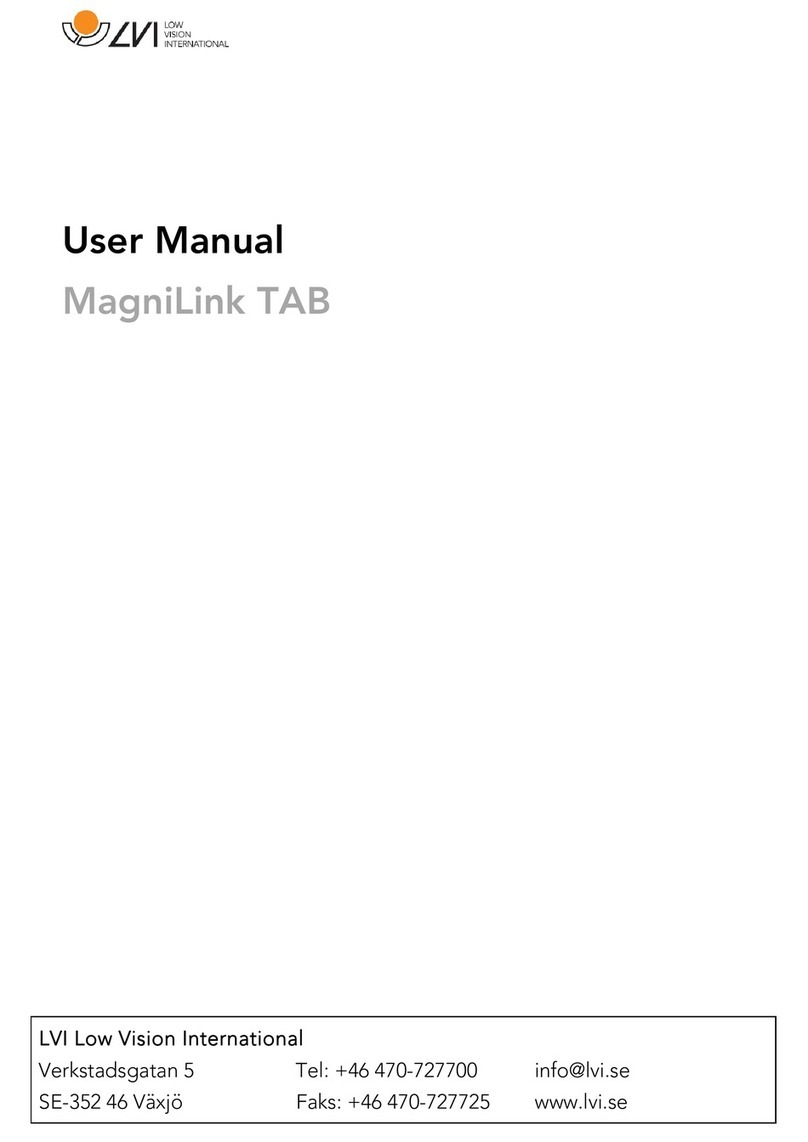MagniLink AIR - Chromebook
User Manual 7946479 | MagniLink AIR - Chromebook 7
3 Information
3.1 Reuse, installation and maintenance
The device may only be technically overhauled and prepared by an
authorized company. Re-use may only be carried out after appropriate
inspection and cleaning / disinfection.
3.2 Cleaning
Before equipment cleaning and maintenance note:
• Disconnect the device from the power supply before cleaning.
• Use a slightly damp (not wet) cloth and a cleaning / disinfectant
agent intended for monitors and computers.
• Do not allow any liquids to enter the device.
3.3 Safety information
• If the product is moved from the cold into a warm room,
condensation (moisture) can form inside the unit or on the camera
lens. To prevent problems with condensation, the apparatus should
be installed in the room at least 30 minutes prior to usage.
• Please follow the instructions in the document called “Assembly
and Installation”.
• Store cables and power supplies securely.
• LVI recommends having two persons present when mounting the
unit to a ceiling.
• Make sure the system is installed correctly.
• Do not pull or hang on the system after installation.
• Be aware of crushing.
• Do not cover the system.
• Never operate the product if it has been exposed to water or other
liquids. Damaged or wet product can cause electric shocks or fire.
• If the system requires cleaning, pull out all cables and use a slightly
damp (not wet) cloth. Use only water or a cleaning agent that is
intended for monitors and computers.