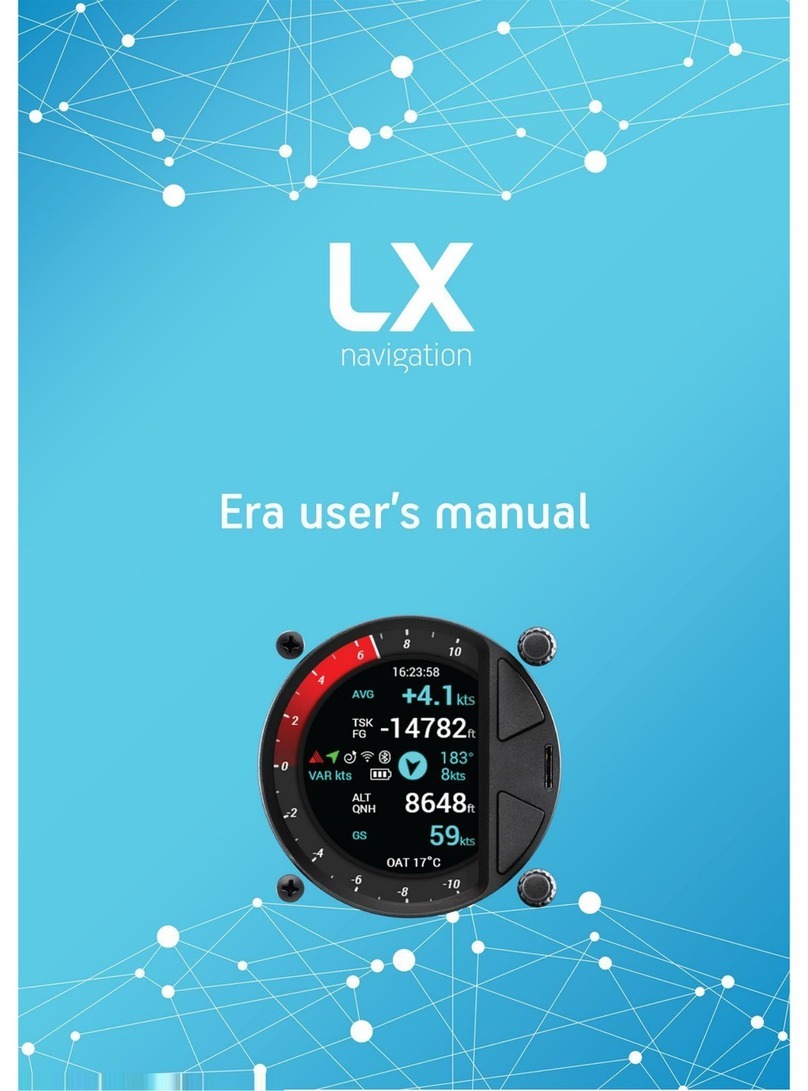LX Era
CONTENTS
Document name: LX EUM
Document revision: R1
4.4 Turnpointnavigationpage ............................... 30
4.5 Airportnavigationpage................................. 33
4.6 Tasknavigationpage .................................. 35
4.7 Nearest landable navigation page . . . . . . . . . . . . . . . . . . . . . . . . . . . 40
4.8 G-forcepage ....................................... 41
4.9 AHRSpage........................................ 43
4.10Infopage ......................................... 45
4.11 Logbook/Flight statistics page . . . . . . . . . . . . . . . . . . . . . . . . . . . . . 46
4.11.1 Logbook ..................................... 46
4.11.2 Flightstatistics ................................. 47
4.12Airspacepage ...................................... 49
4.13Setuppage........................................ 50
5 Device setup 51
5.1 Usersettings....................................... 51
5.1.1 Pilot........................................ 51
5.1.2 Vario/SC ..................................... 53
5.1.3 Task........................................ 54
5.1.4 Indicators..................................... 54
5.1.5 Voice ....................................... 57
5.1.6 Pages....................................... 57
5.1.7 Graphics ..................................... 57
5.1.7.1 Airspace................................ 58
5.1.7.2 Map .................................. 58
5.1.7.3 Task .................................. 58
5.1.7.4 Theme ................................. 59
5.1.8 Warnings..................................... 60
5.1.9 Logger ...................................... 61
5.2 Systemsettings ..................................... 63
5.2.1 Glider....................................... 63
5.2.2 Units ....................................... 64
5.2.3 NMEA....................................... 65
5.2.4 Inputs....................................... 66
5.2.5 Transfer ..................................... 67
5.2.5.1 Turnpoints............................... 68
5.2.5.2 Airports ................................ 68
5.2.5.3 Airspace................................ 69
5.2.5.4 Loadtask ............................... 69
5.2.5.5 FlarmNET............................... 69
5.2.6 Network ..................................... 70
5.2.7 Localisation ................................... 71
5.2.8 Synchronisation................................. 71
5.2.9 Service ...................................... 72
5.2.9.1 Clubmode............................... 73
5.2.10Shutdown .................................... 73
Device manual Public 5