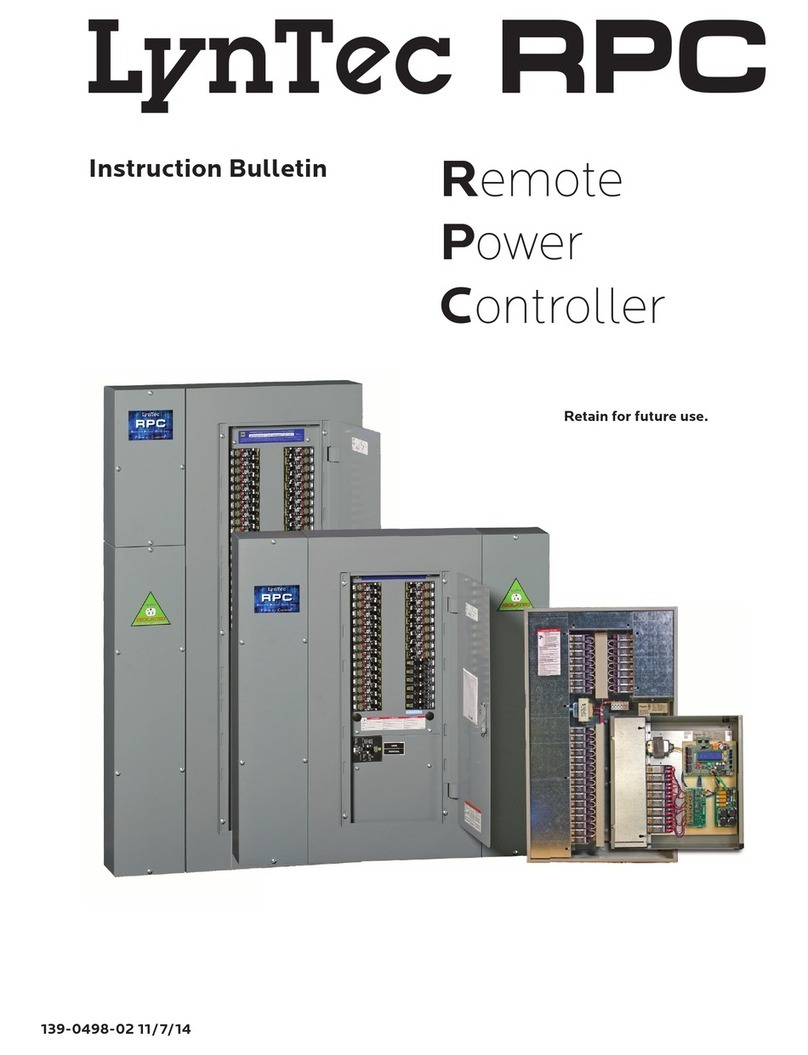LynTec Xtend Power Controller Training manual

139-0701-01 8/1/19
Xtend
Power
Controller
Instruction Bulletin
Retain for future use.
LynTec XPC

DISCLAIMER LynTec shall under no circumstances be held responsible for any
loss, damage or injury resulting from the use of the XPC in a
manner inconsistent with any of the procedures outlined in this
document.
The user is responsible for determining whether this product is
appropriate for the intended application.
LynTec is not responsible for any indirect, secondary or ancillary
loss or damage, including personal injury, loss of or damage to property
or loss of income resulting from the operation or failure of this unit.

139-0647-01.3 3
XPC Table of Contents
Contents
Disclaimer ................................................................................................................ 2
Chapter 1--Introduction..................................................................................................... 5
OVERVIEW................................................................................................................. 5
CONTENTS ................................................................................................................ 5
Hardware Components ............................................................................................. 5
Software Features .................................................................................................. 6
Front & Back Panel Overview ..................................................................................... 7
Chapter Two--Safety Precautions.......................................................................................... 8
Chapter Three--Quick Start Guide .......................................................................................10
Introduction .............................................................................................................10
Chapter 4--Wiring...........................................................................................................11
Emergency Shutdown Wiring: ....................................................................................11
Switch Wiring Instructions ........................................................................................12
LynTec SS-2 Switch Set ............................................................................................12
SS-2PL and SS-2LRP Locking Switch Sets........................................................................13
Initial Power up procedure............................................................................................14
Chapter 5--Control Setup (Web Page) ...................................................................................15
OVERVIEW................................................................................................................15
Status ....................................................................................................................15
Control ...................................................................................................................15
Setup .....................................................................................................................15
Support...................................................................................................................15
Event Log ................................................................................................................15
Setup..........................................................................................................................16
Setup Home .............................................................................................................16
Network setup...............................................................................................................17
Networking Multiple XRS and XRM Units ............................................................................20
Panel Setup ..................................................................................................................21
Circuit setup ............................................................................................................21
Zone setup...............................................................................................................22
Global Preferences .....................................................................................................26
Setup .....................................................................................................................26
Labeling .............................................................................................................26
Global Control Preferences.......................................................................................26
Selecting Circuits for Emergency Shutdown or Brownout ...................................................27
Voltage Thresholds.................................................................................................27
Schedule Setup .....................................................................................................28
Assigning Schedules to Zones ....................................................................................28
Contact Closure Setup.............................................................................................29
Assigning Contact Closures to Zones ............................................................................29

139-0647-01.4
XPC Table of Contents
Individual Momentary Contact ON and OFF Pushbuttons ....................................................30
Email Alert Setup ..................................................................................................31
Chapter Six: Operating your XPC ........................................................................................32
Using the built-in web page ......................................................................................32
Using a secondary controller .....................................................................................32
Appendix A--Telnet and TCP/IP Protocols ...............................................................................33
Telnet Protocol..........................................................................................................33
Addressing Scheme ................................................................................................33
Circuit Related Commands .......................................................................................33
Zone Related Commands..........................................................................................35
Event Related Commands.........................................................................................36
Checksum ...........................................................................................................38
TCP/IP Protocol.........................................................................................................38
Circuit Control = B .................................................................................................38
Zone Control = Z ...................................................................................................38
Events Control = E .................................................................................................39
Appendix B--Troubleshooting..............................................................................................40
Troubleshooting the XPC ..............................................................................................40

139-0647-01.5 5
Chapter One--Overview
This bulletin explains how to install and operate the
LynTec XPC rack-mount controller. This product is a
controller only and does not contain circuits. Control
signals originate externally from commands received via
the communications network or from dry contact inputs.
Acceptable communications protocols include HTTP,
sACN, DMX-512 and Telnet.
OVERVIEW
Chapter 1--Introduction
CONTENTS
Each XPC comes standard with the following hardware
components installed:
• Ethernet input
• DMX In & Thru inputs
• Emergency override input
• Four contact closure inputs
• Two outbound circuit outputs
• 24V power supply
Introduction
Hardware Components

139-0647-01.66
Chapter One--Overview
Software Features Each XPC comes standard with the following software
features:
• Built-in web server with browser interface for super-easy
set up.
• Circuit level sequencing with selectable individual step-
rates (25ms to 999s)
• Smart phone, tablet or laptop control and monitoring
built in.
• Built in scheduling program with astronomical clock and
84 schedule events.
• Can be interfaced with any control system that
communicates individual circuit addresses in HTTP,
Telnet, DMX, sACN or contact closure.
• Circuit selectable load-shedding feature for emergency
shutoff

139-0647-01.7 7
Chapter One--Overview
Front & Back Panel Overview Figure 1–1 shows the XPC front panel. A brief
description of each part follows in Table 1–1.
Figure 1-1: XPC Front Panel
A
B
C
DE
FG
Table 1-2: Parts of the XPC Front & Back Panel
Component Description
A. LCD Screen Screen shows the IP address
B. Power Input Inputs 24VDC
C. Reset Button Resets the controller.
D. Outbound relays Outbound relays 1 and 2 rated at 1 Amp at 50V
E. Emergency Override &
Contact closure Inputs
One set of contacts for emergency override and four contact closure inputs.
F. DMX Input and Thru Allows the panel to be directed by a secondary DMX controller. When DMX is
enabled, the control page is disabled.
G. Ethernet Port Connects the panel to a computer or network for initial setup or long-term
operation using the built-in web interface. Port also provides sACN connection
Controller Overview
Figure 1-2: XPC Rear Panel Figure 1–2 shows the XPC back panel. A brief
description of each part follows in Table 1–2.
LynTec XPC
Xtend Power Controller
DMX IN & THRU
EO & CONTACT CLOSURES NETWORK
RELAY 1 RELAY 2
RESET
INPUT
24VDC

139-0647-01.8
Chapter Two--Safety Precautions
8
Chapter Two--Safety Precautions
This chapter contains important safety precautions that
must be followed before attempting to install, service, or
maintain electrical equipment. Carefully read and follow
the safety precautions below.
READ AND FOLLOW ALL SAFETY INSTRUCTIONS
IMPORTANT SAFEGUARDS
When using electrical equipment, basic safety precautions
should always be followed including the following:
READ AND FOLLOW ALL SAFETY INSTRUCTIONS.
• There are no user servicable parts inside the XPC. Do not
attempt to service yourself.
• Do not expose the XPC to moisture.
• Do not use outdoors - the enclosure is not rated for outdoor
use
• Do not mount near gas or electric heaters.
• Do not feed after midnight.
• Equipment should be mounted in locations and at heights
where it will not readily be subjected to tampering by
unauthorized personnel.
• The use of accessory equipment not recommended by the
manufacturer may cause an unsafe condition.
• Do not use this equipment for other than intended use.
SAVE THESE INSTRUCTIONS

139-0647-01.9 9
Chapter Two--Safety Precautions
Ce chapitre contient des consignes de sécurité
importantes qui Doit être suivi avant d’essayer d’installer,
de Maintenir l’équipement électrique. Lisez et suivez
attentivement Les précautions de sécurité ci-dessous.
LIRE ET SUIVRE TOUTES LES INSTRUCTIONS DE SÉCURITÉ
GARANTIES IMPORTANTES
Lors de l’utilisation d’équipements électriques, des
précautions de sécurité de base Devrait toujours être suivie, y
compris les suivantes:
LISEZ ET SUIVEZ TOUTES LES INSTRUCTIONS DE SÉCURITÉ.
• Il n’y a pas de pièces utilisables par l’utilisateur à
l’intérieur du XPC. Ne pas Tentez de vous entretenir.
• Ne pas exposer le XPC à l’humidité.
• Ne pas utiliser à l’extérieur - l’enceinte n’est pas évaluée
pour l’extérieur utilisation
• Ne montez pas près de gaz ou de radiateurs électriques.
• Ne pas nourrir après minuit.
• L’équipement doit être monté dans des endroits et à
des hauteurs Où il ne sera pas facilement soumis à une
altération par Personnel non autorisé.
• L’utilisation d’accessoires non recommandés par les Le
fabricant peut causer un état dangereux.
• N’utilisez pas cet équipement pour une utilisation autre que
prévue
CONSERVEZ CES INSTRUCTIONS

139-0647-01.10
Chapter Three--Quick Start Guide
10
Steps Reference
1. Connect power to the 24VDC input Chapter 1--Back Panel Overview
2. Connect the controller to a computer or
network for panel setup.
Chapter 4--Wiring
3. Access the web page by entering the
displayed IP address or NetBIOS name into
web browser on a connected computer.
Chapter 5--Control Setup
4. Complete the setup. Chapter 5--Control Setup
5. Connect the controller to a secondary
controller or add contact closures if
necessary.
Chapter 4--Wiring
Chapter 5--Control Setup
7. If your XPC system does not operate as
expected, verify that everything is installed
and programmed correctly.
Appendix B--Troubleshooting
Chapter Three--Quick Start Guide
INTRODUCTION This chapter is a quick reference listing the steps necessary
to install the XPC system. The steps in this chapter
are provided as an installation checklist. For complete
installation instructions, refer the chapter listed.
Table of contents
Other LynTec Controllers manuals