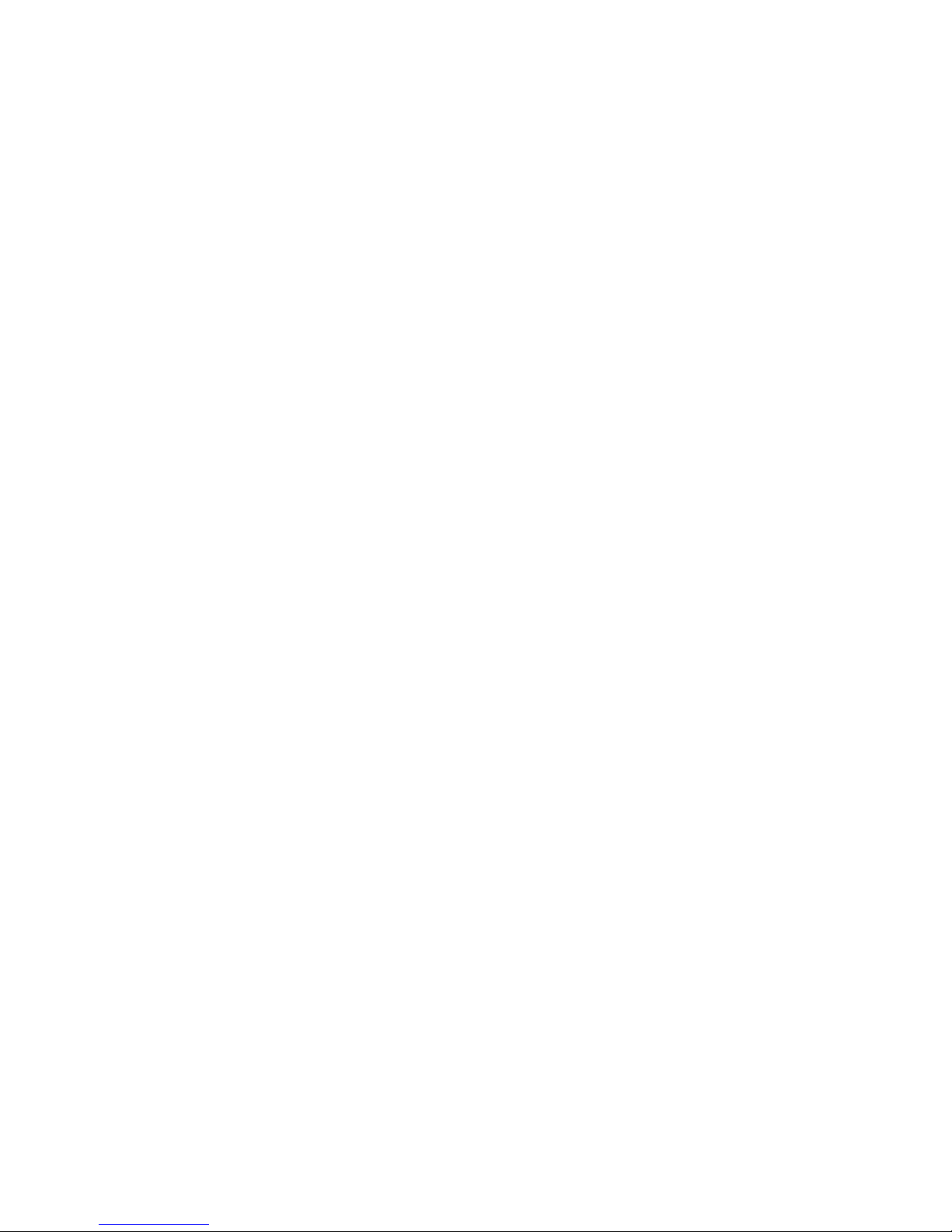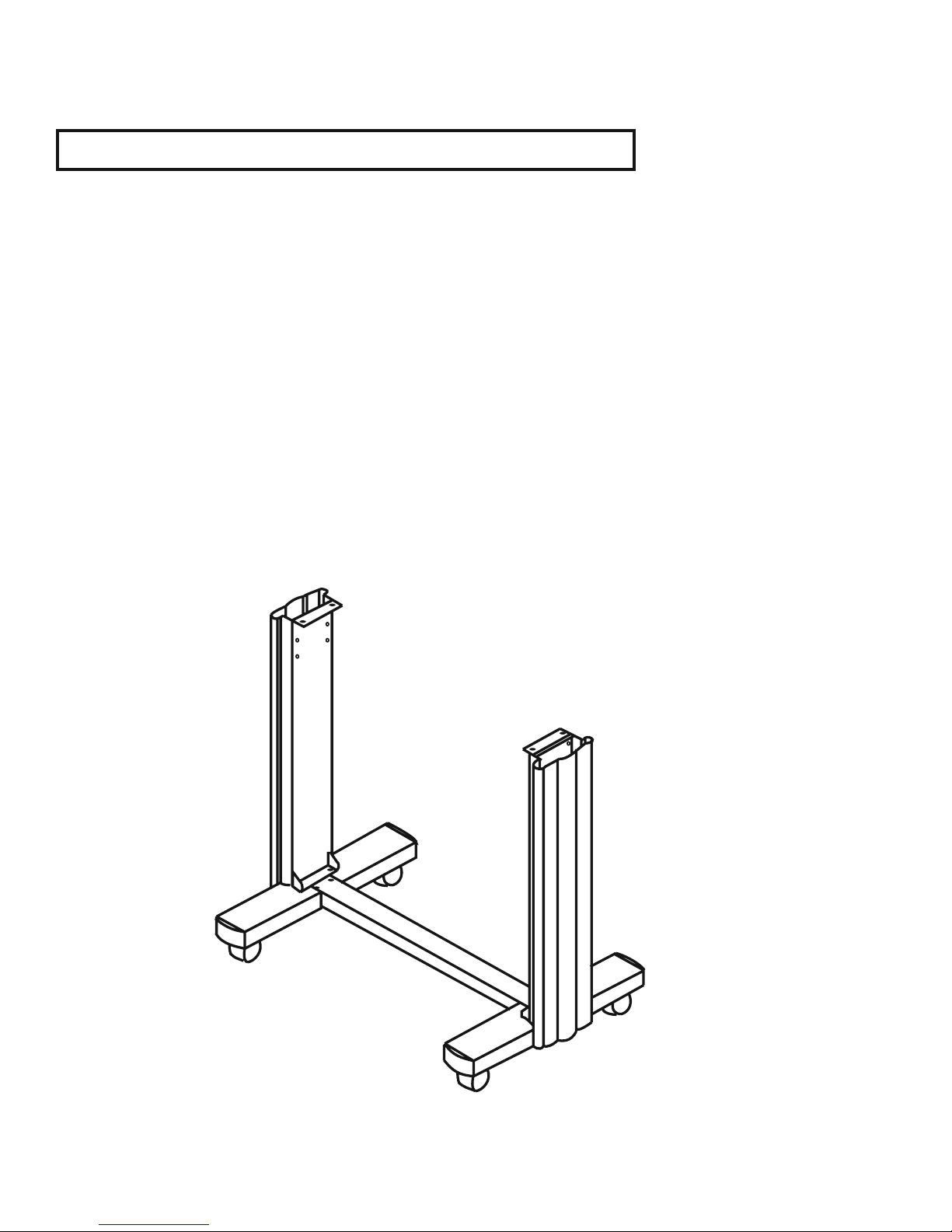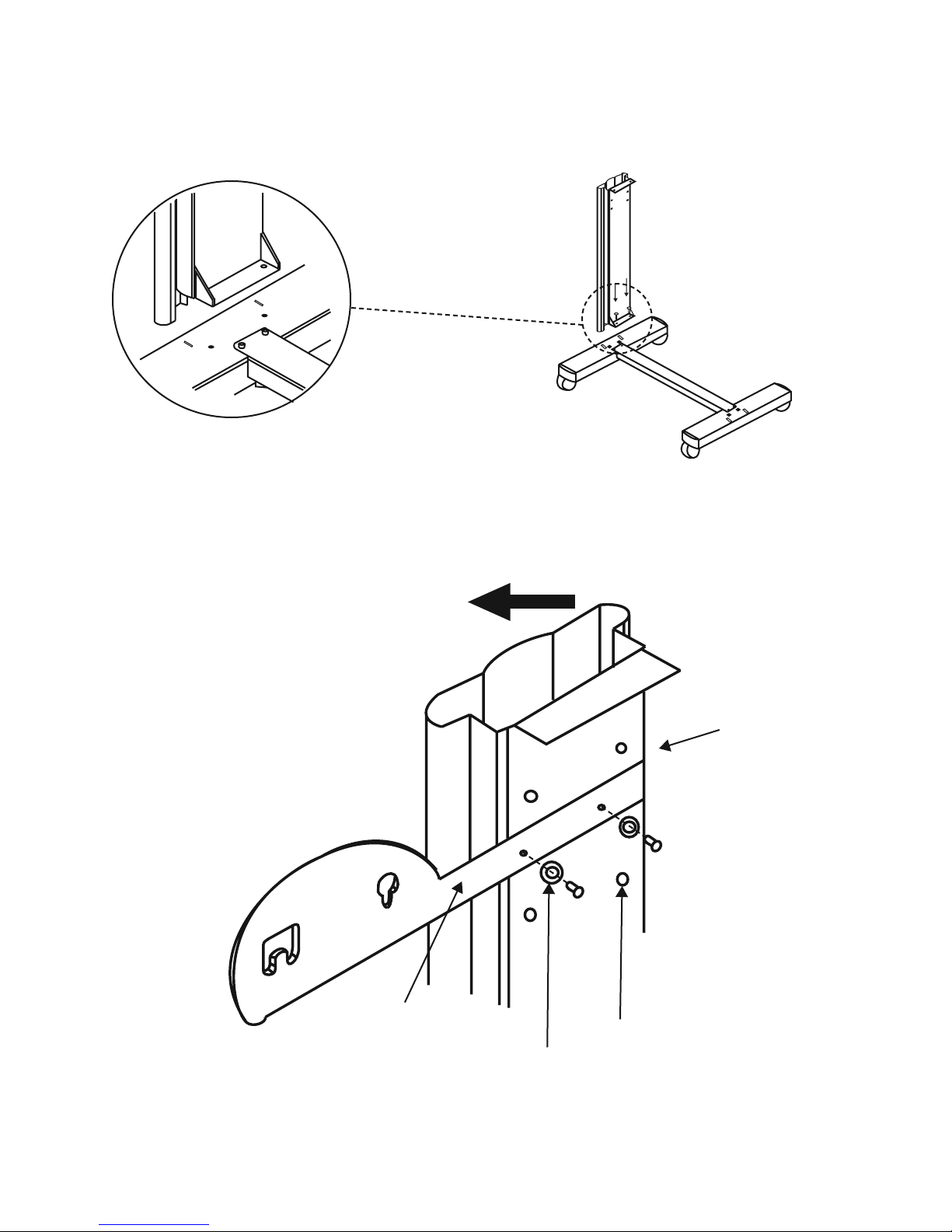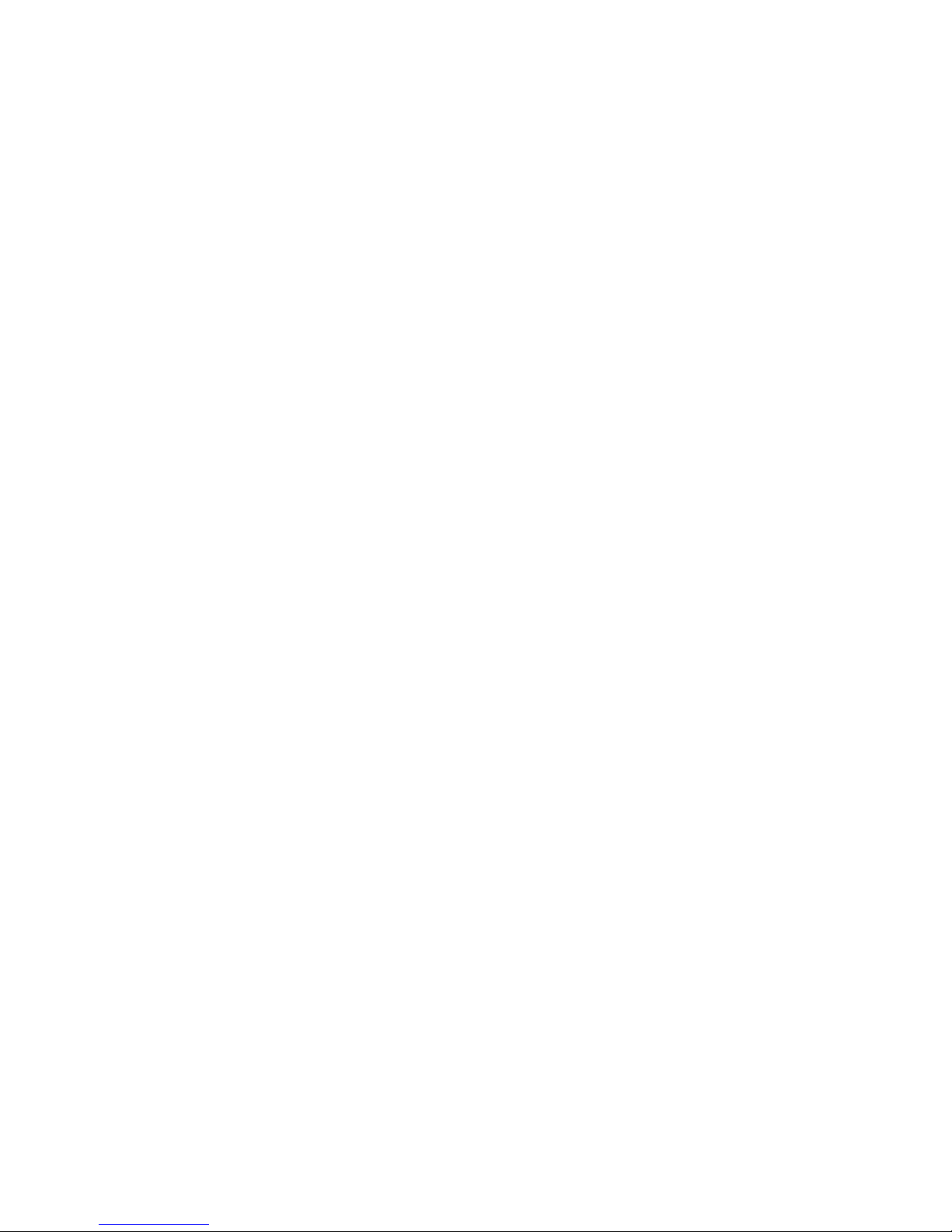
1. – Learning
1.1 Initial Inspection 1-1
1.2 Front View of Lynx 1-2
1.3 Back View of Lynx 1-2
1.4 Side View of Lynx 1-4
2. – Installation
2.1 Installation 2-1
2.2 Stand and Media Handling System Installation 2-2
2.3 Blade Installation 2-6
3. – Connecting the Cutter
3.1 Parallel Transmission 3-1
3.2 Serial Transmission 3-1
3.3 Transmitting the data to the plotter 3-2
3.4 Interface for Macintosh Plus/SE/II 3-2
3.5 USB Port 3-3
4. – Basic Operation
4.1 Loading the sheet media 4-1
4.2 Loading the roll media 4-3
4.3 Control Panel 4-6
4.4 Power On 4-7
4.5 ON/OFF Line Key 4-8
4.6 Pause Key 4-8
4.7 Repeat Key 4-9
4.8 Data Clear Key 4-9
4.9 Origin Setting 4-9
4.10 Dip Switch Setting 4-10
4.11 Adjusting the Offset Value 4-10
4.12 Tracking Performance 4-12
4.13 Cutting Test 4-13
4.14 Adjusting the Tool Force 4-14
4.15 When Completing the Cutting Job 4-14
5. – Care & Basic Maintenance
5.1 Cleaning the Cutter 5-1
5.2 Cleaning the Grid Drum 5-2
5.3 Cleaning the Pinch Rollers 5-2
6. – Troubleshooting
6.1 If the Cutter is not Operating 6-1
6.2 Light Indicators 6-2
6.3 Warning Indicators 6-2
6.4 Error Indicators 6-4
6.5 Cutting Quality Problem 6-5
Appendix I – Specifications
Quick Menu I
Important Information II
About The Tool III
Optional Accessories IV
Equipment Specification V
Table of Contents