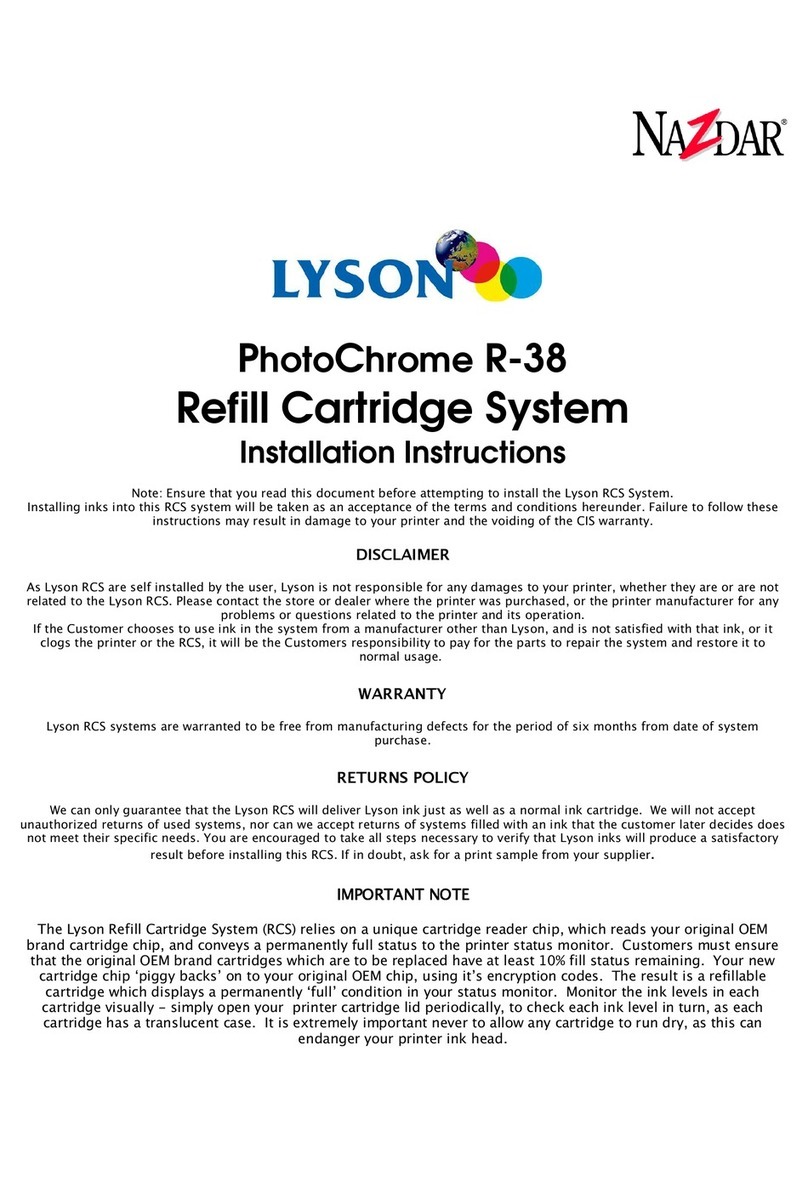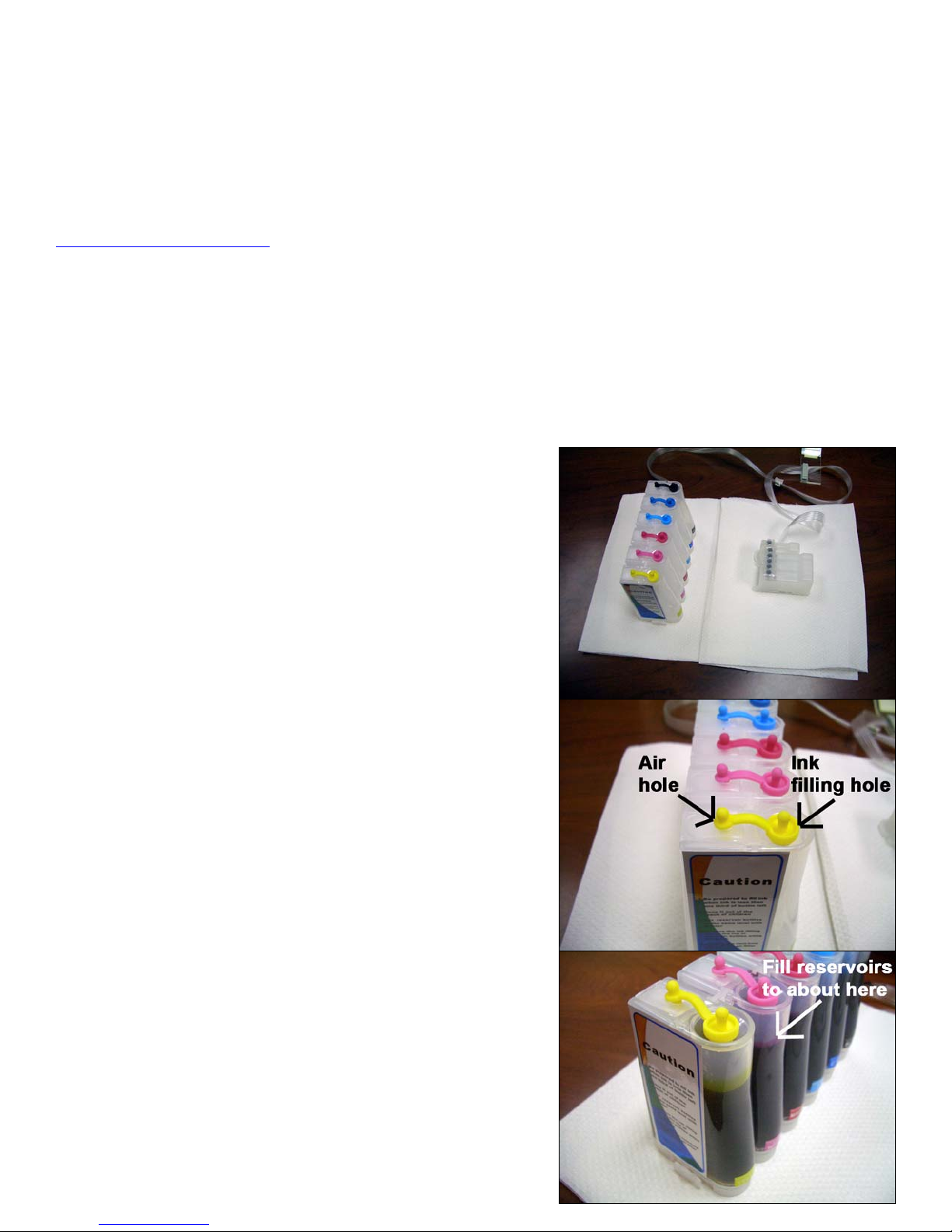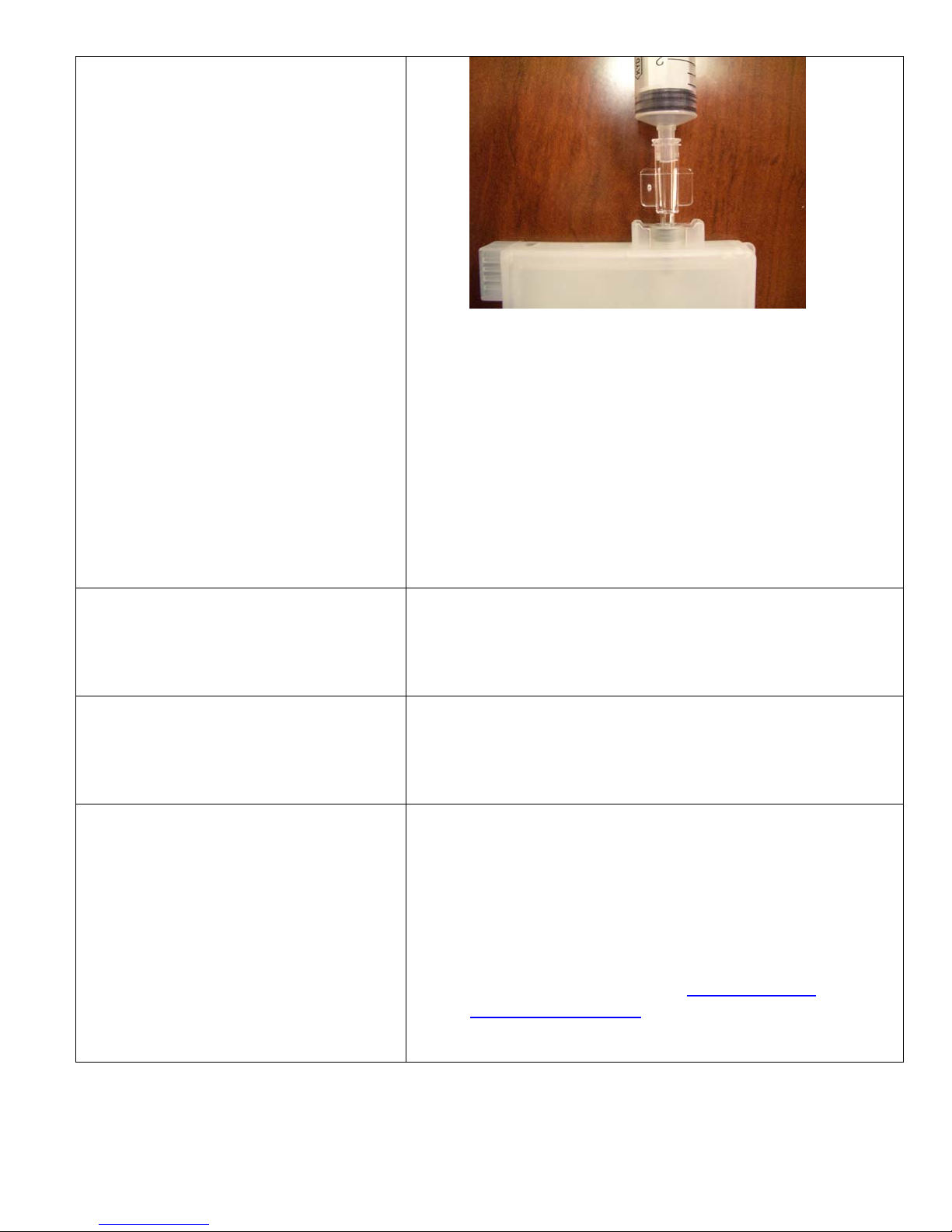You need to leave your printer
unused for a period longer than four
weeks (two weeks in regions of high
temperature and/or low humidity), or
you want to remove the bulk ink feed
system from your printer for an
extended time.
1. Remove all the air filters from the tops of the
reservoirs and insert the rubber bungs into the air
holes to seal the reservoirs.
2. Remove the cartridges from the printer and place
them in a plastic bag with the ink exit holes
upwards.
3. Open the tube clips by squeezing the small tab at
the front of each clip. The entire system can now
be removed from the printer for storage
4. Flush the printer with Lyson cleaning cartridges
available from your local Lyson supplier.
5. To re-install your system, follow the installation
guide from the beginning again except that the tube
support bracket and clips will already be attached
to your printer.
If you require technical assistance or support with your Lyson bulk ink feed system, please initially
contact the store or dealer where the system was purchased. All Lyson dealers are well trained in the
operation of the system and can help with most problems. Alternatively, contact Lyson technical
30 DAY GUARANTEE TO REPLACE DEFECTIVE PARTS
Lyson guarantee all parts are defect-free for a period of 30 days from the date that you receive your
new Lyson Bulk ink feed system. If you have received a defective part, please initially contact the
retailer or dealer from where the system was purchased.
DISCLAIMER
As Lyson bulk feeds are self installed by the user, Lyson is not responsible for any damages to your
printer, whether they are or are not related to the Lyson Bulk ink feed system. Please contact the
store or dealer where the printer was purchased, or the printer manufacturer for any problems or
questions related to the printer and its operation.
If the Customer chooses to use ink in the system from another manufacturer other than Lyson, and is
not satisfied with the ink, or it clogs the printer or the bulk feed system, it will be the Customers
responsibility to pay for the parts to repair the system and restore it to normal usage. We can only
guarantee that the Lyson Bulk ink system will deliver Lyson ink just as well as a normal ink cartridge.
We will not accept returns of used systems, or systems filled with third party ink that the customer
later decides does not meet their specific needs.