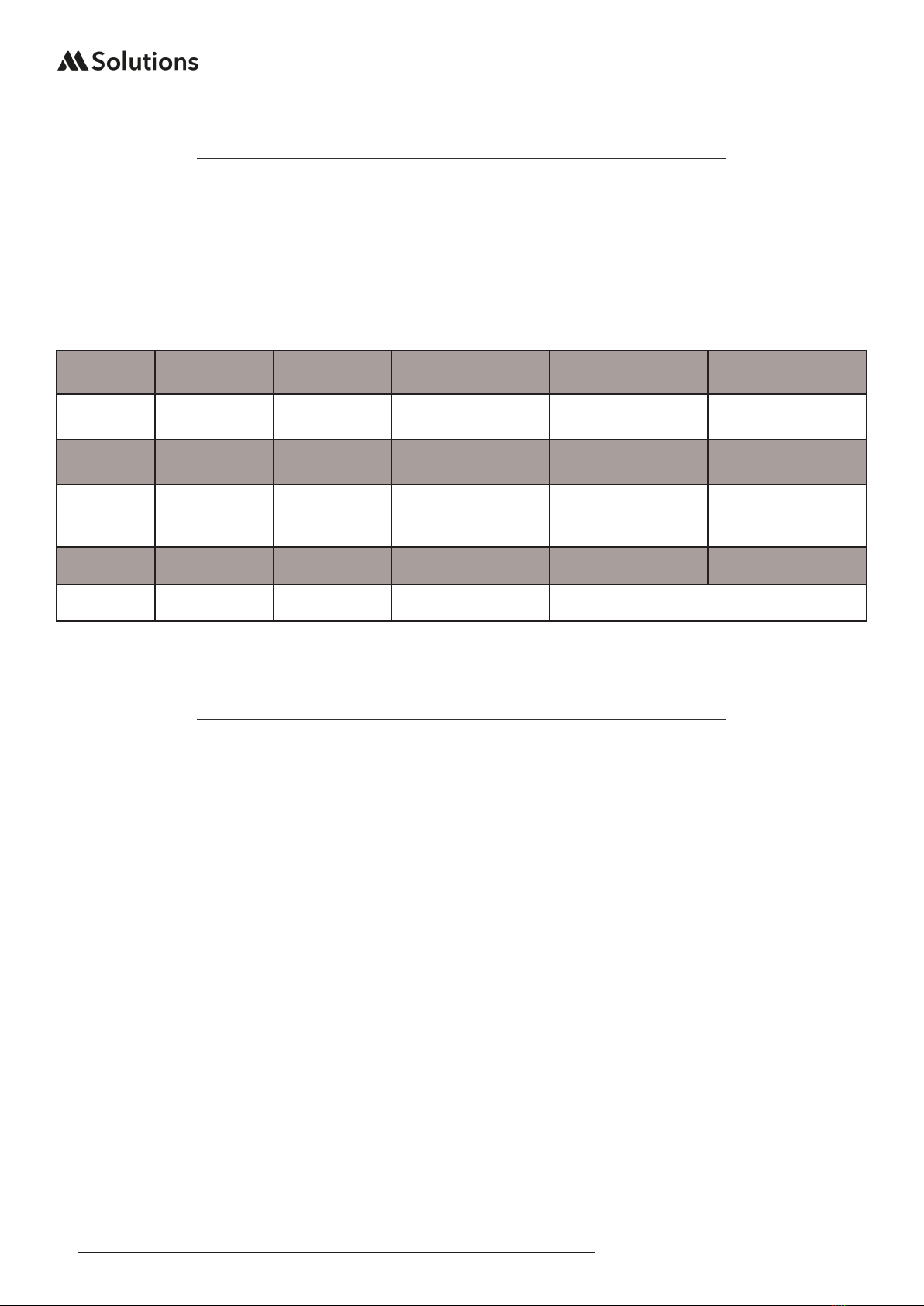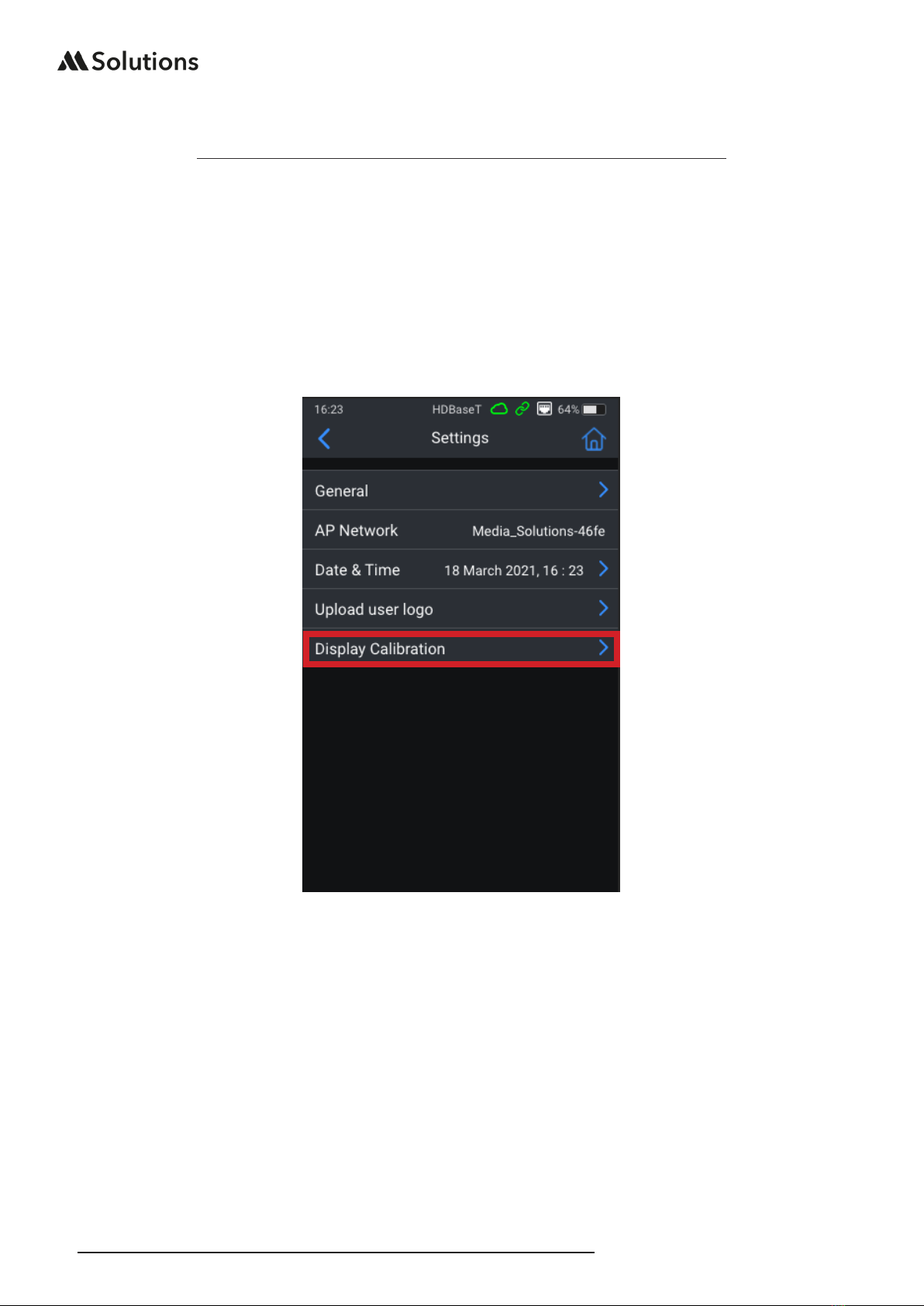MS-TestPro USER GUIDE
03
support@m4sol.com |www.m4sol.com
Introduction
The MS-TestPro MS-104B is the only HDBaseT tester that is all-inclusive, 100% reliable,
portable and aordable, making this an indispensable tool for AV installers and integrators.
It provides AV professionals with all the information needed while in the field to enable
them to verify the integrity and stability of every system tested down to the last detail.
Moreover, the MS-TestPro generates a report including all the parameters necessary to
certify link quality and status for signals up to 4K Ultra High Definition. The report can then
be e-mailed, or transferred to a computer, tablet or smartphone for use by both installer and
end-user.
The device is supplied with HDBaseT Spec 1.0 Transmitter, Receiver, and PoH (Power over
HDBaseT) functionality, providing a highly-eicient testing platform for HDBaseT source
and sink nodes, powered devices, and CATx cabling intended for use in HDBaseT networks.
Optional modules include HDBaseT Spec 2.0, HCT (HDMI Cable Tester), DCR (DC
Resistance), and an optional license for AVoIP Network Analysis. Separate user guides for
these optional modules are available from the MSolutions website.
Why the MS-TestPro?
The wiring of an HDBaseT system has been completed, and the audio/visual devices have
been connected over the HDBaseT link. An image and sound may be present over the link,
but how well are these signal being sent and received?
A link test is essential in guaranteeing perfect and ongoing performance. A return visit to
site is not ideal for any intgerator or end user.
When the test device is connected and error levels are close or exceeding the orange dotted
line – even if the link is up and there is a picture on the display – the probability of a future
link failure is high. Any EMI (Electro Magnetic Interference) caused by switching on lights
or an air conditioning unit, can cause a transmission breakdown and a subsequent drop in
the video link.
With the MS-TestPro test device, faulty or inadequate cabling and systems can be identified
and remedied before leaving site, saving both time, money and reputation.