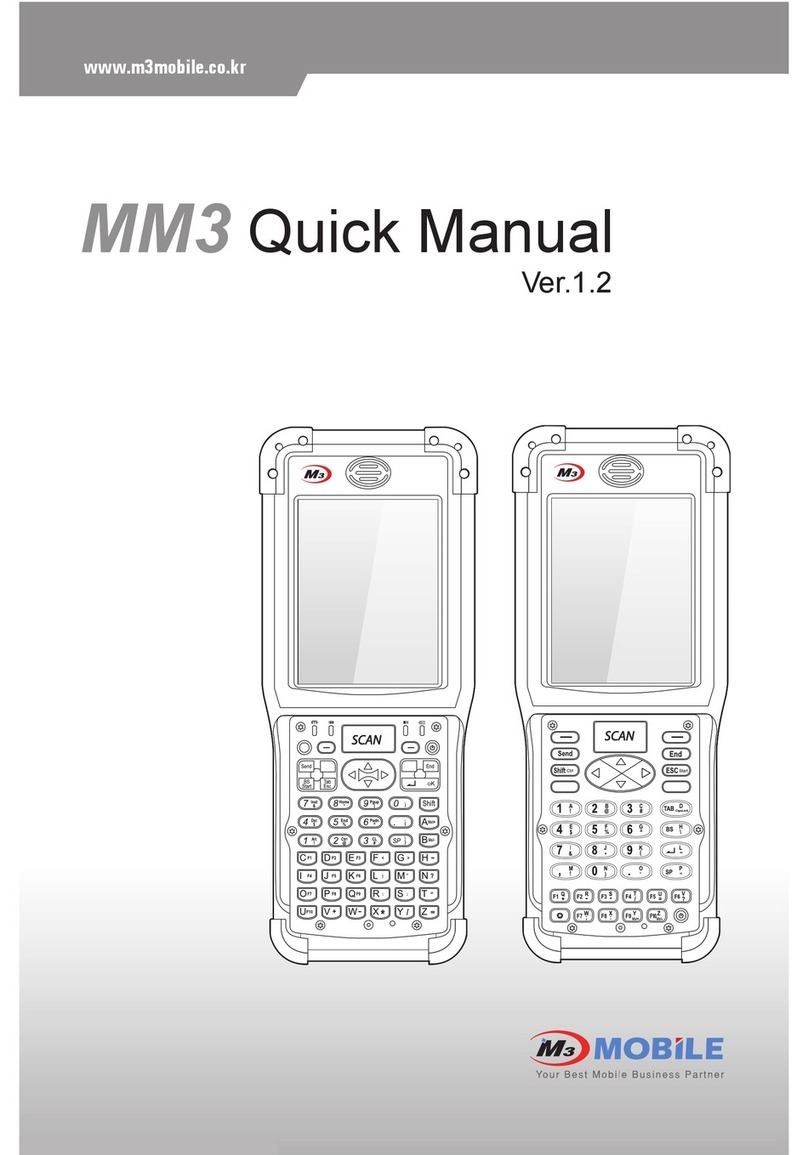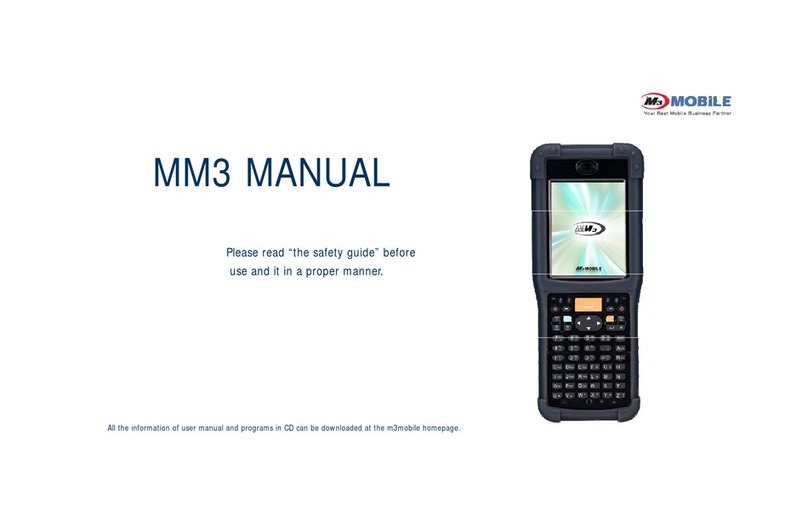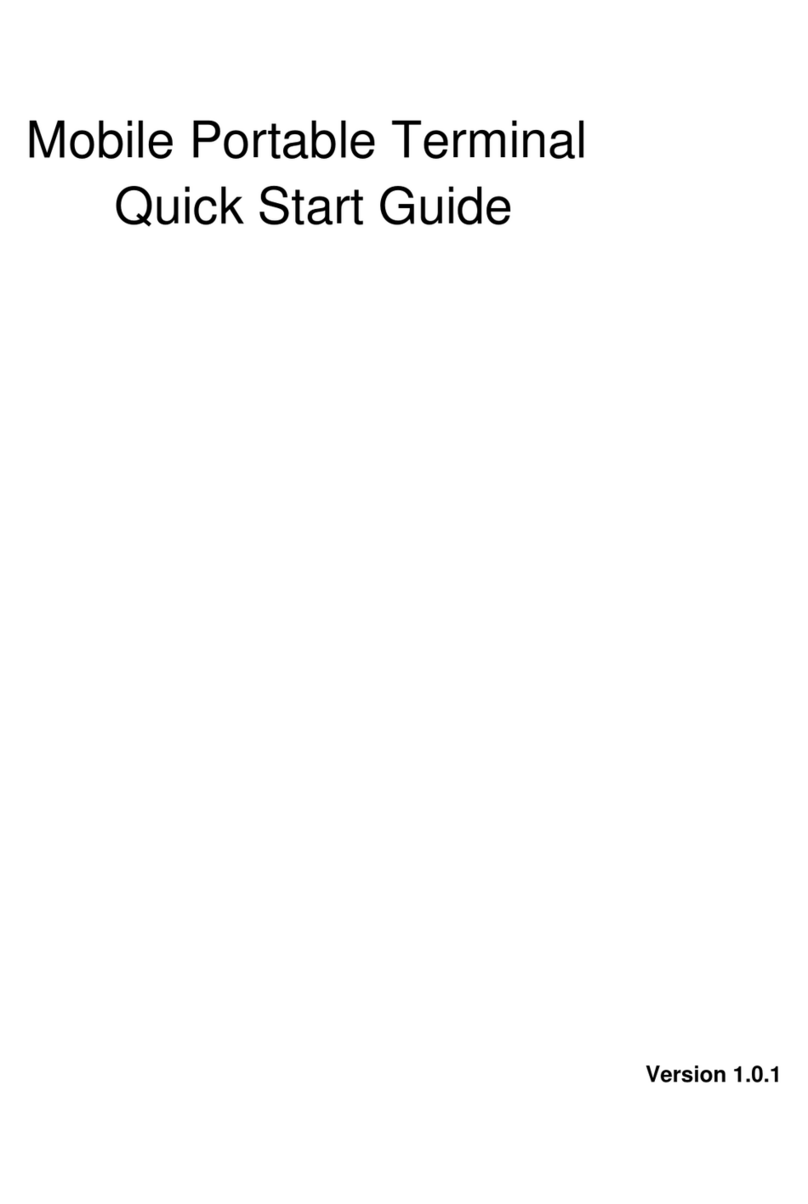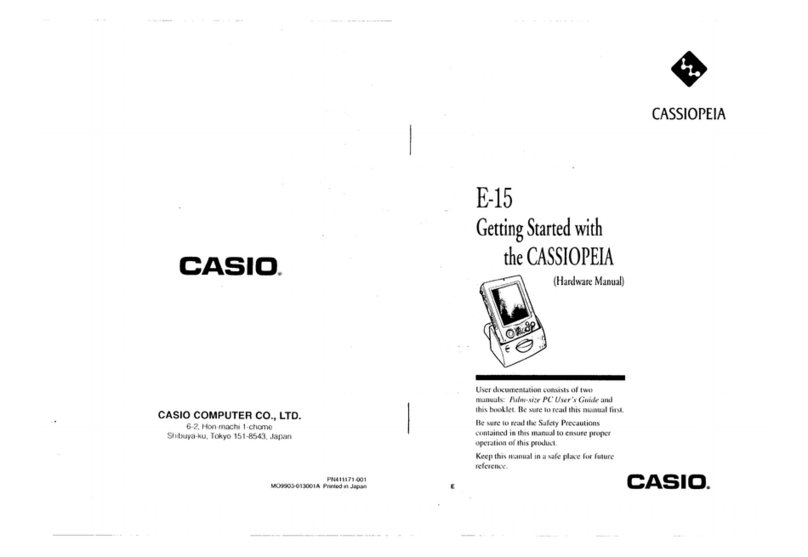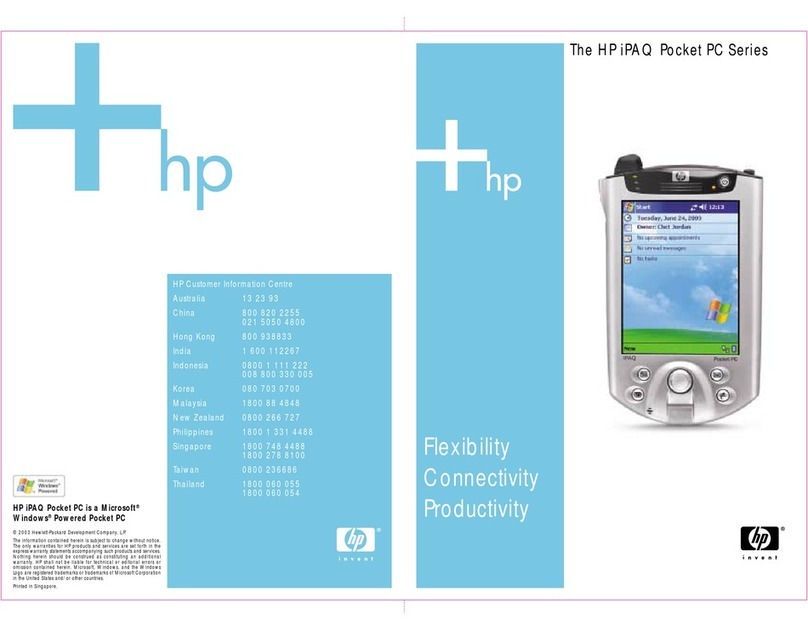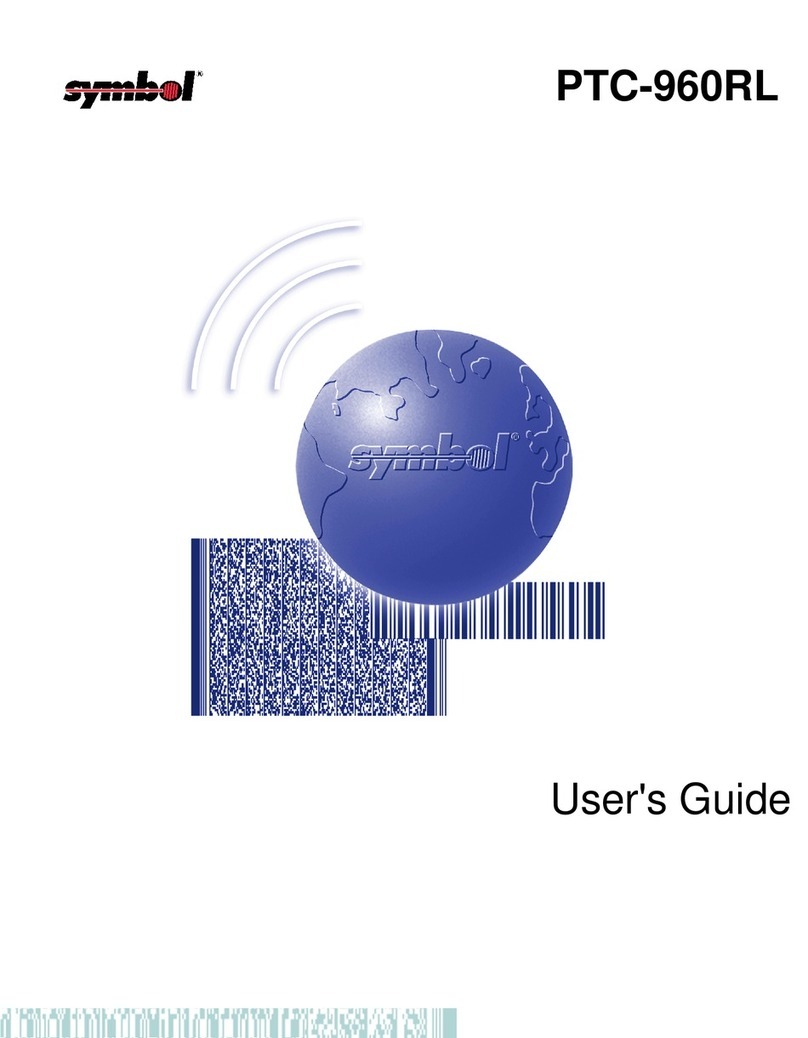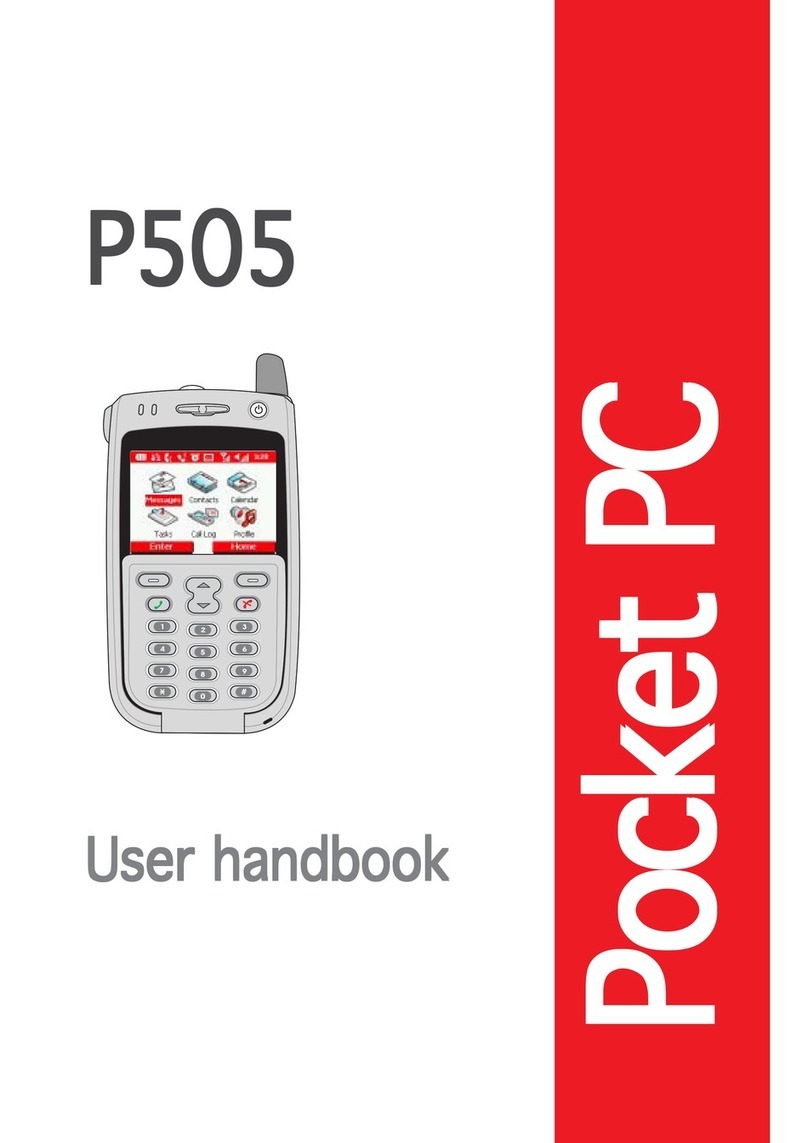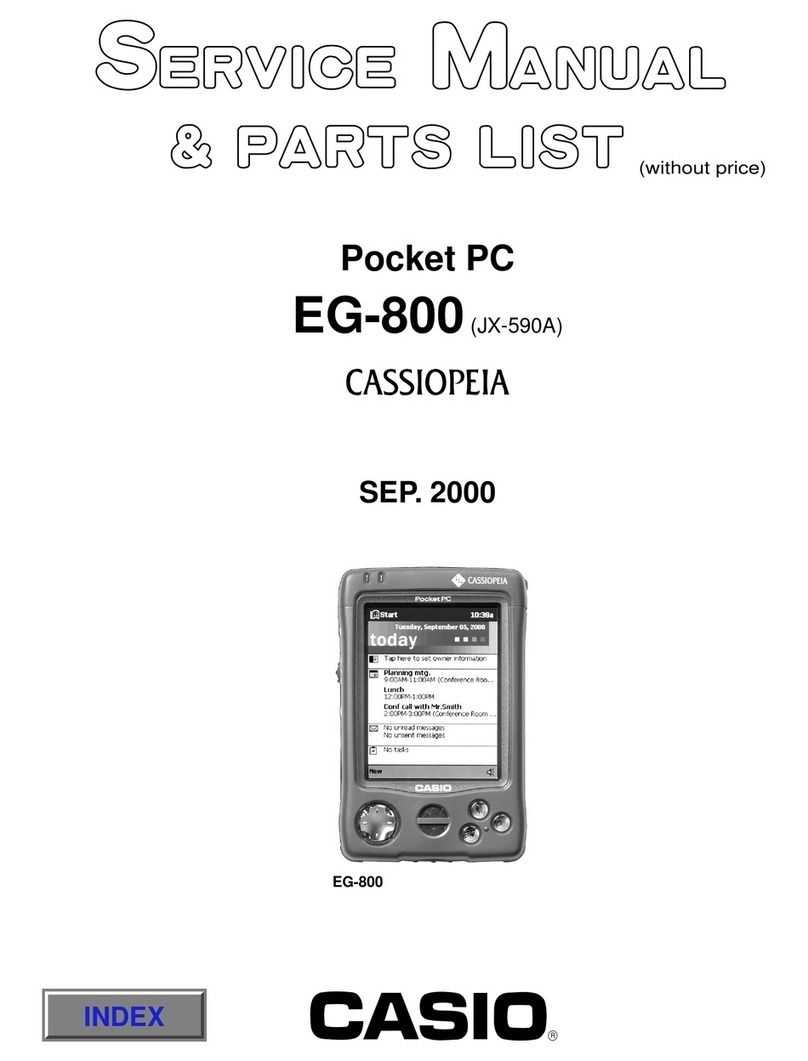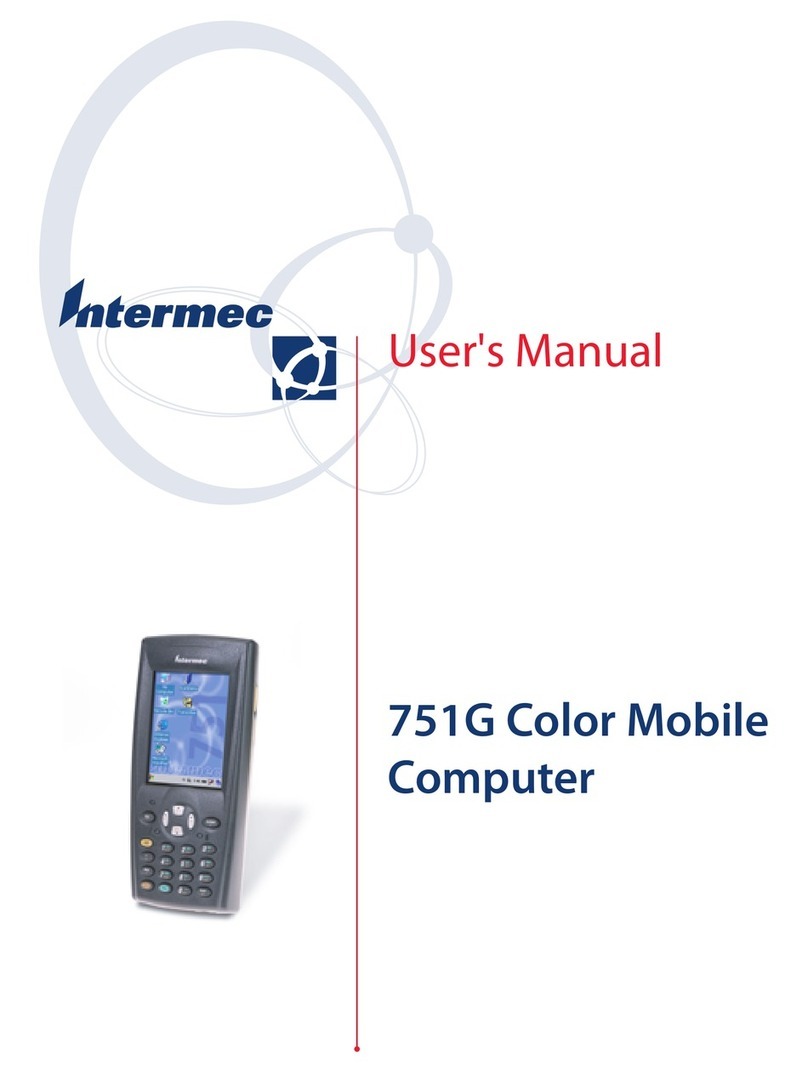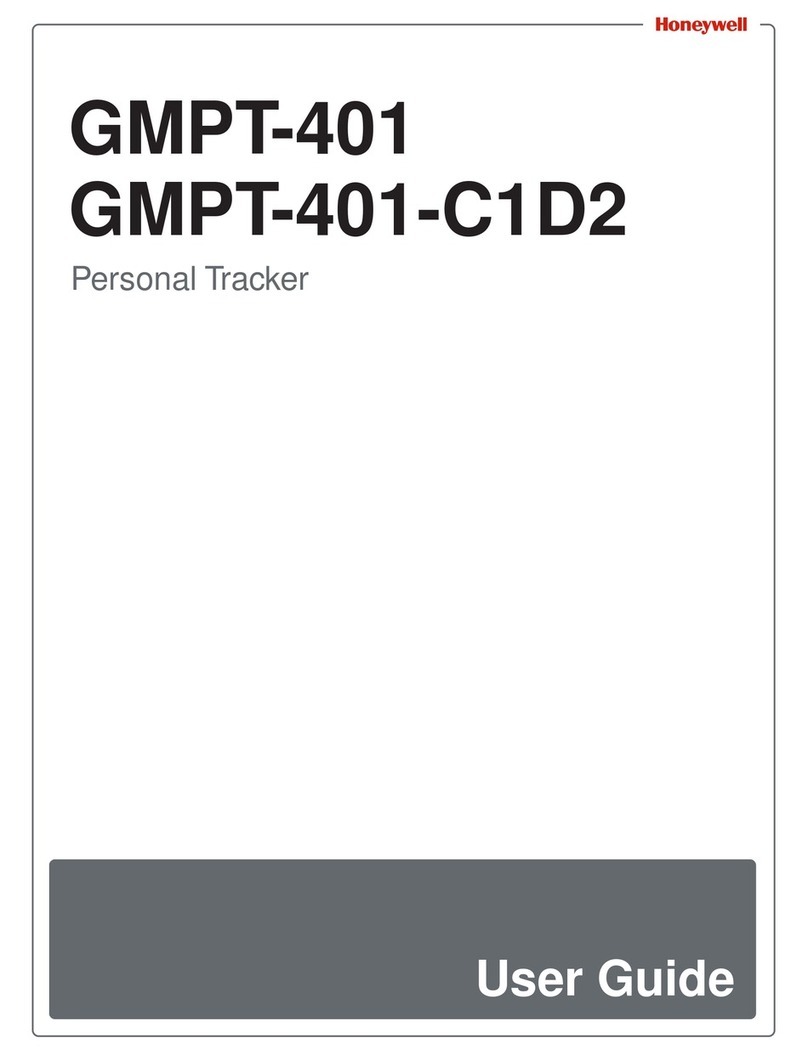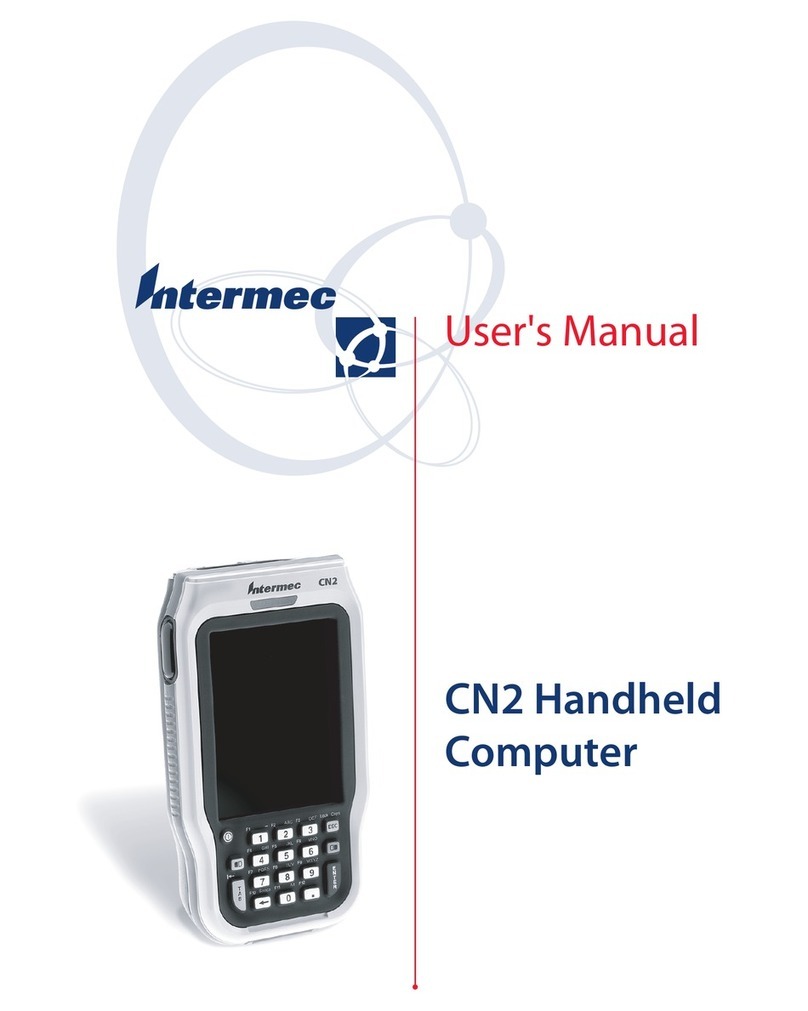M3 Mobile M3 Sky MC-7500S User manual

Model : MC-7500S
User Manual
M3 S K Y
Free Version

2
Note
zThis manual is subject to copyright protection along with all relevant rights.
zNo part of this document can be copied, reproduced, changed or translated in whole or in part by any means
without prior written consent of MOBILECOMPIA Co., Ltd.
zThe content of the manual is provided “as-is” and be subject to change at any time without notice.
zMOBILECOMPIA Co., Ltd. makes no warranty of any kind with regard to this manual, including, but not limited
to, the implied warranties of merchantability and fitness for a particular purpose.
zMicrosoft, ActiveSync, Windows, Windows logos, Windows Mobile 5.0 logos are trademarks, or registered
trademarks of Microsoft Corporation in the United States and/or other countries. Microsoft OEM products are
licensed by Microsoft Licensing Inc., a entirely owned subsidiary of Microsoft Corporation.
zAll other product names in this document or product are company names, trademarks or registered trademarks
of the respective owners.

3
Copyright and Agreement
zThis user manual is provided “as-is”. It may contain editing error or omitting due to the difficulty of expressing
technical feature.
zIf an application program provided by other supplier using by M3 SKY, refer to the supplier for a program
manual.
zThe application program providers have the responsibility of indicating their contact number for customer
service on M3 SKY terminal, item box, or program.
zMobileCompia Corporation do not warranty any programs produced and added by the third software companies
after M3 SKY products are distributed from factories.
zMobileCompia Corporation has the right to ask warranty of any programs to the program providers to meet the
needs of mobile networking companies.
zThe contents in the user’s manual are protected under the Software Copyright Act. Copy, reproduction,
distribution of the contents in the user’s manual without any written agreement notice of MobileCompia Co.
Ltd., is considered as criminal actions.
zWindows, MS Office, Outlook, ActiveSync, Internet Explorer programs are the registered brand of Microsoft.
zM3 SKY is the registered brand of MobileCompia Co. Ltd.
zThe brands of other products and service referred in this manual belong to corresponding providers.

4
Caution when using M3 SKY (1)
zUser Caution
–When the unit is lost or stolen, notify to network provider immediately.
–Do not rent the unit to third person without authorized permission.
–Do not use the unit while driving.
–For technical help, contact designated service centers.
–Contact responding suppliers directly for questions on applications and work programs other than
hardware and basic installed applications.
–Use supplied adapter and accessories by MobileCompia Co. Ltd.
–Any defect on a unit while using other batteries, chargers and accessories can not get warranty.
zCarrying and Storage Caution
–Avoid to use the device under high temperature and humidity. It may cause fatality to the device.
–Avoid intentional dropping from high elevation. It may cause fatality to the device.
–Charge batteries fully before the first time use of the device.

5
Caution when using M3 SKY (2)
zDo not reconstruct
–Do not reconstruct M3 SKY for any purpose.
–It may cause fire in the unit, and wound or electric shock to users.
–Any defect caused by reconstructing units, can not get warranty.
zIllegal copy of mobile phone is prohibited
–The person who reproduces mobile phone and uses this mobile phone is considered as criminals.
–The use of lost or stolen mobile phone is considered as a criminal act.
–Keeping the lost or stolen mobile phone after turning power off, is considered as a criminal act.

6
Used frequency band
GSM 850 (TX) 824 ~ 849 MHz / (RX) 869 ~ 894 MHz
GSM 900 (TX) 880 ~ 915 MHz / (RX) 925 ~ 960 MHz
GSM 1800 (TX) 1710 ~ 1785 MHz / (RX) 1805 ~ 1880 MHz
GSM 1900 (TX) 1850 ~ 1910 MHz / (RX) 1930 ~ 1990 MHz
Band width 200 KHz
External appearance 78.6 x 163.5 x 24.9mm (Width x length x height)
Weight 320g
Transmission output power Maximum 0.3W
Main body -10 ℃~ +50 ℃
Operational
Temperature Adapter -10 ℃~ +50 ℃
Relative Humidity 5% ~ 80%
AC Power Input : AC 100 ~ 250V, 50 ~ 60Hz
Output : DC +5.2V, 3.0A
Size and Features
Supported Frequency Bands can differ depending on the supplied antenna.

7
Contents
CONTENTS
zNote 2
zCopyright and Agreement 3
zCaution when using M3 4
zSize and Features 6
1. M3 Introduction 9
Product Composition 10
Name and function of each part 12
Input Button 13
Soft/Hard Reset 14
How to use stylus pen 15
LED/Battery attaching/detaching 16
Charging 17
How to connect to PC 18
2. Basic Usage 19
Calibration 20
Main screen 23
Input screen 24
3. ActiveSync 29
ActiveSync Introduction 30
Installing ActiveSync 31
Synchronization of data 32

8
CONTENTS
4. How to use internet 33
Via GPRS/EDGE 34
Via Wireless LAN 36
Browsing the Web Site 39
5. How to use the Phone 44
Init Screen 45
Phone Control 46
Phone call and receive 47
Phone book 48
SMS send and receive 49
Phone function 51
Phone setting 52
Contents
6. Usage of Device 53
Camera 54
Bluetooth 58
IrDA 63
GPS 64
Scanner 66

9
1. Introduction
Product Composition
Name and Function of each part
Input Button
Soft/Hard Reset
How to use Stylus pen
LED Battery Attaching/Detaching
Charging
How to connect to PC

Product Composition (1)
zAt the first time of opening the product box, please check if it contains all the basic
components, listed as following.
Introduction
M3 SKY main terminal
+ 2 units of standard battery Cradle + USB cable CD + ActiveSync 4.x
Ear Mic Phone
+ 2 units of Stylus pen Portable Adapter
10 The product components may differ depending on the supplied products.

zHow to use the manual
–This manual provides detailed information to make using the device easier and faster.
–The content related to phone or communication in this manual is only applicable when the device is
equipped with GSM/GPRS/EDGE module for Voice and Data communication.
–The features described in this manual can not be used when it is not equipped in the device (e.g. GSM,
WLAN, Bluetooth, IrDA, Scanner, Camera, GPS).
–The content of this manual is subject to change without prior notice due to product improvement or
modification of its functions, etc.
Product Composition (2)
Introduction
11

Name and function of each part
Introduction
12
Volume
Button
Antenna
Scanner Button
Camera Button
a
b
Battery Lock
Battery
d
Infrared Communication
Port (IrDA)
Key Pad
Charge & USB/serial port
Upper (portable)
Lower (Cradle) use
Charge Ramp (Left)
GSM/GPRS/EDGE Status
Ramp (Center)
Scanner Ramp (Right)
LCD touch Screen
Reset Switch
Pistol Grip Connecter
d, e
c
Stylus Pen
aBarcode Scanner
Window
bMini SD Extension Slot
Ear Mic Plug
c
Flash
Camera
e
SIM Card Slot

Component Description
Press to toggle the device on/off.
Power button Long press to menu (Backlight, Display, etc) Function
Phone/Call function press to accept the call or to execute the phone
End function press to hang-up/reject the call.
Input keys Press to input alphabet characters or numbers
Left, right function button press to lunch an assigned application or function
Alphanumeric press to switch between alphabet and number input
Start button Press to display the Start menu.
Space bar button press to input a space
Backspace button press to move back
Function button press to Function Key with (*, 0, #)
Direction button press to move left,right and up,down
OK button press to confirm the action
Scanner button Press to launch the barcode data scan application
Camera button Press to launch the Pictures & Videos
Volume button Press the top key to increase volume, press the
bottom key to decrease volume.
Input Button
Introduction
Power button
Input keys
Alphanumeric
button
Phone/Call button End button
Left, right function button
Direction Button
Start button
Function button
Backspace button
OK button
Volume
Button
13 Camera Button
Scanner Button

zSoft Reset
- A soft reset allows your device to get a fresh start,
similar to rebooting a computer.
- This restarts your device and adjusts memory
allocation.
- All records and entries are retained after a soft reset.
- Unsaved data in open programs may in some cases be
lost.
Introduction
14
Soft/Hard Reset
①②③
Press ①+②
and ③power button
zHard Reset
- A hard reset removes power to your device.
- This erases all records and entries, deletes all additional
programs you have installed, and restores the device’s default
factory settings.
- Never perform a hard reset unless a soft reset does not correct
your problem.
zTo perform a hard reset :
ÆPress the power button for more than 12 seconds to turn off the power (can be confirmed by LCD off)
ÆWhile pressing call and end button, please press the power button shortly.
ÆWhen the [CLEAN BOOT WARNING] window will pop up with message “All data will be lost! Do you want to continue?”
“1. YES 0. NO, please press 1 to perform the Hard Reset.

15
How to use Stylus Pen
Introduction
zLong Press
Leave Stylus pen touching the screen
for long and you can select the menu
on the pop-up screen.
You can also select functions available
in the designated item using the pop-
up menu.
The function of the pop-up menu can
be different according to the program.
zDrag
It is used when you select the text.
Please drag the desired part with
stylus pen attached on the screen.
zTap
Tap the touch screen one
time using a Stylus pen to select
and execute items and files.

16
LED / Battery attaching/detaching
Introduction
zLED Alarm
–Informs Charging, Scanner Status.
Type LED Status Details
LED for
charging Red
Green Charging
Charging complete
GSM
/GRPS
Status
LED
Blue Blinking
Blue On
Blue OFF
GSM/GPRS Standby
(within range of phone/internet)
GSM/GPRS in use
(phone/SMS/internet in use)
GSM/GPRS is off or out of range
Scanner
LED Green When the barcode data is successfully read
zBattery attaching/detaching
–Attaching Battery
As picture shown, put the battery pack to back of PDA,
and lock the battery pack with locking device.
–Detaching Battery
Press locking device to the right, then using upper
notch, detach the battery from main body.

17
Introduction
zConnect plug-in from charger to charge jack of main
body, or charge jack of cradle, and then place main
body onto cradle.
zCharging LED
zWhen charging, the status of the battery attached to
main body can be confirmed by the LED left of upper
corner of main body. Also the status of Sub-battery
can be confirmed by the LED right of low corner of
Cradle.
Type LED Status Details
Charging
Direct charging to main
body Red
Green Charging
Charging Complete
Cradle Charging
(Extra battery charging) Red
Green Charging
Charging Complete
zCharging in Cradle
zCharging using portable adapter
Separate Battery
Main body
Charging LED
Separate Battery
Charging LED
Do not use any other charger except one (5.2 V / 3A) provided .
Make sure to handle it gentle; damage with excessive force may cause no warranty.
Incongruent change of battery can cause the explosion.
When attached battery is completely discharged, plug charger to main body, then reset
the device to check if screen is back on. To use, do at least 10 minute charging.

18
How to connect to PC
zA cradle of M3 SKY supports charging and USB connection.
zConnecting step of cradle of M3 SKY is as following.
–Connect charger to USB cradle. (24pin connector)
–Connect charger to power source. (to wall)
–Connect USB cable of USB cradle to USB port of desktop PC.
–Place M3 SKY onto docking cradle then execute Synchronization with
Desktop PC.
zThe location of USB port can be at the back, front or side of PC
and the shape of USB port is identical on Desktop PC and
Notebook.
zUSB host function is available by putting USB cable into USB port
of Cradle. Connecting to Cradle
USB Host/Client
AC Power
USB Host/Client
changeover switch
HC
Introduction

19
2. Basic Usage
Calibration
Main screen
Input Screen

zCalibrate the touch screen as shown below, at first time use or when cold (hard) booted.
20
Calibration (1)
Basic Usage
Tap the screen one time with
a Stylus pen Tap the (+) mark with the
Stylus pen as it moves around. You can see the screen how
to use the Stylus. If you
don't need it, click the Skip.
①Press and hold the Stylus pen on the screen then
select the Cut on the pop-up menu.
②Press and hold the Stylus pen like the arrow on screen,
Tap the Paste on the pop-up mentu.
③When all processes are complete, click the Next.
①②③
Table of contents
Other M3 Mobile Handheld manuals

M3 Mobile
M3 Mobile MC-7100S Installation guide
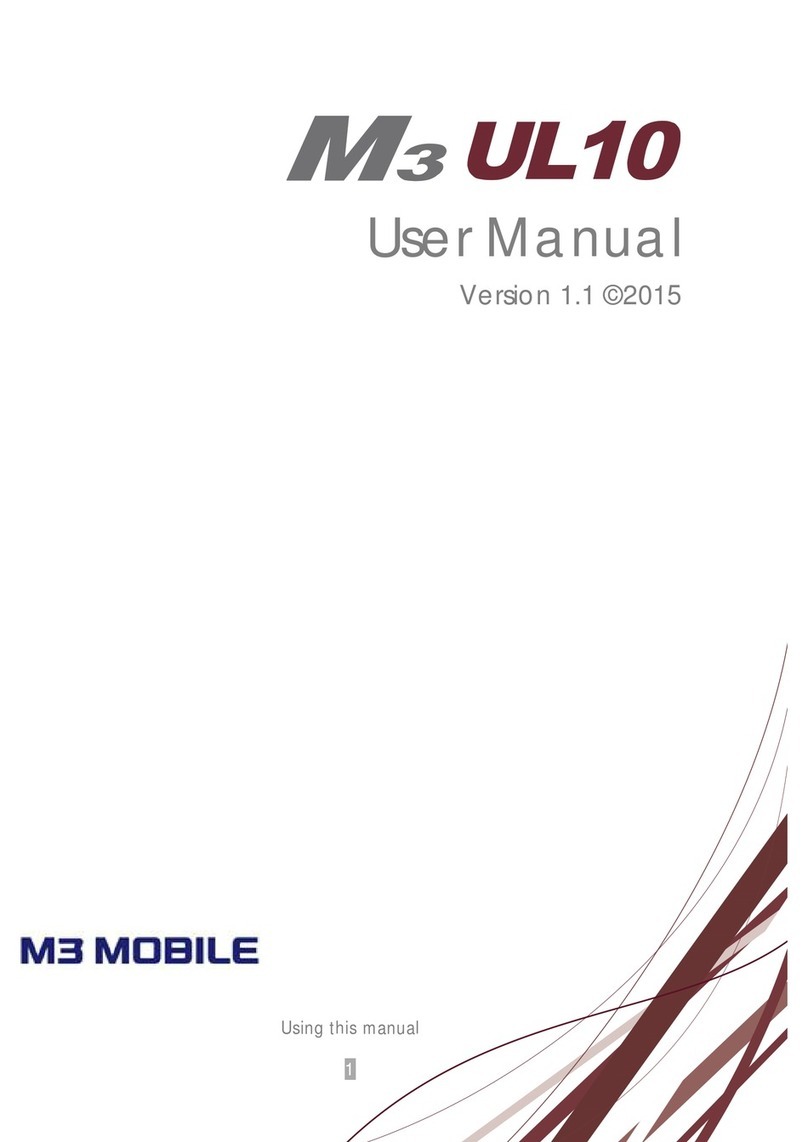
M3 Mobile
M3 Mobile UL10 User manual

M3 Mobile
M3 Mobile Orange User manual

M3 Mobile
M3 Mobile MM3 User manual
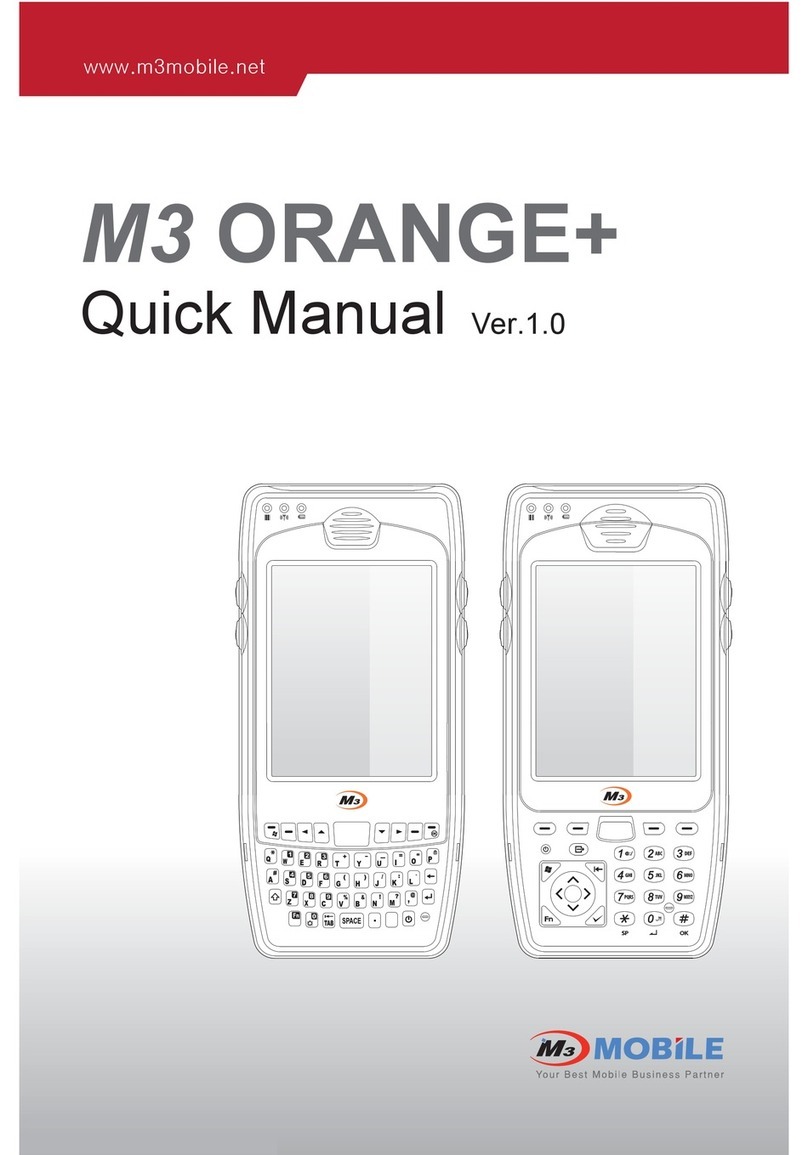
M3 Mobile
M3 Mobile M3 Orange Installation guide
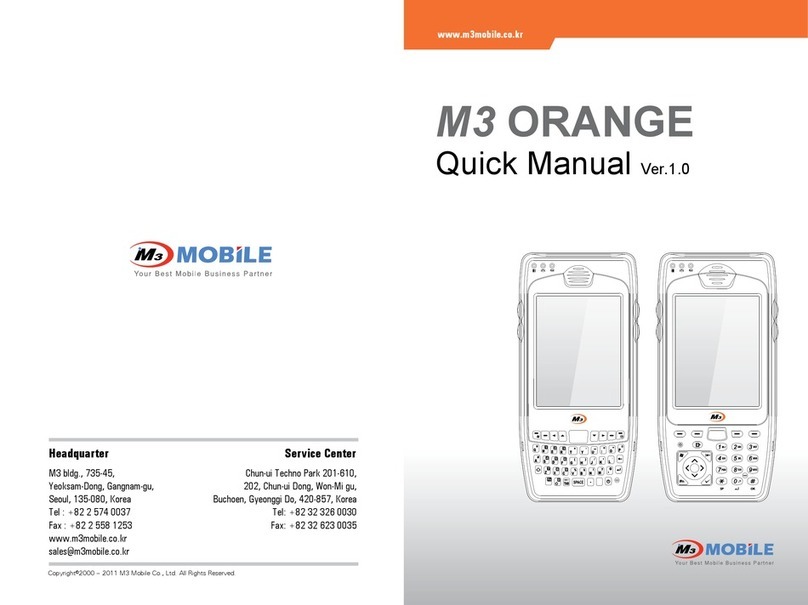
M3 Mobile
M3 Mobile Orange User manual

M3 Mobile
M3 Mobile M3 T Installation guide

M3 Mobile
M3 Mobile SM20 Series User manual

M3 Mobile
M3 Mobile M3 POS User manual

M3 Mobile
M3 Mobile SL10 Installation guide