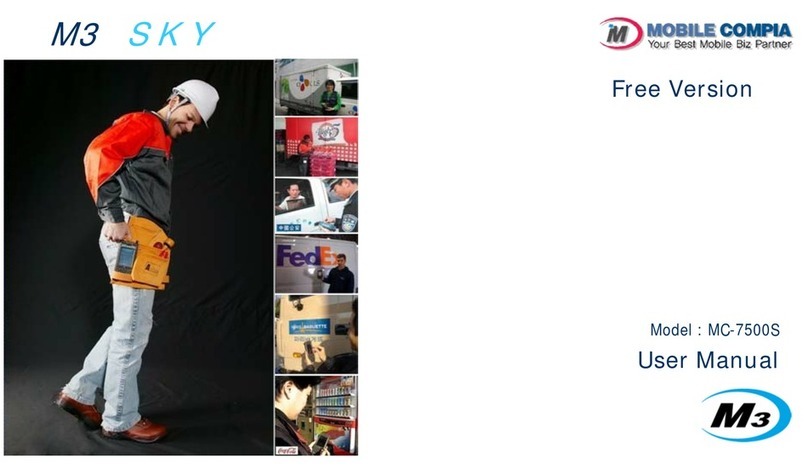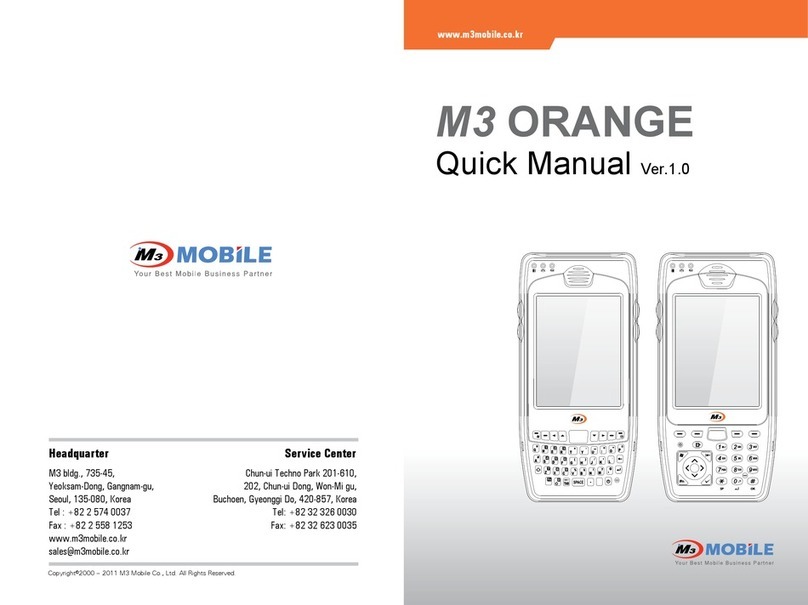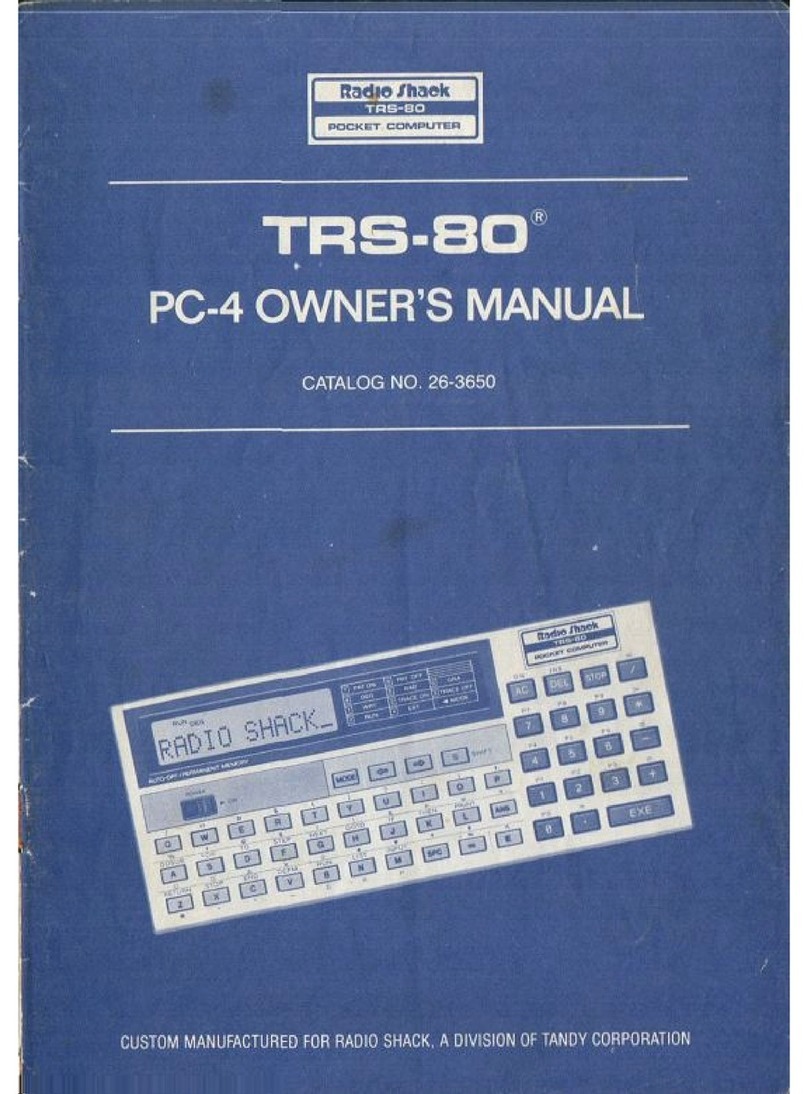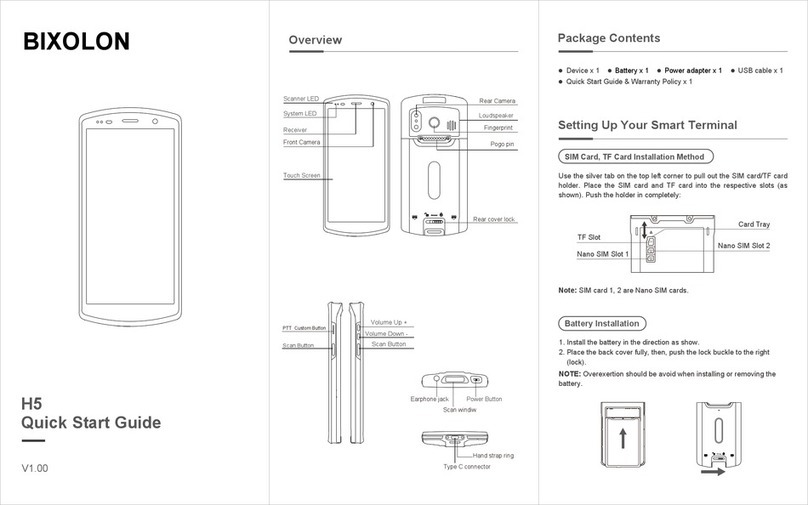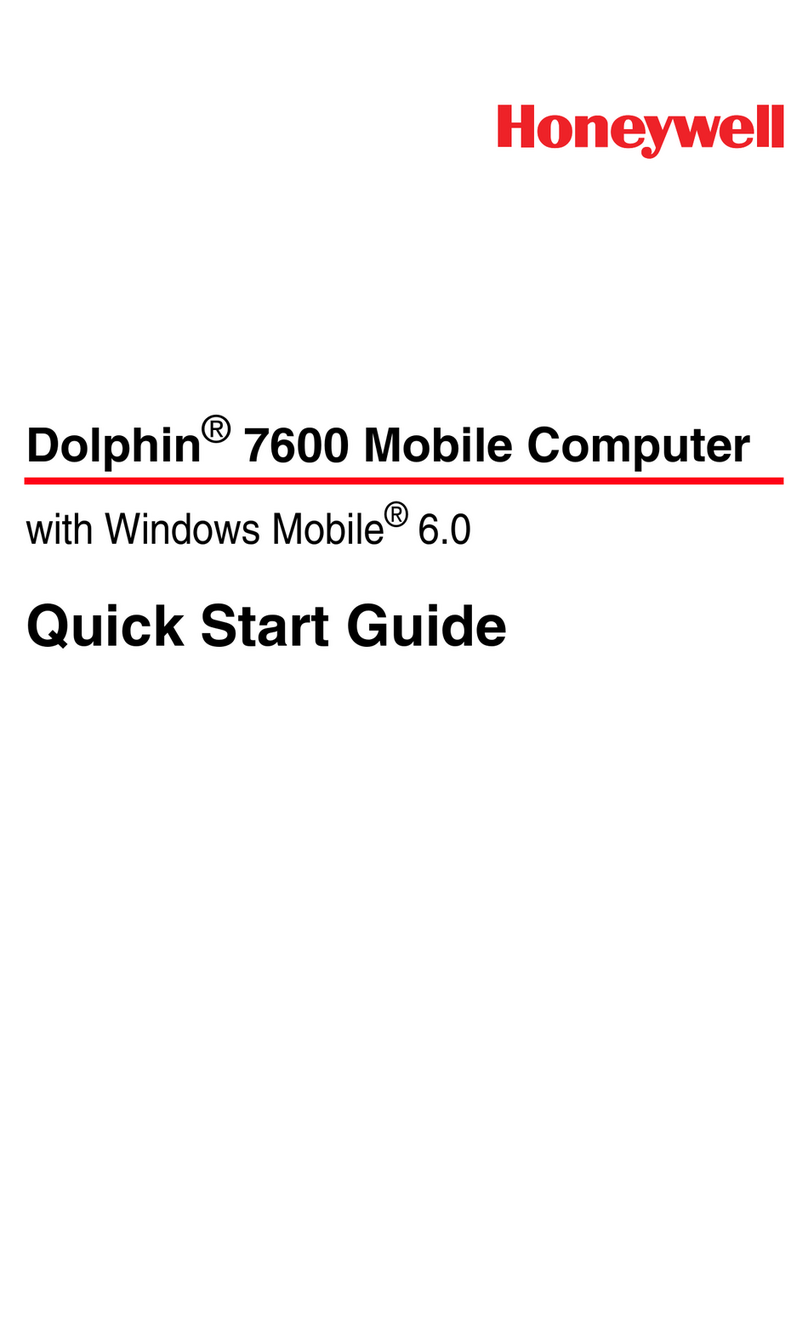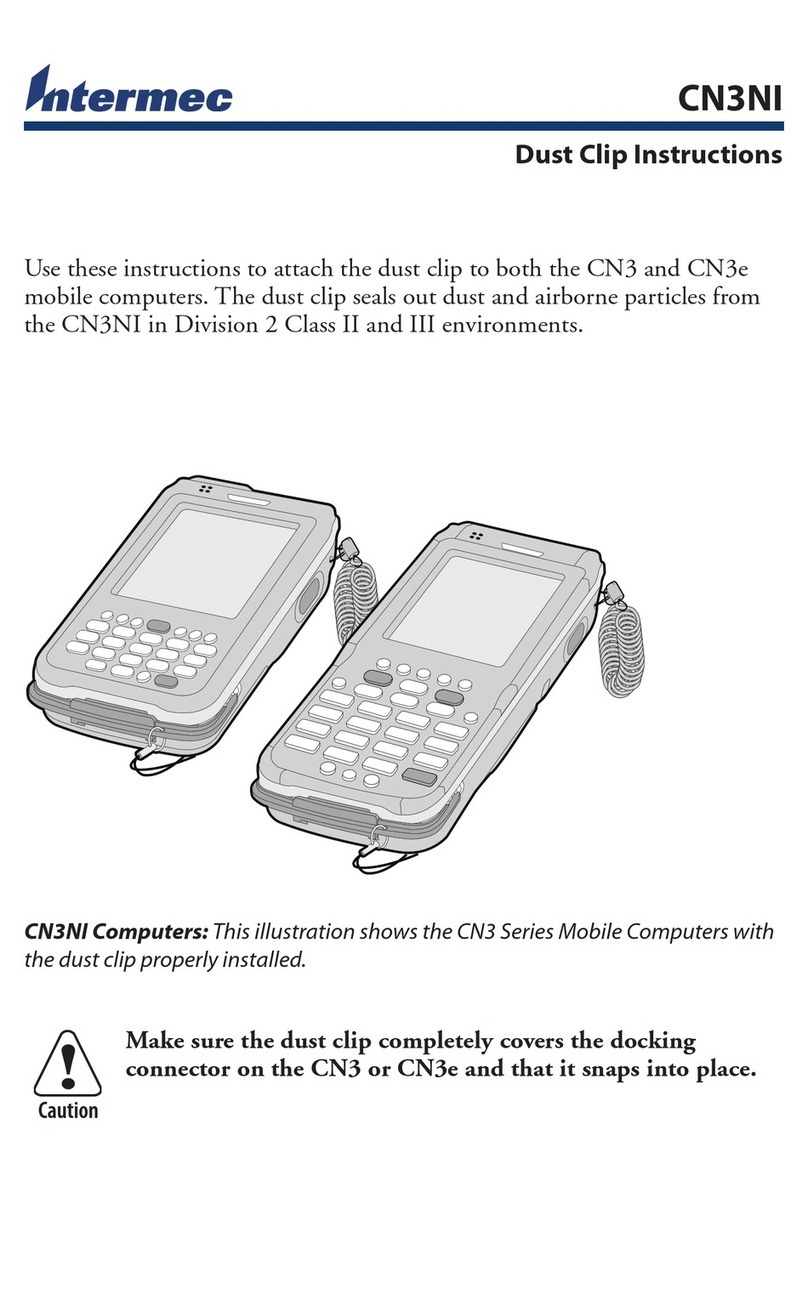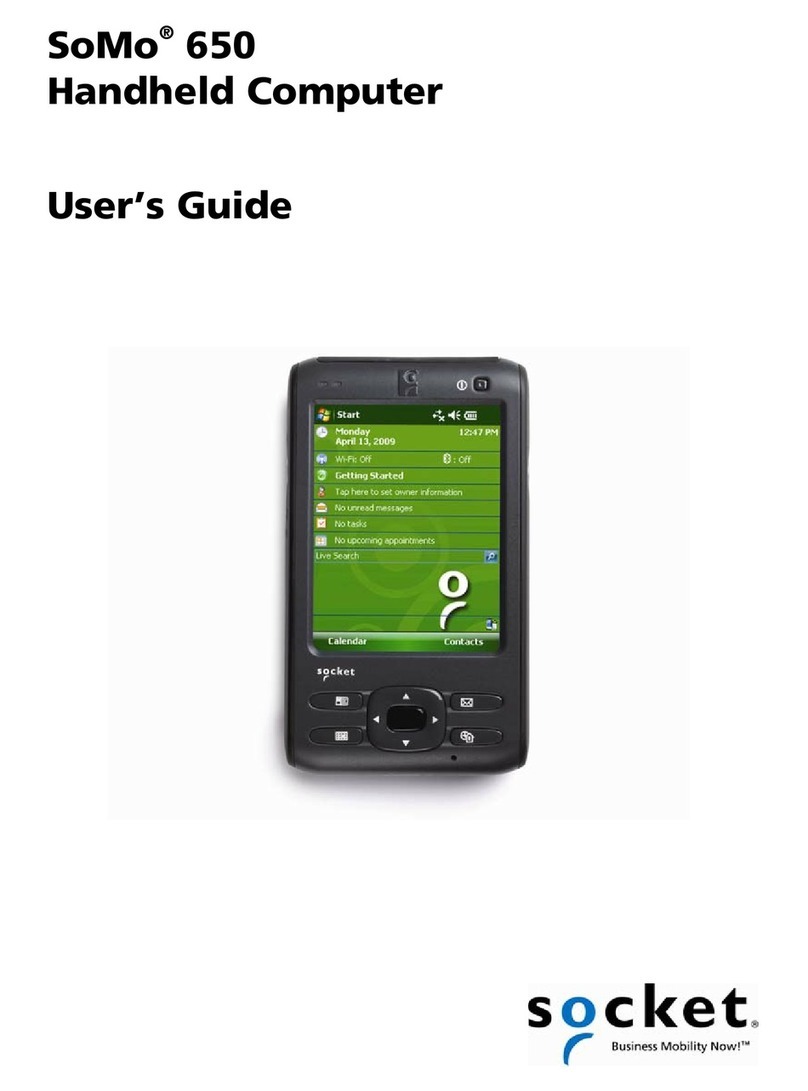M3 Mobile SM20 Series User manual

M3 SM20 Series
User Manual
Version 1.0 © 2021
Korea Headquarter Seoul, Korea | sales@m3mobile.co.kr | +82-(0)2-574-0037
Europe Headquarter Germany, Frankfurt | sales_eu@m3mobile.net | +49-(0)-6190-8021829
www.m3mobile.net

SM20 Series
User Manual
2
Revision
Release date of version 1.0: Sep. 2021
Initial distribution

SM20 Series
User Manual
3
Terms of Use
Thank you for purchasing M3 SM20. This device provides high performance data collection and
mobile communications that meet industrial standards.
This user manual enables users to know the characteristics of M3 SM20 series and how to use it.
Please carefully read this manual before using the device to ensure safe and proper use,
as well as to prevent accidents that may occur when the device is used.
This manual is created based on current status. The details on this manual may be
changed without prior notice.
The descriptions of this manual are based on the device’s default settings.
Images and screenshots are described with the latest software version.
This manual is created under the assumption that the device has all options. For
detailed information on available options, contact the local distributor or refer to our
Web site (http://www.m3mobile.net).
M3 Mobile does not have any legal responsibility for any performance problem that may
occur when a user uses an application that is supplied by a third party.
M3 Mobile does not have any legal responsibility for any performance degradation or
compatibility problem that may occur because of the user’s mistake or negligence.
M3 Mobile does not have any legal responsibility for copyright or patent breach by the
user.
M3 Mobile can request all or part of the applications developed by a user or a third party.
The request is for the improvement of user environment or device performance.
Higher OS version may be released after you purchase the device with the existing OS. If
you want to receive information on the latest OS, please contact your local distributor.
This device can be operated in at least one Member State without infringing applicable
requirements on the use of radio spectrum.
This manual may include technical or editing errors.
Copyright
Copyright © 2021 M3 Mobile Co., Ltd.
This manual is protected under international copyright laws. No part of this manual may be
reproduced, distributed, translated, or transmitted in any form or by any means, electronic or
mechanical, including photocopying, recording, or storing in any information storage and
retrieval system, without the prior written permission of M3 Mobile.

SM20 Series
User Manual
4
Trademarks
M3 Mobile and M3 logos are registered as trademarks of M3 Mobile.
M3 SM20 is a registered trademark of M3 Mobile Co., Ltd.
Google, Android, Google Play, YouTube, and other marks are trademarks of Google LLC.
Safety Rules
Do not use the device while driving.
Traffic accidents may occur.
Observe the rules on device use while driving.
Do not touch the power plug with wet hands.
You may be electrocuted.
Be careful when using the battery.
Avoid causing a strong impact on the battery or breaking a hole through it with a sharp
thing.
Do not put water on the battery or submerge it in water.
Do not let the charging terminal of the battery come into contact with a metal material.
Keep the device, battery, or charger away from direct heat sources.
Heat may cause the device to become deformed, or an explosion or fire may occur.
If the device is placed inside a vehicle, the battery may explode due to increase in
temperature.
Do not use the device when there is thunder or lightning.
Lightning or fire may cause the device to break down or you may be electrocuted.
Turn off power of the device when device use is prohibited.
Hazardous or wave-related problem may occur.
Turn off power of the device when you board a plane. The electromagnetic waves
generated from the device may affect the plane’s electronic equipment.
Turn off power of the device when you are in a hospital. Observe the device rules while
in a hospital. The electromagnetic waves generated from the device may affect the
medical equipment in the hospital.
Turn off power of the device in hazardous areas where explosions may occur.
Observe the regulations, instructions, or signs of a hazardous area where explosions
may occur.
Turn off power of the device while refueling.

SM20 Series
User Manual
5
Be careful when a headset is used.
Avoid long-term exposure to loud sounds to prevent damage to your hearing.
Loud sounds while walking or driving distract your attention and may cause traffic
accidents.
Instructional Icons
Before using this manual, please carefully read and understand the following icons:
Warning – Situations that may cause injury to yourself or others
!
Caution – Situations that may cause damage to your device or other equipment
Note – Notes, usage tips, or additional information

SM20 Series
User Manual
6
Table of Contents
Contents
Contents ................................................................................................................................................. 6
1 Getting Started ............................................................................................................................... 8
1.1 Package Contents ................................................................................................................ 8
1.1.1 Device and Accessories ........................................................................................... 8
1.2 Battery .................................................................................................................................. 9
1.2.1 How to use ............................................................................................................... 9
1.2.2 Charging the Battery ............................................................................................. 10
1.3 Turning the Device On/Off ................................................................................................ 12
1.3.1 Turning the Device On .......................................................................................... 12
1.3.2 Turning the Device Off .......................................................................................... 13
1.3.3 Standby Mode ....................................................................................................... 14
1.4 Memory Card ...................................................................................................................... 15
1.4.1 Inserting an External Memory Card ..................................................................... 15
1.4.2 Checking Data ....................................................................................................... 15
1.5 SIM Card ............................................................................................................................. 16
1.5.1 Inserting the SIM Card .......................................................................................... 16
2 Basic Use ...................................................................................................................................... 17
2.1 Features .............................................................................................................................. 17
2.2 Key ...................................................................................................................................... 17
2.2.1 Button .................................................................................................................... 17
2.3 Home Screen ...................................................................................................................... 18
2.3.1 Status Bar .............................................................................................................. 18
2.3.2 Notification Bar ..................................................................................................... 19
2.3.3 Home Screen ......................................................................................................... 20
2.3.4 Dock Bar ................................................................................................................ 21
2.4 Data Input .......................................................................................................................... 21
2.4.1 Virtual Keyboard ................................................................................................... 21
2.5 Device Reset ....................................................................................................................... 22
2.5.1 Soft Reset (1) ......................................................................................................... 22
2.5.2 Soft Reset (2) ......................................................................................................... 22
2.5.3 Factory Reset ......................................................................................................... 22

SM20 Series
User Manual
7
2.6 Connecting with a PC ........................................................................................................ 25
2.6.1 How to Connect ..................................................................................................... 25
3 Using the Application Screen ...................................................................................................... 26
3.1 Phone Function .................................................................................................................. 26
3.1.1 Basics ..................................................................................................................... 26
3.2 Wi-Fi .................................................................................................................................... 27
3.2.1 Setting the Wi-Fi Feature ...................................................................................... 27
3.3 Scanner .............................................................................................................................. 28
3.3.1 How to Use Scanner .............................................................................................. 28
3.3.2 Using the Scanner ................................................................................................. 29
3.4 Bluetooth ........................................................................................................................... 30
3.4.1 Setting the Bluetooth Feature ............................................................................. 30
3.4.2 Connecting Using Bluetooth ................................................................................ 31
3.5 NFC ..................................................................................................................................... 32
3.5.1 Setting the NFC Feature........................................................................................ 32
3.5.2 Connecting the NFC Feature ................................................................................ 33
4 Advanced Use ............................................................................................................................... 34
4.1 OS Update .......................................................................................................................... 34
4.2 Key Setting Conversion ..................................................................................................... 36
4.3 Battery Hot swap ............................................................................................................... 38
4.4 Fast Charging ..................................................................................................................... 39
5 Others ........................................................................................................................................... 40
5.1 SM20 series Device Specifications .................................................................................... 40
5.2 Service ................................................................................................................................ 42
5.2.1 Contacts ................................................................................................................. 42

SM20 Series
User Manual
8
1Getting Started
1.1 Package Contents
1.1.1 Device and Accessories
The M3 SM20 package includes the following items:
M3 SM20 Battery Quick Manual
Power Supply USB Cable Cradle
If one or more items above are damaged or are not included in the package, contact the store
where you purchased the device.
※ NOTE
The cradle and all accessories are sold separately. Please refer to the SM20 Accessory guide.
Cradle can be provided depending on your purchasing options for "charging and data
synchronization" and "charging, data synchronization, and ethernet connection".
If the device is used for purposes other than the original device use or if it is remodeled, you may
be exposed to electromagnetic waves.

SM20 Series
User Manual
9
1.2 Battery
1.2.1 How to use
Inserting the Battery
Remove the battery cover before inserting the battery.
Insert the battery from the bottom in the right direction.
M3 SM20 uses 3.8 V 4,100mAh Li-ion Battery, 3.8V 6,150mAh Li-ion Battery.
If an unapproved battery is used, it may explode.
When a battery is discarded, follow proper disposal procedure.
Check if the battery is inserted in right direction.
Removing the Battery
Press and hold the battery lock button on the side and remove the battery.

SM20 Series
User Manual
10
If the battery is not properly removed, the battery terminal may become bent or
damaged.
Before the battery is removed, close any running program. If it is not closed, an
error may occur in the program.
The elements of the instructional safeguard shall be as follows:
elements 1a or 1b: not required
element 2: “CAUTION” or equivalent word or text
element 3: “Risk of fire or explosion if the battery is replaced by an incorrect type” or
equivalent text
element 4: optional
1.2.2 Charging the Battery
If the following battery warning screen is displayed, charge the battery.
If the device is continuously used without charging the battery, its power will be turned off.
Charging the Battery
Please connect the device to a cradle that you can additionally purchase to charge the
battery.
As pictures below, Charging begins when you set a device into the cradle.
AC adaptor is made to be used in 100–240V input, 5V 5A output. If a voltage
beyond the range is supplied, the device may be seriously damaged.

SM20 Series
User Manual
11
LED Color Description
Red Battery is being charged.
Green Battery is fully charged.
If the battery is used at the temperature other than -20℃ (-4℉) to 60℃ (140℉), the
device may malfunction or break down.
It takes about 4 hours to fully charge a battery that is fully discharged.
It is recommended to replace a battery every two year.
If a battery is charged and used continuously, its lifespan will decrease.
For information on the device battery, Swipe the bottom Click Settings Battery

SM20 Series
User Manual
12
1.3 Turning the Device On/Off
1.3.1 Turning the Device On
Press and hold Power button until the device vibrates. This will turn the device on and initial
screen will display.
If the battery is completely discharged, problems may occur when the device is
turned on. If a problem occurs, charge the battery before turning on the device
again.

SM20 Series
User Manual
13
1.3.2 Turning the Device Off
Press and hold the Power button for about one second to display the following pop-up screen.
Select the Power off menu to turn off the power.
If the device stops its operation for a long time, press and hold the Power button for
about eight seconds to forcibly reboot the device.

SM20 Series
User Manual
14
1.3.3 Standby Mode
If the device is not used for a long time, M3 SM20 automatically shifts to standby mode to
decrease battery consumption. To manually set the device in standby mode, lightly press the
Power button.
By default, if the device is not used for 30 seconds or longer, it shifts to standby mode. The time
when the device shifts to standby mode can be set by the user.
Swipe the bottom Click Settings Display Sleep to change time that the device
will shift to standby mode.

SM20 Series
User Manual
15
1.4 Memory Card
1.4.1 Inserting an External Memory Card
The Micro-SD card is used as an external memory of M3 SM20. After removing the battery, insert
SD memory card into the Micro-SD card slot.
To insert a Micro-SD card, remove the battery cover on the back of the device and remove the
battery.
Android™ 11, the OS used in M3 SM20, can support up to 512 GB for external memory.
1.4.2 Checking Data
Information stored in the Micro-SD card can be checked by swiping bottom Click Files
or File manager Menu SD card

SM20 Series
User Manual
16
1.5 SIM Card
1.5.1 Inserting the SIM Card
SIM card supports voice call and data transfer through mobile communications. The card should
be the one verified by a local network supplier.
To insert SIM card, remove the battery cover on the back of the device and remove the battery.
For more information on how to use the phone, please see phone functions section.

SM20 Series
User Manual
17
2Basic Use
2.1 Features
Device Layout
① Receiver
② Front Camera
③ Sensor
④ Charging LED
⑤ Scanner Button
⑥ Volume Button
⑦ Screen
⑧ Back Button
⑨ Home Button
⑩ Menu Button
⑪ Function Button
⑫ Camera Button
⑬ Rear Camera
⑭ Scan Window
⑮ Battery Cover
⑯ Speaker
⑰ Ear Jack Hole
⑱ Power Button
⑲ Charging Contacts
⑳ Microphone
㉑ I/O Pin
2.2 Key
2.2.1 Button
Button
Description
Scanner Operate scanner while executing scanner program.
Function Execute the work set to the button.
Volume High Increase volume.
Volume Low Decrease volume.
Menu Display menu.

SM20 Series
User Manual
18
Home Go to Home screen.
Back Return to previous stage.
Camera Take pictures while executing camera program.
Power Power on/off screen or shut off power
2.3 Home Screen
If the device is turned on, the following screen will be displayed. The screen is divided into six
sections as follows:
Notification Bar
⇦
⇨
Status Bar
⇨
Quick Search Bar
⇨
Home Screen
⇨
Dock Bar
2.3.1 Status Bar
The Status Bar displays status of the device.
Icon
Icon Name
Description
Battery Battery charging status or battery residual capacity
Phone Call strength or no signal
Sound / Vibration Sound or Vibration status of the device
Wi-Fi Wi-Fi connection/disconnection
Bluetooth Bluetooth connection/disconnection
GPS Status of searching the location data

SM20 Series
User Manual
19
Alarm Alarm activation status
Airplane Mode Activation status of Airplane mode
NO SIM SIM card is not connected
2.3.2 Notification Bar
The Notification Bar displays device notifications.
Icon
Icon Name
Description
More There are more notifications.
Data Sync Data is being synchronized.
Schedule Displays the schedule.
Wi-Fi Open Wi-Fi network can be used.
Music Music is being played.
Data Sync An error occurs when data is being synchronized.
Data Upload Data is being uploaded.
Data Download Data is being downloaded.
SD Card Full Capacity of SD card is full.
USB Device is connected through USB.
Debugging USB debugging can be used.
Received Message There is a message received.
Missed Call There is a missed call.
Wi-Fi hotspot Wi-Fi hotspot is activated.
USB tethering USB tethering is activated.
Bluetooth tethering Bluetooth tethering is activated.
Virtual Private Network Device is connected to Virtual Private Network (VPN).

SM20 Series
User Manual
20
2.3.3 Home Screen
On the Home Screen, there are shortcut icons of main programs. A shortcut icon can be added or
deleted.
Icon
Icon Name
Description
Google Find what you need, explore your interests, and get a feed of
stories and updates on topics that matter to you.
Gmail
Get your messages instantly via push notifications, read and
respond online & offline, find any message quickly and lots
more.
Google Chrome
Browse fast on a device with the same Chrome browser you
love on your desktop. Pick up where you left off on your other
devices with tab sync, search by voice, and save up to 60% of
data usage while browsing.
Google Maps
Explore and navigate your world with Google Maps. Find
places you’ll love, connect with businesses you’re interested
in, and get around with real-time traffic information.
YouTube
See what the world is watching in music, gaming,
entertainment, news and more. Subscribe to channels, share
videos with friends, edit and upload videos, and watch on any
device.
Google Drive Google Drive is a smart online storage and backup that puts all
your files within reach from a device.
YouTube Music
Easily find the albums, singles, live performances, covers and
remixes you’re looking for. Don’t know a song’s name? Just
search the lyrics or describe it.
Google Play Movies & TV Buy or rent the newest movies and shows way before they hit
DVD ― plus all your old favorites, too.
Google Play Music
Music makes it easy to find the right music, right now. Listen
to millions of songs for any mood or situation, with
recommendations from Google to help you navigate them.
Google Duo Use to make a simple video call with the high-quality.
Table of contents
Other M3 Mobile Handheld manuals

M3 Mobile
M3 Mobile M3 T Installation guide
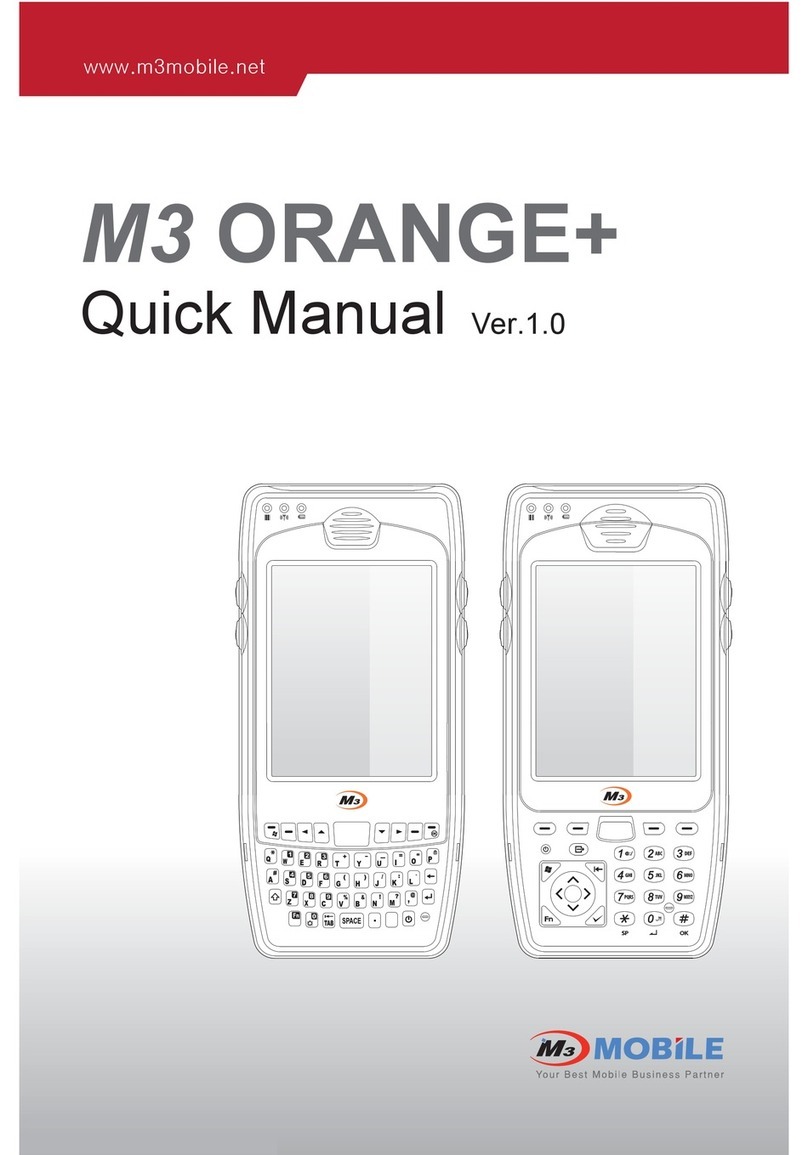
M3 Mobile
M3 Mobile M3 Orange Installation guide
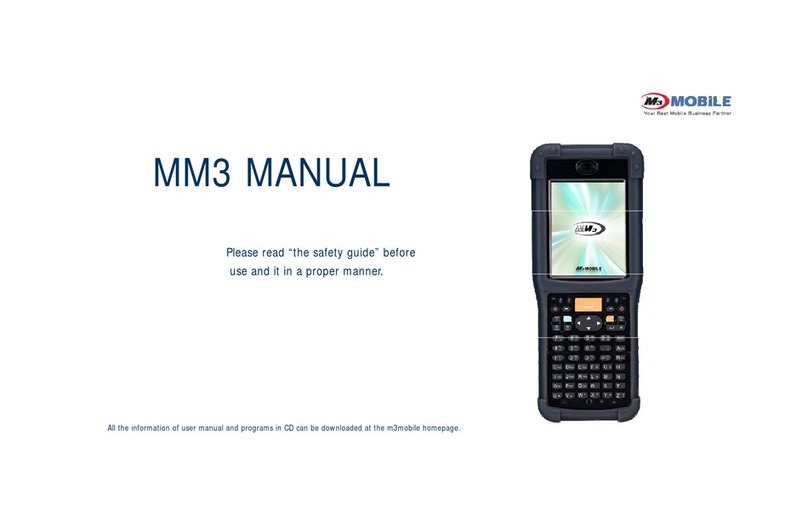
M3 Mobile
M3 Mobile MM3 User manual

M3 Mobile
M3 Mobile MC-7100S Installation guide

M3 Mobile
M3 Mobile SL10 Installation guide

M3 Mobile
M3 Mobile MM3 User manual
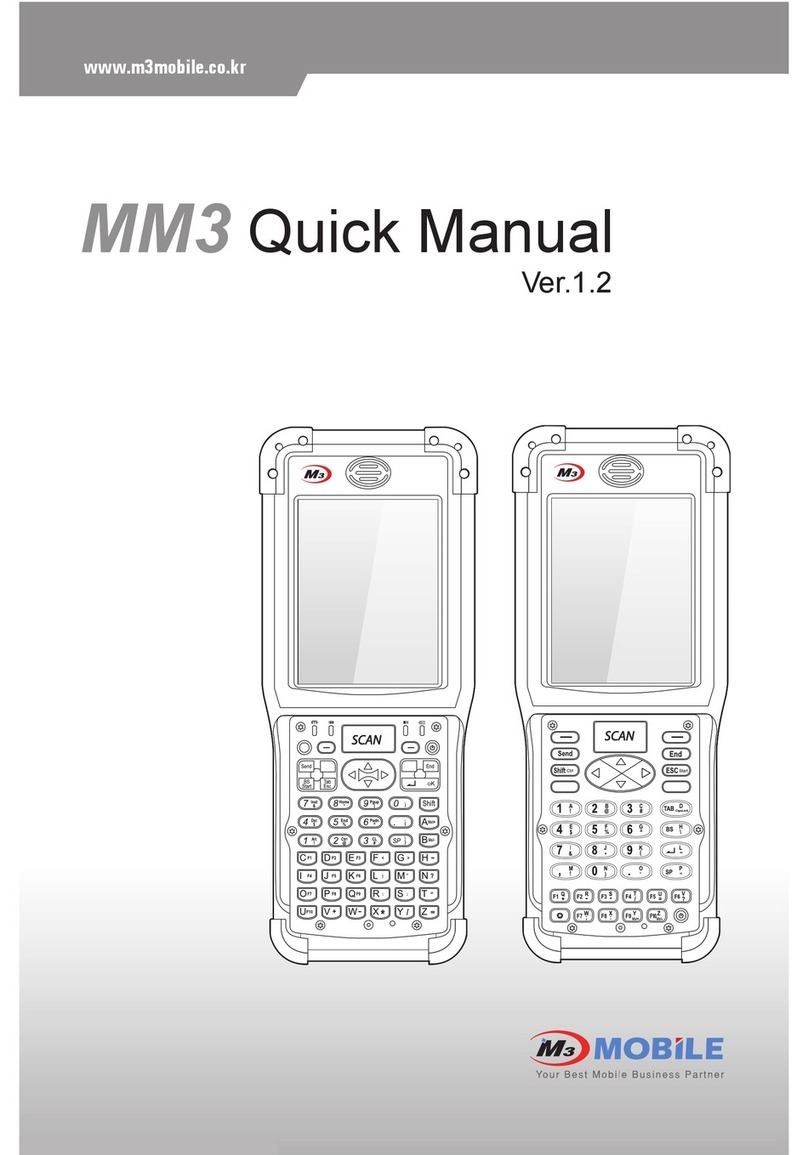
M3 Mobile
M3 Mobile MM3 Installation guide
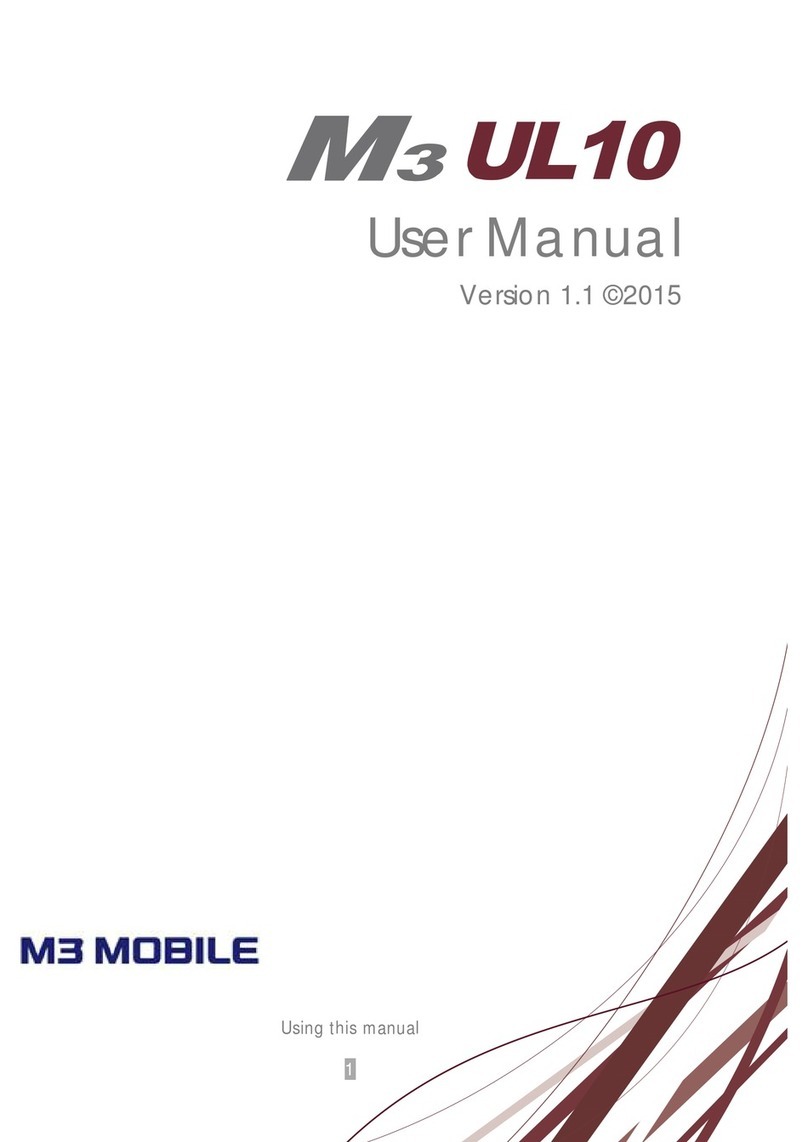
M3 Mobile
M3 Mobile UL10 User manual

M3 Mobile
M3 Mobile M3 POS User manual

M3 Mobile
M3 Mobile Orange User manual