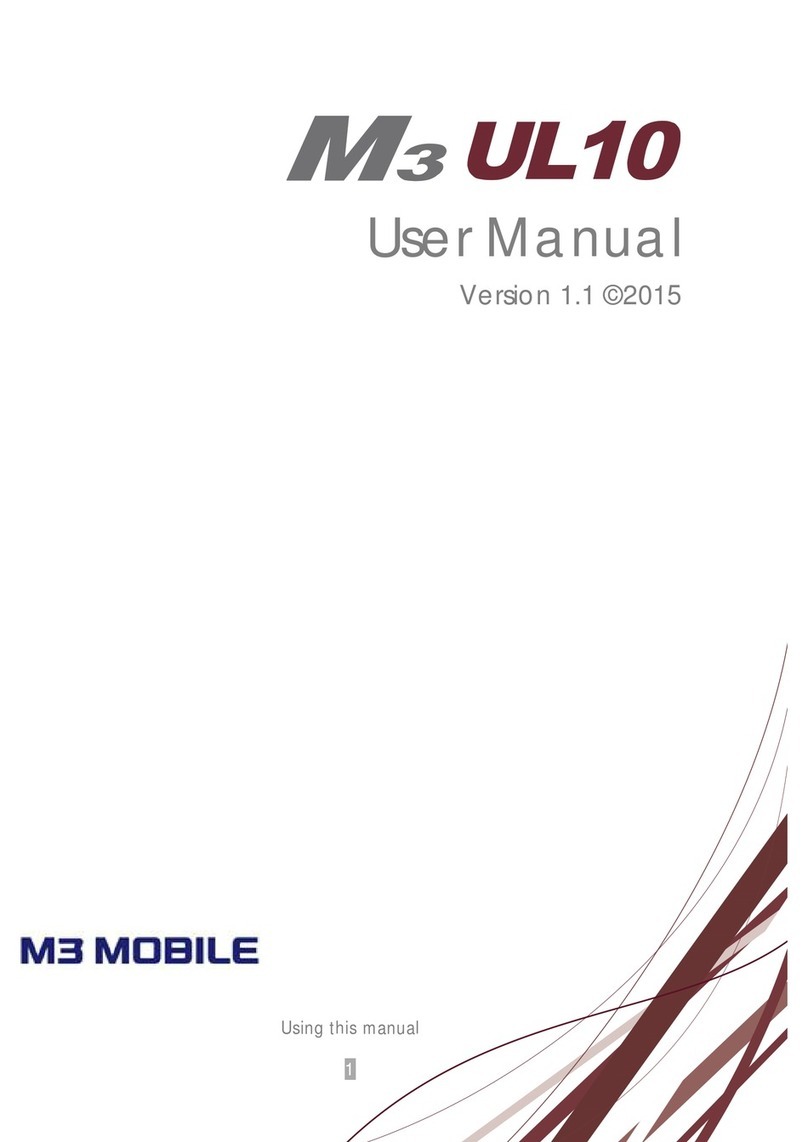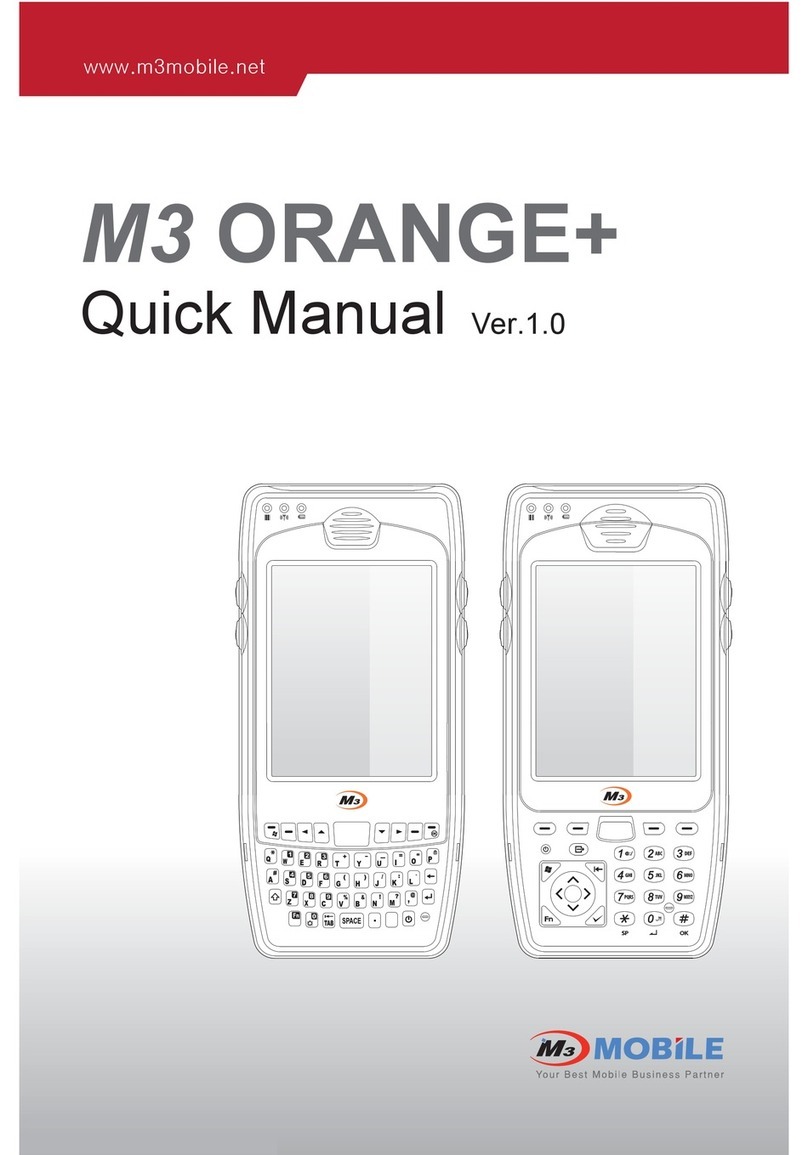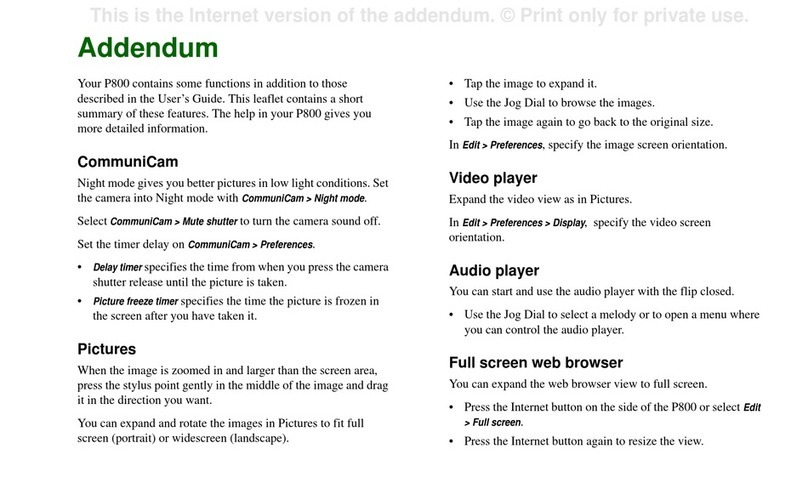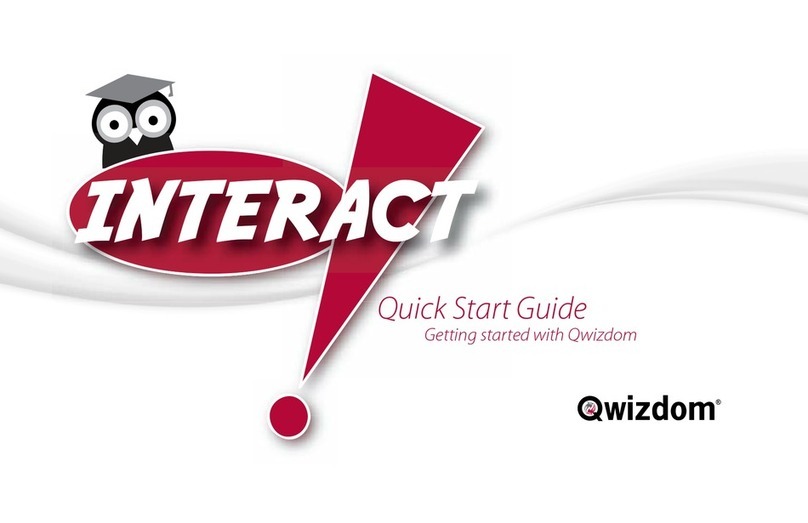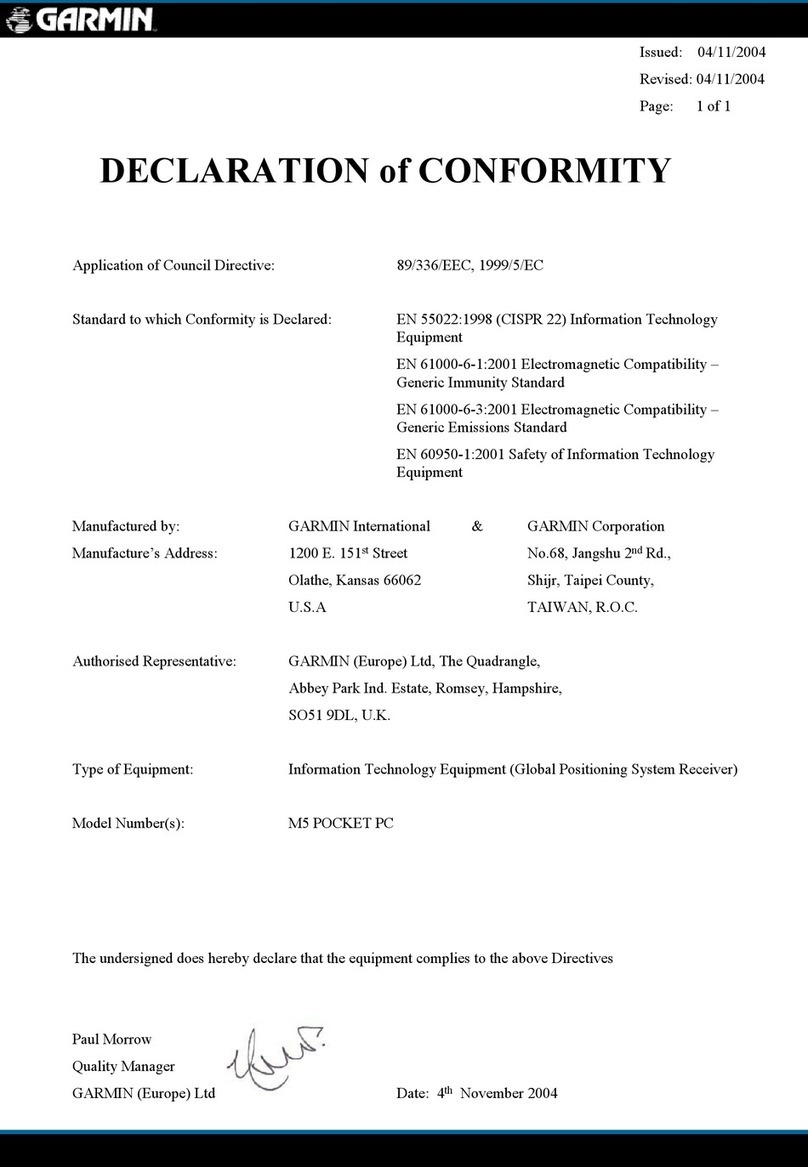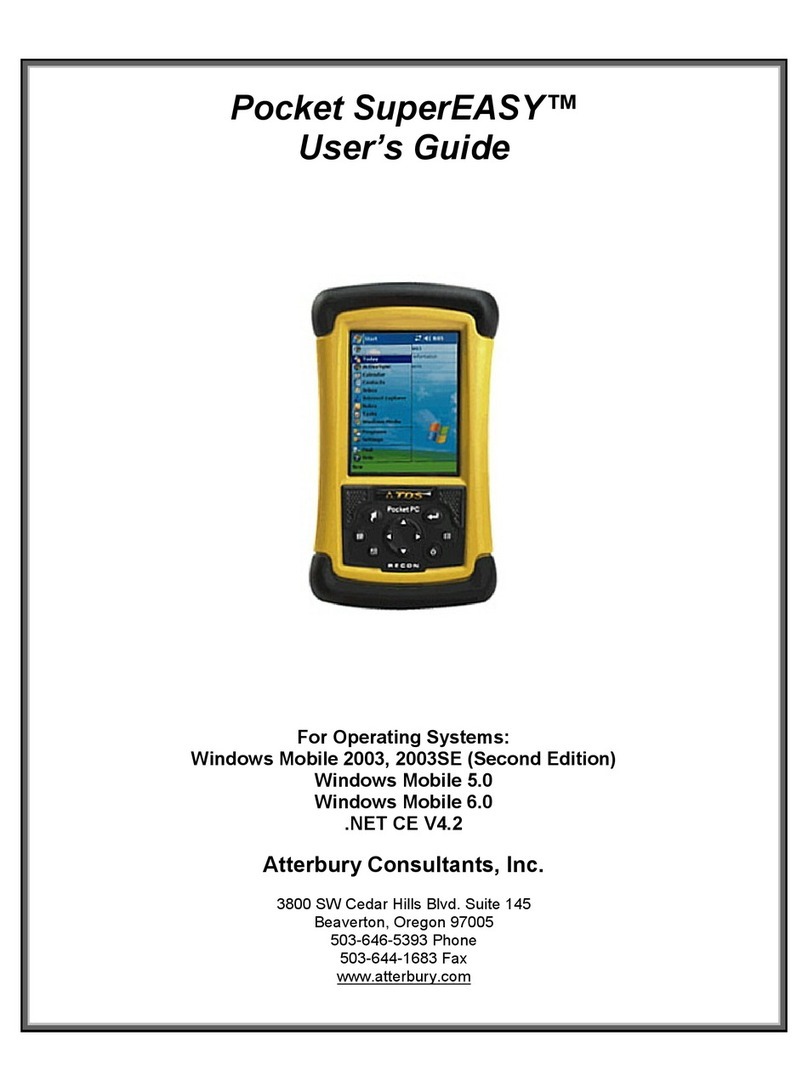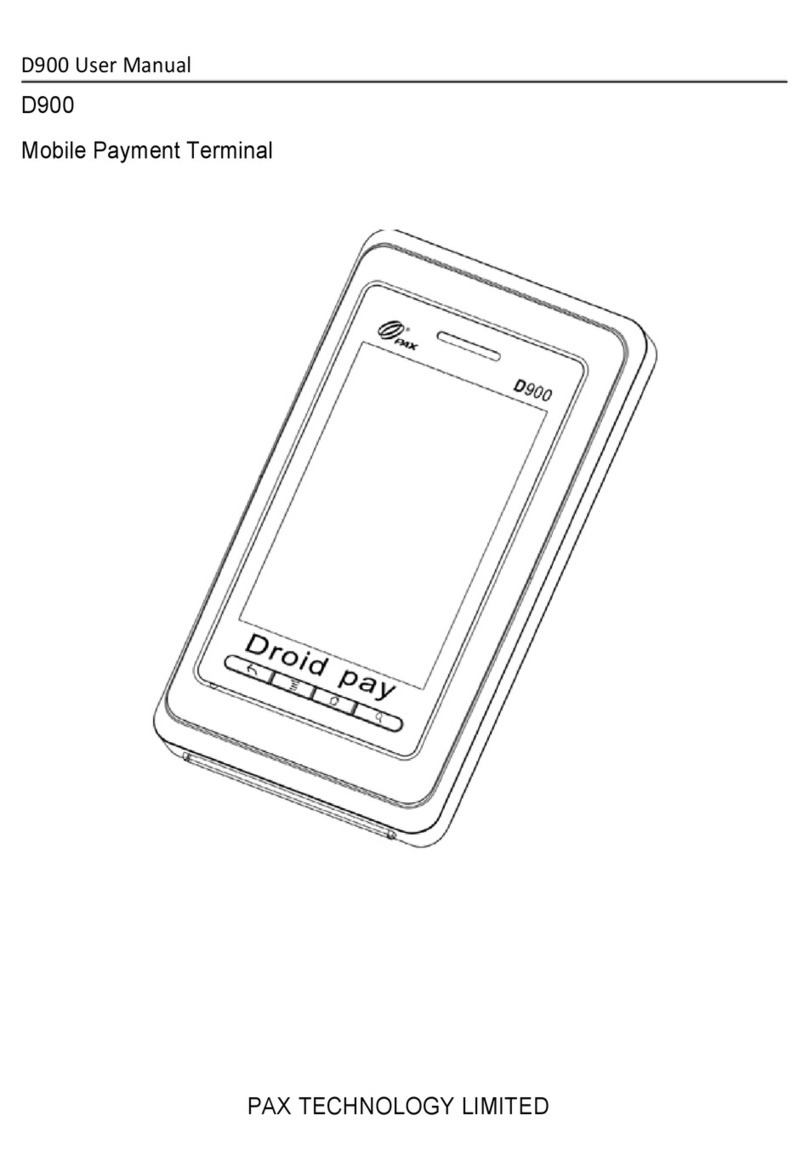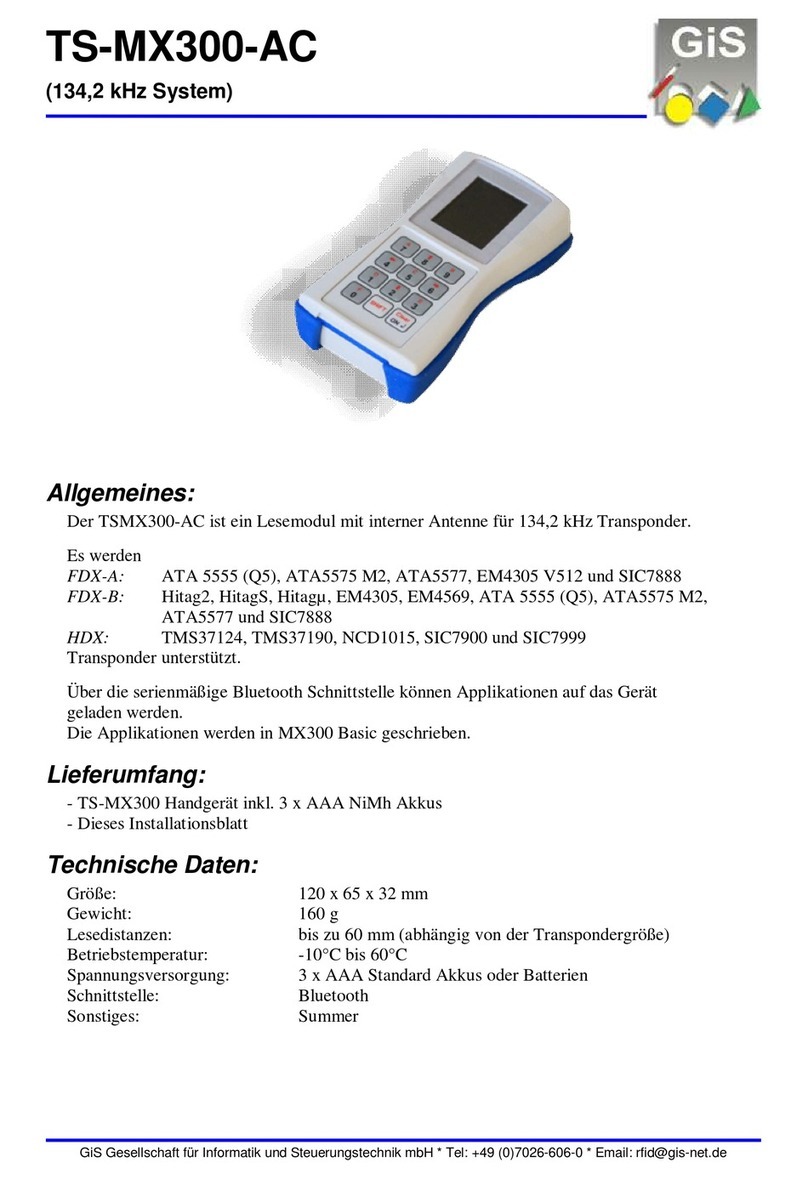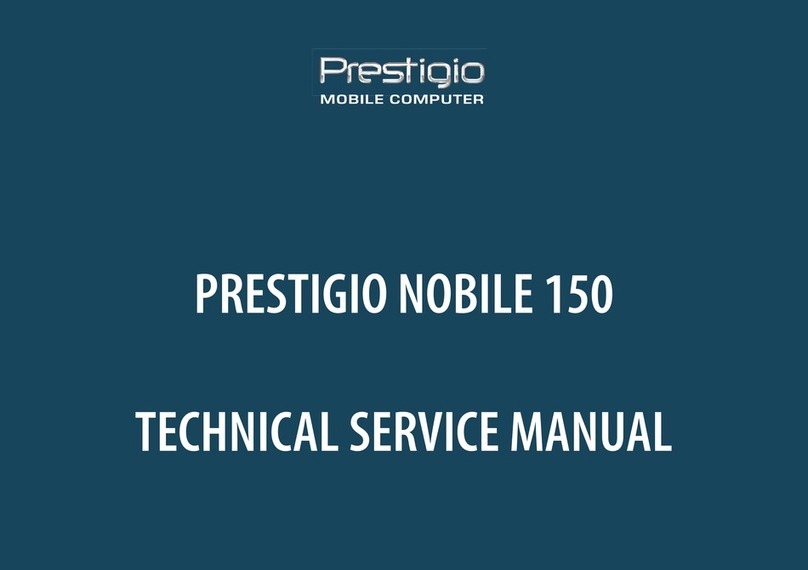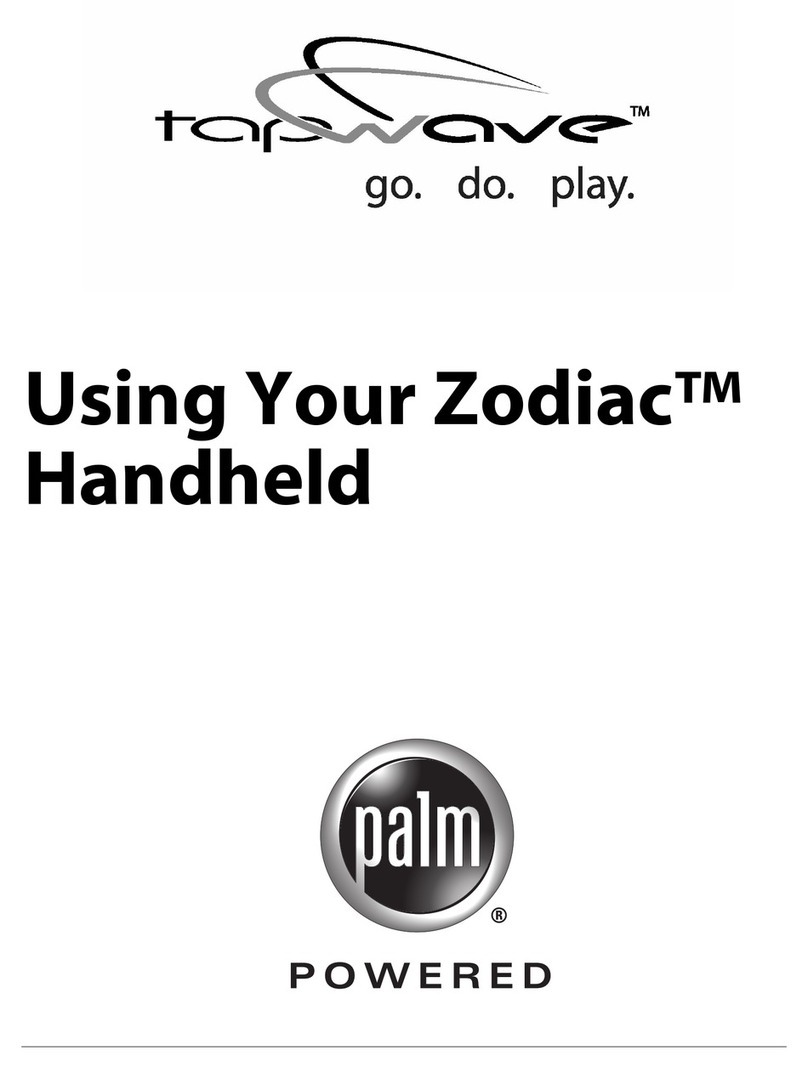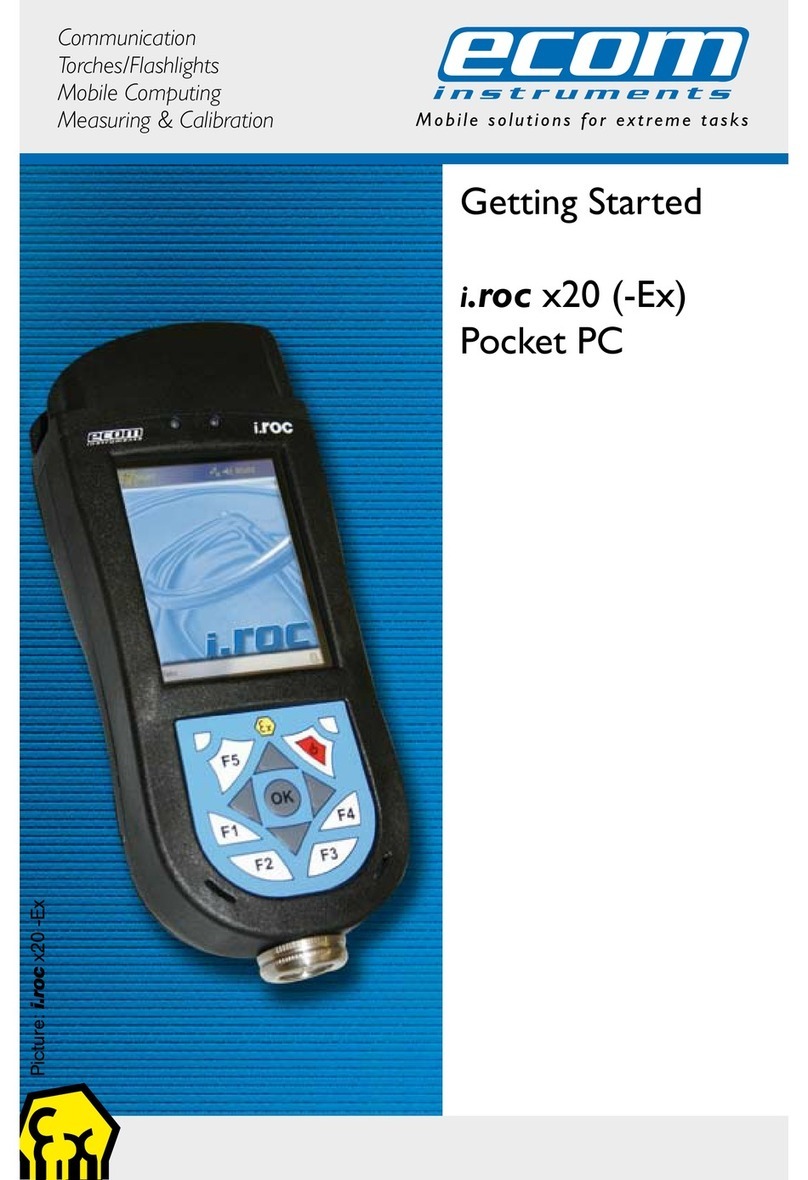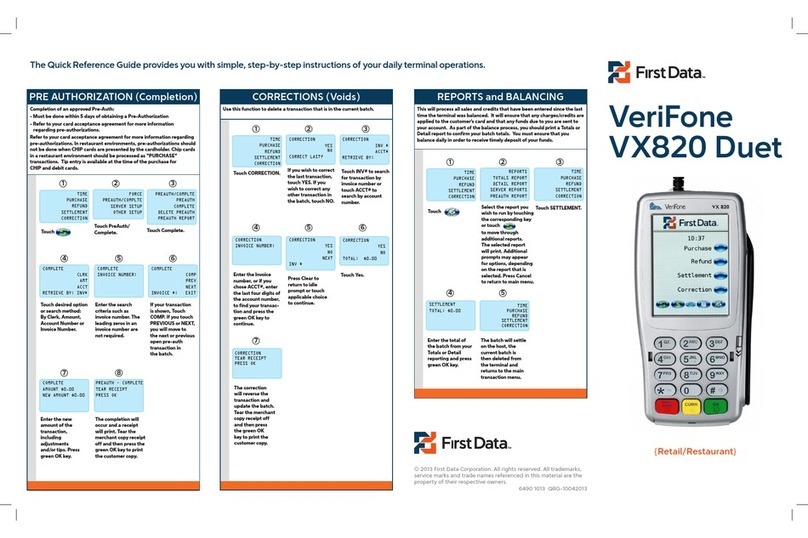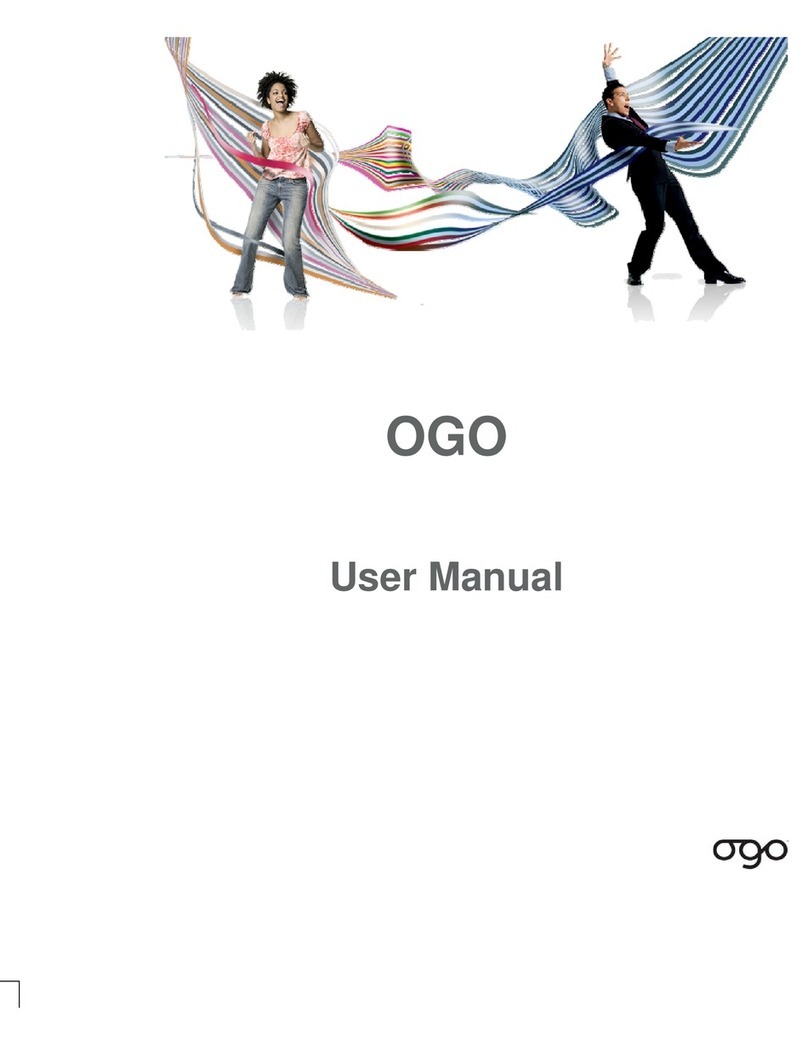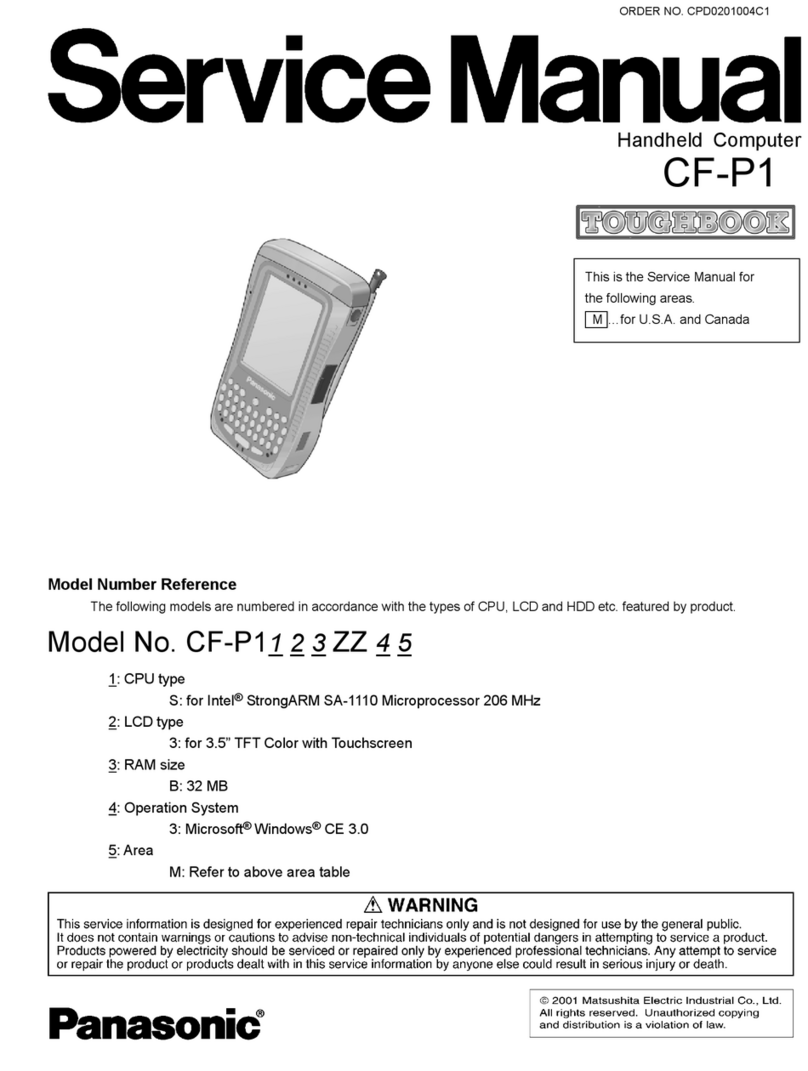M3 Mobile MM3 User manual

MM3 MANUAL
Please read “the safety guide” before
use and it in a proper manner.
use
and
it
in
a
proper
manner.
All the information of user manual and programs in CD can be downloaded at the m3mobile homepage.

Note
zThis manual is subject to copyright protection along with all relevant rights.
zNo part of this document can be copied, reproduced, changed or translated in whole or in part by any means
without prior written consent of M3 Mobile Co., Ltd.
zThe content of the manual is provided “as-is” and be subject to change at any time without notice.
zM3 Mobile Co., Ltd. makes no warranty of any kind with regard to this manual, including, but not limited to, the
implied warranties of merchantability and fitness for a particular purpose.
zMicrosoft, ActiveSync, Windows, Windows logos, Windows Mobile 6.1 logos are trademarks, or registered
trademarks of Microsoft Corporation in the United States and/or other countries. Microsoft OEM products are
licensed by Microsoft Licensing Inc., a entirely owned subsidiary of Microsoft Corporation.
Allth dt ithid t dt tdk itdtdk
z
All
o
th
er pro
d
uc
t
names
i
n
thi
s
d
ocumen
t
or pro
d
uc
t
are company names,
t
ra
d
emar
k
s or re
gi
s
t
ere
d
t
ra
d
emar
k
s
of the respective owners.
2

Copyright and Agreement
zThis user manual is provided “as-is”. It may contain editing error or omitting due to the difficulty of expressing
technical feature.
zIf an application program provided by other supplier using by MM3, refer to the supplier for a program manual.
z
The application program providers have the responsibility of indicating their contact number for customer
z
The
application
program
providers
have
the
responsibility
of
indicating
their
contact
number
for
customer
service on MM3 terminal, item box, or program.
zM3 Mobile Corporation do not warranty any programs produced and added by the third software companies
after MM3 products are distributed from factories.
z
M3 Mobile Corporation has the right to ask warranty of any programs to the program providers to meet the
z
M3
Mobile
Corporation
has
the
right
to
ask
warranty
of
any
programs
to
the
program
providers
to
meet
the
needs of mobile networking companies.
zThe contents in the user’s manual are protected under the Software Copyright Act. Copy, reproduction,
distribution of the contents in the user’s manual without any written agreement notice of M3 Mobile Co. Ltd., is
considered as criminal actions.
zWindows, MS Office, Outlook, ActiveSync, Internet Explorer programs are the registered brand of Microsoft.
zMM3 is the registered brand of M3 Mobile Co. Ltd.
zThe brands of other products and service referred in this manual belong to corresponding providers.
3

Caution when using MM3 (1)
zUser Caution
–When the unit is lost or stolen, notify to network provider immediately.
–Do not rent the unit to third person without authorized permission.
–
Do not use the unit while driving
Do
not
use
the
unit
while
driving
.
–For technical help, contact designated service centers.
–Contact responding suppliers directly for questions on applications and work programs other than
hardware and basic installed applications.
–
Use supplied adapter and accessories by M3 Mobile Co Ltd
Use
supplied
adapter
and
accessories
by
M3
Mobile
Co
.
Ltd
.
–Any defect on a unit while using other batteries, chargers and accessories can not get warranty.
zCarrying and Storage Caution
A id t th d i d hi h t t d h idit It f t lit t th d i
–
A
vo
id
t
o use
th
e
d
ev
i
ce un
d
er
high
t
empera
t
ure an
d
h
um
idit
y.
It
may cause
f
a
t
a
lit
y
t
o
th
e
d
ev
i
ce.
–Avoid intentional dropping from high elevation. It may cause fatality to the device.
–Charge batteries fully before the first time use of the device.
4

Caution when using MM3 (2)
zDo not reconstruct
–Do not reconstruct MM3 for any purpose.
–It may cause fire in the unit, and wound or electric shock to users.
–
Any defect caused by reconstructing units can not get warranty
Any
defect
caused
by
reconstructing
units
,
can
not
get
warranty
.
zIllegal copy of mobile phone is prohibited
–The person who reproduces mobile phone and uses this mobile phone is considered as criminals.
Th f l t t l bil h i id d i i l t
–
Th
e use o
f
l
os
t
or s
t
o
l
en mo
bil
e p
h
one
i
s cons
id
ere
d
as a cr
i
m
i
na
l
ac
t
.
–Keeping the lost or stolen mobile phone after turning power off, is considered as a criminal act.
5

Size and Features
Used frequency bands Tri-Band : UMTS / HSDPA 850 / 1900 / 2100 MHz
Quad-Band : GSM GPRS 850 / 900 / 1800 1900 MHz
Band width 200 KHz (GSM) / 5MHz (3G)
External appearance 88 x 215 x 61mm (Width x length x height)
Weight
570g (battery included)
Weight
570g
(battery
included)
Operational
Temperature Main body -20 ℃~ +50 ℃
Adapter -20 ℃~ +50 ℃
Relative Humidity 5% ~ 80%
AC Power Input : AC 100 ~ 250V, 50 ~ 60Hz
Output : DC 5.2V, 5A
6Supported Frequency Bands can differ depending on the supplied antenna.

Contents
zNote 2
zCopyright and Agreement 3
Cti
h
i
MM
3
4
LED/Battery attaching/detaching 16
Charging 17
How to connect to PC 18
T
ENTS
z
C
au
ti
on w
h
en us
i
n
g
MM
3
4
zSize and Features 6
1
.
MM
3
Introduction
9
2. Basic Usage 19
Main screen 20
CON
T
1
.
MM
3
Introduction
9
Product Composition 10
Name and function of each part 12
I
B
13
Input screen 21
3. ActiveSync 26
ActiveSync Introduction 27
I
nput
B
uttons
13
Soft/Hard Reset 14
How to use stylus pen 15
Installing ActiveSync 28
Synchronization of data 29
7

Contents
4. How to use internet 30
Via HSDPA 31
Via Wireless WLAN 33
6. Usage of Device 47
Camera 48
Bluetooth 52
T
ENTS
Browsing the Web Site 36
5. How to use the Phone 41
Init
Screen
42
GPS 56
Scanner 57
CON
T
Init
Screen
42
Phone Control 43
Phone call and receive 44
Ph
bk
45
Ph
one
b
oo
k
45
SMS send and receive 46
8

1. Introduction
1.
Introduction
PdtC iti
P
ro
d
uc
t
C
ompos
iti
on
Name and Function of each part(MC-8000S)
Input Buttons
Soft/Hard Reset
Soft/Hard
Reset
How to use Stylus pen
LED Battery Attaching/Detaching
Charging
Charging
How to connect to PC
9

Product Composition (1)
At the first time of opening the product box please check if it contains all the basic
z
At
the
first
time
of
opening
the
product
box
,
please
check
if
it
contains
all
the
basic
components, listed as following.
d
uction
MM3 main terminal
Intro
d
MM3
main
terminal
+ 2 units of standard battery Cradle USB Cable
CD
PtblAdt
MANUAL
CD
P
or
t
a
bl
e
Ad
ap
t
er
10 The product components may differ depending on the supplied products.
MANUAL

Product Composition (2)
zHow to use the manual
–This manual provides detailed information to make using the device easier and faster.
–The content related to phone or communication in this manual is only applicable when the device is
e
q
ui
pp
ed with HSDPA module for Voice and Data communication.
qpp
–The features described in this manual can not be used when it is not equipped in the device (WWAN,
WLAN, Bluetooth, Scanner, Camera, GPS).
–The content of this manual is subject to change without prior notice due to product improvement or
modification of its functions
,
etc.
d
uction
,
Intro
d
11

Barcode Scanner
Window
Scanner
Names of each part (MC-8000S)
Scanner
B
Battery
LCD touch
Screen
Pistol grip
d
uction
B
utton
HSDPA
Flash
Camera
Stylus Pen
Charge LED
Scanner LED
Intro
d
Battery Lock
KeyPad Reset Switch Mini SD Extension Slot
12 IO Port
SIM Card Slot

Input Button
Component Description
Power button Press to toggle the device on/off.
Long press to menu (Backlight, Display, etc) Function
Phone/Call function press to accept the call or to execute the phone
Power button
Alphanumeric
button
Send button End button
Navigation button
End function press to hang-up/reject the call.
Input keys Press to input alphabet characters or numbers
Left, right function button press to lunch an assigned application or function
Alphanumeric
press to
switch between alphabet and number input
d
uction
Alphanumeric
press
to
switch
between
alphabet
and
number
input
Start button Press to display the Start menu.
Backspace button press to move back
Function button press to Function Key with (*, 0, #)
Di i
b
lf ih d d
Intro
d
Di
rect
i
on
b
utton press to move
l
e
f
t,r
i
g
h
t an
d
up,
d
own
Return button press to confirm the action
Scanner button Press to launch the barcode data scan application
Camera button Press to launch the Pictures & Videos
Backspace button
Volume button Press the top key to increase volume, press the
bottom key to decrease volume.
13 Some key functions might not be supported, depending on the option.

Soft/Hard Reset
①②③
SftR t
d
uction
z
S
o
ft
R
ese
t
- A soft reset allows your device to get a fresh start,
similar to rebooting a computer.
- This restarts your device and adjusts memory
allocation.
- All records and entries are retained after a soft reset.
Intro
d
zHard Reset
- A hard reset removes power to your device.
- This erases all records and entries, deletes all additional
programs you have installed, and restores the device’s default
factory settings
- Unsaved data in open programs may in some cases be
lost.
factory
settings
.
- Never perform a hard reset unless a soft reset does not correct
your problem.
14 Please mind that you need to set up the standard timezone date, and time. After power off.

How to use Stylus Pen
zLong Press
Leave Stylus pen touching the screen
for long and you can select the
menu
for
long
and
you
can
select
the
menu
on the pop-up screen.
You can also select functions available
in the designated item using the pop-
up menu.
zDrag
It is used when you select the text.
Please drag the desired part with
stylus pen attached on the screen.
zTap
Tap the touch screen one
time using a Stylus pen to select
and execute items and files.
d
uction
T
he function of the pop-up menu can
be different according to the program.
Intro
d
15

LED / Battery attaching/detaching
zLED Alarm
–Informs Charging, Scanner Status.
Type LED Status Details
Rd
Ch i
zBattery attaching/detaching
–Attaching Battery
As picture shown, put the battery pack to back of PDA,
and lock the battery pack with locking device.
Dt hi Btt
d
uction
LED for
charging
R
e
d
Green
Ch
arg
i
ng
Charging complete
WWAN
Status
Blue Blinking
Blue On
WWAN Standby
(within range of phone/internet)
WWAN in use
–
D
e
t
ac
hi
n
g
B
a
tt
ery
Press locking device to the right, then using upper
notch, detach the battery from main body.
Intro
d
LED Blue OFF (phone/SMS/internet in use)
WWAN is off or out of range
Scanner
LED Green When the barcode data is successfully read
16

Charging
z
Connect plug
in from charger to charge jack of main
z
Charging in Cradle
z
Connect
plug
-
in
from
charger
to
charge
jack
of
main
body, or charge jack of cradle, and then place main
body onto cradle.
zCharging LED
z
Charging
in
Cradle
Separate Battery
d
uction
T
ype LED Status Details
Direct charging to main
body Red
Green Charging
Charging Complete
Cradle Charging Red Charging Se
p
arate Batter
y
Intro
d
zWhen charging, the status of the battery attached to
main body can be confirmed by the LED left of upper
corner of main body Also the status of Sub
-
battery
(Extra battery charging) Green Charging Complete
py
Charging LED
corner
of
main
body
.
Also
the
status
of
Sub
battery
can be confirmed by the LED right of low corner of
Cradle.
Do not use any other charger except one (5.2 V / 5A) provided .
Make sure to handle it gentle; damage with excessive force may cause no warranty.
17
Risk of explosion if battery is replaced by an incorrect type.
Dispose of used batteries according to the instructions.
When attached battery is completely discharged, plug charger to main body, then reset the
device to check if screen is back on. To use, do at least 10 minute charging.

How to connect to PC
zA cradle of MM3 supports charging and USB connection.
zConnecting step of cradle of MM3 is as following.
–Connect charger to MM3 cradle. (DC JACK)
–Connect charger to power source. (to wall)
–Connect USB cable of MM3 cradle to USB port of desktop PC.
–Place MM3 onto docking cradle then execute Synchronization with
Desktop PC.
zThe location of USB port can be at the back, front or side of PC
and the shape of USB port is identical on Desktop PC and
d
uction
and
the
shape
of
USB
port
is
identical
on
Desktop
PC
and
Notebook.
zUSB host function is available by putting USB cable into USB port
of Cradle.
Host
AC Power Client
Intro
d
Series
Connecting to Cradle
(Option) Ethernet
(Option)
18

2. Basic Usage
2.
Basic
Usage
Main screen
Input Screen
19

Main Screen
zMain screen
–Main Screen is set below
Start menu Button function
Start menu Select the program you want to use.
Usage
Day/Time info
Wireless info
Info bar Info bar View the power, modem, sound, input
mode and connecting view.
Day/Time info View the current date and time.
Wireless info View the Wireless
p
ower and state.
Basic
User info Messages info
Task info
p
User info View the personal information.
Messages info View the Messages received.
Task info View the task information.
Lock info
Today info View the Today’s information.
Lock info View the screen / Lock information.
Pocket MSN info View the Pocket MSN information.
Left/Right Function info
View the Left / Right information
Left/Right Function info
20
Left/Right
Function
info
View
the
Left
/
Right
information
.
Other manuals for MM3
2
Table of contents
Other M3 Mobile Handheld manuals

M3 Mobile
M3 Mobile SM20 Series User manual

M3 Mobile
M3 Mobile MC-7100S Installation guide
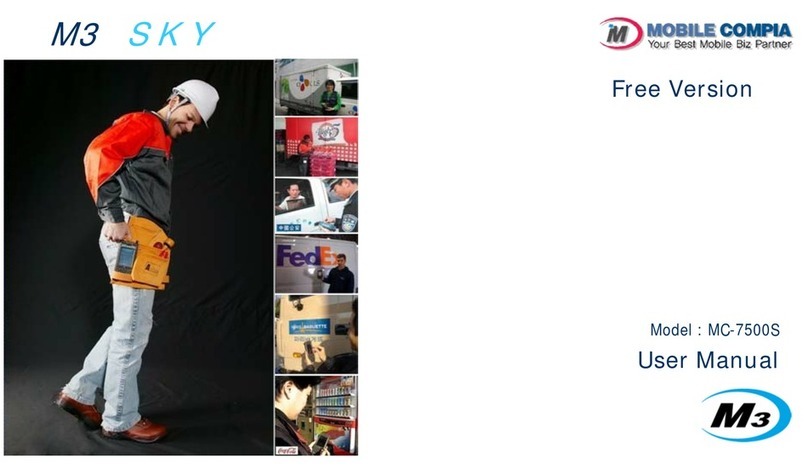
M3 Mobile
M3 Mobile M3 Sky MC-7500S User manual

M3 Mobile
M3 Mobile M3 T Installation guide
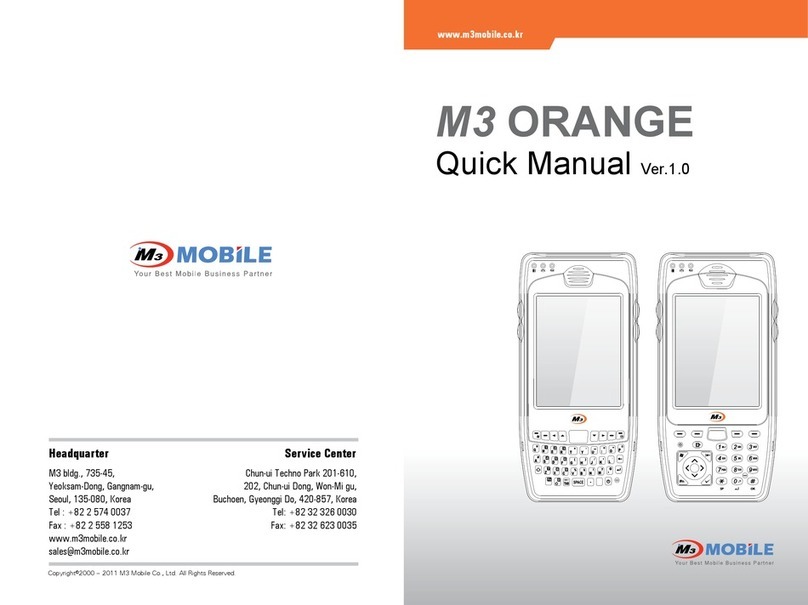
M3 Mobile
M3 Mobile Orange User manual

M3 Mobile
M3 Mobile MM3 User manual
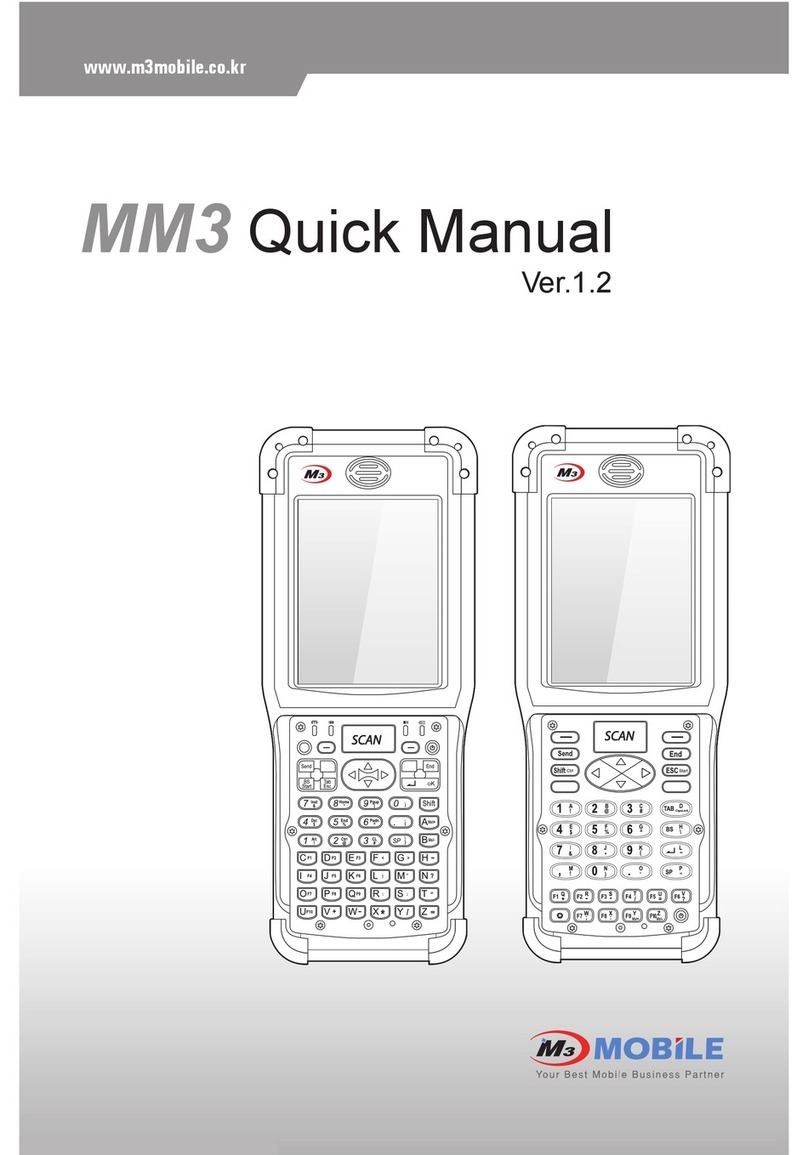
M3 Mobile
M3 Mobile MM3 Installation guide

M3 Mobile
M3 Mobile SL10 Installation guide

M3 Mobile
M3 Mobile Orange User manual

M3 Mobile
M3 Mobile M3 POS User manual