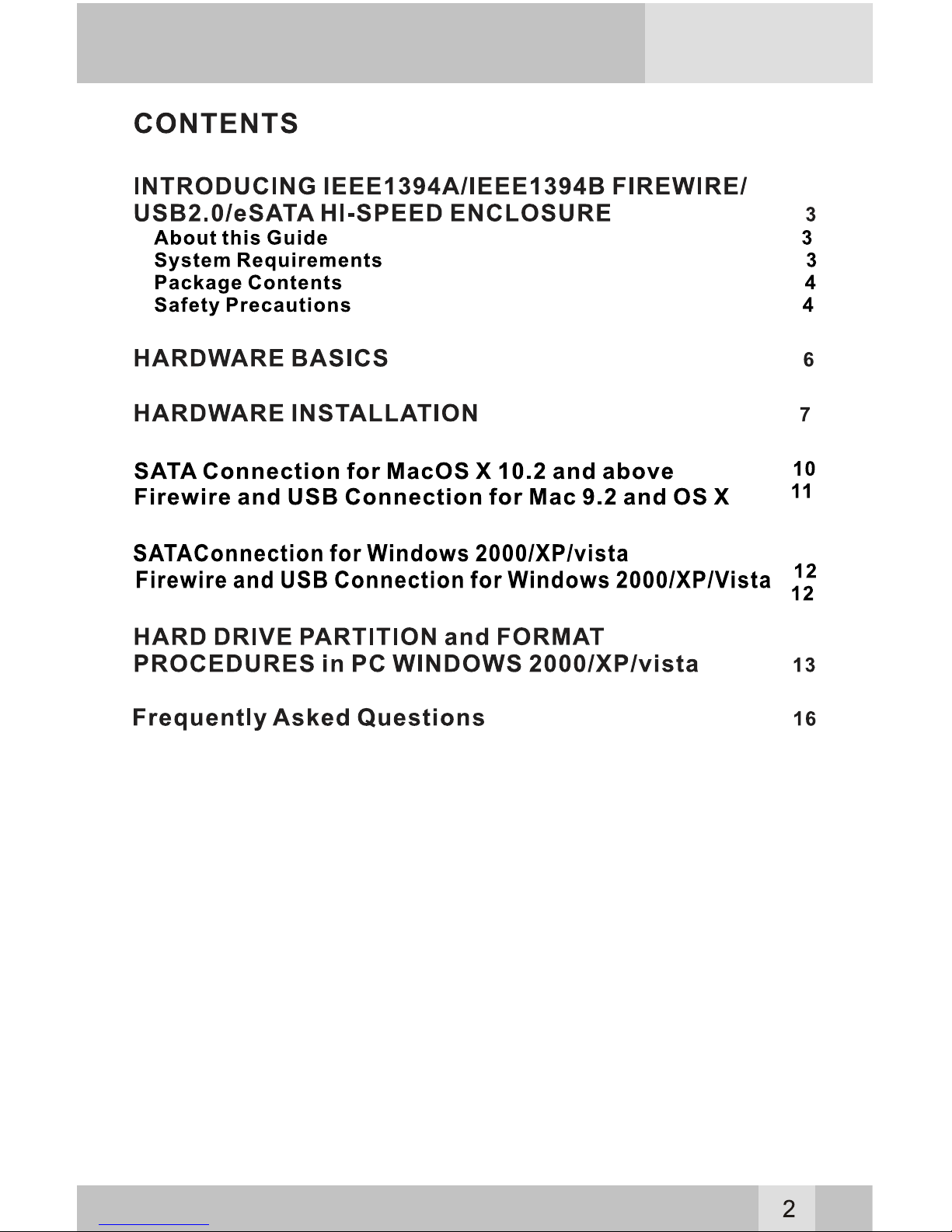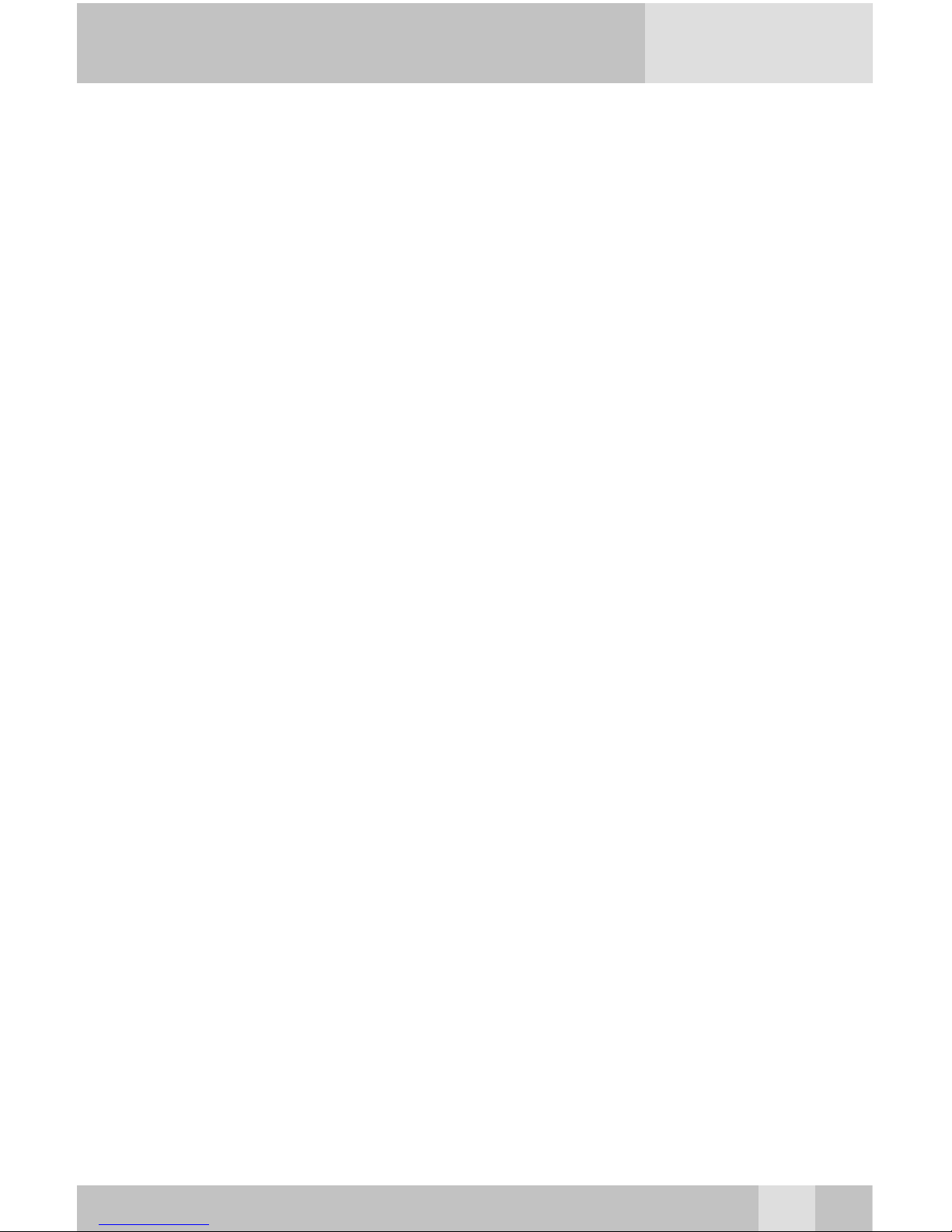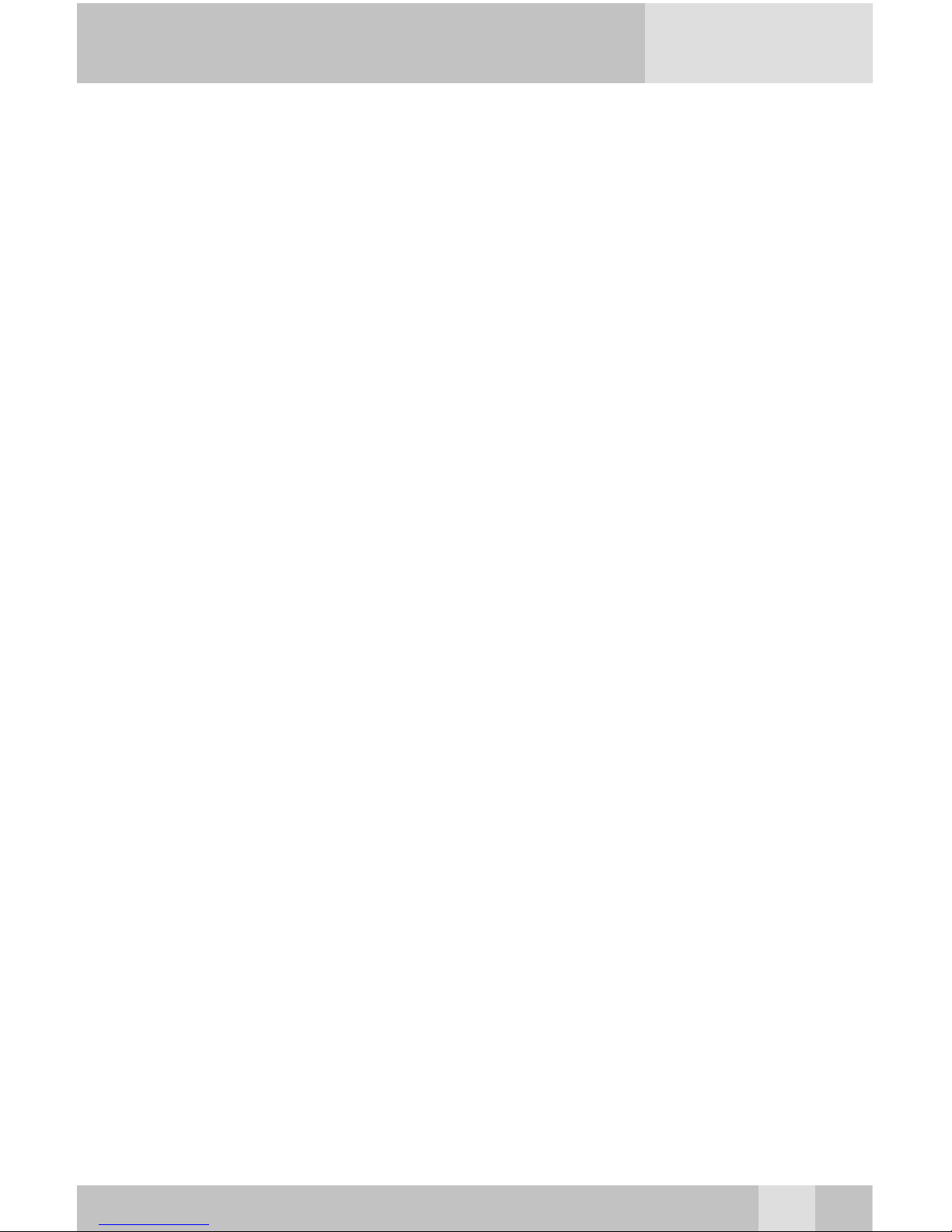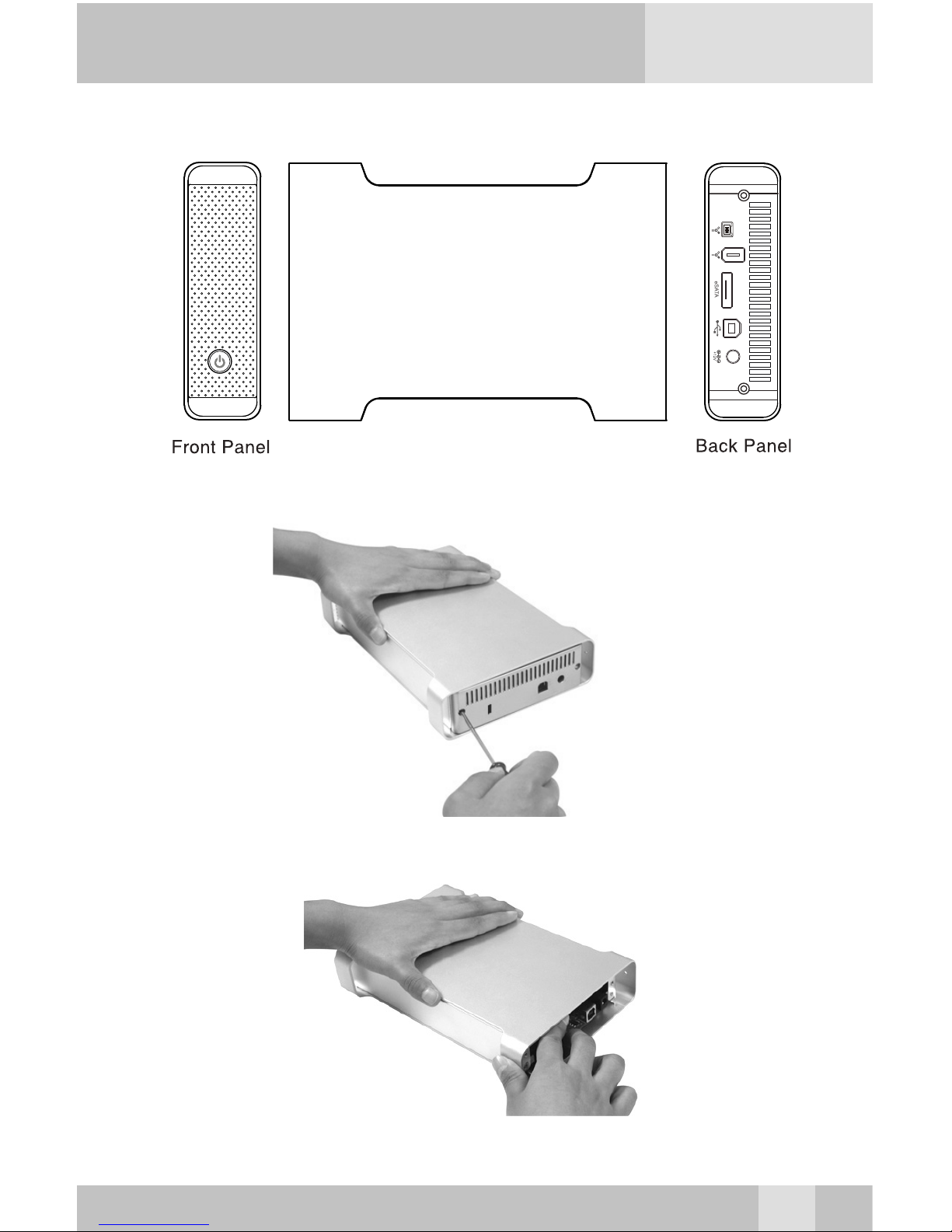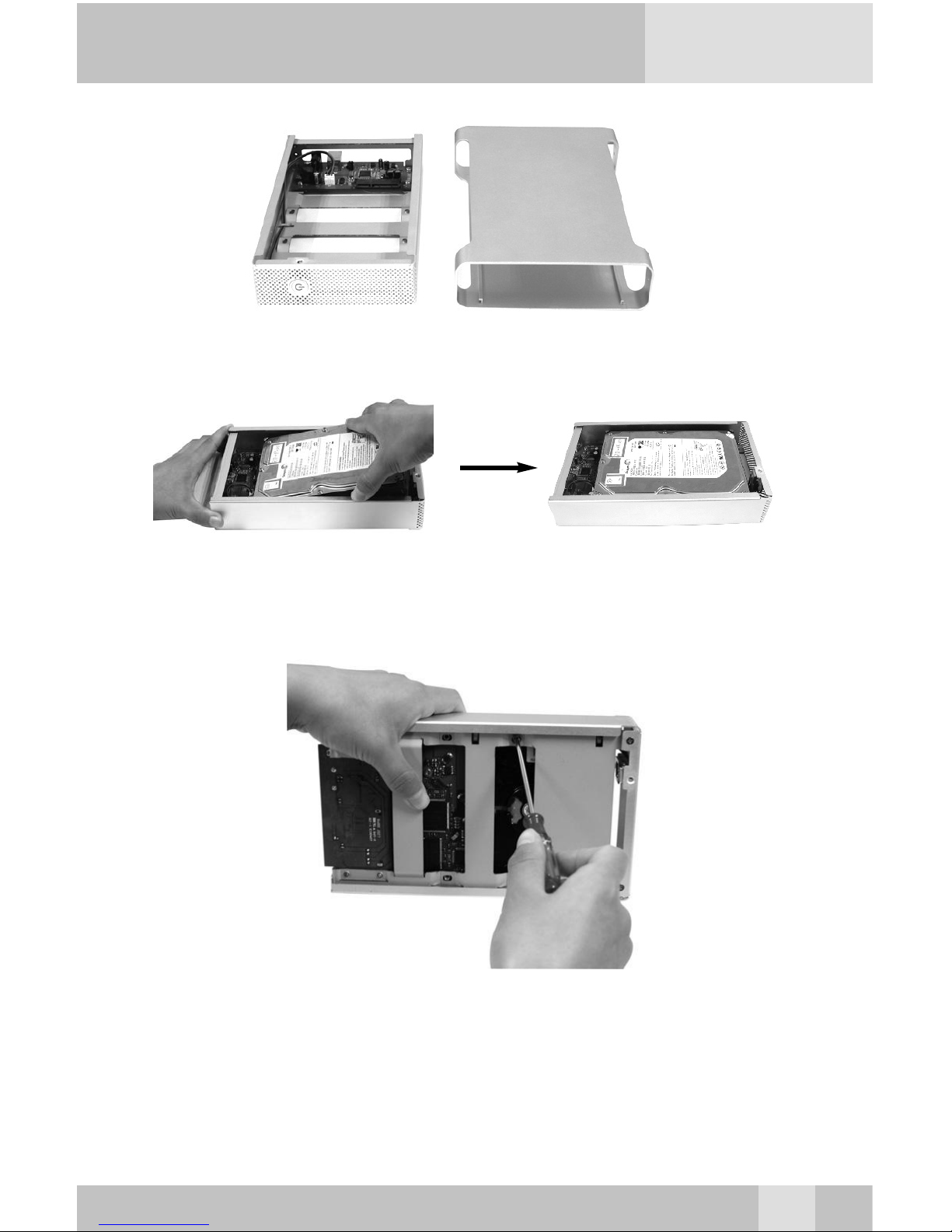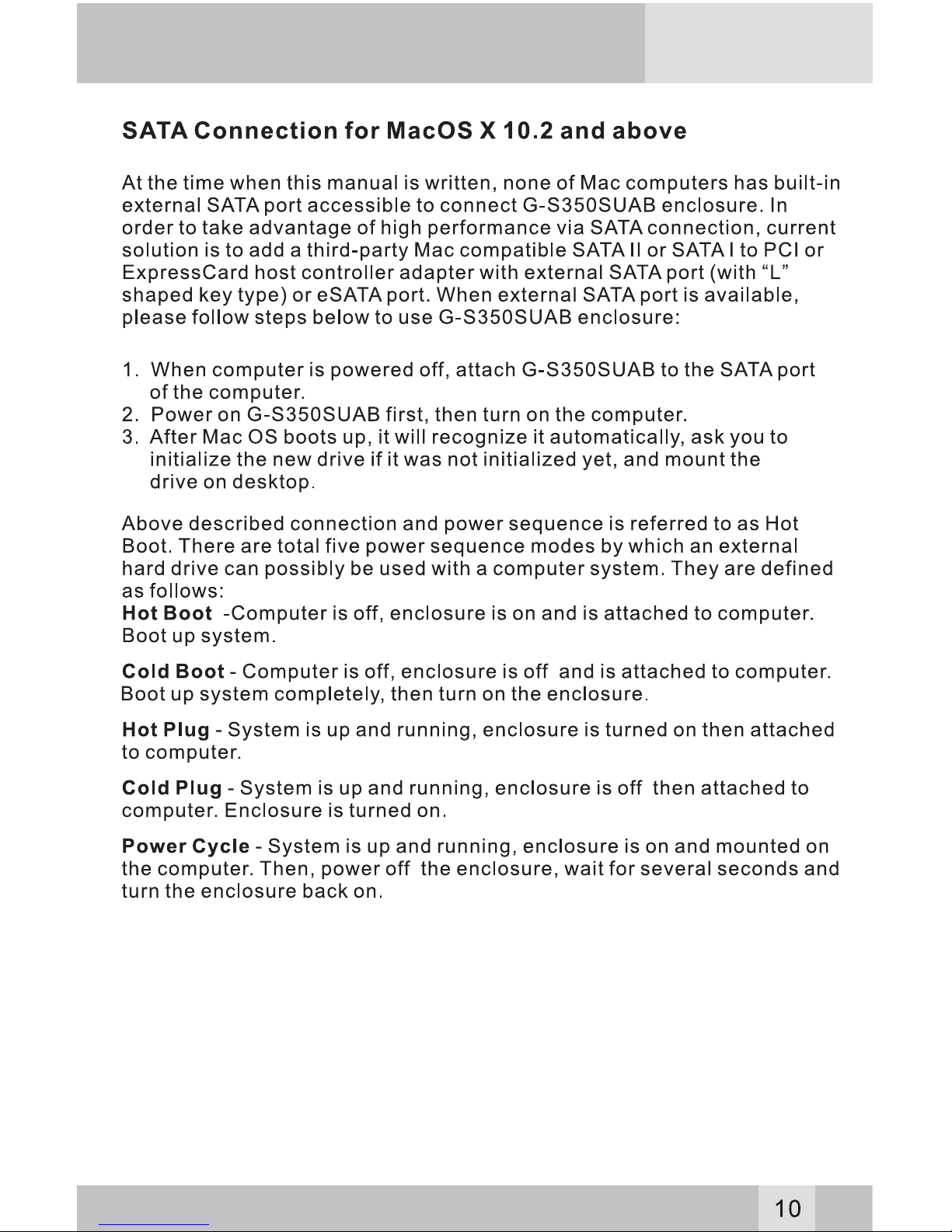Package Contents
The G-S350SUAB-Aluminum IEEE1394A/IEEE1394B FireWire/Hi-Speed
USB2.0 /eSATA 3.5" Hard Drive Enclosure package includes the
following software and documentation:
G-S350SUAB enclosure
9 pin-9 pin1394B FireWire Cable
USB2.0 cable
Software CD containing the drivers and manual
AC/DC Adapter
eSATA cable(optional)
Safety Precautions
ON INSTALLATION
1. To reduce the risk of fire or electric shock, do not expose this
product to rain, water or moisture.
2. Do not place any containers with liquids (drinking glass, flower
vase, etc.) or containers with small metal parts (paper clips, etc.)
on top of the unit.
3. According to standard industry practice, surge protection is
recommended for all telecommunications devices. Surge suppressors
and/or line conditioning should be used on the input power supply.
ON OPERATION
Do not move the chassis during operation. Doing so may cause a
malfunction.
Protect the unit from shocks and vibrations.
Do not use the subsystem in areas exposed to oily smoke or
steam,such as a kitchen or close to a humidifier.
Do not use the subsystem in locations exposed to rain or splashes of
water, such as outdoors, in a bathroom, or close to a window.
Do not use the subsystem on an unstable or slanted surface without
proper support.
Do not expose the unit to direct sunlight or hot air where the
temperature could exceed 45ºC, or very cold locations where the
temperature is below 0ºC.
Keep the power cord away from hot appliances.
Do not touch the power cord with wet hands.
!
!
!
!
!
!
!
!
!
!
!
!
!
!
4